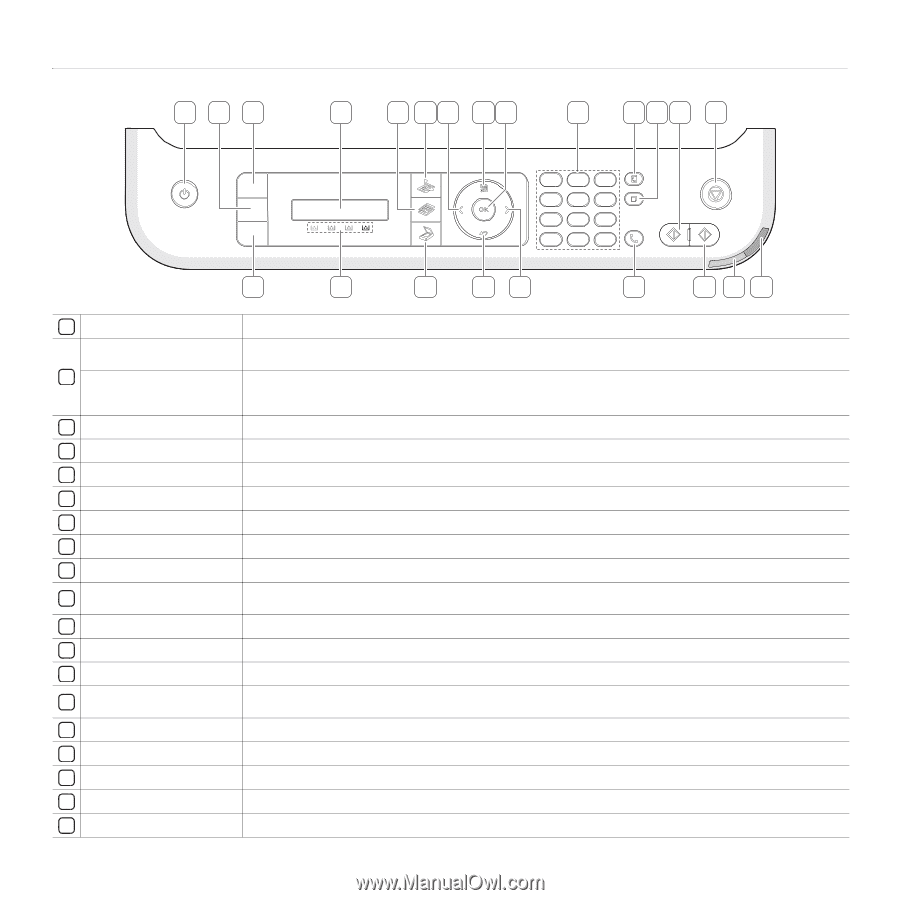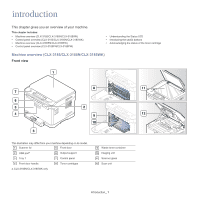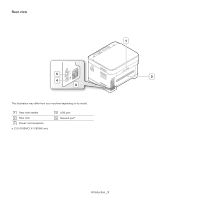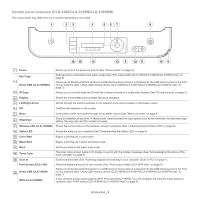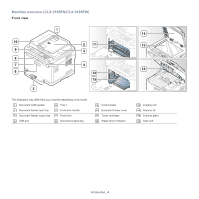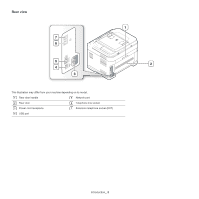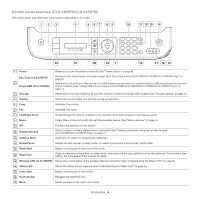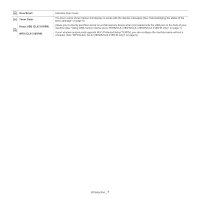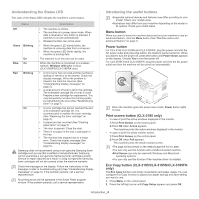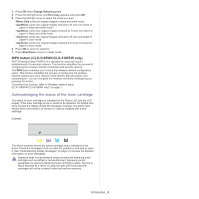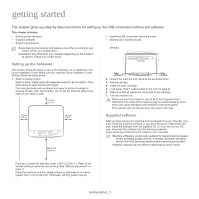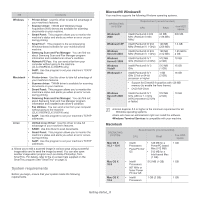Samsung CLX-3185FN User Manual (user Manual) (ver.2.00) (English) - Page 31
Control panel overview (CLX-3185FN/CLX-3185FW), Eco Copy CLX-3185FN - clx 3185fw toner for
 |
View all Samsung CLX-3185FN manuals
Add to My Manuals
Save this manual to your list of manuals |
Page 31 highlights
Control panel overview (CLX-3185FN/CLX-3185FW) This control panel may differ from your machine depending on its model. 123 4 5 67 89 10 11 12 13 14 22 21 20 19 7 18 17 16 15 1 Power Allows you to turn the power on and off (See "Power button" on page 8). Eco Copy (CLX-3185FN) 2 Direct USB (CLX-3185FW) Reduces toner consumption and paper usage (See "Eco Copy button (CLX-3185/CLX-3185N/CLX-3185FN only)" on page 8). Allows you to directly print files stored on a USB memory device when it is inserted into the USB memory port on the front of your machine (See "Using USB memory device (CLX-3185N/CLX-3185FN/CLX-3185WK/CLX-3185FW only)" on page 1). 3 ID Copy Allows you to coy both sides the ID card like a driver's license to a single side of paper (See "ID card copying" on page 2). 4 Display Shows the current status and prompts during an operation. 5 Copy Activates Copy mode. 6 Fax Activates Fax mode. 7 Left/Right Arrow Scrolls through the options available in the selected menu and increases or decreases values. 8 Menu Enters Menu mode and scrolls through the available menus (See "Menu overview" on page 4). 9 OK Confirms the selection on the screen. 10 Number Keypad Dials a number or enters alphanumeric characters (See "Entering characters using the number keypad (CLX-3185FN/CLX-3185FW only)" on page 2). 11 Address Book Allows you to search for stored email addresses. 12 Redial/Pause Redials the last number in ready mode, or inserts a pause into a fax number in Edit mode. 13 Black Start Begins a printing job in black and white mode. 14 Stop/Clear Stops an operations at any time. In ready mode, clears/cancels the copy options such as the darkness, the document type setting, the copy size and the number of copies. 15 Wireless LED (CLX-3185FW) Shows the current status of the wireless network connection (See "Understanding the Status LED" on page 8). 16 Status LED Shows the status of your machine (See "Understanding the Status LED" on page 8). 17 Color Start Begins a printing job in color mode. 18 On Hook Dial Engages the telephone line. 19 Back Sends you back to the upper menu level. Introduction_ 6