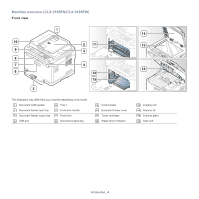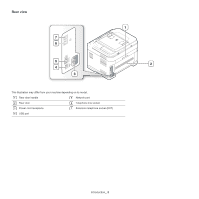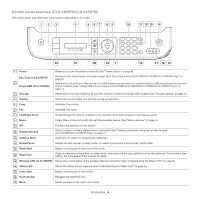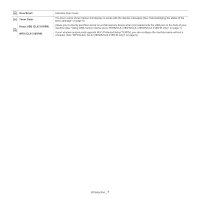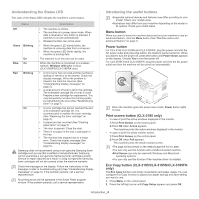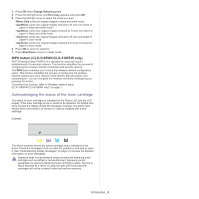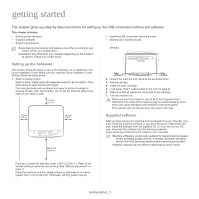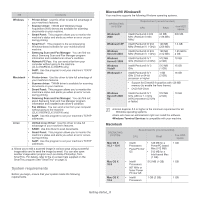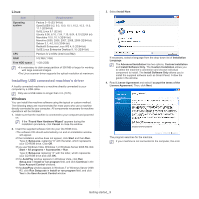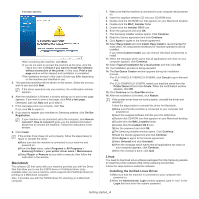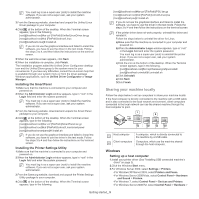Samsung CLX-3185FN User Manual (user Manual) (ver.2.00) (English) - Page 34
Acknowledging the status of the toner cartridge, WPS button CLX-3185WK/CLX-3185FW only - network setup
 |
View all Samsung CLX-3185FN manuals
Add to My Manuals
Save this manual to your list of manuals |
Page 34 highlights
3. Press OK when Change Default appears. 4. Press the left/right arrow until Eco Copy appears and press OK. 5. Press the left/right arrow to select the mode you want. •Mono Only: prints all original images in black and white mode. •2up/Mono: prints two original images reduced to fit onto one sheet of paper in black and white mode. •4up/Mono: prints four original images reduced to fit onto one sheet of paper in black and white mode. •2up/Color: prints two original images reduced to fit onto one sheet of paper in color mode. •4up/Color: prints four original images reduced to fit onto one sheet of paper in color mode. 6. Press OK to save the selection. 7. Press Stop/Clear to return to ready mode. WPS button (CLX-3185WK/CLX-3185FW only) Wi-Fi Protected Setup™(WPS) is a standard for easy and secure establishment of a wireless network. This function simplifies the process of configuring the wireless network connection and security options. The WPS button enables you to setup the wireless network configuration easily. This function simplifies the process of configuring the wireless network options such as a network name (SSID), data encryption and authentication. You can complete the wireless connection settings by just pressing this button. To perform this function, refer to "Wireless network setup (CLX-3185FW/CLX-3185WK only)" on page 1. Acknowledging the status of the toner cartridge The status of toner cartridges is indicated by the Status LED and the LCD display. If the toner cartridge is low or needs to be replaced, the Status LED turns red and the display shows the message. However, the arrow mark shows which color toner is of concern or may be installed with a new cartridge. Example: The above example shows the yellow cartridge status indicated by the arrow. Check the message to find out what the problem is and how to solve it. See "Understanding display messages" on page 5 to browse the detailed information on error messages. Samsung does not recommend using non-genuine Samsung toner cartridge such as refilled or remanufactured. Samsung cannot guarantee non-genuine Samsung toner cartridge's quality. Service or repair required as a result of using non-genuine Samsung toner cartridges will not be covered under the machine warranty. Introduction_ 9