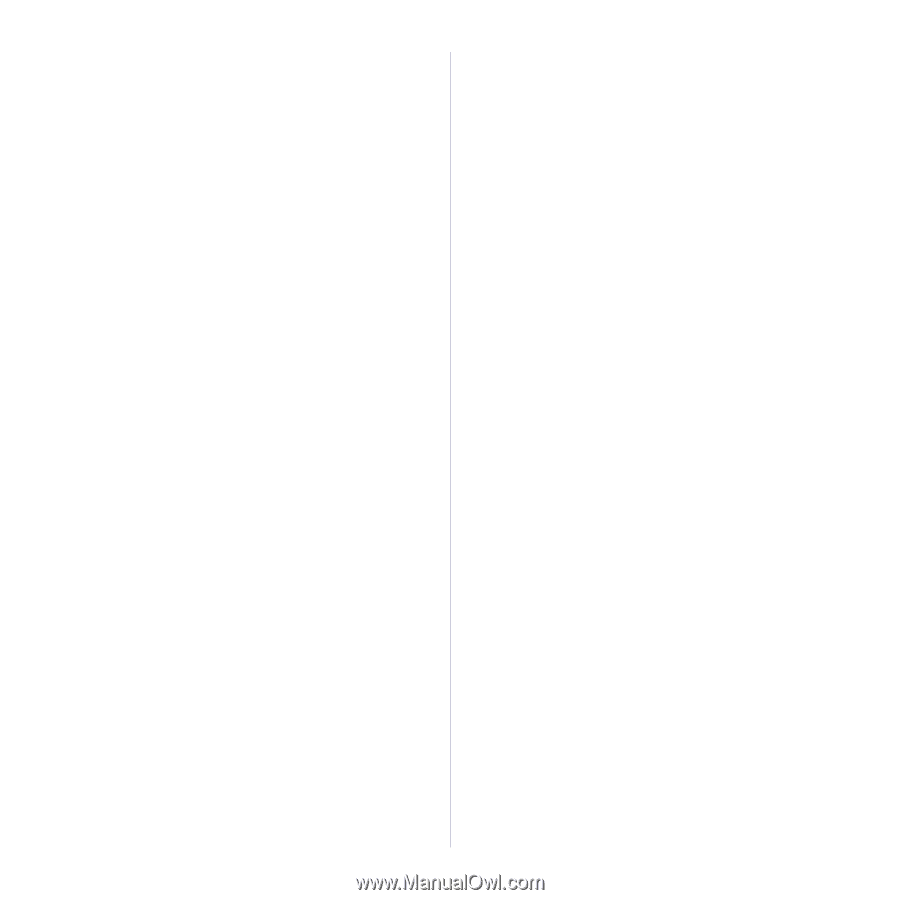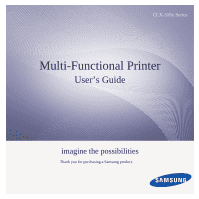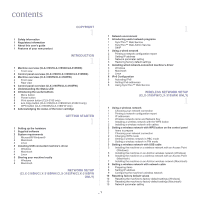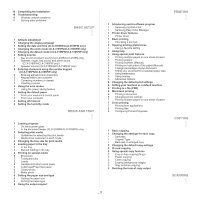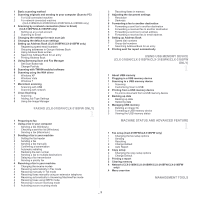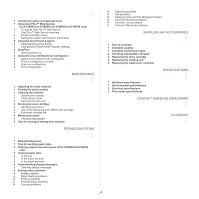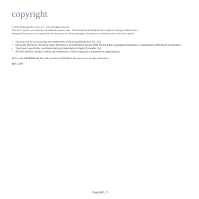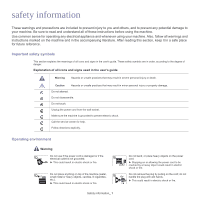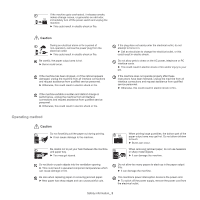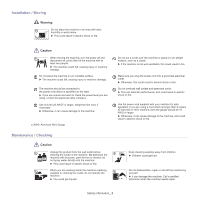Samsung CLX-3185FN User Manual (user Manual) (ver.2.00) (English) - Page 4
Faxing Clx-3185fn/clx-3185fw Only, Using Usb Memory Device, Machine Status And Advanced Feature - clx 3185fw
 |
View all Samsung CLX-3185FN manuals
Add to My Manuals
Save this manual to your list of manuals |
Page 4 highlights
1 Basic scanning method 1 Scanning originals and sending to your computer (Scan to PC) 1 For USB connected machine 2 For network connected machine (CLX-3185N/CLX-3185FN/CLX-3185FW/CLX-3185WK only) 2 Scanning by a network connection (Scan to Email) (CLX-3185FN/CLX-3185FW only) 2 Setting up an e-mail account 2 Scanning to Email 3 Changing the settings for each scan job 3 Changing the default scan settings 3 Setting up Address Book (CLX-3185FN/CLX-3185FW only) 3 Registering speed email numbers 3 Grouping addresses in Groups Address Book 4 Using Address Book entries 4 Searching Address Book for an entry 4 Printing Address Book 4 Using Samsung Scan and Fax Manager 5 Set Scan Button tab 5 Change Port tab 6 Scanning with TWAIN-enabled software 6 Scanning using the WIA driver 6 Windows XP 6 Windows Vista 7 Windows 7 7 Macintosh scanning 7 Scanning with USB 7 Scanning with network 7 Linux Scanning 7 Scanning 8 Adding Job Type Settings 8 Using the Image Manager FAXING (CLX-3185FN/CLX-3185FW ONLY) 1 1 Preparing to fax 1 Using a fax in your computer 1 Sending a fax (Windows) 1 Checking a sent fax list (Windows) 1 Sending a fax (Macintosh) 2 Sending a fax in your machine 2 Setting the fax header 2 Sending a fax 2 Sending a fax manually 2 Confirming a transmission 2 Automatic redialing 2 Redialing the last number 3 Sending a fax to multiple destinations 3 Delaying a fax transmission 3 Sending a priority fax 4 Receiving a fax in your machine 4 Changing the receive modes 4 Receiving automatically in Fax mode 4 Receiving manually in Tel mode 4 Receiving faxes manually using an extension telephone 4 Receiving automatically in Answering Machine/Fax mode 4 Receiving faxes using DRPD mode 5 Receiving in secure receiving mode 5 Activating secure receiving mode _ 3 5 Receiving faxes in memory 5 Adjusting the document settings 5 Resolution 6 Darkness 6 Forwarding a fax to another destination 6 Forwarding a sent fax to another destination 6 Forwarding a received fax to another destination 6 Forwarding a sent fax to email address 6 Forwarding a received fax to email address 6 Setting up Address Book 6 Speed dial numbers 7 Group dial numbers 7 Searching Address Book for an entry 8 Printing sent fax report automatically USING USB MEMORY DEVICE (CLX-3185N/CLX-3185FN/CLX-3185WK/CLX-3185FW ONLY) 1 1 About USB memory 1 Plugging in a USB memory device 1 Scanning to a USB memory device 1 Scanning 2 Customizing Scan to USB 2 Printing from a USB memory device 2 To print a document from a USB memory device 2 Backing up data 2 Backing up data 2 Restoring data 3 Managing USB memory 3 Deleting an image file 3 Formatting a USB memory device 3 Viewing the USB memory status MACHINE STATUS AND ADVANCED FEATURE 1 1 Fax setup (CLX-3185FN/CLX-3185FW only) 1 Changing the fax setup options 1 Sending 1 Receiving 2 Change Default 2 Auto Report 2 Copy setup 2 Changing the copy setup options 3 Change Default 3 Printing a report 3 Clearing memory 4 Network (CLX-3185N/CLX-3185WK/CLX-3185FN/CLX-3185FW only) 4 Menu overview MANAGEMENT TOOLS