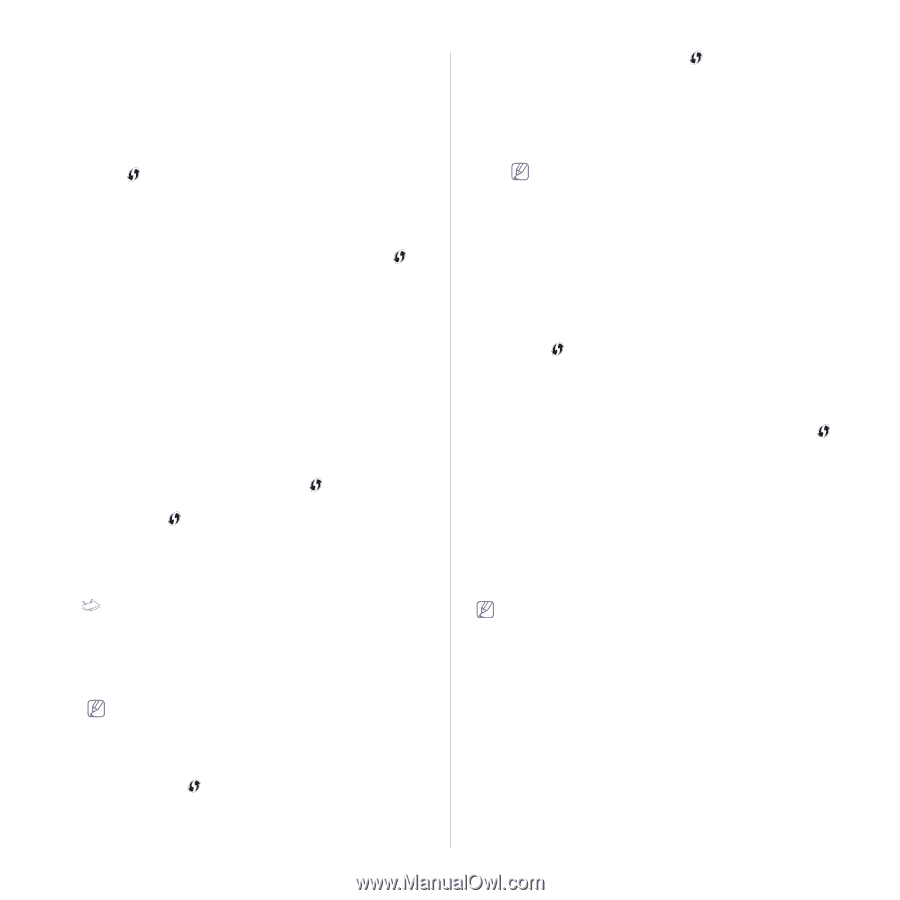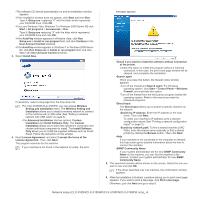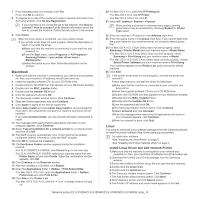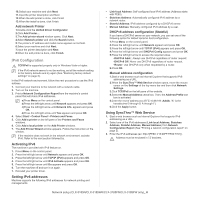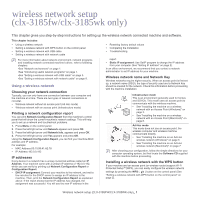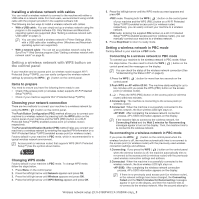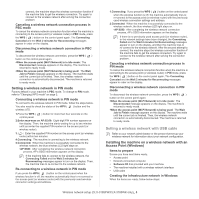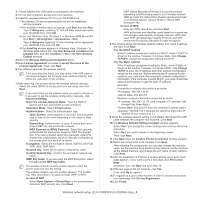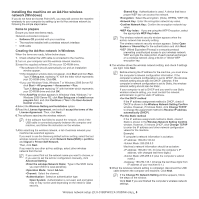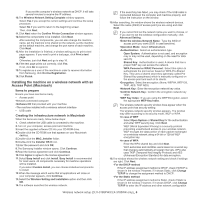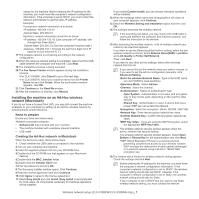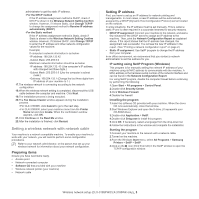Samsung CLX-3185FN User Manual (user Manual) (ver.2.00) (English) - Page 49
Setting a wireless network with USB cable, Installing the machine on a wireless network with an - clx 3185fw problem
 |
View all Samsung CLX-3185FN manuals
Add to My Manuals
Save this manual to your list of manuals |
Page 49 highlights
connect, the machine stops the wireless connection function if the machine fails to get the wireless connection. Try again to connect to the wireless network after solving the connection problem. Canceling a wireless network connection process in PBC mode To cancel the wireless network connection function when the machine is connecting to the access point (or wireless router) in PBC mode, press the WPS ( ) button on the control panel again. The Connecting Canceled and the Wait 2 minutes for Reconnecting messages appear in order on the display. Disconnecting a wireless network connection in PBC mode To disconnect the wireless network connection, press the WPS ( ) button on the control panel again. •When the access point (Wi-Fi Network) is in idle mode: The Disconnected message appears on the display. The machine is returned to ready mode. •When the access point (Wi-Fi Network) is being used: The Wait Job to Finish message appears on the display. The machine waits until the current job is finished. Then, the wireless network connection is automatically disconnected. The machine is returned to ready mode. Setting a wireless network in PIN mode Factory default in your machine is PBC mode. To change to PIN mode, refer to "Changing WPS mode" on page 2. Connecting a wireless network in PIN mode To connect to the wireless network in PIN mode, follow the steps below. You also need to check the status of the WPS ( ) button and the wireless LED. 1.Press the WPS ( ) button for more than four seconds on the control panel. 2.Enter xxxx-xxxx on AP:02:00: Eight-digit PIN number appears on the display. Then, the machine starts waiting for up to two minutes until you enter the supplied PIN number on the access point (or wireless router). 3. : Enter the supplied PIN number on the access point (or wireless router) within two minutes. 4.Connecting: The machine is connecting to the wireless network. 5.Connected: When the machine is successfully connected to the wireless network, the blue wireless LED light stays on. •AP SSID: After completing the wireless network connection process, AP's SSID information appears on the display. If the machine fails to connect to the wireless network, the Connecting Failed and the Wait 2 minutes for Reconnecting messages appear in turn on the display. Then, the machine tries to re-connect to the wireless network. Re-connecting to a wireless network in PIN mode If you press the WPS ( ) button on the control panel when the wireless function is off, the machine automatically tries to re-connect to the access point (or wireless router) with the previously used wireless connection settings and address. 1.Connecting: If you press the WPS ( ) button on the control panel when the wireless function is off, the machine automatically tries to re-connect to the access point (or wireless router) with the previously used wireless connection settings and address. 2.Connected: When the machine is successfully connected to the wireless network, the blue wireless LED light stays on. •AP SSID: After completing the wireless network connection process, AP's SSID information appears on the display. If there is no previously used access point (or wireless router), or the network settings have been changed, the Connecting Failed and the Wait 2 minutes for Reconnecting messages appear in turn on the display, and then the machine tries to re-connect to the wireless network. After the second attempt to connect, the machine stops the wireless connection function if the machine fails to get the wireless connection. Try again to connect to the wireless network after solving the connection problem. Canceling a wireless network connection process in PIN mode To cancel the wireless network connection function when the machine is connecting to the access point (or wireless router) in PIN mode, press the WPS ( ) button on the control panel again. The Connecting Canceled and the Wait 2 minutes for Reconnecting messages appear in order on the display. Disconnecting a wireless network connection in PIN mode To disconnect the wireless network connection, press the WPS ( ) button on the control panel again. •When the access point (Wi-Fi Network) is in idle mode: The Disconnected message appears on the display. The machine is returned to ready mode. •When the access point (Wi-Fi Network) is being used: The Wait Job to Finish message appears on the display. The machine waits until the current job is finished. Then, the wireless network connection is automatically disconnected. The machine is returned to ready mode. Setting a wireless network with USB cable Refer to your network administrator or the person that set up your wireless network for information about your network configuration. Installing the machine on a wireless network with an Access Point (Windows) Items to prepare Ensure you have next items ready. • Access point • Network-connected computer • Software CD that provided with your machine • The machine installed with a wireless network interface • USB cable Creating the infrastructure network in Windows When the items are ready, follow below steps: Wireless network setup (CLX-3185FW/CLX-3185WK only)_ 3