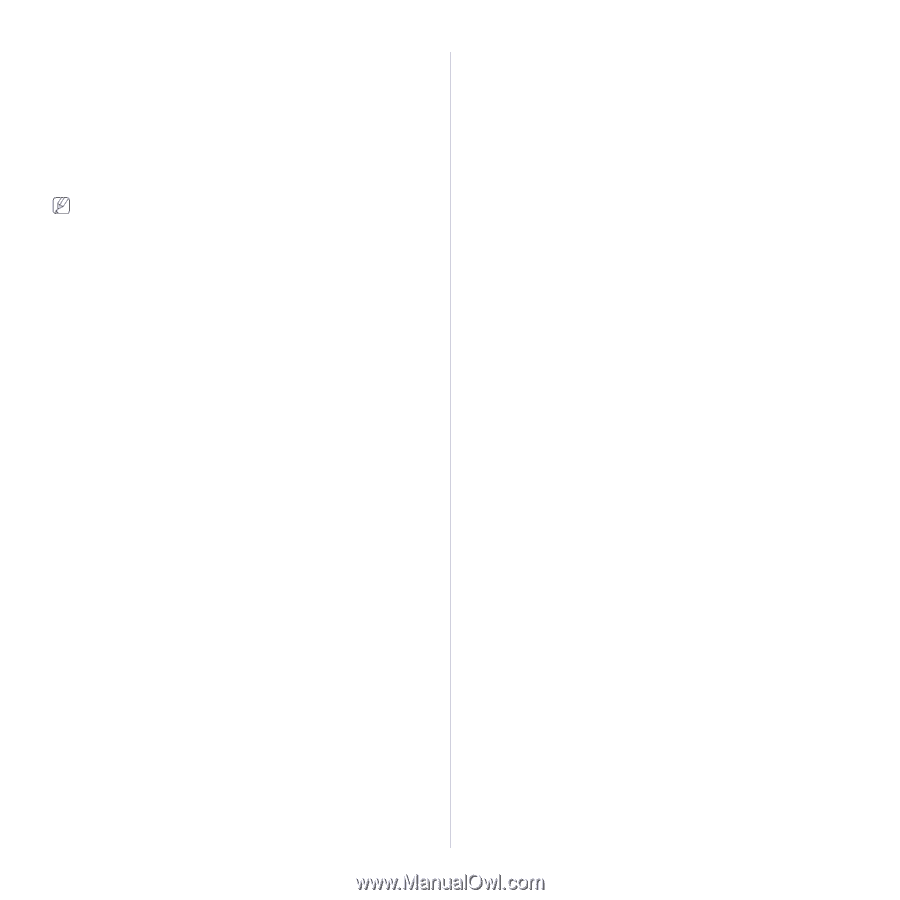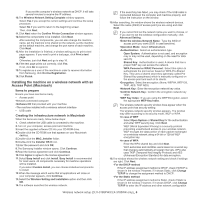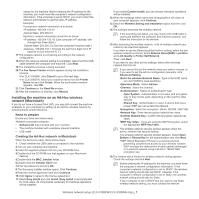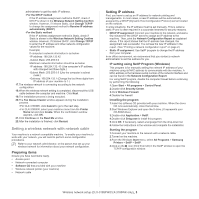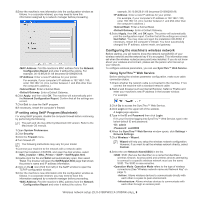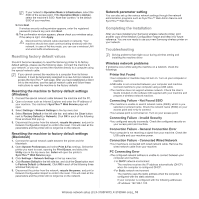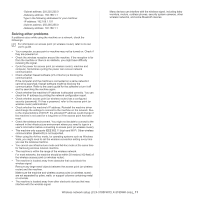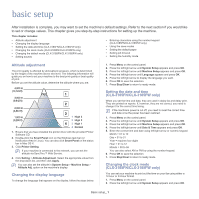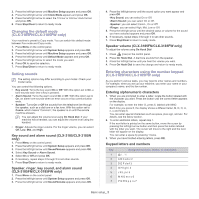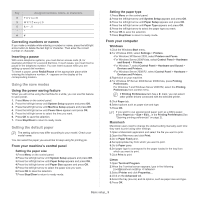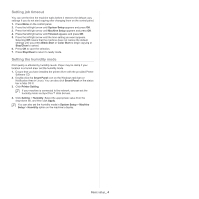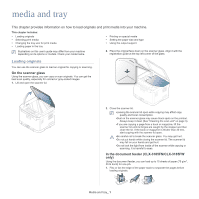Samsung CLX-3185FN User Manual (user Manual) (ver.2.00) (English) - Page 57
Solving other problems, Vista, you might need to set the wireless connection setting every time
 |
View all Samsung CLX-3185FN manuals
Add to My Manuals
Save this manual to your list of manuals |
Page 57 highlights
-Subnet address: 255.255.255.0 -Gateway address: 192.168.1.1 Type in the following addresses for your machine: -IP address: 192.168.1.101 -Subnet address: 255.255.255.0 -Gateway address: 192.168.1.1 Solving other problems If problems occur while using the machine on a network, check the followings. For information on access point (or wireless router), refer to its own user's guide. • Your computer, access point or machine may not be turned on. Check if they are powered on. • Check the wireless reception around the machine. If the reception is far from the machine or there is an obstacle, you might have difficulty receiving the signal. • Cycle the power for access point (or wireless router), machine and computer. Sometimes cycling the power can recover network communication. • Check whether firewall software (V3 or Norton) is blocking the communication. If the computer and the machine is connected on a same network it cannot be searched, firewall software might be blocking the communication. Refer to the user's guide for the software to turn it off and try searching the machine again. • Check whether the machine's IP address is allocated correctly. You can check the IP address by printing the network configuration report. • Check whether access point (or wireless router) has a configured security (password). If it has a password, refer to the access point (or wireless router) administrator. • Check whether the machine's IP address. Reinstall the machine driver and change the settings to connect to the machine on the network. Due to the characteristics of DHCP, the allocated IP address could change if the machine is not used for a long time or if the access point has been reset. • Check the wireless environment. You might not be able to connect to the network in the infrastructure environment where you need to type in a user's information before connecting to access point (or wireless router). • This machine only supports IEEE 802.11 b/g/n and Wi-Fi. Other wireless communication (Bluetooth) is not supported. • When using the Ad-hoc mode, for operating systems such as Windows Vista, you might need to set the wireless connection setting every time you use the wireless machine. • You cannot use infrastructure mode and Ad-hoc mode at the same time for Samsung wireless network machine. • The machine is within the range of the wireless network. For most networks, the machine should be within 30 meters (100 feet) of the wireless access point (or wireless router). • The machine is located away from obstacles that could block the wireless signal. Remove any large metal objects between the access point (or wireless router) and the machine. Make sure the machine and wireless access point (or wireless router) are not separated by poles, walls, or support columns containing metal or concrete. • The machine is located away from other electronic devices that may interfere with the wireless signal. Many devices can interfere with the wireless signal, including baby monitors, motors, cordless phones, security system cameras, other wireless networks, and some Bluetooth devices. Wireless network setup (CLX-3185FW/CLX-3185WK only)_ 11