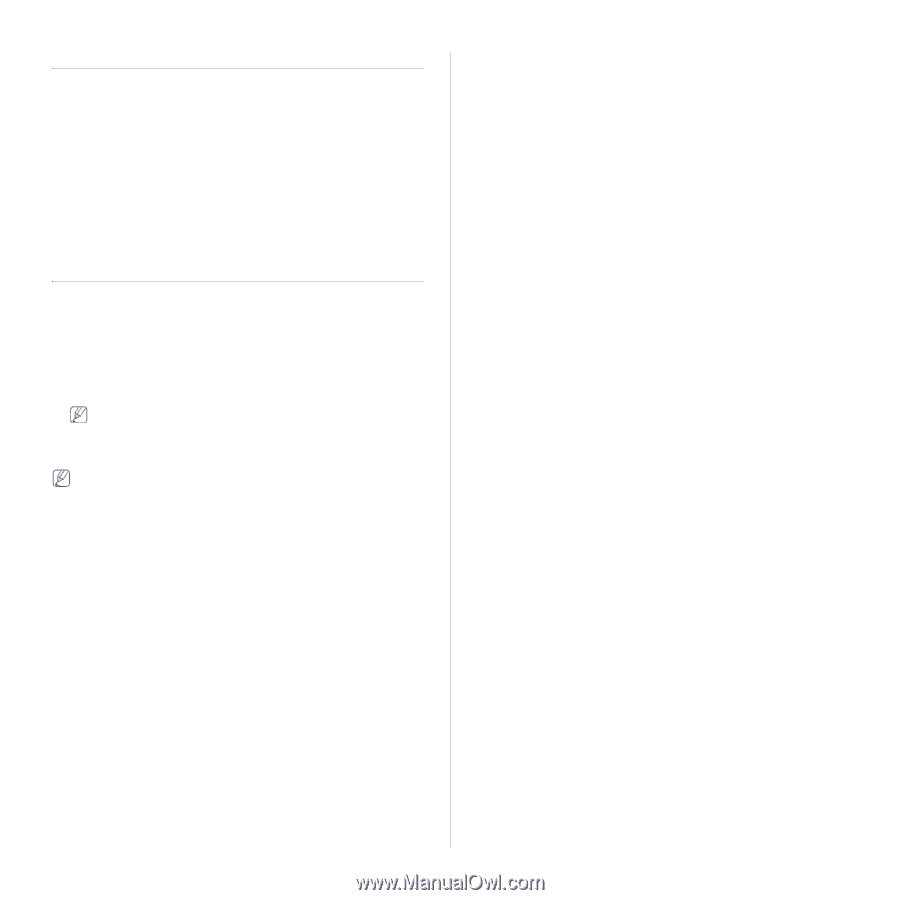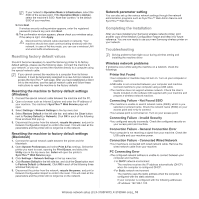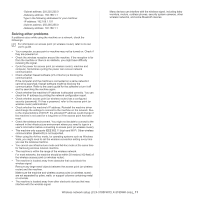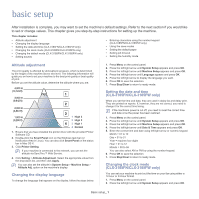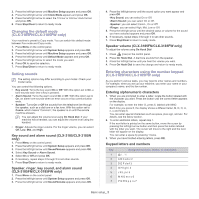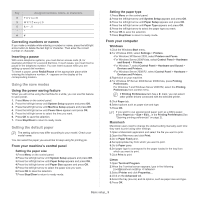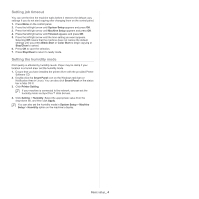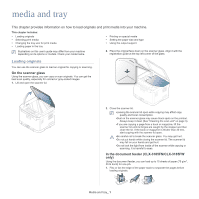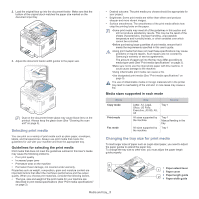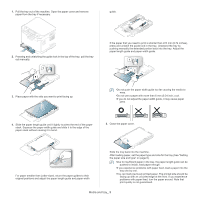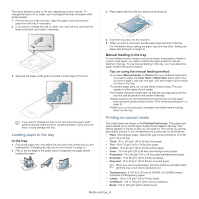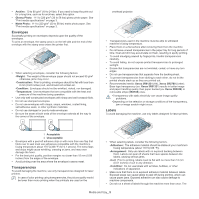Samsung CLX-3185FN User Manual (user Manual) (ver.2.00) (English) - Page 61
Setting job timeout, Setting the humidity mode, System Setup, Machine Setup, Timeout, Black Start
 |
View all Samsung CLX-3185FN manuals
Add to My Manuals
Save this manual to your list of manuals |
Page 61 highlights
Setting job timeout You can set the time the machine waits before it restores the default copy settings if you do not start copying after changing them on the control panel. 1. Press Menu on the control panel. 2. Press the left/right arrow until System Setup appears and press OK. 3. Press the left/right arrow until Machine Setup appears and press OK. 4. Press the left/right arrow until Timeout appears and press OK. 5. Press the left/right arrow until the time setting you want appears. Selecting Off means that the machine dose not restore the default settings until you press Black Start or Color Start to begin copying or Stop/Clear to cancel. 6. Press OK to save the selection. 7. Press Stop/Clear to return to ready mode. Setting the humidity mode Print quality is affected by humidity levels. Paper may be damp if your location is a humid area: set the humidity mode. 1. Ensure that you have installed the printer driver with the provided Printer Software CD. 2. Double-click the Smart Panel icon on the Windows task bar (or Notification Area in Linux). You can also click Smart Panel on the status bar in Mac OS X. 3. Click Printer Setting. If your machine is connected to the network, you can set the humidity mode via SyncThru™ Web Service. 4. Click Setting > Humidity. Select the appropriate value from the drop-down list, and then click Apply. You can also set the humidity mode in System Setup > Machine Setup > Humidity option on the machine's display. Basic setup_ 4