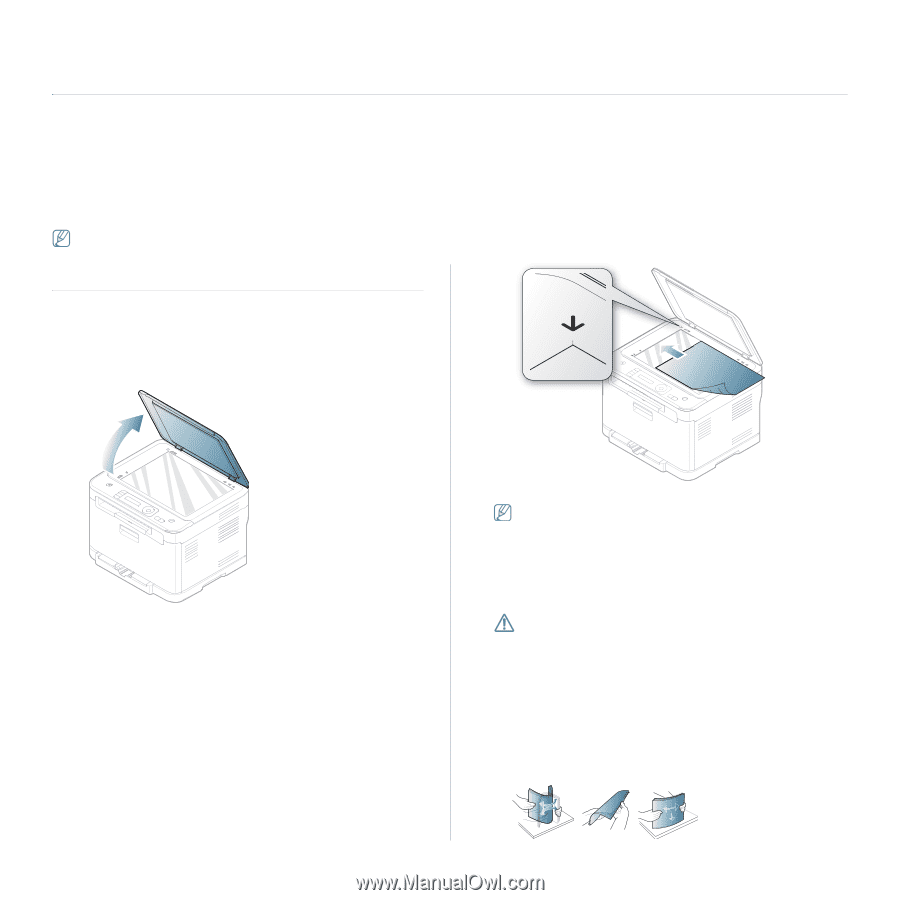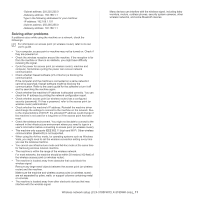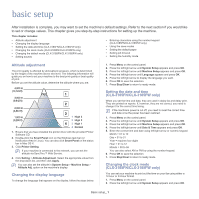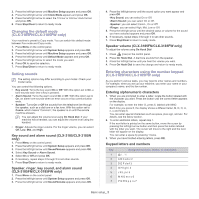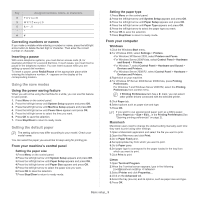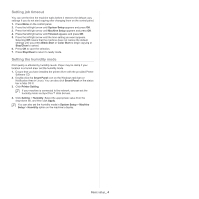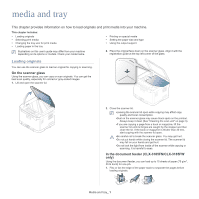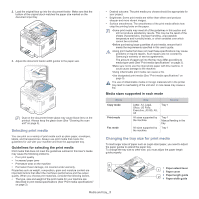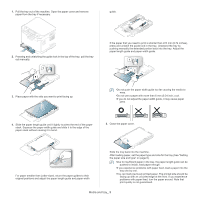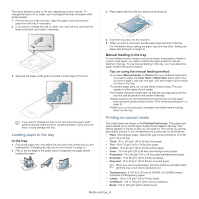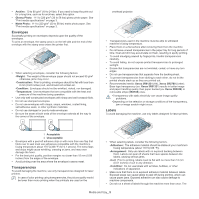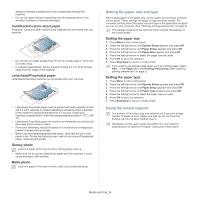Samsung CLX-3185FN User Manual (user Manual) (ver.2.00) (English) - Page 62
Media and tray, Loading originals - imaging unit
 |
View all Samsung CLX-3185FN manuals
Add to My Manuals
Save this manual to your list of manuals |
Page 62 highlights
media and tray 1. This chapter provides information on how to load originals and print media into your machine. This chapter includes: • Loading originals • Selecting print media • Changing the tray size for print media • Loading paper in the tray • Printing on special media • Setting the paper size and type • Using the output support Illustrations on this user's guide may differ from your machine depending on its options or models. Check your model name. 2. Place the original face down on the scanner glass. Align it with the registration guide at the top left corner of the glass. Loading originals You can use the scanner glass to load an original for copying or scanning. On the scanner glass Using the scanner glass, you can copy or scan originals. You can get the best scan quality, especially for colored or gray-scaled images. 1. Lift and open the scanner lid. 3. Close the scanner lid. •Leaving the scanner lid open while copying may affect copy quality and toner consumption. •Dust on the scanner glass may cause black spots on the printout. Always keep it clean (See "Cleaning the scan unit" on page 3). •If you are copying a page from a book or magazine, lift the scanner lid until its hinges are caught by the stopper and then close the lid. If the book or magazine is thicker than 30 mm, start copying with the scanner lid open. •Be careful not to break the scanner glass. You may get hurt. •Do not put hands while closing the scanner lid. The scanner lid may fall on your hands and get hurt. •Do not look the light from inside of the scanner while copying or scanning. It is harmful to eyes. In the document feeder (CLX-3185FN/CLX-3185FW only) Using the document feeder, you can load up to 15 sheets of paper (75 g/m2, 20 lb bond) for one job. 1. Flex or fan the edge of the paper stack to separate the pages before loading originals. Media and tray_ 1