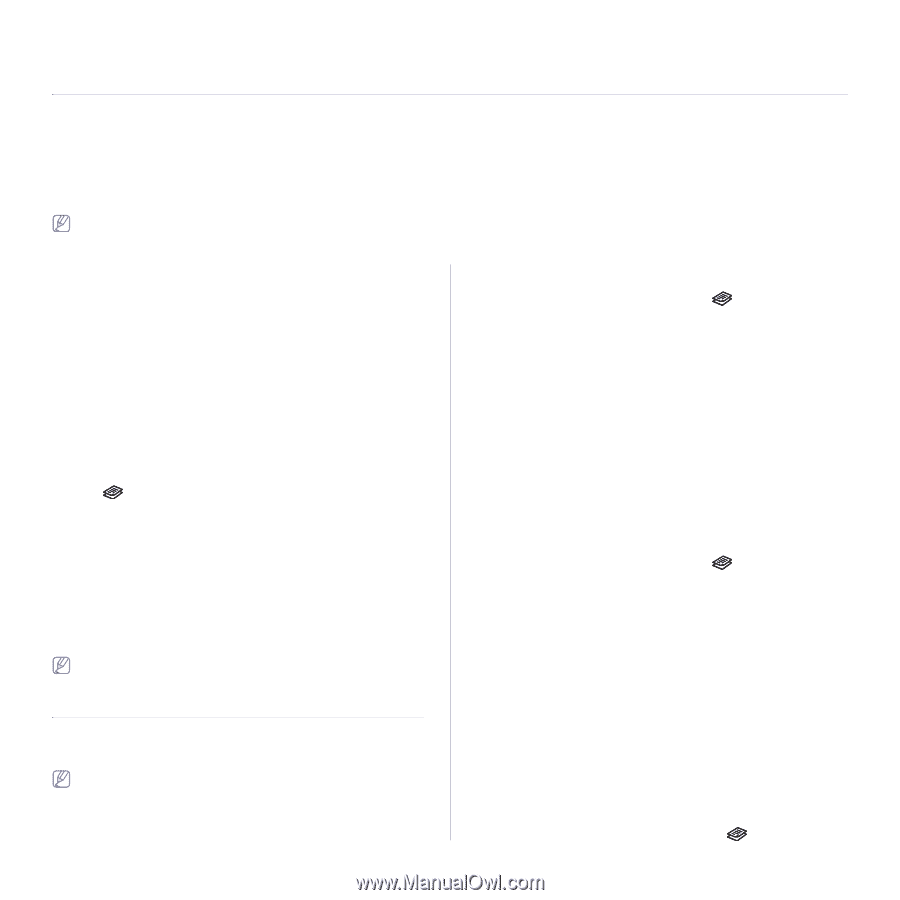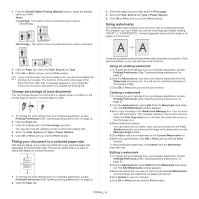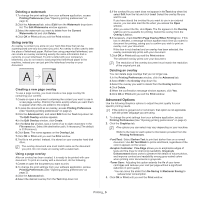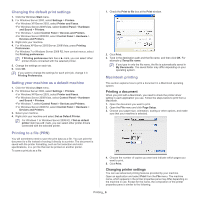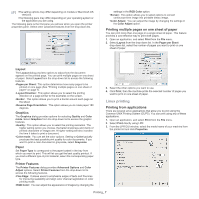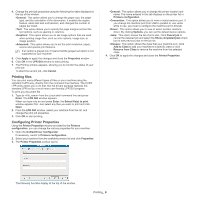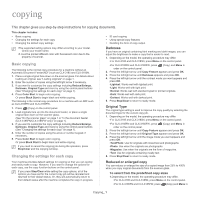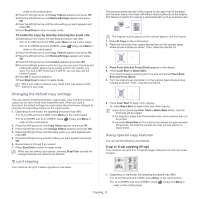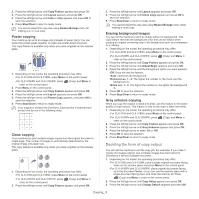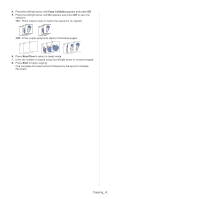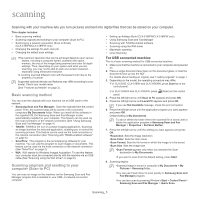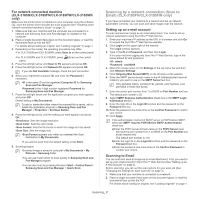Samsung CLX-3185FN User Manual (user Manual) (ver.2.00) (English) - Page 77
Copying, Basic copying, Changing the settings for each copy
 |
View all Samsung CLX-3185FN manuals
Add to My Manuals
Save this manual to your list of manuals |
Page 77 highlights
copying 1. This chapter gives you step-by-step instructions for copying documents. This chapter includes: • Basic copying • Changing the settings for each copy • Changing the default copy settings •The supported setting options may differ according to your model. Check your model name. •It could be printed different color with fluorescent color due to the property of scanner. Basic copying The following is the normal copy procedure for a machine without an Automatic Document Feeder(ADF) such as CLX-3185 and CLX-3185N. 1. Place a single original face down on the scanner glass. For details about loading an original, see "Loading originals" on page 1. 2. Enter the number of copies using the left/right arrow if necessary. 3. If you want to customize the copy settings including Reduce/Enlarge, Darkness, Original Type and more by using the control panel buttons (See "Changing the settings for each copy" on page 1). 4. Press Color Start to begin color copying. Or press Black Start to begin black and white copying. The following is the normal copy procedure for a machine with an ADF such as CLX-3185FN and CLX-3185FW. 1. Press (Copy) on the control panel. 2. Load originals face up into the document feeder, or place a single original face down on the scanner glass. (See "On the scanner glass" on page 1 or "In the document feeder (CLX-3185FN/CLX-3185FW only)" on page 1). 3. If you want to customize the copy settings including Reduce/Enlarge, Darkness, Original Type and more by using the control panel buttons (See "Changing the settings for each copy" on page 1). 4. Enter the number of copies using the arrow or number keypad, if necessary. 5. Press Color Start to begin color copying. Or press Black Start to begin black and white copying. If you need to cancel the copying job during the operation, press Stop/Clear and the copying will stop. Changing the settings for each copy • ID card copying • Using special copy features • Deciding the form of copy output Darkness If you have an original containing faint marking and dark images, you can adjust the brightness to make a copy that is easier to read. 1. Depending on the model, the operating procedure may differ. •For CLX-3185 and CLX-3185N, press Menu on the control panel. •For CLX-3185FN and CLX-3185FW, press (Copy) and Menu in order on the control panel. 2. Press the left/right arrow until Copy Feature appears and press OK. 3. Press the left/right arrow until Darkness appears and press OK. 4. Press the left/right arrow until the contrast mode you want appears and press OK. •Lightest: Works well with lightest print. •Light: Works well with light print. •Normal: Works well with standard typed or printed originals. •Dark: Works well with dark print. •Darkest: Works well with darkest print. 5. Press Stop/Clear to return to ready mode. Original Type The original type setting is used to improve the copy quality by selecting the document type for the current copy job. 1. Depending on the model, the operating procedure may differ. •For CLX-3185 and CLX-3185N, press Menu on the control panel. •For CLX-3185FN and CLX-3185FW, press (Copy) and Menu in order on the control panel. 2. Press the left/right arrow until Copy Feature appears and press OK. 3. Press the left/right arrow until Original Type appears and press OK. 4. Press the left/right arrow until the image mode you want appears and press OK. •Text/Photo: Use for originals with mixed text and photographs. •Photo: Use when the originals are photographs. •Magazine: Use when the originals are the form of magazine. •Text: Use for originals containing mostly text. 5. Press Stop/Clear to return to ready mode. Your machine provides default settings for copying so that you can quickly and easily make a copy. However, if you want to change the options for each copy, use the copy function buttons on the control panel. If you press Stop/Clear while setting the copy options, all of the options you have set for the current copy job will be canceled and returned to their default status. Or, they will automatically return to their default status after the machine completes the copy in progress. Reduced or enlarged copy You can reduce or enlarge the size of a copied image from 25% to 400% when you copy original documents from the scanner glass. To select from the predefined copy sizes 1.Depending on the model, the operating procedure may differ. •For CLX-3185 and CLX-3185N, press Menu on the control panel. •For CLX-3185FN and CLX-3185FW, press (Copy) and Menu in Copying_ 1