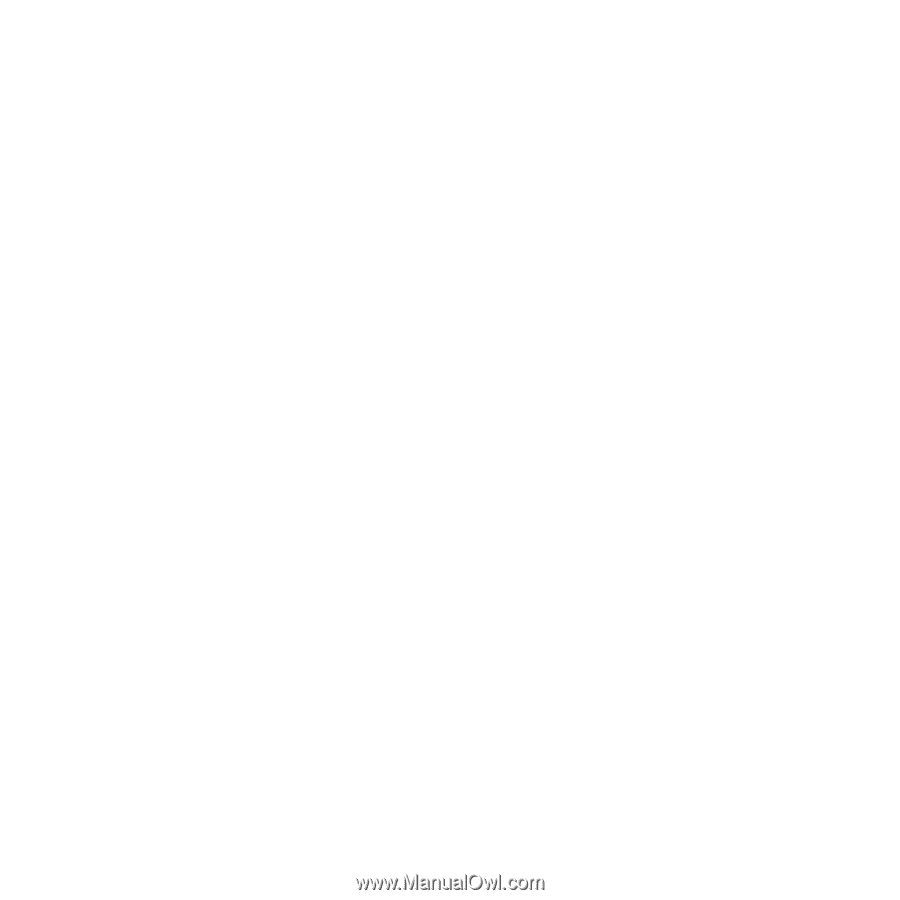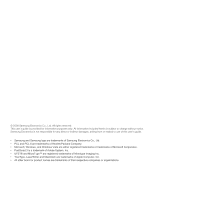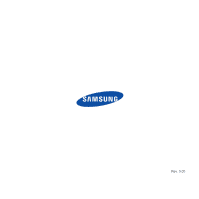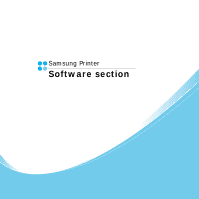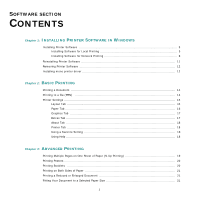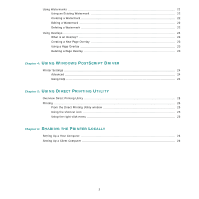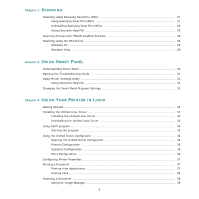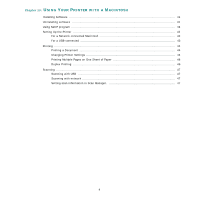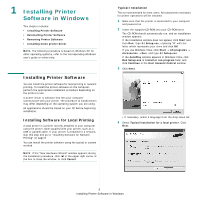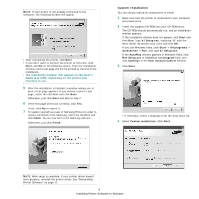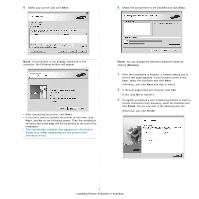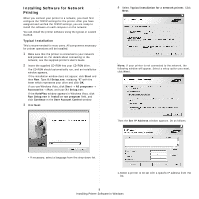3
Chapter 7:
S
CANNING
Scanning Using Samsung SmarThru Office
................................................................................
27
Using Samsung SmarThru Office
....................................................................................
27
Uninstalling Samsung SmarThru Office
............................................................................
29
Using Onscreen Help File
...............................................................................................
29
Scanning Process with TWAIN-enabled Software
........................................................................
29
Scanning Using the WIA Driver
................................................................................................
29
Windows XP
.................................................................................................................
29
Windows Vista
.............................................................................................................
29
Chapter 8:
U
SING
S
MART
P
ANEL
Understanding Smart Panel
....................................................................................................
30
Opening the Troubleshooting Guide
.........................................................................................
31
Using Printer Settings Utility
...................................................................................................
31
Using Onscreen Help File
...............................................................................................
31
Changing the Smart Panel Program Settings
.............................................................................
31
Chapter 9:
U
SING
Y
OUR
P
RINTER
IN
L
INUX
Getting Started
.....................................................................................................................
32
Installing the Unified Linux Driver
............................................................................................
32
Installing the Unified Linux Driver
...................................................................................
32
Uninstalling the Unified Linux Driver
...............................................................................
33
Using SetIP program
..............................................................................................................
34
Starting the program
....................................................................................................
34
Using the Unified Driver Configurator
.......................................................................................
34
Opening the Unified Driver Configurator
..........................................................................
34
Printers Configuration
...................................................................................................
35
Scanners Configuration
.................................................................................................
36
Ports Configuration
.......................................................................................................
36
Configuring Printer Properties
.................................................................................................
37
Printing a Document
..............................................................................................................
37
Printing from Applications
..............................................................................................
37
Printing Files
................................................................................................................
38
Scanning a Document
............................................................................................................
38
Using the Image Manager
..............................................................................................
39