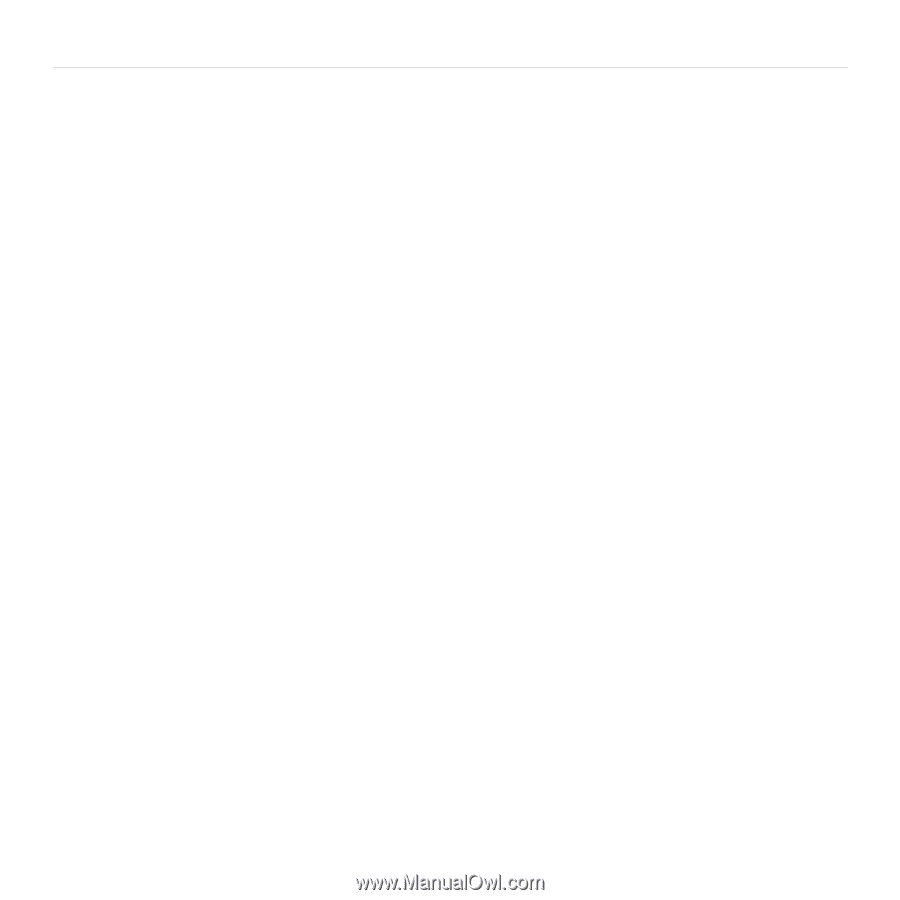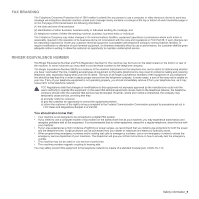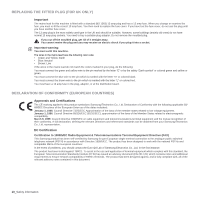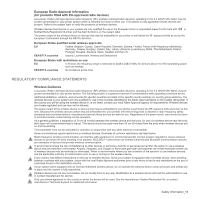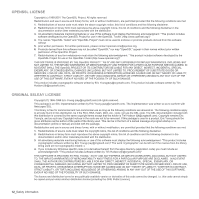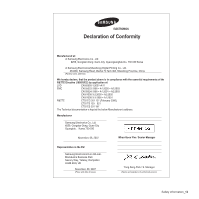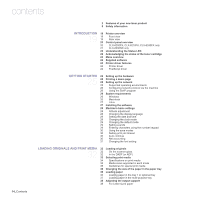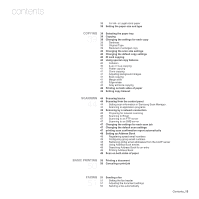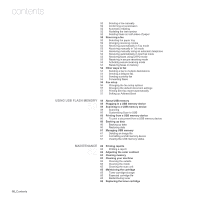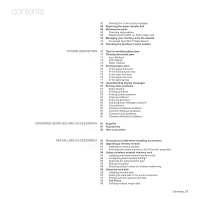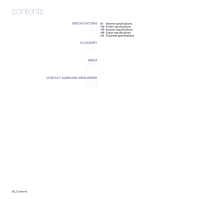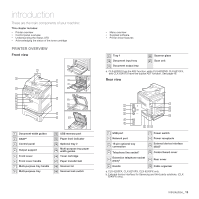Samsung CLX 6240FX User Manual (ENGLISH) - Page 14
Contents - toner cartridge
 |
UPC - 635753721089
View all Samsung CLX 6240FX manuals
Add to My Manuals
Save this manual to your list of manuals |
Page 14 highlights
contents 14_Contents 2 Features of your new laser product 5 Safety information INTRODUCTION 19 Printer overview 19 19 19 Front view Rear view 20 Control panel overview 20 CLX-6200FX, CLX-6210FX, CLX-6240FX only 21 CLX-6200ND only 22 Understanding the Status LED 22 Acknowledging the status of the toner cartridge 23 Menu overview 24 Supplied software 24 Printer driver features 24 Printer driver 24 PostScript driver GETTING STARTED 25 Setting up the hardware 25 25 Printing a demo page 25 Setting up the network 25 Supported operating environments 26 Configuring network protocol via the machine 26 Using the SetIP program 26 System requirements 26 Windows 26 Macintosh 27 Linux 27 Installing the software 28 Machine's basic settings 28 Altitude adjustment 28 Changing the display language 29 Setting the date and time 29 Changing the clock mode 29 Changing the default mode 29 Setting sounds 29 Entering characters using the number keypad 30 Using the save modes 30 Setting print job timeout 30 Auto continue 30 Net accounting 31 Changing the font setting LOADING ORIGINALS AND PRINT MEDIA 32 Loading originals 32 32 32 On the scanner glass In the DADF (or ADF) 33 Selecting print media 34 Specifications on print media 35 Media sizes supported in each mode 35 Guidelines for special print media 36 Changing the size of the paper in the paper tray 36 Loading paper 36 Loading paper in the tray 1 or optional tray 37 Loading paper in the multi-purpose tray 38 Adjusting the output support 38 For Letter-sized paper