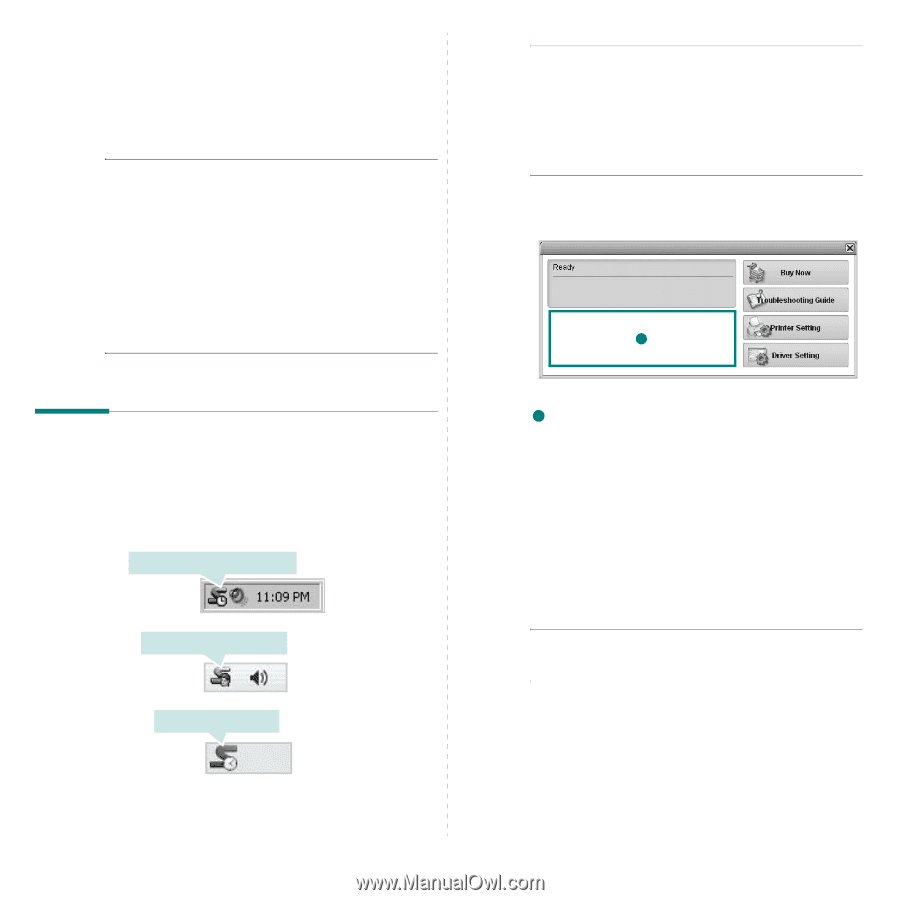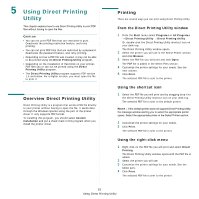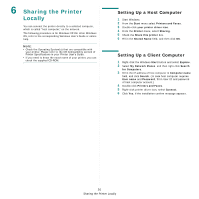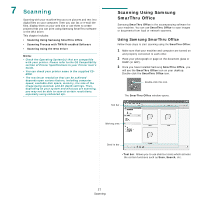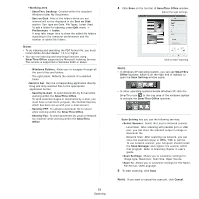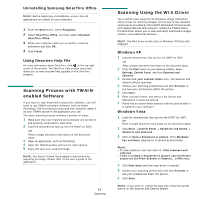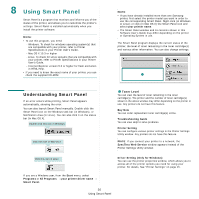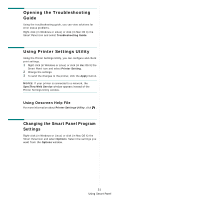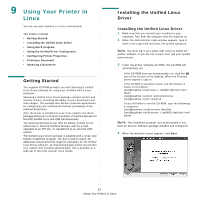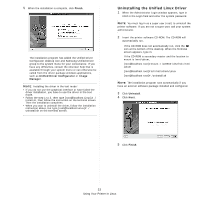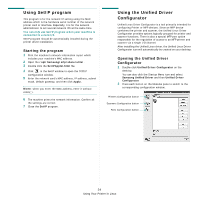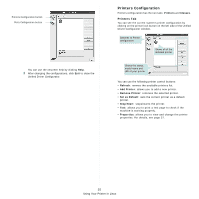Samsung CLX 6240FX User Manual (ENGLISH) - Page 142
Using Smart Panel, Understanding Smart Panel - buy printer
 |
UPC - 635753721089
View all Samsung CLX 6240FX manuals
Add to My Manuals
Save this manual to your list of manuals |
Page 142 highlights
8 Using Smart Panel Smart Panel is a program that monitors and informs you of the status of the printer, and allows you to customize the printer's settings. Smart Panel is installed automatically when you install the printer software. NOTE: • To use this program, you need: - Windows. To check for windows operating system(s) that are compatible with your printer, refer to Printer Specifications in your Printer User's Guide. - Mac OS X 10.3 or higher - Linux. To check for Linux systems that are compatible with your printer, refer to Printer Specifications in your Printer User's Guide. - Internet Explorer version 5.0 or higher for flash animation in HTML Help. • If you need to know the exact name of your printer, you can check the supplied CD-ROM. NOTE: • If you have already installed more than one Samsung printer, first select the printer model you want in order to use the corresponding Smart Panel. Right-click (in Windows or Linux) or click (in Mac OS X) the Smart Panel icon and select your printer name. • The Smart Panel window and its contents shown in this Software User's Guide may differ depending on the printer or Operating System in use. The Smart Panel program displays the current status of the printer, the level of toner remaining in the toner cartridge(s) and various other information. You can also change settings. 1 Understanding Smart Panel If an error occurs while printing, Smart Panel appears automatically, showing the error. You can also launch Smart Panel manually. Double-click the Smart Panel icon on the Windows task bar (in Windows), or Notification Area (in Linux). You can also click it on the status bar (in Mac OS X). Double-click this icon in Windows. Click this icon in Mac OS X. 1 Toner Level You can view the level of toner remaining in the toner cartridge(s). The printer and the number of toner cartridge(s) shown in the above window may differ depending on the printer in use. Any printers do not have this feature. Buy Now You can order replacement toner cartridge(s) online. Troubleshooting Guide You can view Help to solve problems. Printer Setting You can configure various printer settings in the Printer Settings Utility window. Any printers do not have this feature. NOTE: If you connect your printer to a network, the SyncThru Web Service window appears instead of the Printer Settings Utility window. Click this icon in Linux. Driver Setting (Only for Windows) You can use the printer properties window, which allows you to access all of the printer options you need for using your printer. For details, See "Printer Settings" on page 15. If you are a Windows user, from the Start menu, select Programs or All Programs → your printer driver name → Smart Panel. 30 Using Smart Panel