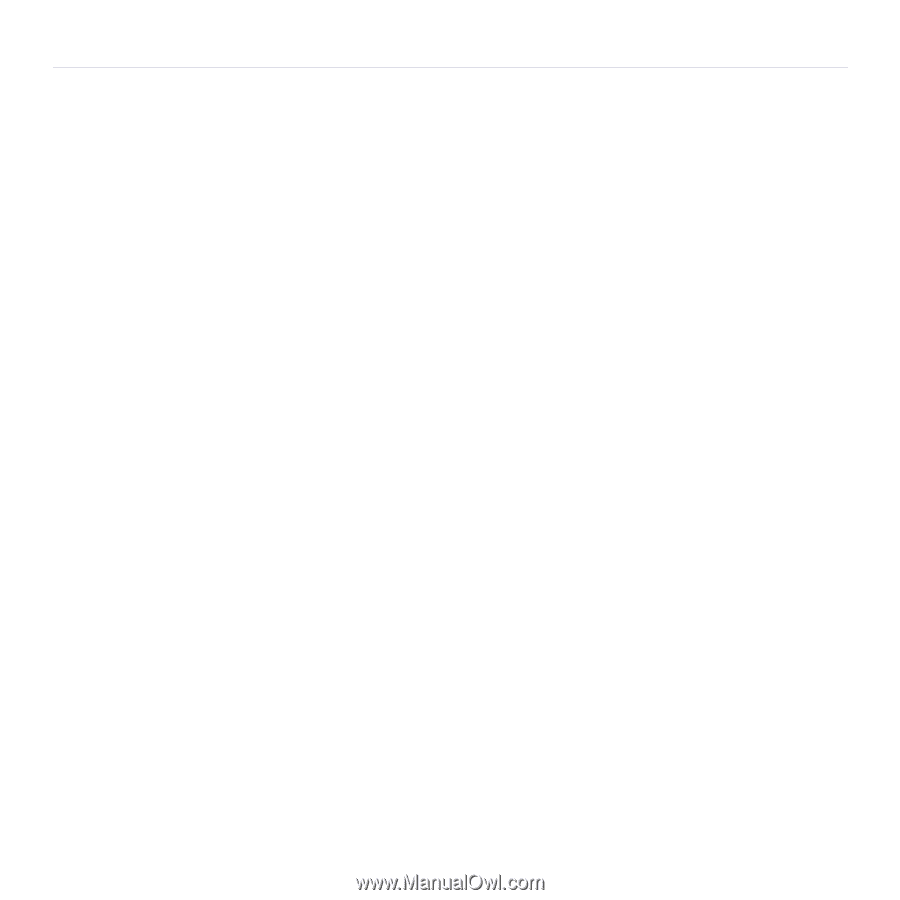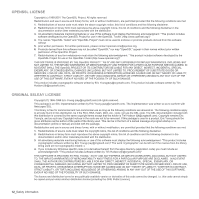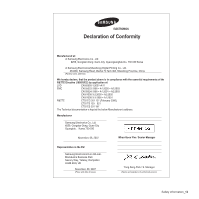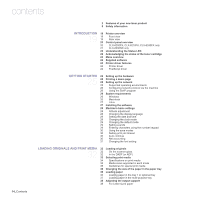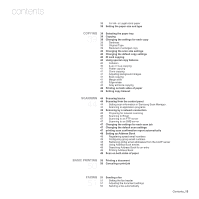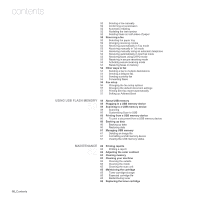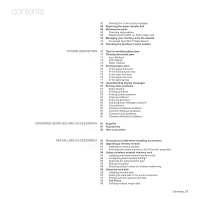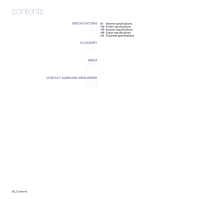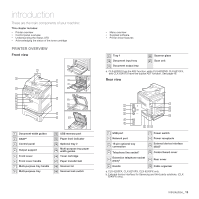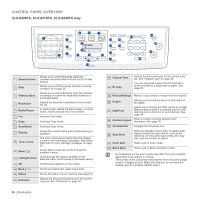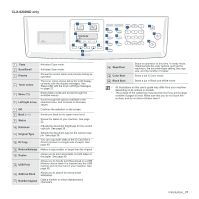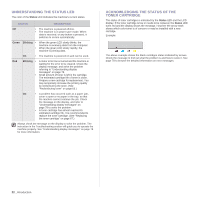Samsung CLX 6240FX User Manual (ENGLISH) - Page 17
Troubleshooting, Ordering Supplies And Accessories, Installing Accessories, File Policy
 |
UPC - 635753721089
View all Samsung CLX 6240FX manuals
Add to My Manuals
Save this manual to your list of manuals |
Page 17 highlights
contents 67 Clearing the Toner Empty message 68 Replacing the paper transfer belt 69 Maintenance parts 69 Checking replaceables 69 Replacing the DADF (or ADF) rubber pad 70 Managing your machine from the website 70 To access SyncThru™ Web Service: 70 Checking the machine's serial number TROUBLESHOOTING 71 Tips for avoiding paper jams 71 71 Clearing document jams 71 Input Misfeed 72 Exit misfeed 72 Roller misfeed 73 Clearing paper jams 73 In the paper feed area 74 In the multi-purpose tray 75 In the fuser unit area 76 In the paper exit area 77 In the optional tray 78 Understanding display messages 81 Solving other problems 81 Paper feeding 82 Printing problems 83 Printing quality problems 85 Copying problems 86 Scanning problems 86 Samsung Scan Manager problems 86 Fax problems 87 Common PostScript problems 87 Common Windows problems 88 Common Linux problems 90 Common Macintosh problems ORDERING SUPPLIES AND ACCESSORIES 91 Supplies 91 91 Accessories 92 How to purchase INSTALLING ACCESSORIES 93 Precautions to take when installing accessories 93 93 Upgrading a memory module 93 Installing a memory module 94 Activating the added memory in the PS printer properties 94 Using a wireless network interface card 94 Installing a wireless network interface card 95 Configuring basic network settings 95 Selecting the authentication type 95 Setting Encryption 96 Restoring default values for wireless networking 96 Using the hard disk 96 Installing the hard disk 97 Setting the hard disk in the printer properties 97 Printing with the optional hard disk 98 File Policy 98 Deleting residual image data Contents_17