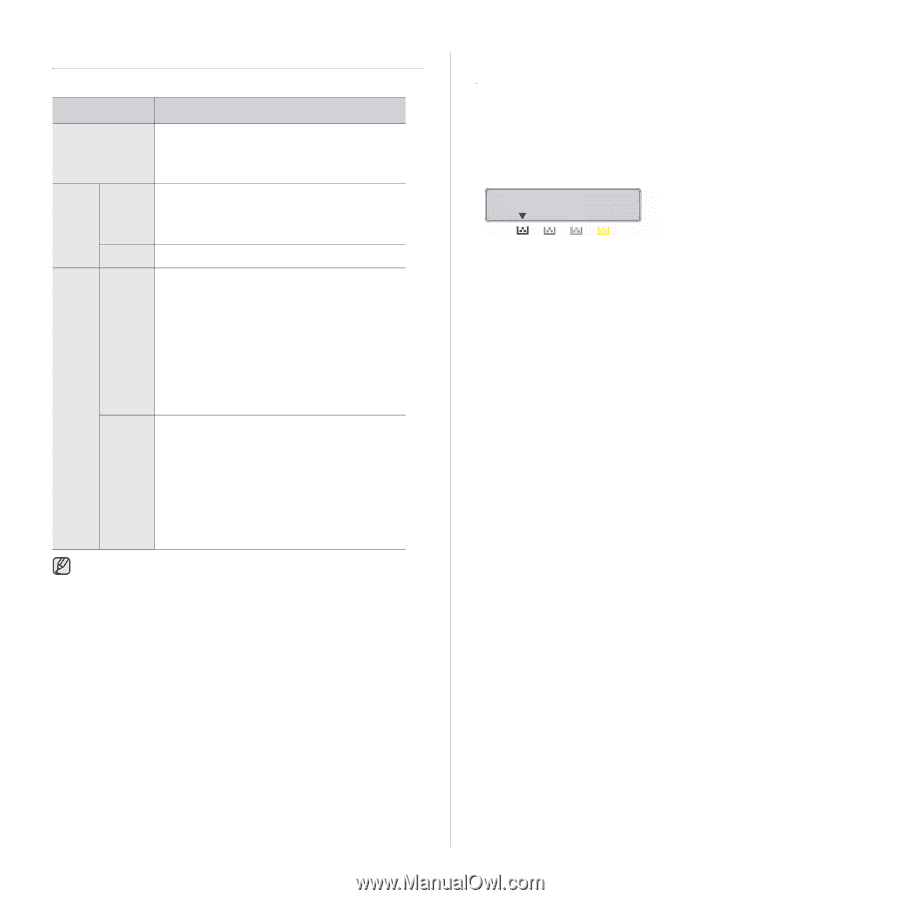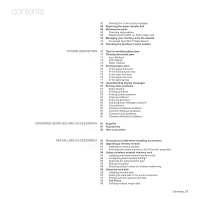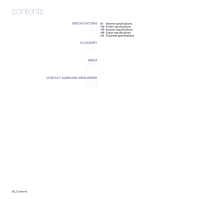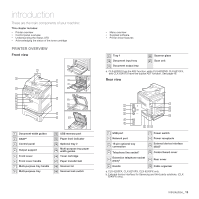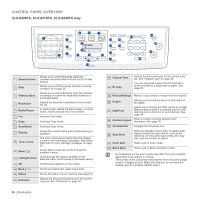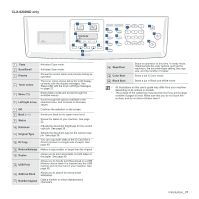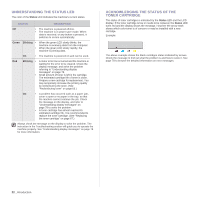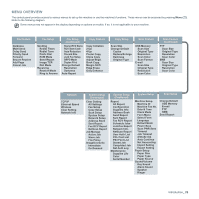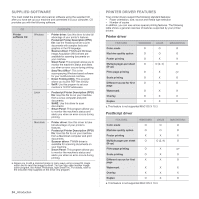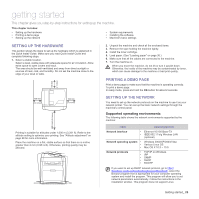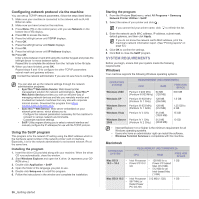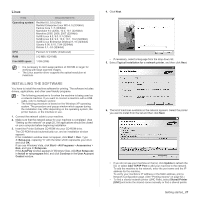Samsung CLX 6240FX User Manual (ENGLISH) - Page 22
Understanding the Status LED, Acknowledging the status of the toner cartridge, Status, Green, Blinking
 |
UPC - 635753721089
View all Samsung CLX 6240FX manuals
Add to My Manuals
Save this manual to your list of manuals |
Page 22 highlights
UNDERSTANDING THE STATUS LED The color of the Status LED indicates the machine's current status. STATUS DESCRIPTION Off • The machine is powered off-line. • The machine is in power save mode. When data is received, or any button is pressed, it switches to on-line automatically. Green Blinking • • When the green LED slowly blinks, the machine is receiving data from the computer. When the green LED slowly rapidly, the machine is printing data. On • The machine is powered on and can be used. Red Blinking • A minor error has occurred and the machine is waiting for the error to be cleared. Check the display message, and solve the problem referring to "Understanding display messages" on page 78. • Small amount of toner is left in the cartridge. The estimated cartridge life of toner is close. Prepare a new cartridge for replacement. You may temporarily increase the printing quality by redistributing the toner. (See "Redistributing toner" on page 66.) On • A problem has occurred such as a paper jam, cover is open or no paper in the tray, so that the machine cannot continue the job. Check the message on the display, and refer to "Understanding display messages" on page 78 to solve the problem. • A toner cartridge has almost reached its estimated cartridge life. It is recommended to replace the toner cartridge. (See "Replacing the toner cartridge" on page 67.) Always check the message on the display to solve the problem. The instruction in the Troubleshooting section will guide you to operate the machine properly. See "Understanding display messages" on page 78 for more information. ACKNOWLEDGING THE STATUS OF THE TONER CARTRIDGE The status of toner cartridges is indicated by the Status LED and the LCD display. If the toner cartridge is low or needs to be replaced, the Status LED turns red and the display shows the message. However the arrow mark shows which color toner is of concern or may be installed with a new cartridge. Example: The above example shows the black cartridges status indicated by arrows. Check the message to find out what the problem is and how to solve it. See page 78 to browse the detailed information on error messages. 22 _Introduction