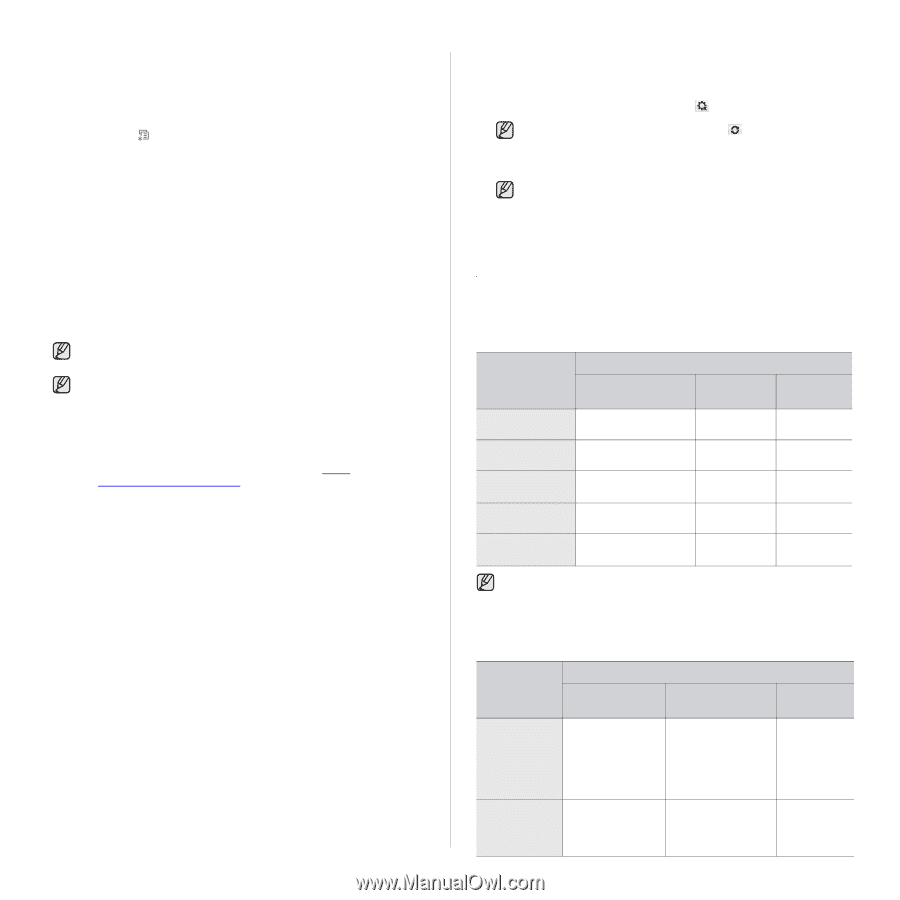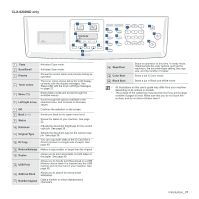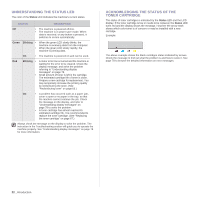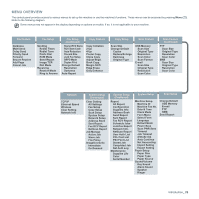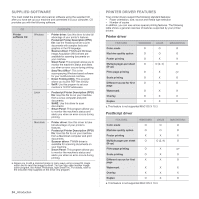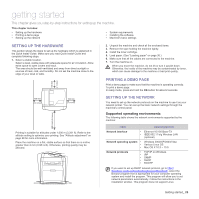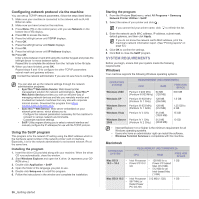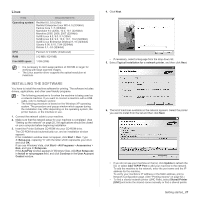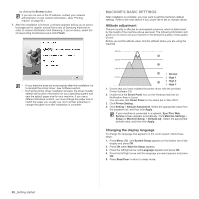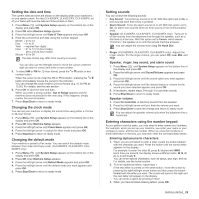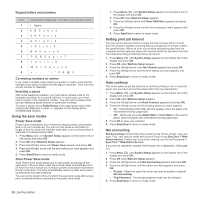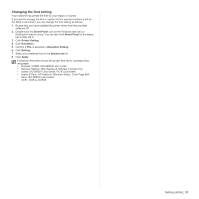Samsung CLX 6240FX User Manual (ENGLISH) - Page 26
Configuring network protocol via the machine, Using the SetIP program, System requirements, Windows - user manual
 |
UPC - 635753721089
View all Samsung CLX 6240FX manuals
Add to My Manuals
Save this manual to your list of manuals |
Page 26 highlights
Configuring network protocol via the machine You can set up TCP/IP network parameters, follow the steps listed below. 1. Make sure your machine is connected to the network with an RJ-45 Ethernet cable. 2. Make sure you have turned on the machine. 3. Press Menu ( ) on the control panel, until you see Network on the bottom line of the display. 4. Press OK to access the menu. 5. Press the left/right arrow until TCP/IP displays. 6. Press OK. 7. Press the left/right arrow until Static displays. 8. Press OK. 9. Press the left/right arrow until IP Address displays. 10. Press OK. Enter a byte between 0 and 255 using the number keypad and press the left/right arrow to move between bytes. Repeat this to complete the address from the 1st byte to the 4th byte. 11. When you have finished, press OK. Repeat steps 9 and 10 to configure the other TCP/IP parameters: subnet mask and gateway address. Contact the network administrator if you are not sure how to configure. You can also set up the network settings through the network administration programs. • SyncThru™ Web Admin Service: Web-based printer management solution for network administrators. SyncThru™ Web Admin Service provides you with an efficient way of managing network devices and lets you remotely monitor and troubleshoot network machines from any site with corporate internet access. Download this program from http:// solution.samsungprinter.com. • SyncThru™ Web Service: Web server embedded on your network print server, which allows you to: - Configure the network parameters necessary for the machine to connect to various network environments. - Customize machine settings. • SetIP: Utility program allowing you to select a network interface and manually configure the IP addresses for use with the TCP/IP protocol. Using the SetIP program This program is for the network IP setting using the MAC address which is the hardware serial number of the network printer card or interface. Especially, it is for the network administrator to set several network IPs at the same time. Installing the program 1. Insert the driver CD provided along with your machine. When the driver CD runs automatically, close the window. 2. Start Windows Explorer and open the X drive. (X represents your CDROM drive.) 3. Double click Application > SetIP. 4. Open the folder of the language you plan to use. 5. Double click Setup.exe to install this program. 6. Follow the instructions in the window and complete the installation. 26 _Getting started Starting the program 1. From the Windows Start menu, select All Programs > Samsung Network Printer Utilities > SetIP. 2. Select the name of your printer and click . If you cannot find your printer name, click to refresh the list. 3. Enter the network card's MAC address, IP address, subnet mask, default gateway, and then click Apply. If you do not know the network card's MAC address, print the machine's network information report. (See "Printing reports" on page 62.) 4. Click OK to confirm the settings. 5. Click Exit to close the SetIP program. SYSTEM REQUIREMENTS Before you begin, ensure that your system meets the following requirements: Windows Your machine supports the following Windows operating systems. OPERATING SYSTEM Windows 2000 Windows XP Windows Server 2003 Windows Vista Windows Server 2008 REQUIREMENT (RECOMMENDED) CPU RAM Pentium II 400 MHz 64 MB (Pentium III 933 MHz) (128 MB) Pentium III 933 MHz 128 MB (Pentium IV 1 GHz) (256 MB) Pentium III 933 MHz 128 MB (Pentium IV 1 GHz) (512 MB) FREE HDD SPACE 600 MB 1.5 GB 1.25 GB to 2 GB Pentium IV 3 GHz Pentium IV 1 GHz (Pentium IV 2 GHz) 512 MB (1024 MB) 512 MB (2048 MB) 15 GB 10 GB • Internet Explorer 5.0 or higher is the minimum requirement for all Windows operating systems. • Users who have an administrator right can install the software. • Windows Terminal Services is compatable with this machine. Macintosh OPERATING SYSTEM Mac OS X • 10.3 ~ 10.4 • Mac OS X 10.5 • • REQUIREMENT (RECOMMENDED) CPU RAM FREE HDD SPACE Intel Processor • Power PC G4 / G5 • 128 MB for a Power-PC based Mac (512 MB). 512 MB for an Intel-based Mac (1 GB) 1 GB Intel Processor 867 MHz or faster Power PC G4 /G5 512 MB (1 GB) 1 GB