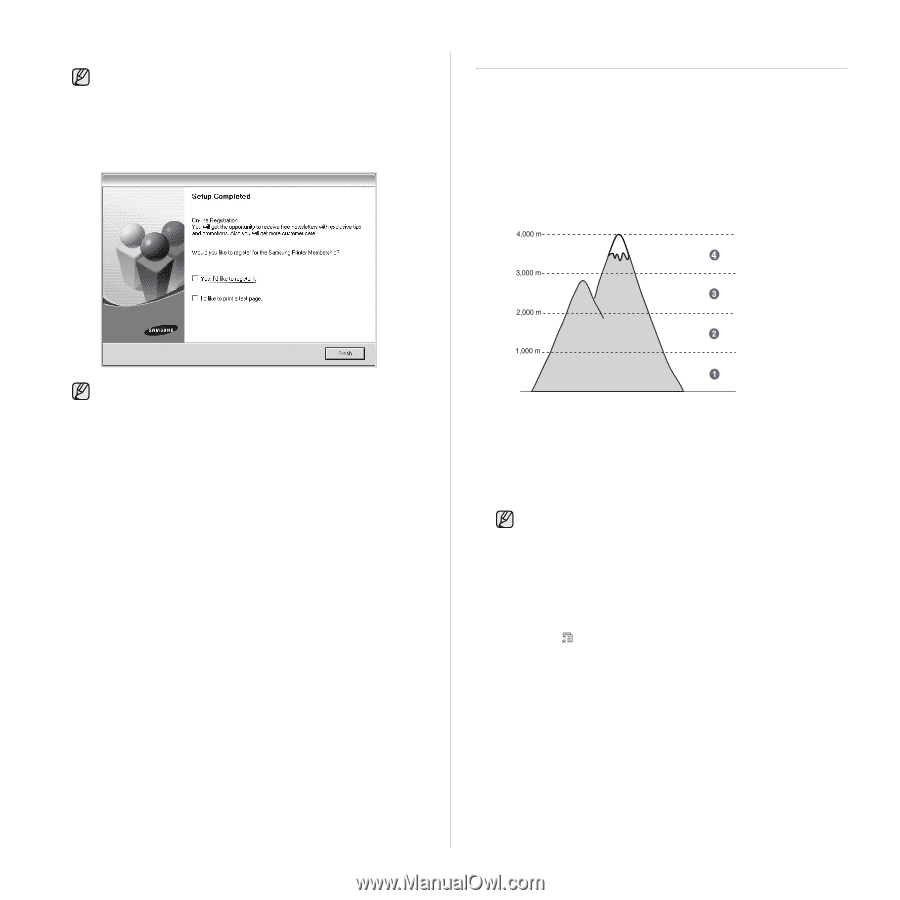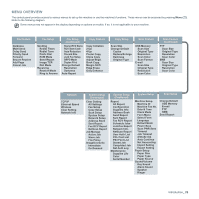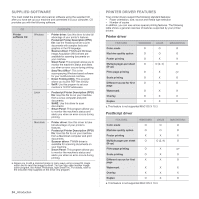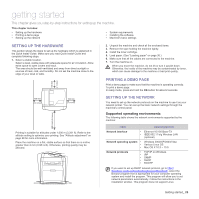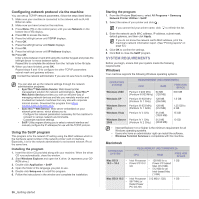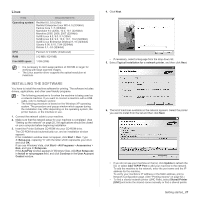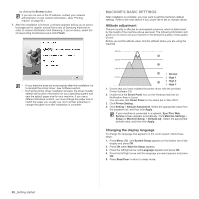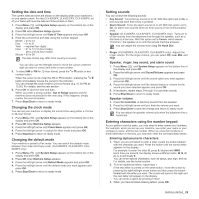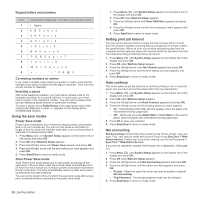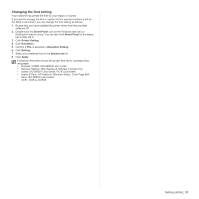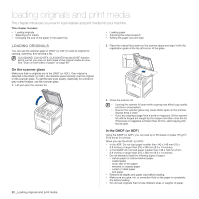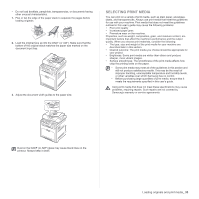Samsung CLX 6240FX User Manual (ENGLISH) - Page 28
Machine's basic settings, Altitude adjustment, Changing the display language - service guide
 |
UPC - 635753721089
View all Samsung CLX 6240FX manuals
Add to My Manuals
Save this manual to your list of manuals |
Page 28 highlights
by clicking the Browse button. If you are not sure of the IP address, contact your network administrator or print network information. (See "Printing reports" on page 62.) 7. After the installation is finished, a window appears asking you to print a test page and to register yourself as a user of Samsung machines in order to receive information from Samsung. If you so desire, select the corresponding checkbox(es) and click Finish. MACHINE'S BASIC SETTINGS After installation is complete, you may want to set the machine's default settings. Refer to the next section if you would like to set or change values. Altitude adjustment The print quality is affected by atmospheric pressure, which is determined by the height of the machine above sea level. The following information will guide you on how to set your machine to the best print quality or best quality of print. Before you set the altitude value, find the altitude where you are using the machine. • If your machine does not work properly after the installation, try to reinstall the printer driver. See Software section. • During the printer driver installation process, the driver installer detects the location information for your operating system and sets the default paper size for your machine. If you use a different Windows location, you must change the paper size to match the paper you usually use. Go to printer properties to change the paper size after installation is complete. 1 Normal 2 High 1 3 High 2 4 High 3 0 1. Ensure that you have installed the printer driver with the provided Printer Software CD. 2. Double-click the Smart Panel icon on the Windows task bar (or Notification Area in Linux). You can also click Smart Panel on the status bar in Mac OS X. 3. Click Printer Setting. 4. Click Setting > Altitude Adjustment. Select the appropriate value from the dropdown list, and then click Apply. If your machine is connected to a network, SyncThru Web Service screen appears automatically. Click Machine Settings > Setup (or Machine Setup) > Altitude adj.. Select the appropriate altitude value, and then click Apply. Changing the display language To change the language that appears on the control panel, follow these steps: 1. Press Menu ( ) until System Setup appears on the bottom line of the display and press OK. 2. Press OK when Machine Setup appears. 3. Press the left/right arrow until Language appears and press OK. 4. Press the left/right arrow until the language you want appears and press OK. 5. Press Stop/Clear to return to ready mode. 28 _Getting started