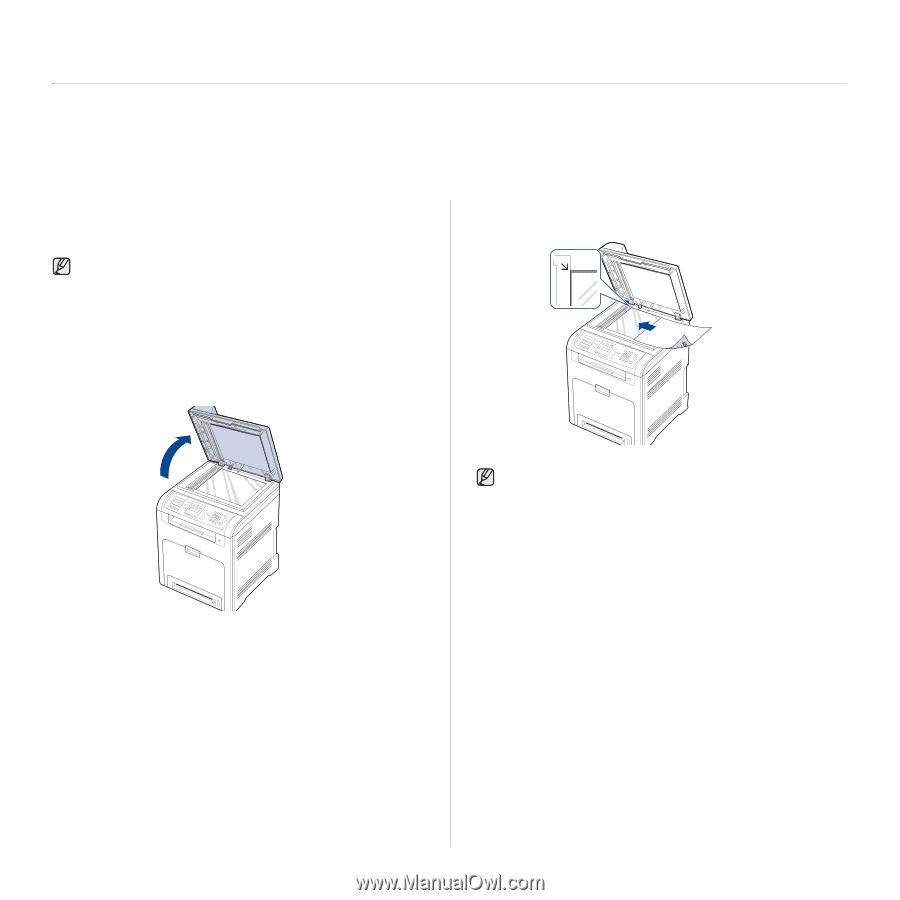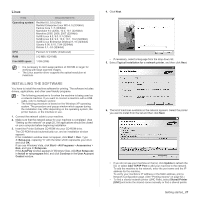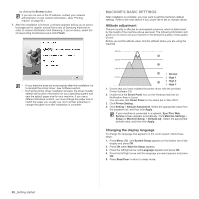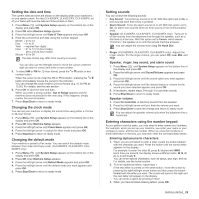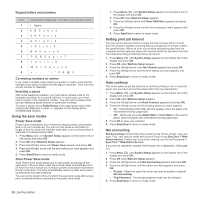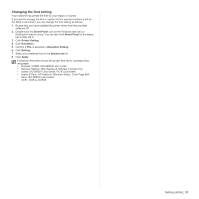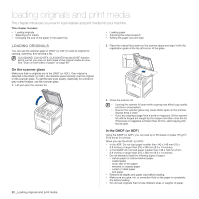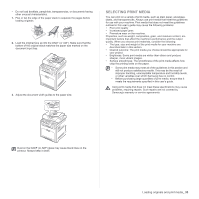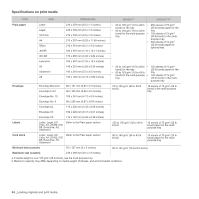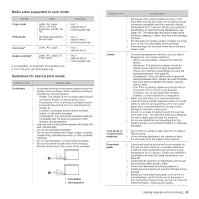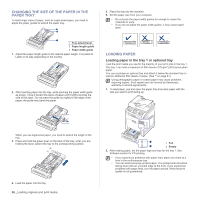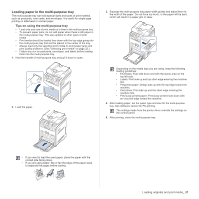Samsung CLX 6240FX User Manual (ENGLISH) - Page 32
Loading originals and print media, Loading originals, On the scanner glass, In the DADF (or ADF - toner for
 |
UPC - 635753721089
View all Samsung CLX 6240FX manuals
Add to My Manuals
Save this manual to your list of manuals |
Page 32 highlights
loading originals and print media This chapter introduces you how to load originals and print media into your machine. This chapter includes: • Loading originals • Selecting print media • Changing the size of the paper in the paper tray • Loading paper • Adjusting the output support • Setting the paper size and type LOADING ORIGINALS You can use the scanner glass or DADF (or ADF) to load an original for copying, scanning, and sending a fax. CLX-6200ND, CLX-6210FX, CLX-6240FX has the DADF function which can let you scan on both sides of the original media at once. See "Scan on both sides of paper" on page 49. On the scanner glass Make sure that no originals are in the DADF (or ADF). If an original is detected in the DADF (or ADF), the machine gives it priority over the original on the scanner glass. To get the best scan quality, especially for colored or gray-scaled images, use the scanner glass. 1. Lift and open the scanner lid. 2. Place the original face down on the scanner glass and align it with the registration guide at the top left corner of the glass. 32 _Loading originals and print media 3. Close the scanner lid. • Leaving the scanner lid open while copying may affect copy quality and toner consumption. • Dust on the scanner glass may cause black spots on the printout. Always keep it clean. • If you are copying a page from a book or magazine, lift the scanner lid until its hinges are caught by the stopper and then close the lid. If the book or magazine is thicker than 30 mm, start copying with the lid open. In the DADF (or ADF) Using the DADF (or ADF), you can load up to 50 sheets of paper (75 g/m2, 20 lb bond) for one job. When you use the DADF (or ADF): • In the ADF: Do not load paper smaller than 142 x 148 mm (5.6 x 5.8 inches) or larger than 216 x 356 mm (8.5 x 14 inches). • In the DADF: Do not load paper smaller than 148 x 148 mm (5.8 x 5.8 inches) or larger than 216 x 356 mm (8.5 x 14 inches). • Do not attempt to load the following types of paper: - carbon-paper or carbon-backed paper - coated paper - onion skin or thin paper - wrinkled or creased paper - curled or rolled paper - torn paper • Remove all staples and paper clips before loading. • Make sure any glue, ink, or correction fluid on the paper is completely dry before loading. • Do not load originals that include different sizes or weights of paper.