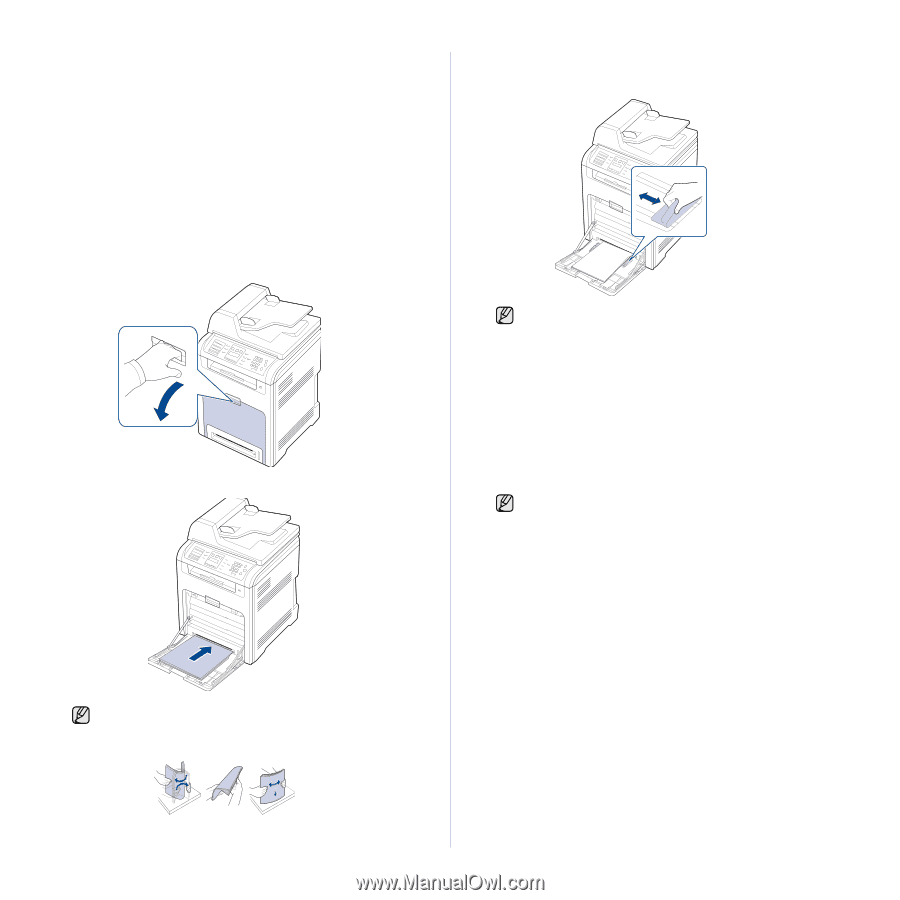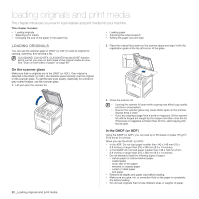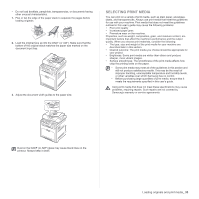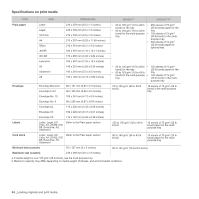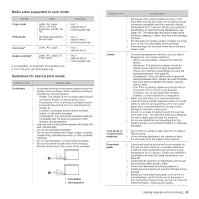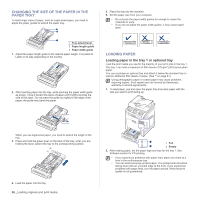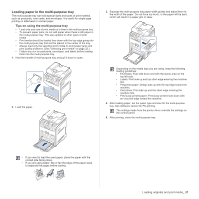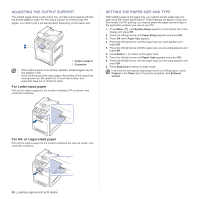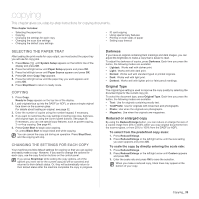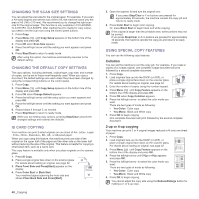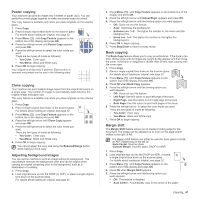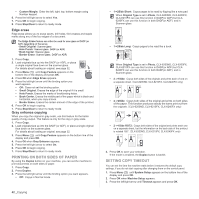Samsung CLX 6240FX User Manual (ENGLISH) - Page 37
Loading paper in the multi-purpose tray, Tips on using the multi-purpose tray - printer driver
 |
UPC - 635753721089
View all Samsung CLX 6240FX manuals
Add to My Manuals
Save this manual to your list of manuals |
Page 37 highlights
Loading paper in the multi-purpose tray The multi-purpose tray can hold special sizes and types of print material, such as postcards, note cards, and envelopes. It is useful for single page printing on letterhead or colored paper. Tips on using the multi-purpose tray • Load only one size of print media at a time in the multi-purpose tray. • To prevent paper jams, do not add paper when there is still paper in the multi-purpose tray. This also applies to other types of print media. • Print media should be loaded face down with the top edge going into the multi-purpose tray first and be placed in the center of the tray. • Always load only the specified print media to avoid paper jams and print quality problems. (See "Selecting print media" on page 33.) • Flatten any curl on postcards, envelopes, and labels before loading them into the multi-purpose tray. 1. Hold the handle of multi-purpose tray and pull it down to open. 2. Load the paper. 3. Squeeze the multi-purpose tray paper width guides and adjust them to the width of the paper. Do not force too much, or the paper will be bent, which will result in a paper jam or skew. Depending on the media type you are using, keep the following loading guidelines: • Envelopes: Flap side down and with the stamp area on the top left side. • Labels: Print side up and top short edge entering the machine first. • Preprinted paper: Design side up with the top edge toward the machine. • Card stock: Print side up and the short edge entering the machine first. • Previously printed paper: Previously printed side down with an uncurled edge toward the machine. 4. After loading paper, set the paper type and size for the multi-purpose tray. See Software section for PC-printing. The settings made from the printer driver override the settings on the control panel. 5. After printing, close the multi-purpose tray. • If you want to load the used paper, place the paper with the printed side facing down. • If you are using paper, flex or fan the edge of the paper stack to separate the pages before loading. Loading originals and print media_ 37