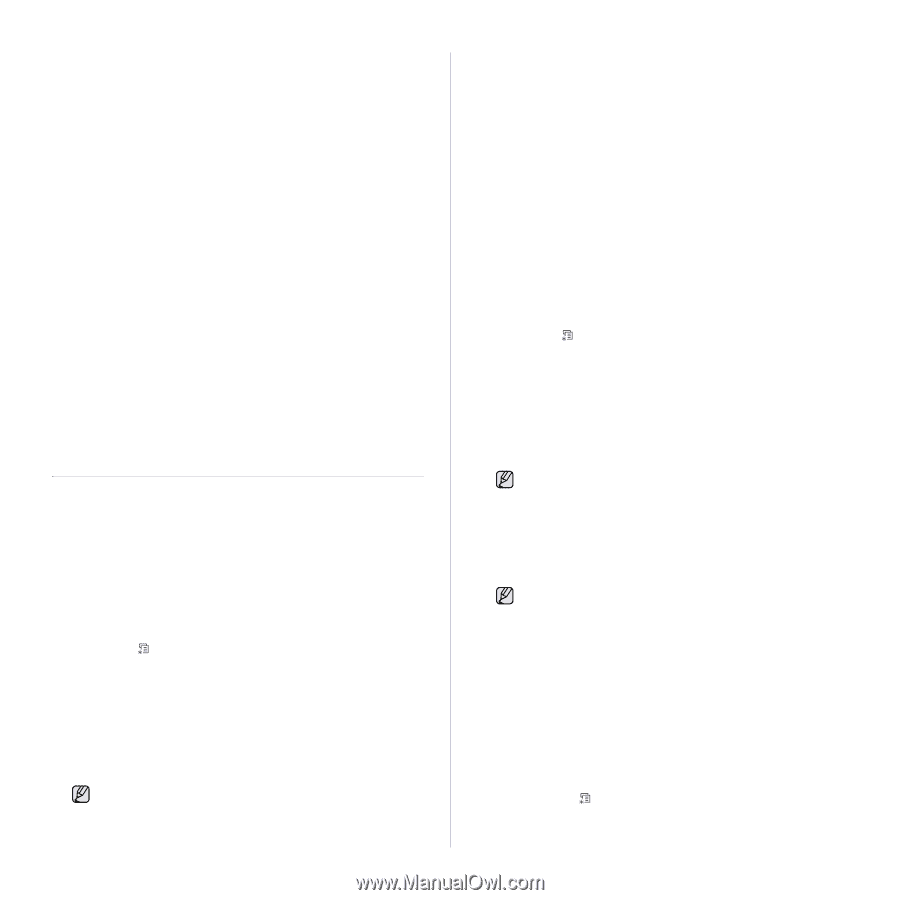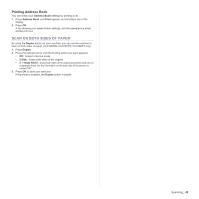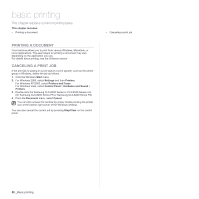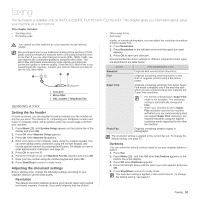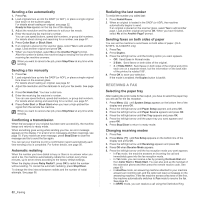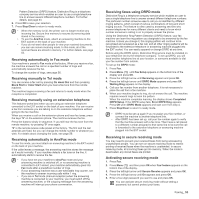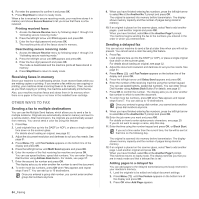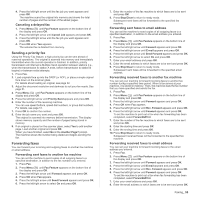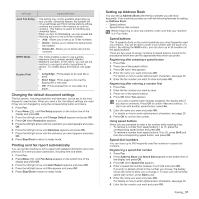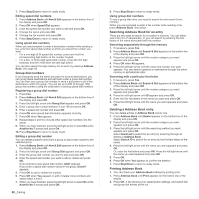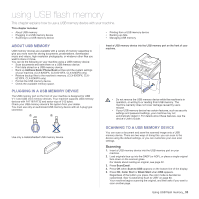Samsung CLX 6240FX User Manual (ENGLISH) - Page 54
Receiving faxes in memory, Other ways to fax, Sending a fax to multiple destinations - toner cartridges
 |
UPC - 635753721089
View all Samsung CLX 6240FX manuals
Add to My Manuals
Save this manual to your list of manuals |
Page 54 highlights
6. Re-enter the password to confirm it and press OK. 7. Press Stop/Clear to return to ready mode. When a fax is received in secure receiving mode, your machine stores it in memory and shows Secure Receive to let you know that there is a fax received. Printing received faxes 1. Access the Secure Receive menu by following steps 1 through 3 in "Activating secure receiving mode." 2. Press the left/right arrow until Print appears and press OK. 3. Enter the four-digit password and press OK. The machine prints all of the faxes stored in memory. Deactivating secure receiving mode 1. Access the Secure Receive menu by following steps 1 through 3 in "Activating secure receiving mode." 2. Press the left/right arrow until Off appears and press OK. 3. Enter the four-digit password and press OK. The mode is deactivated and the machine prints all faxes stored in memory. 4. Press Stop/Clear to return to ready mode. Receiving faxes in memory Since your machine is a multi-tasking device, it can receive faxes while you are making copies or printing. If you receive a fax while you are copying or printing, your machine stores incoming faxes in its memory. Then, as soon as you finish copying or printing, the machine automatically prints the fax. Also, your machine receives faxes and stores them in its memory when there is no paper in the tray or no toner in the installed toner cartridge. OTHER WAYS TO FAX Sending a fax to multiple destinations You can use the Multiple Send feature, which allows you to send a fax to multiple locations. Originals are automatically stored in memory and sent to a remote station. After transmission, the originals are automatically erased from memory. You cannot send a color fax using this feature. 1. Press Fax. 2. Load originals face up into the DADF (or ADF), or place a single original face down on the scanner glass. For details about loading an original, see page 32. 3. Adjust the document resolution and darkness to suit your fax needs. See page 51. 4. Press Menu ( ) until Fax Feature appears on the bottom line of the display and press OK. 5. Press the left/right arrow until Multi Send appears and press OK. 6. Enter the number of the first receiving fax machine and press OK. You can use speed buttons, speed dial numbers. You can enter Group Dial Number using Address Book Button. For details, see page 57. 7. Enter the second fax number and press OK. The display asks you to enter another fax number to send the document. 8. To enter more fax numbers, press OK when Yes appears and repeat steps 6 and 7. You can add up to 10 destinations. Once you entered a group dial number, you cannot enter another group dial numbers anymore. 54 _Faxing 9. When you have finished entering fax numbers, press the left/right arrow to select No at the Another No.? prompt and press OK. The original is scanned into memory before transmission. The display shows memory capacity and the number of pages being stored in memory. 10. If an original is placed on the scanner glass, select Yes to add another pages. Load another original and press OK. When you have finished, select No at the Another Page? prompt. The machine begins sending the fax to the numbers you entered in the order in which you entered them. Sending a delayed fax You can set your machine to send a fax at a later time when you will not be present. You cannot send a color fax using this feature. 1. Press Fax. 2. Load originals face up into the DADF (or ADF), or place a single original face down on the scanner glass. For details about loading an original, see page 32. 3. Adjust the document resolution and darkness to suit your fax needs. See page 51. 4. Press Menu ( ) until Fax Feature appears on the bottom line of the display and press OK. 5. Press the left/right arrow until Delay Send appears and press OK. 6. Enter the number of the receiving machine using the number keypad. You can use speed buttons, speed dial numbers. You can enter Group Dial Number using Address Book Button.For details, see page 57. 7. Press OK to confirm the number. The display asks you to enter another fax number to which to send the document. 8. To enter more fax numbers, press OK when Yes appears and repeat steps 6 and 7. You can add up to 10 destinations. Once you entered a group dial number, you cannot enter another group dial numbers anymore. 9. When you have finished entering fax numbers, press the left/right arrow to select No at the Another No.? prompt and press OK. 10. Enter the job name you want and press OK. For details on how to enter alphanumeric characters, see page 29. If you do not want to assign a name, skip this step. 11. Enter the time using the number keypad and press OK, or Black Start. If you set a time earlier than the current time, the fax will be sent at that time on the following day. The original is scanned into memory before transmission. The display shows memory capacity and the number of pages being stored in memory. 12. If an original is placed on the scanner glass, select Yes to add another page. Load another original and press OK. When you have finished, select No at the Another Page? prompt. The machine returns to ready mode. The display reminds you that you are in ready mode and that a delayed fax is set. Adding pages to a delayed fax You can add pages to the delayed transmissions previously reserved in your machine's memory. 1. Load the originals to be added and adjust document settings. 2. Press Menu ( ) until Fax Feature appears on the bottom line of the display and press OK. 3. Press OK when Add Page appears.