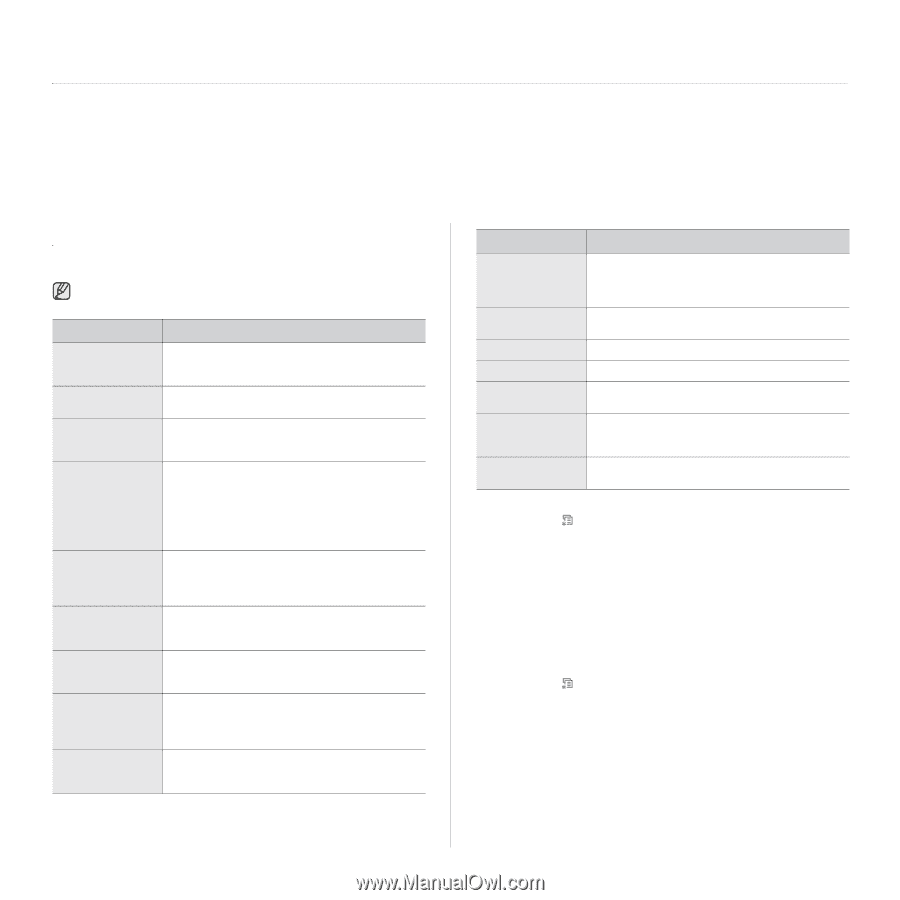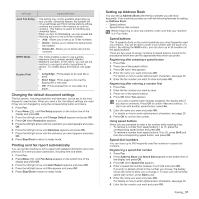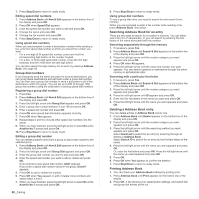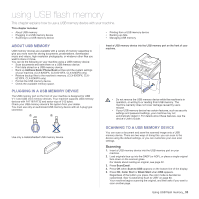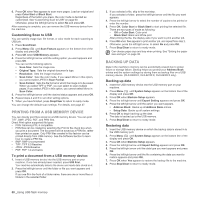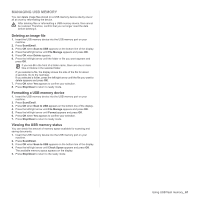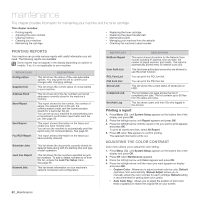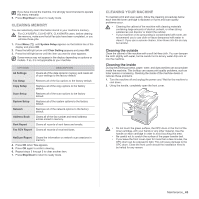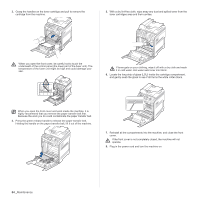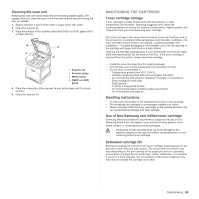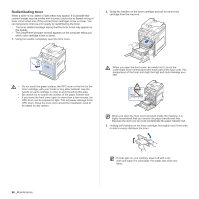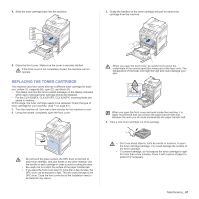Samsung CLX 6240FX User Manual (ENGLISH) - Page 62
Maintenance, Printing reports, Printing a report, Adjusting the color contrast - transfer belt
 |
UPC - 635753721089
View all Samsung CLX 6240FX manuals
Add to My Manuals
Save this manual to your list of manuals |
Page 62 highlights
maintenance This chapter provides information for maintaining your machine and the toner cartridge. This chapter includes: • Printing reports • Adjusting the color contrast • Clearing memory • Cleaning your machine • Maintaining the cartridge • Replacing the toner cartridge • Replacing the paper transfer belt • Maintenance parts • Managing your machine from the website • Checking the machine's serial number PRINTING REPORTS Your machine can provide various reports with useful information you will need. The following reports are available: Some reports may not appear in the display depending on options or models. If so, it is not applicable to your machine. REPORT/LIST Configuration Supplies Info Address Book Send Report Sent Report Fax RCV Report DESCRIPTION This list shows the status of the user-selectable options. You may print this list to confirm your changes after changing settings. This list shows the current status of consumables in your machine. This list shows all of the fax numbers and email addresses currently stored in the machine's memory. This report shows the fax number, the number of pages, the elapsed time of the job, the communication mode, and the communication results for a particular fax job. You can set up your machine to automatically print a transmission confirmation report after each fax job. See page 56. This report shows information on the faxes and emails you have recently sent. You can set the machine to automatically print this report every 50 communications. See page 56. This report shows information on the faxes you have recently received. Schedule Jobs Junk Fax Report Network Info. This list shows the documents currently stored for delayed faxes along with the starting time and type of each operation. This list shows the fax numbers specified as junk fax numbers. To add or delete numbers to or from this list, access the Junk Fax Setup menu. See page 56. This list shows information on your machine's network connection and configuration. REPORT/LIST NetScan Report User Auth List PCL Font List PS3 Font List Stored Job Completed Job Net Auth Log DESCRIPTION This report shows information for the Network Scan records including IP address, time and date, the number of pages scanned, and results. This report is automatically printed every 50 network scan jobs. This list shows authorized users who are allowed to use the email function. You can print the PCL font list. You can print the PS3 font list. This list shows the current status of stored job on HDD. The Completed Job page shows the list of completed print jobs. The list contains up to 50 files from the latest print jobs. This list shows users and their IDs who logged in the domain. Printing a report 1. Press Menu ( ) until System Setup appears on the bottom line of the display and press OK. 2. Press the left/right arrow until Report appears and press OK. 3. Press the left/right arrow until the report or list you want to print appears and press OK. To print all reports and lists, select All Report. 4. Press OK when Yes appears to confirm printing. The selected information prints out. ADJUSTING THE COLOR CONTRAST Color menu allows you to adjust the color setting. 1. Press Menu ( ) until System Setup appears on the bottom line of the display and press OK. 2. Press OK when Maintenance appears. 3. Press the left/right arrow until Color appears and press OK. 4. Press the left/right arrow until the menu you want appears on display and press OK. • Custom Color: Allows you to adjust contrast color by color. Default optimizes color automatically. Manual Adjust allows you to manually adjust the color contrast for each cartridge. Default setting is recommended for getting best color quality. • Auto Color Reg.: Allows you to adjust the position of print color texts or graphics to match the original file on your screen. 62 _Maintenance