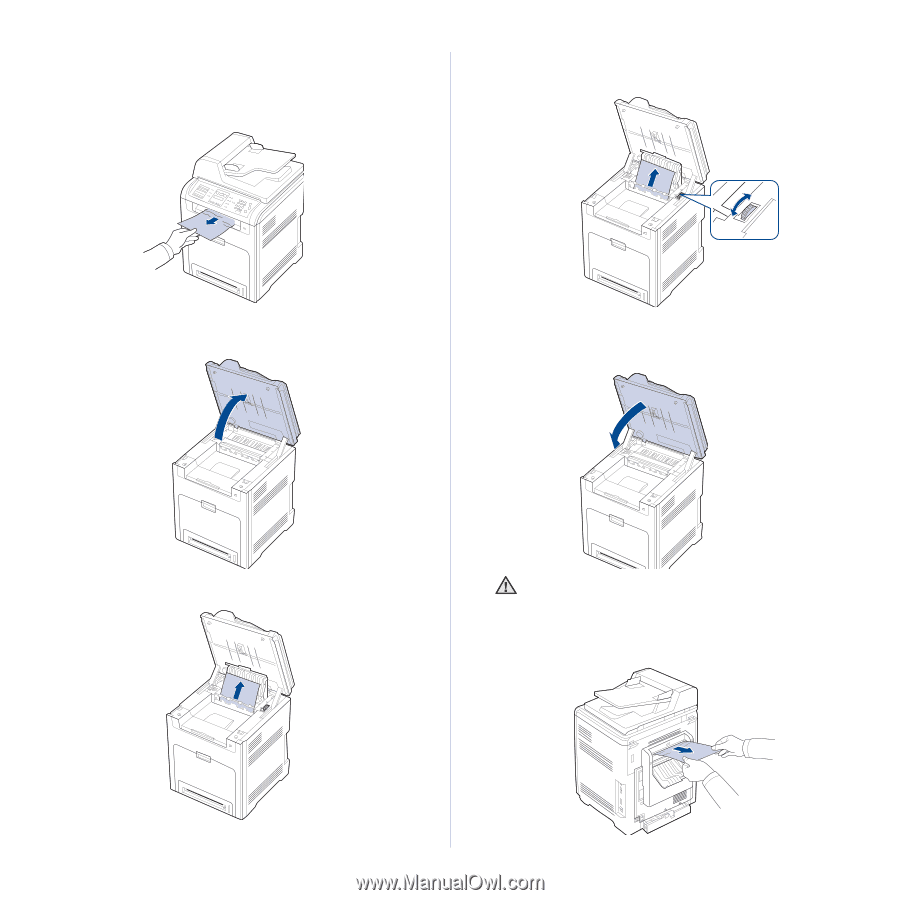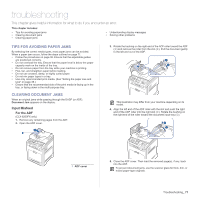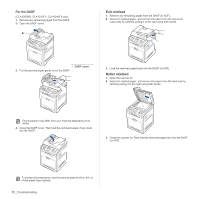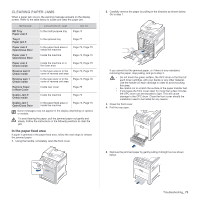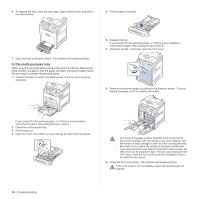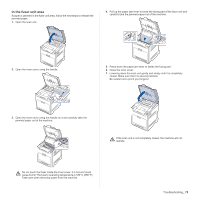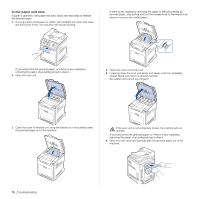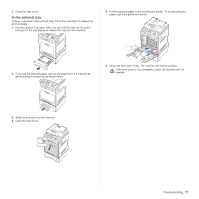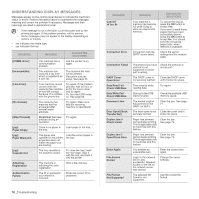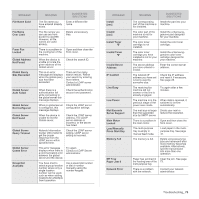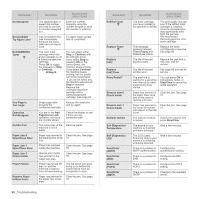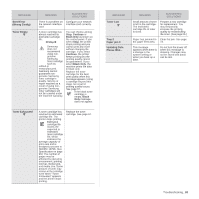Samsung CLX 6240FX User Manual (ENGLISH) - Page 76
In the paper exit area
 |
UPC - 635753721089
View all Samsung CLX 6240FX manuals
Add to My Manuals
Save this manual to your list of manuals |
Page 76 highlights
In the paper exit area If paper is jammed in the paper exit area, follow the next steps to release the jammed paper. 1. If a long portion of the paper is visible, pull it straight out. Open and close the front cover firmly. The machine will resume printing. If there is any resistance removing the paper or difficulty picking up jammed paper, stop pulling and turn the release knob to the direction as shown to remove the misfed paper. If you cannot find the jammed paper, or if there is any resistance removing the paper, stop pulling and go to step 2. 2. Open the scan unit. 4. Close the cover of reverse unit. 5. Lowering down the scan unit gently and slowly until it is completely closed. Make sure that it is securely latched. Be careful not to pinch your fingers! 3. Open the cover of reverse unit using the handle on it and carefully take the jammed paper out of the machine. If the scan unit is not completely closed, the machine will not operate. If you cannot find the jammed paper, or if there is any resistance removing the paper, stop pulling and go to step 6. 6. Open the rear cover and carefully take the jammed paper out of the machine. 76 _Troubleshooting