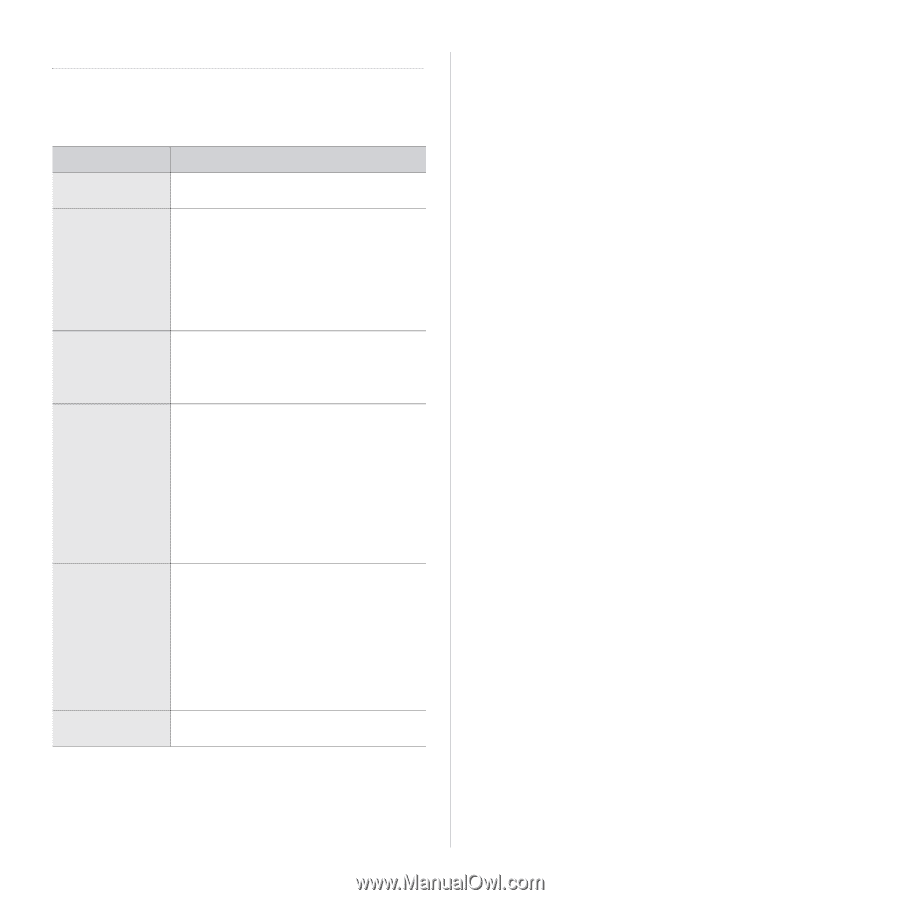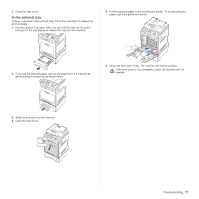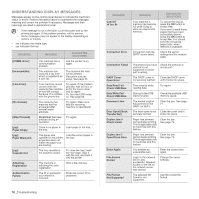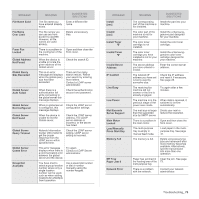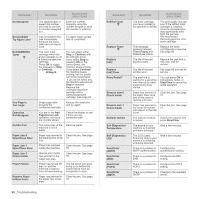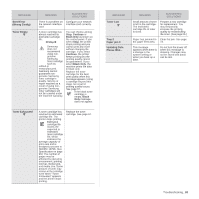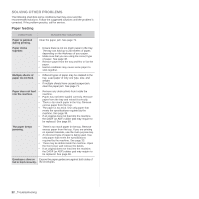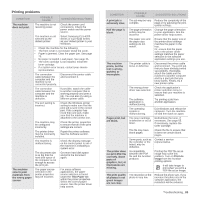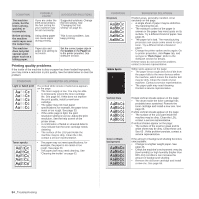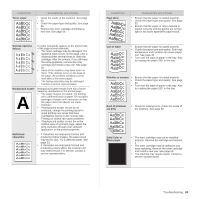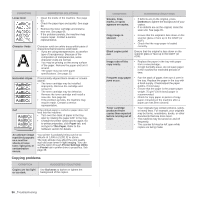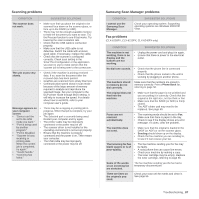Samsung CLX 6240FX User Manual (ENGLISH) - Page 82
Printing problems, Paper feeding
 |
UPC - 635753721089
View all Samsung CLX 6240FX manuals
Add to My Manuals
Save this manual to your list of manuals |
Page 82 highlights
SOLVING OTHER PROBLEMS The following chart lists some conditions that may occur and the recommended solutions. Follow the suggested solutions until the problem is corrected. If the problem persists, call for service. Paper feeding CONDITION SUGGESTED SOLUTIONS Paper is jammed during printing. Clear the paper jam. See page 71. Paper sticks together. • Ensure there is not too much paper in the tray. The tray can hold up to 250 sheets of paper, depending on the thickness of your paper. • Make sure that you are using the correct type of paper. See page 38. • Remove paper from the tray and flex or fan the paper. • Humid conditions may cause some paper to stick together. Multiple sheets of paper do not feed. • Different types of paper may be stacked in the tray. Load paper of only one type, size, and weight. • If multiple sheets have caused a paper jam, clear the paper jam. See page 71. Paper does not feed • Remove any obstructions from inside the into the machine. machine. • Paper has not been loaded correctly. Remove paper from the tray and reload it correctly. • There is too much paper in the tray. Remove excess paper from the tray. • The paper is too thick. Use only paper that meets the specifications required by the machine. See page 33. • If an original does not feed into the machine, the DADF (or ADF) rubber pad may require to be replaced. See page 69. The paper keeps jamming. • There is too much paper in the tray. Remove excess paper from the tray. If you are printing on special materials, use the multi-purpose tray. • An incorrect type of paper is being used. Use only paper that meets the specifications required by the machine. See page 33. • There may be debris inside the machine. Open the front cover and remove the debris. • If an original does not feed into the machine, the DADF (or ADF) rubber pad may require to be replaced. See page 69. Envelopes skew or Ensure the paper guides are against both sides of fail to feed correctly. the envelopes. 82 _Troubleshooting