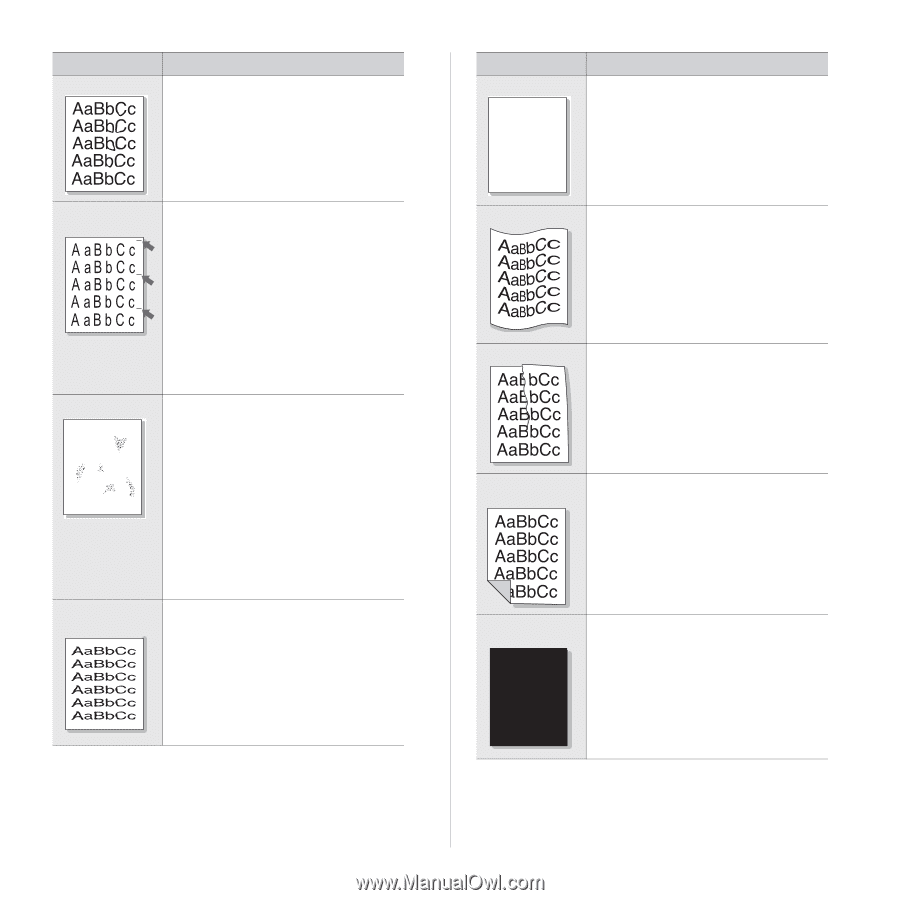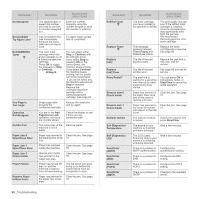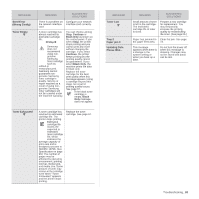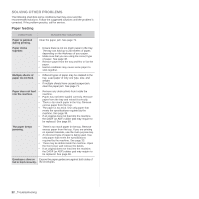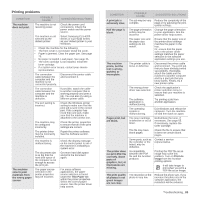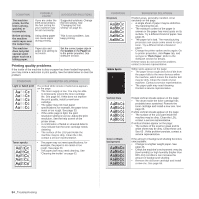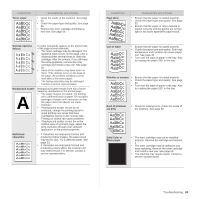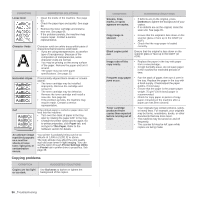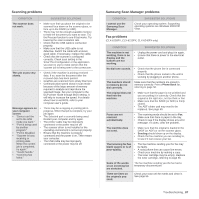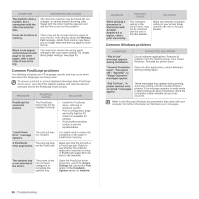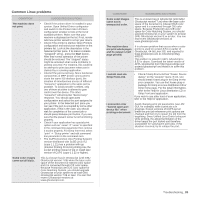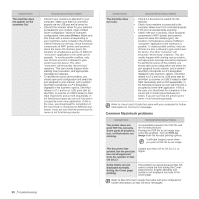Samsung CLX 6240FX User Manual (ENGLISH) - Page 85
Copying problems, Solid Color or
 |
UPC - 635753721089
View all Samsung CLX 6240FX manuals
Add to My Manuals
Save this manual to your list of manuals |
Page 85 highlights
CONDITION Toner smear SUGGESTED SOLUTIONS • Clean the inside of the machine. See page 63. • Check the paper type and quality. See page 33. • Remove the toner cartridge and install a new one. See page 66. Vertical repetitive defects If marks repeatedly appear on the printed side of the page at even intervals: • The toner cartridge may be damaged. If a repetitive mark occurs on the page, print a cleaning sheet several times to clean the cartridge. After the printout, if you still have the same problems, remove the toner cartridge and install a new one. See page 66. • Parts of the machine may have toner on them. If the defects occur on the back of the page, the problem will likely correct itself after a few more pages. • The fusing assembly may be damaged. Contact a service representative. Background scatter A Background scatter results from bits of toner randomly distributed on the printed page. • The paper may be too damp. Try printing with a different batch of paper. Do not open packages of paper until necessary so that the paper does not absorb too much moisture. • If background scatter occurs on an envelope, change the printing layout to avoid printing over areas that have overlapping seams on the reverse side. Printing on seams can cause problems. • If background scatter covers the entire surface area of a printed page, adjust the print resolution through your software application or the printer properties. Misformed characters • If characters are improperly formed and producing hollow images, the paper stock may be too slick. Try a different paper. See page 33. • If characters are improperly formed and producing a wavy effect, the scanner unit may need service. For service, contact a service representative. CONDITION Page skew AAAAaAaaaBaBBBbBbbbCbCCCCccccc Curl or wave SUGGESTED SOLUTIONS • Ensure that the paper is loaded properly. • Check the paper type and quality. See page 33. • Ensure that the paper or other material is loaded correctly and the guides are not too tight or too loose against the paper stack. • Ensure that the paper is loaded properly. • Check the paper type and quality. Both high temperature and humidity can cause paper curl. See page 33. • Turn over the stack of paper in the tray. Also try rotating the paper 180° in the tray. Wrinkles or creases • • • Ensure that the paper is loaded properly. Check the paper type and quality. See page 33. Turn over the stack of paper in the tray. Also try rotating the paper 180° in the tray. Back of printouts are dirty • Check for leaking toner. Clean the inside of the machine. See page 63. Solid Color or Black pages A • The toner cartridge may not be installed properly. Remove the cartridge and reinsert it. • The toner cartridge may be defective and need replacing. Remove the toner cartridge and install a new one. See page 66. • The machine may require repair. Contact a service representative. Troubleshooting_ 85