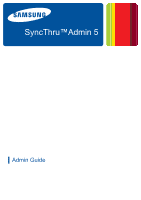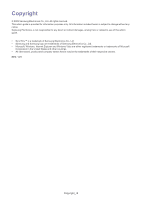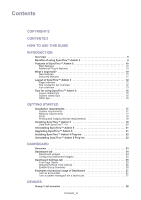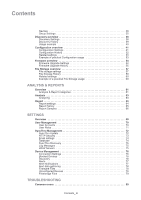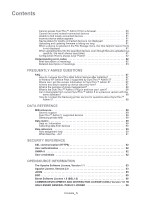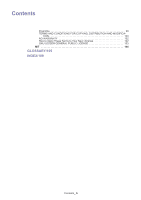Samsung CLX-8380ND SyncThru 5.0 Guide (ENGLISH)
Samsung CLX-8380ND Manual
 |
View all Samsung CLX-8380ND manuals
Add to My Manuals
Save this manual to your list of manuals |
Samsung CLX-8380ND manual content summary:
- Samsung CLX-8380ND | SyncThru 5.0 Guide (ENGLISH) - Page 1
SyncThru™Admin 5 ▌ Admin Guide - Samsung CLX-8380ND | SyncThru 5.0 Guide (ENGLISH) - Page 2
any direct or indirect damages, arising from or related to use of this admin guide. • SyncThru™ is a trademark of Samsung Electronics Co., Ltd • Samsung and Samsung logo are trademarks of Samsung Electronics Co., Ltd. • Microsoft, Windows, Internet Explorer and Windows Vista are either registered - Samsung CLX-8380ND | SyncThru 5.0 Guide (ENGLISH) - Page 3
of SyncThru™ Admin 5 12 Page overview 12 Site navigation bar overview 12 Icon overview 13 Tips for using SyncThru™ Admin 5 15 Layout related tips 15 System related tips 16 Other tips 16 GETTING STARTED Installation requirements 17 System requirements 17 Network requirements 17 Ports 18 - Samsung CLX-8380ND | SyncThru 5.0 Guide (ENGLISH) - Page 4
Messages 75 LDAP Servers 75 Device Management 76 Connection Settings 76 Blocked Devices 76 Discovery 76 Alerts 77 Alert Notifications 77 Alert data gathering 78 Firmware Files 78 Unconfigured Devices 79 Filestorage Files 79 TROUBLESHOOTING Common errors 80 Contents_ 4 - Samsung CLX-8380ND | SyncThru 5.0 Guide (ENGLISH) - Page 5
History always says "Failed 82 Understanding error codes 82 Brief description of meanings 82 Detailed description of meanings 83 FREQUENTLY ASKED QUESTIONS FAQ 87 How do I access SyncThru Web Admin Service after installing 87 Is Window XP Service Pack 2 supported by SyncThru™ Admin 5 87 Where - Samsung CLX-8380ND | SyncThru 5.0 Guide (ENGLISH) - Page 6
Contents Preamble 99 TERMS AND CONDITIONS FOR COPYING, DISTRIBUTION AND MODIFICA- TION 100 NO WARRANTY 102 How to Apply These Terms to Your New Libraries 102 GNU LESSER GENERAL PUBLIC LICENSE 103 MIT 104 GLOSSARY/105 INDEX/109 Contents_ 6 - Samsung CLX-8380ND | SyncThru 5.0 Guide (ENGLISH) - Page 7
How to use this guide 1. The SyncThru™ Admin 5 Admin Guide is intended to be used to install and setup the SyncThru™ Admin 5 on a network server and client systems. To assist you in acclimating to the SyncThru™ Admin 5 environment, this guide provides instructional screen images, situational - Samsung CLX-8380ND | SyncThru 5.0 Guide (ENGLISH) - Page 8
Updates and Plug-ins http://solution.samsungprinter.com Help Click the Help in site navigation bar at the top right corner of the SyncThru™ Admin 5 page. Product support information Contact Samsung's printer service http://www.samsungprinter.com How to use this guide_ 8 - Samsung CLX-8380ND | SyncThru 5.0 Guide (ENGLISH) - Page 9
time-saving features. More Plug-ins will be provided in the future. If you have installed SyncThru™ Web Admin Service 4.x, you can import data to SyncThru™ Admin 5 (See "Installing SyncThru™ Admin 5" on page 18). Benefits of using SyncThru™ Admin 5 With SyncThru™ Admin 5, you can increases business - Samsung CLX-8380ND | SyncThru 5.0 Guide (ENGLISH) - Page 10
to configure the device's settings with SNMP protocol (See "Configuration overview" on page 41). SyncThru™ Admin 5 provides the functionality of remotely updating the firmware on Samsung devices (See "Firmware overview" on page 54). SyncThru™Admin 5 provides the ability to manage files like fonts - Samsung CLX-8380ND | SyncThru 5.0 Guide (ENGLISH) - Page 11
groups/devices easily (See "Drag-and-drop" on page 15). SyncThru™ Admin 5 provides a migration feature. If you have installed SyncThru™ Web Admin Service 4, you can import data to SyncThru™ Admin 5 (See "Installing SyncThru™ Admin 5 Plug-ins" on page 22). SyncThru™ Admin 5 keeps all log messages - Samsung CLX-8380ND | SyncThru 5.0 Guide (ENGLISH) - Page 12
Tasks, Help and Site Map (See "Site navigation bar overview" on page 12). 2 Main menus Includes four main menus Dashboard, Devices, Analysis specific task(s) by clicking the Resume button on the top left. • pause a specific task(s) by clicking the Pause button on the top left. • stop the specific - Samsung CLX-8380ND | SyncThru 5.0 Guide (ENGLISH) - Page 13
toner empty status. Device has an error(s). Device is disconnected. Device is locally connected. Device is newly discovered. Group icon ICON Add groups. DESCRIPTION Delete groups. Modify groups. Automatically created groups. You cannot change automatic groups (See "Automatic groups" on page - Samsung CLX-8380ND | SyncThru 5.0 Guide (ENGLISH) - Page 14
codes. If you get a Warning with the error code, you can see the warning in detail (See "Understanding error codes" on page 82). A job has an error. If there's a error code, you can see the error in detail (See "Understanding error codes" on page 82) . History The following icons only appear when - Samsung CLX-8380ND | SyncThru 5.0 Guide (ENGLISH) - Page 15
and-drop it into a specific group. Drag-and-drop functionality allows page navigation tool bar. You can move to any page by changing the page number and display more records in a page by changing the Items per Page option. Page to sort items (See "Sorting" on page 33) or choose which columns to display - Samsung CLX-8380ND | SyncThru 5.0 Guide (ENGLISH) - Page 16
Backup and restore scripts are in the SyncThru™ Admin 5 install directory (usually, at C:\Program Files\Samsung Network Printer Utilities\SyncThru Admin 5\postgresql). Opening SyncThru™ Admin 5 There are two ways to open SyncThru™ Admin 5. You can open SyncThru™ Admin 5 by typing an address in a web - Samsung CLX-8380ND | SyncThru 5.0 Guide (ENGLISH) - Page 17
free disk space for application • For thousands of devices: be installed. To work with SyncThru™ Admin 5, a web browser that SyncThru™ Admin 5 supports must be installed perform slower. Network requirements Network interface: Ethernet 10/100 Base-TX Network protocols TCP/IP (compatible with IPv6) - Samsung CLX-8380ND | SyncThru 5.0 Guide (ENGLISH) - Page 18
SyncThru™ Admin 5 listens on several ports and opens some ports for specific features. The following table shows you the port (See "Installation requirements" on page 17). 1. Go to the local or network location where you downloaded the Samsung SyncThru™ Admin 5 EXE file. You can also download it at - Samsung CLX-8380ND | SyncThru 5.0 Guide (ENGLISH) - Page 19
and click Next. The default destination path is "C:\Program Files\Samsung Network Printer Utilities\SyncThru Web Admin Service 5". Click Browse to change the destination path. (C:\ stands for the drive where the OS is installed.) 6. Select the Database server you are using and click Next - Samsung CLX-8380ND | SyncThru 5.0 Guide (ENGLISH) - Page 20
Service Pack 2 supported by SyncThru™ Admin 5?" on page 87). • If you enable authentication, you need to configure a password for admin account. 8. When the installation , Usage Count By Period, Color/Mono By Period, Simplex/Duplex By Period Toner Status, Page Counts and Page Counts since power - Samsung CLX-8380ND | SyncThru 5.0 Guide (ENGLISH) - Page 21
Toner/No Toner - Alert > History Trend - Report Template - Report Scheduling • Settings: User Information (Credentials are encrypted data. Therefore migration cannot be supported local or network location where you downloaded the Samsung SyncThru™ Admin 5 EXE file. You can also download it at http - Samsung CLX-8380ND | SyncThru 5.0 Guide (ENGLISH) - Page 22
(See "Installation requirements" on page 17). • You can install additional Plug-ins without stopping and restarting the server. • You can download the Plug-in files at http://solution.samsungprinter.com. 1. Install SyncThru™ Admin 5 (See "Installing SyncThru™ Admin 5" on page18). 2. Open SyncThru - Samsung CLX-8380ND | SyncThru 5.0 Guide (ENGLISH) - Page 23
tab menus, Dashboard and Dashboard Settings . On the Dashboard tab menu, you can add widgets you often use and check the widgets on the same page. It also works as a shortcut, you can move to a related menu by clicking the information you want on the Dashboard when appears. The Dashboard Settings - Samsung CLX-8380ND | SyncThru 5.0 Guide (ENGLISH) - Page 24
and check the information on the same page. In addition, each widget gives you detailed information using a link to the related report or the devices list. For example, you can add a Device Status widget into Dashboard and see that 5 devices are in error status. You can check which device is - Samsung CLX-8380ND | SyncThru 5.0 Guide (ENGLISH) - Page 25
. • Low: not enough toner left. • Empty: toner has reached its life span. Usage Status 5 Usage Status widget shows the number of devices grouped by the number of page printed (See "Analysis & Report categories" on page 61). Available options are: • Type: All, Color or Mono • Job Type: All, Scan - Samsung CLX-8380ND | SyncThru 5.0 Guide (ENGLISH) - Page 26
™ Admin 5, click Dashboard tab > Dashboard Settings tab. 2. Uncheck First page option. 3. Click OK on the upper right corner. 4. Success window for refreshing Dashboard's data. Manual Refresh is the default setting. • Manual Refresh: You can refresh the data manually by clicking the refresh icon - Samsung CLX-8380ND | SyncThru 5.0 Guide (ENGLISH) - Page 27
I have to check the status for all printing and imaging devices. Before I used SyncThru™ Admin 5 Dashboard, I got a lot of complaints about not fixing errors on time because it was hard to control all of the devices. However, with the help of SyncThru™ Admin 5 Dashboard, there are no more complaints - Samsung CLX-8380ND | SyncThru 5.0 Guide (ENGLISH) - Page 28
devices on the system. Configuration, File Storage and Firmware update menus are only available with Samsung devices. Samsung private MIB needs to be supported to use Configuration and File Storage (See "Samsung private MIB" on page 89). This chapter includes: • Group / List overview • Discovery - Samsung CLX-8380ND | SyncThru 5.0 Guide (ENGLISH) - Page 29
devices in error status]. Customized groups SyncThru™ Admin 5 supports Customized groups Customized groups, you cannot change these groups manually. However, you can create, modify and in at least one group. You can also add specific options to groups by checking the Automatically add discovered - Samsung CLX-8380ND | SyncThru 5.0 Guide (ENGLISH) - Page 30
are categorized by Color and Mono. Group Summary One of the collapse it. Main Device List The toner information in the Device List is estimated page 30). Most of the properties displayed in these columns are obtained by queries to the devices themselves while the Local column header is specific - Samsung CLX-8380ND | SyncThru 5.0 Guide (ENGLISH) - Page 31
5. If you want to change the Connection Settings for specific devices, you can use the Connection Settings button above support the following types: - SNMPv1: SNMPv1 settings for network connected devices - SNMPv2: SNMPv2 settings for network connected devices - SNMPv3: SNMPv3 settings for network - Samsung CLX-8380ND | SyncThru 5.0 Guide (ENGLISH) - Page 32
as firmware upgrading. If SWS credential is enabled in device-side, you need to configure SWS settings in this Connection Settings. The options are as follows: • SWS Login ID • SWS Login Password This is related to SNMPv1 or SNMPv2 compatible devices. If you want to manage network connected devices - Samsung CLX-8380ND | SyncThru 5.0 Guide (ENGLISH) - Page 33
page navigation tool bar. You can move to any page by changing the page number and display more records in a page by changing the Items per Page option. Page want and drag-and-drop into a specific group. The drag-and-drop function allows all columns are supported. For the Toner column you can specify - Samsung CLX-8380ND | SyncThru 5.0 Guide (ENGLISH) - Page 34
Shows devices with color capability. - Error: Shows devices in error status. - Disconnected: Shows devices installed). • SWS: Opens the SyncThru Web Service of the selected device. • Test print: You can remotely print a test page from the device. It can be used when you need to check if the printer - Samsung CLX-8380ND | SyncThru 5.0 Guide (ENGLISH) - Page 35
Network Name Location Serial Number Toner ==> Normal status • down(5) ==> Error status Percent left. This toner information is estimated value. Remaining will create a group with options, check "Using customized group with options" on page 40). If you want to add more options, click Add Function. 3. - Samsung CLX-8380ND | SyncThru 5.0 Guide (ENGLISH) - Page 36
mean removing devices from the system. Discovery overview SyncThru™ Admin 5 allows you to search your network for devices. You can schedule and configure discoveries to suit your needs. Once devices are the discovery method and set other options (See "Discovery Settings" on page 36). Devices_ 36 - Samsung CLX-8380ND | SyncThru 5.0 Guide (ENGLISH) - Page 37
depends on the network environments and which discovery methods you enable. • SyncThru™ Admin 5 supports devices via specific device, which means that it does not generate as much network traffic and is less likely to lose device responses. The values of the Multicast address and Scope for Samsung - Samsung CLX-8380ND | SyncThru 5.0 Guide (ENGLISH) - Page 38
Options. 3) Set Network Access for Sharing & Security Model for Local Accounts item to Classic. The Guest Only option on this item prevents remote connections from having administrator rights. • The local device discovery feature supports all plug-and-play compatible printers and MFPs directly - Samsung CLX-8380ND | SyncThru 5.0 Guide (ENGLISH) - Page 39
4 Device Information Shows accumulated history for discoveries (See "History" on page40). Shows the status of the discovery with a progress bar (See "History Summary/Configure" on page 40). Shows all the discovered devices in the list (See "Found Device List" on - Samsung CLX-8380ND | SyncThru 5.0 Guide (ENGLISH) - Page 40
. If you want to see the history in details, click the specific history on the list. You can now see details on the History network, use the Broadcast discovery method or add the devices manually in the Device List (See "Adding a device" on page 34). • To run a very quick discovery with some network - Samsung CLX-8380ND | SyncThru 5.0 Guide (ENGLISH) - Page 41
are only available for Samsung devices while a few items are vendor-independent. With the Configuration menu, you can: • view current settings of a device. • configure a device(s) manually. • configure a device(s) using a CSV file or a template. • copy the settings from the specific device and save - Samsung CLX-8380ND | SyncThru 5.0 Guide (ENGLISH) - Page 42
done. 1 • Modify button: This button shows current settings for the specific device and allows you to change the settings. • Save as Template button capabilities, some configurations can fail because some of them cannot be supported by the specified devices or some of them cannot be available - Samsung CLX-8380ND | SyncThru 5.0 Guide (ENGLISH) - Page 43
MIB information can use these configuration setting items (See "Samsung private MIB" on page 89). System ITEM Action OPTION&DESCRIPTION • System Restart: Sends the system restart command to the device. Use this option when you face an error and want to check the device by restarting the system - Samsung CLX-8380ND | SyncThru 5.0 Guide (ENGLISH) - Page 44
RFC1213). If other vendors support RFC1213, you can configure submission over congested enterprise networks. • Altitude Adjust: toner cartridge life without significant degradation of print quality. Set the option and click Add. • Ignore Toner Low Enabled: This option is system policy for when toner - Samsung CLX-8380ND | SyncThru 5.0 Guide (ENGLISH) - Page 45
be printed on both sides with short-edge binding. Set the option and click Add. • Print Default Orientation: This option is to set the default page orientation. You can choose between Portrait or Landscape. Set the option and click Add. • Print Resolution: This option is to set the default value for - Samsung CLX-8380ND | SyncThru 5.0 Guide (ENGLISH) - Page 46
can set the prefixed phone number to be inserted for each outgoing fax call. Set the option and click Add. • Fax Sending Error Correction Mode Enabled: You can set Error Correction Mode (ECM) usage. If you enable this option, ECM will be used in fax transmissions. Set the option and click Add - Samsung CLX-8380ND | SyncThru 5.0 Guide (ENGLISH) - Page 47
. • You can configure FTP servers by uploading a CSV file. You can download the CSV file from SWS and reuse the file for this configuration. Set the Scan to SMB usage. If you enable this option, the system will support Scan to SMB services. Set the option and click Add. • Scan to SMB Default Original - Samsung CLX-8380ND | SyncThru 5.0 Guide (ENGLISH) - Page 48
error occurs during transmission. If it's set to Never, a report will not printout. Set the option and click Add. • SMTP Server Address: You can set the default SMTP server address for the Scan to Email service operation over congested enterprise networks. Set the option can download the address book - Samsung CLX-8380ND | SyncThru 5.0 Guide (ENGLISH) - Page 49
Field: You can set this option to lookup the sender [From:] address for Email-based services (Fax to Email or Scan to Email, etc.). If you enable this option, the this option, the system will support IP filtering - restricted access on the network interface. Set the option and click Add. Devices_ 49 - Samsung CLX-8380ND | SyncThru 5.0 Guide (ENGLISH) - Page 50
, this data link interface will support AutoIP. Set the option and click Add. • Multicast DNS: You can set the DNS usage for printer advertisement. Set the option and click Add. • SSDP: You can set the SSDP (Simple Service Discovery Protocol) usage for printer advertisement via multicast address 239 - Samsung CLX-8380ND | SyncThru 5.0 Guide (ENGLISH) - Page 51
OPTION&DESCRIPTION Security SWS • Printer Firmware Update Enabled: You can set this option for software update operation usage. If you enable this option, the system will support software/firmware update operations. If you disable this option, you cannot update any firmware to the device. Set - Samsung CLX-8380ND | SyncThru 5.0 Guide (ENGLISH) - Page 52
task. If you want to see the history in detail, click the specific history on the list. You can now see details in the History Summary/ Configure and Configured Device list located in the middle of the page. In the History panel you can: • view all the configuration tasks. • add - Samsung CLX-8380ND | SyncThru 5.0 Guide (ENGLISH) - Page 53
category: Network > General. Then you can see Location and Contact items. 4. Type in 1st floor in Location, and 1st floor administrator in Contact. 5. Click OK/Apply. By doing this, if someone finds any errors or faces a problem with the device, he or she can contact the specific person - Samsung CLX-8380ND | SyncThru 5.0 Guide (ENGLISH) - Page 54
model name of the device(s) you have selected. Firmware Model and Comment work as a role of "marker". Firmware Model can be taken from the firmware file automatically, but some firmwares do not support this feature. 3. Click the button to choose the firmware file. Then you can see a pop-up window - Samsung CLX-8380ND | SyncThru 5.0 Guide (ENGLISH) - Page 55
List" on page 30). - If you've set up the credentials in connection settings (in the device list for example) before the firmware installation, the upgrading firmware will not to remove the history data with a specific date, you can use the Clean history before specified date option. Devices_ 55 - Samsung CLX-8380ND | SyncThru 5.0 Guide (ENGLISH) - Page 56
's pull-down menu (see "Column header" on page 15), you can add the following columns: • NIC Start Version . The printer network card firmware version installed before upgrading • NIC Finish Version . The printer network card firmware version installed after upgrading • Engine Start Version . The - Samsung CLX-8380ND | SyncThru 5.0 Guide (ENGLISH) - Page 57
what kinds of files are in the device. • download files in the device. • add files to the device. • delete files in the device. • configure the file ID of the specific file in the device. View files in the device the horizontal scroll bar to find it (See "Resizing panels" on page 15). Devices_ 57 - Samsung CLX-8380ND | SyncThru 5.0 Guide (ENGLISH) - Page 58
Apply. The selected files will be downloaded to SyncThru™ Admin 5. You can use these files for other devices using the Add Files function (See "Add files to a device" on page 58). Add files to a device Follow the below steps to add files to a specific device. 1. From SyncThru™ Admin 5, click Devices - Samsung CLX-8380ND | SyncThru 5.0 Guide (ENGLISH) - Page 59
data every month. If you want to remove the history data with a specific date, you can use the Clean history before specified date option. History see the history in details, click the specific history on the list. Then you can see details in the middle of the page. In the History panel, you can: - Samsung CLX-8380ND | SyncThru 5.0 Guide (ENGLISH) - Page 60
the result of firmware upgrading task (Success or Failed). • Network Name: Shows the network name of the view the failure reason if the task fails. • retry the specific task. Related settings If you want to manage the font/ page 58). and distribute the files to the devices (See "File Storage - Samsung CLX-8380ND | SyncThru 5.0 Guide (ENGLISH) - Page 61
report data every year. If you want to remove the report data with a specific date, you can use the Clean report data before specified date option. Analysis & Shows hourly distribution of printed pages based on total count information. Shows how many pages were printed during the specified - Samsung CLX-8380ND | SyncThru 5.0 Guide (ENGLISH) - Page 62
HDD • Output tray • Input tray • Fax • Finisher • Others Shows statistics for toner changing history including average time and counts. Shows toner lifecycle, such as when it was installed, generated low toner warnings and more. Shows current consumables status and remaining level. Shows estimation - Samsung CLX-8380ND | SyncThru 5.0 Guide (ENGLISH) - Page 63
Analysis Analysis is to provide useful information with simple options. You can quickly and easily get the analysis since SyncThru™ Admin 5 aggregates the analysis every time its database is updated. With the Analysis menu, you can: • see an analysis based on a device group (not for an individual - Samsung CLX-8380ND | SyncThru 5.0 Guide (ENGLISH) - Page 64
History (See "Report history" on page 65). Scheduling report generation You can schedule report generation. 1. From SyncThru™ Admin 5, click Analysis & Reports menu > Reports > Report Settings. 2. Configure settings. 3. Check the Schedule checkbox and set the specific date/time you want. If you - Samsung CLX-8380ND | SyncThru 5.0 Guide (ENGLISH) - Page 65
> Settings > SyncThru Management > Email Settings (See "Email settings" on page 74). Report history After finishing the report settings, you can see the a task. If you want to see the history in details, click the specific history on the list. Then you can see details in the Report History summary - Samsung CLX-8380ND | SyncThru 5.0 Guide (ENGLISH) - Page 66
comfortable with the web-based format, you can export the reports in PDF or CSV format. 1. From SyncThru™ Admin 5, click Analysis & Reports weekly reports with the Time Interval option (See "Scheduling report generation" on page 64), there will be several reports generated by SyncThru™ Admin 5 after - Samsung CLX-8380ND | SyncThru 5.0 Guide (ENGLISH) - Page 67
Consumables Forecast Details Device Availability Report Toner Life Cycle Details Analysis & Reports_ 67 - Samsung CLX-8380ND | SyncThru 5.0 Guide (ENGLISH) - Page 68
Total Usage Report Analysis & Reports_ 68 - Samsung CLX-8380ND | SyncThru 5.0 Guide (ENGLISH) - Page 69
Settings 6. This chapter explains the Settings menu where you can configure basic settings for SyncThru™ Admin 5. This chapter includes: • Overview • User Management • SyncThru Management • Device Management Overview There are three main categories in the Settings menu. Settings_ 69 - Samsung CLX-8380ND | SyncThru 5.0 Guide (ENGLISH) - Page 70
specific features (See "User Roles" on page 71). SyncThru Update : You can update SyncThru™ Admin 5, install/update/uninstall additional Plug-ins (See "SyncThru Update" on page on page 78). Firmware Files : You can manage firmware files from SyncThru™ Admin 5 storage (See "Firmware Files" on page 78 - Samsung CLX-8380ND | SyncThru 5.0 Guide (ENGLISH) - Page 71
has. • Modify: Click to make role modifications. You can assign specific roles to the user accounts. Adding user accounts 1. From SyncThru™ Admin adjusting this role function according to your site (See "Role reference" on page 90). Adding user roles 1. From SyncThru™ Admin 5, click Settings menu > - Samsung CLX-8380ND | SyncThru 5.0 Guide (ENGLISH) - Page 72
the version information here. Available Plug-ins SyncThru™ Admin 5 provides the following plug-ins: • Driver Management Plug-in: You can install printer drivers to PC from SyncThru™ Admin 5 and configure driver settings. • Job Accounting Plug-in: You can control user access to the devices and manage - Samsung CLX-8380ND | SyncThru 5.0 Guide (ENGLISH) - Page 73
certificate installed. In this case, you can see the details of the installed certificate with Certificate Details button (See"Viewing Certification" on page On) is applied when the user logs in to the PC. So, if the user opens SyncThru™ Admin 5 from an SSO applied PC, the user does not need to log - Samsung CLX-8380ND | SyncThru 5.0 Guide (ENGLISH) - Page 74
Email settings You can set email related settings. If you want to receive alert notifications or specified reports via email, you need to configure Email settings. Configuring SMTP server From SyncThru™ Admin 5, click Settings menu > Settings > SyncThru Management > Email Settings > SMTP server. - Samsung CLX-8380ND | SyncThru 5.0 Guide (ENGLISH) - Page 75
running on the network. • SLP protocol is used for SyncThru Discovery. • This feature is not supported in SyncThru Web Admin Service 4.x. Please upgrade to SyncThru™ Admin 5 (See "Upgrading SyncThru™ Admin 5" on page 21). Viewing SyncThru™ Admin 5 Servers You can open the specified SyncThru™ Admin - Samsung CLX-8380ND | SyncThru 5.0 Guide (ENGLISH) - Page 76
(See "Found Device List" on page 40). Discovery You can set settings Admin 5 does not propagate any network traffic unless a device announces and SyncThru™ Admin 5 detects. Only Samsung devices will be discovered. (SLP multicast you can discovery all mDNS compatible devices. SNMPv3 Discovery option - Samsung CLX-8380ND | SyncThru 5.0 Guide (ENGLISH) - Page 77
Paper is jammed is "Critical" as Samsung has defined it, but it can be - No toner level - Low toner level - Low toner level early for events that occur on networked printing and imaging devices. alert on any device without opening SyncThru™ Admin 5 or alert notification" on page 74). 6. Specify Email - Samsung CLX-8380ND | SyncThru 5.0 Guide (ENGLISH) - Page 78
Model and Comment work as a role of "marker". Firmware Model can be taken from the firmware file automatically, but some firmwares do not support this feature. Downloading firmware file You can download a specific firmware file to store in your local directory. 1. From SyncThru™ Admin 5, click - Samsung CLX-8380ND | SyncThru 5.0 Guide (ENGLISH) - Page 79
> Device Management > Firmware Files. 2. Select the specific firmware file you want to modify. 3. Click the button. You can modify Model Name and Comment, which may work as an identifier for the file. Unconfigured Devices Unconfigured Devices is related to SNMPv3 supported devices. SyncThru - Samsung CLX-8380ND | SyncThru 5.0 Guide (ENGLISH) - Page 80
machine. If the port number of SyncThru™ Admin 5's service is blocked by your network manager or firewall, you may have this problem. - If you have unchecked the firewall configuration at the installation time, you may face this problem. Check the firewall settings. By default, SyncThru™ Admin - Samsung CLX-8380ND | SyncThru 5.0 Guide (ENGLISH) - Page 81
supports SyncThru™ Admin 5 File Storage feature. - The device has at least one file. This problem can happen because the device doesn't have any files. If you still have trouble with this, contact the network If SyncThru™ Admin 5 is installed on the Windows XP with Service Pack 2, port 162 should be - Samsung CLX-8380ND | SyncThru 5.0 Guide (ENGLISH) - Page 82
• Make sure the followings: - Check if your devices supports Samsung Private MIBs. (All the items in Configuration have dependency Settings" on page 31 for details) Understanding error codes The following table shows all the error codes SyncThru™ Admin 5 defines. You can see the error codes in pop - Samsung CLX-8380ND | SyncThru 5.0 Guide (ENGLISH) - Page 83
be possible that there might be temporary network problems, such as high level of network traffic. The group name you have typed is the same as one of the groups stored in the SyncThru™ Admin 5 's database. When you start discovery or try adding a device, this error means that the device has been - Samsung CLX-8380ND | SyncThru 5.0 Guide (ENGLISH) - Page 84
see if your device firmware supports this test printing function. CODE 11001 Invalid file SEVERITY Warning 11002 PSFONT or PSFORM dose not support key 11003 File does not exist Warning Warning 11004 Permanent file type can not be deleted 11005 HTTP Error Warning Warning Device configuration - Samsung CLX-8380ND | SyncThru 5.0 Guide (ENGLISH) - Page 85
CODE SEVERITY 12013 Task successfully initialized, but some properties were not loaded Severe Device discovery REASON CSV file you have tried to upload has some incorrect data. SOLUTION Please check the configuration items in your CSV file. CODE SEVERITY 13001 Invalid CSV format 13007 No - Samsung CLX-8380ND | SyncThru 5.0 Guide (ENGLISH) - Page 86
password when you open SyncThru™ Admin 5. page 71). 4 Try again. Please check to see if your certificate has the correct format. CODE 19000 Error problem with the server configuration, you need to check your network environment, such as the firewall. You may need your network administrator's support - Samsung CLX-8380ND | SyncThru 5.0 Guide (ENGLISH) - Page 87
you entered during the installation. From the Start menu From the Start menu, click Program > Samsung Network Printer Utilities > SyncThru™ Admin 5 > SyncThru™ Admin 5. Is Window XP Service Pack 2 supported by SyncThru™ Admin 5? SyncThru Web Admin Service supports Windows XP Service Pack 2 if the - Samsung CLX-8380ND | SyncThru 5.0 Guide (ENGLISH) - Page 88
if you have no job accounting compatible devices, you do not have to install the Job Accounting Plug-in. Current SyncThru™ Admin 5 Plug-ins are: • Driver Management Plug-in • Job Accounting Plug-in • Device Map Plug-in To download plug-ins: • go to Samsung's web site: http://solution.samsungprinter - Samsung CLX-8380ND | SyncThru 5.0 Guide (ENGLISH) - Page 89
supported. Network SNMP Printers and MFPs should support the following Request for Comments (RFC) standards: • RFC 1213 (MIB-II for TCP/IP) • RFC 1759 (Printer MIB v1) • RFC 3805 (Printer MIB v2) • RFC 3806 (Printer Finishing MIB) • RFC 1514 / RFC 2790 (Host Resources MIB v1, v2) Samsung firmware, - Samsung CLX-8380ND | SyncThru 5.0 Guide (ENGLISH) - Page 90
• Total page count status • Console text • Always changes are there over time Properties. 2 • To collect • Alerts (Troubles) Yes periodically printer event. An event can be of many types, including warnings, errors, job stage completion and etc. Query the current configuration of a printer - Samsung CLX-8380ND | SyncThru 5.0 Guide (ENGLISH) - Page 91
among all other roles. A person responsible for supporting users in their printing needs, including training users and troubleshooting users' printing problems. A person responsible for managing an organization's printing system assets (primarily printers). Such a person needs to be able to - Samsung CLX-8380ND | SyncThru 5.0 Guide (ENGLISH) - Page 92
cryptographic protocol that provides secure communication on the network. If you enable SSL, all the data enable authentication, only registered users can open SyncThru™ Admin 5. SyncThru™ Admin Samsung devices support user credentials for security (You can see the setting in SWS, SyncThru Web Service - Samsung CLX-8380ND | SyncThru 5.0 Guide (ENGLISH) - Page 93
LIABLE FOR ANY DIRECT,INDIRECT, INCIDENTAL, SPECIAL, EXEMPLARY, OR CONSEQUENTIAL DAMAGES (INCLU-DING, BUT NOT LIMITED TO, PROCUREMENT OF SUBSTITUTE GOODS OR SERVICES; LOSS OF USE, DATA, OR PROFITS; OR BUSINESS INTERRUPTION) HOWEVER CAUSED AND ON ANY THEORY OF LIABILITY, WHETHER IN CONTRACT, STRICT - Samsung CLX-8380ND | SyncThru 5.0 Guide (ENGLISH) - Page 94
worldwide, non-exclusive, no-charge, royalty-free, irrevocable (except as stated in this use the trade names, trademarks, service marks, or product names of be included on the same "printed page" as the copyright notice for easier specific language governing permissions and limitations under the License. - Samsung CLX-8380ND | SyncThru 5.0 Guide (ENGLISH) - Page 95
(INCLUDING, BUT NOT LIMITED TO, PROCUREMENT OF SUBSTITUTE GOODS OR SERVICES; LOSS OF USE, DATA, OR PROFITS; OR BUSINESS INTERRUPTION) be used to endorse or promote products derived from this software without specific prior written permission. THIS SOFTWARE IS PROVIDED BY '' - Samsung CLX-8380ND | SyncThru 5.0 Guide (ENGLISH) - Page 96
under the CDDL license. You can download this Software from http:// java.sun.com/products/javamail/downloads/index.html. 1. Definitions. 1.1 " claims, the Initial Developer hereby grants You a world-wide, royalty-free, non-exclusive license: • (a). under intellectual property rights (other - Samsung CLX-8380ND | SyncThru 5.0 Guide (ENGLISH) - Page 97
, each Contributor hereby grants You a world-wide, royalty-free, non-exclusive license: • (a). under intellectual property rights hereunder. You may choose to offer, and to charge a fee for, warranty, support, indemnity or liability obligations to one or more recipients of Covered Software. However, - Samsung CLX-8380ND | SyncThru 5.0 Guide (ENGLISH) - Page 98
IMPLIED, INCLUDING, WITHOUT LIMITATION, WARRANTIES THAT THE COVERED SOFTWARE IS FREE OF DEFECTS, MERCHANTABLE, FIT FOR A PARTICULAR PURPOSE OR NON- THE INITIAL DEVELOPER OR ANY OTHER CONTRIBUTOR) ASSUME THE COST OF ANY NECESSARY SERVICING, REPAIR OR CORRECTION. THIS DISCLAIMER OF WARRANTY CONSTITUTES - Samsung CLX-8380ND | SyncThru 5.0 Guide (ENGLISH) - Page 99
on the explanations below. When we speak of free software, we are referring to freedom of use, not price. Our General Public Licenses are designed to make sure that you have the freedom to distribute copies of free software (and charge for this service if you wish); that you receive source code - Samsung CLX-8380ND | SyncThru 5.0 Guide (ENGLISH) - Page 100
all the source code for all modules it contains, plus any associated interface definition files, plus the scripts used to control compilation and installation of the library. Activities other than copying, distribution and modification are not covered by this License; they are outside its scope. The - Samsung CLX-8380ND | SyncThru 5.0 Guide (ENGLISH) - Page 101
modified version of the library, if the user installs one, as long as the modified version is interface-compatible with the version that the work was made all. For example, if a patent license would not permit royalty-free redistribution of the Library by all those who receive copies directly or - Samsung CLX-8380ND | SyncThru 5.0 Guide (ENGLISH) - Page 102
Free Software Foundation, write to the Free Software Foundation; we sometimes make exceptions for this. Our decision will be guided by the two goals of preserving the free status of all derivatives of our free PROVE DEFECTIVE, YOU ASSUME THE COST OF ALL NECESSARY SERVICING, REPAIR OR CORRECTION. 16. - Samsung CLX-8380ND | SyncThru 5.0 Guide (ENGLISH) - Page 103
PUBLIC LICENSE Version 3, 29 June 2007 Copyright (C) 2007 Free Software Foundation, Inc. Everyone is with a modified version of the Library that is interface-compatible with the Linked Version. • e) Provide Installation Information, but only if you would otherwise be required to - Samsung CLX-8380ND | SyncThru 5.0 Guide (ENGLISH) - Page 104
to the present version, but may differ in detail to address new problems or concerns. Each version is given a distinguishing version number. If the either of that published version or of any later version published by the Free Software Foundation. If the Library as you received it does not specify - Samsung CLX-8380ND | SyncThru 5.0 Guide (ENGLISH) - Page 105
SyncThru™ Admin 5 by understanding the terminologies commonly used in this admin guide. • The definitions of the below terms are mostly cited from: A) (FTP) is a commonly used protocol for exchanging files over any network that supports the TCP/ IP protocol (such as the Internet or an intranet). - Samsung CLX-8380ND | SyncThru 5.0 Guide (ENGLISH) - Page 106
also supports access control, authentication, and encryption, making it a much more capable and secure printing solution than older ones. LDAP The Lightweight Directory Access Protocol (LDAP) is a networking protocol for querying and modifying directory services running over TCP/IP. LPD Line Printer - Samsung CLX-8380ND | SyncThru 5.0 Guide (ENGLISH) - Page 107
services in a local area network without prior configuration. (RFC 2608) SMB Server Message Block (SMB) is a network protocol mainly applied to share files, printers to log in again. SWS SyncThru Web Service(SWS) is a embedded web server for Samsung devices. TCP Transmission Control Protocol (TCP) - Samsung CLX-8380ND | SyncThru 5.0 Guide (ENGLISH) - Page 108
hosts on an Internet Protocol (IP) network without requiring prior communications to set installation of computer components. UPnP achieves this by defining and publishing UPnP device control protocols built upon open, Internet-based communication standards. WINS server Windows Internet Name Service - Samsung CLX-8380ND | SyncThru 5.0 Guide (ENGLISH) - Page 109
page 12 settings 69, 9 P plug-in 72 Index_ 109 installing 72 uninstalling 72 R roles 71 adding 71 deleting 72 modifying 72 S security certification 73 firewall 20 http 73 settings 69 configuration 41 discovery 36 file storage 57, 54 group/list 35 reports 64 T terminology 7 tips 15 troubleshooting - Samsung CLX-8380ND | SyncThru 5.0 Guide (ENGLISH) - Page 110
Index_ 110 - Samsung CLX-8380ND | SyncThru 5.0 Guide (ENGLISH) - Page 111
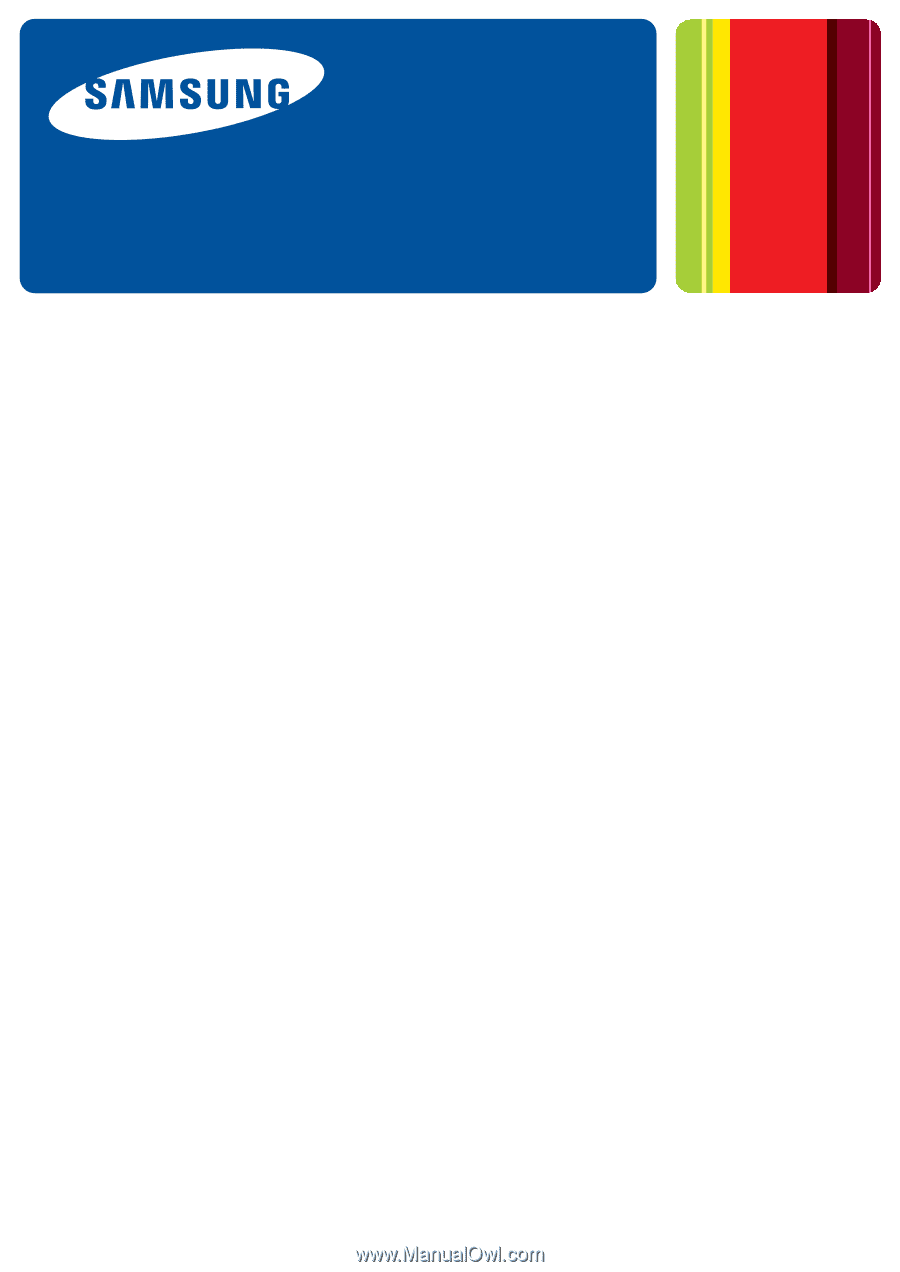
SyncThru™Admin 5
▌
Admin Guide