Samsung CW-29M206P User Manual (user Manual) (English)
Samsung CW-29M206P Manual
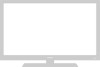 |
View all Samsung CW-29M206P manuals
Add to My Manuals
Save this manual to your list of manuals |
Samsung CW-29M206P manual content summary:
- Samsung CW-29M206P | User Manual (user Manual) (English) - Page 1
AA68-03336A-01Eng 6/28/04 4:08 PM Page 1 COLOUR TELEVISION Owner's Instructions Before operating the unit, please read this manual thoroughly, and retain it for future reference. ON-SCREEN MENUS PICTURE IN PICTURE TELETEXT - Samsung CW-29M206P | User Manual (user Manual) (English) - Page 2
AA68-03336A-01Eng 6/28/04 4:08 PM Page 2 - Samsung CW-29M206P | User Manual (user Manual) (English) - Page 3
12 ■ Choosing Your Language 12 ◆ SETTING THE CHANNELS ■ Storing Channels Automatically 13 ■ Sorting the Stored Channels 14 ■ Storing Channels Manually 15 ■ Skipping Unwanted Channels 17 ■ Assigning Names to Channels 18 ■ Fine Tuning Channel Reception 19 ◆ USING YOUR TELEVISION ■ Using - Samsung CW-29M206P | User Manual (user Manual) (English) - Page 4
RCA Input 43 ■ Connecting to the S-Video Input 43 ■ Viewing Pictures From External Sources 44 ◆ RECOMMENDATIONS FOR USE ■ Automatic Degaussing to Remove Colour Patches 45 ■ Troubleshooting: Before Contacting Service Personnel 45 Symbols ☛ ➢ Press Important Note English-4 - Samsung CW-29M206P | User Manual (user Manual) (English) - Page 5
4:08 PM Page 5 View of Your Television (depending on the model) ➢ The actual configuration on your TV may be different, depending on your model. Control Panels 7 1 6 6 5 4 3 2 5 4 Display 7) Input source selection Side of the TV Rear of the TV Audio Input (R, L) Video Input S-Video Input - Samsung CW-29M206P | User Manual (user Manual) (English) - Page 6
AA68-03336A-01Eng 6/28/04 4:08 PM Page 6 Infrared Remote Control TELEVISION STAND-BY PICTURE SIZE SOUND MODE SELECTION DIRECT CHANNEL SELECTION ONE/TWO-DIGIT CHANNEL SELECTION VOLUME INCREASE TEMPORARY SOUND SWITCH-OFF VOLUME DECREASE MENU DISPLAY MOVE TO THE REQUIRED MENU OPTION/ ADJUST AN OPTION - Samsung CW-29M206P | User Manual (user Manual) (English) - Page 7
AA68-03336A-01Eng 6/28/04 4:08 PM Page 7 Infrared Remote Control (continued) TELETEXT SIZE SELECTION TELETEXT SUB-PAGE TELETEXT PAGE HOLD SUB PICTURE(PIP) NEXT CHANNEL PIP ON/OFF PROGRAMME SELECTION BY NAME SUB PICTURE(PIP) LOCATION SELECTION SUB PICTURE(PIP) SOURCE SELECTION TELETEXT DISPLAY/ MIX - Samsung CW-29M206P | User Manual (user Manual) (English) - Page 8
pressing it back into place. Connecting to an Aerial or Cable Television Network Rear of the TV or Cable Television Network To view television channels correctly, a signal must be received by the ◆ "Storing Channels Automatically " on page 13 ◆ "Storing Channels Manually" on page 15 English-8 - Samsung CW-29M206P | User Manual (user Manual) (English) - Page 9
. ➢ If you have not yet stored any channels, No clear picture appears. Refer to "Storing Channels Automatically" on page 13 or "Storing Channels Manually" on page 15. 4 To switch your television off, press the " " button (On/Off) again. Placing Your Television in Standby Mode Your television can - Samsung CW-29M206P | User Manual (user Manual) (English) - Page 10
displayed. Enter the two-digit channel number. Press the PRE-CH button. The TV will switch to the last channel viewed. To quickly switch between two channels decrease a menu option value - Used to confirm your choice. EXIT - TV Used to switch the television on when it is in Standby mode. - Samsung CW-29M206P | User Manual (user Manual) (English) - Page 11
is not selected on the Language menu, the Language menu will disappear about 30 seconds later. 3 Make sure that the antenna is connected to the TV. Press the œ or √ button. Result: The Auto Store menu is displayed with Country is selected. 4 Select your country by pressing the œ or √ button. To - Samsung CW-29M206P | User Manual (user Manual) (English) - Page 12
displayed in turn. ➢ When you wish to exit from the demonstration, press the EXIT ( ) button on the remote control. Choosing Your Language TV Setup Plug & Play Language œ English Time Blue Screen Melody Demonstration √ √ √ : Off : On √ Move œ √ Adjust Return English-12 When you start using - Samsung CW-29M206P | User Manual (user Manual) (English) - Page 13
) ◆ Activate the Digital Noise Reduction feature (refer to page 24) TV Auto Store Manual Store Add/Delete Sort Name † More Move Enter Channel Return TV Auto Store Country œ UK √ Search : -/+ Move œ √ Adjust Return TV Auto Store Country : UK Search œ -/+ √ Move œ √ Search Return - Samsung CW-29M206P | User Manual (user Manual) (English) - Page 14
6/28/04 4:08 PM Page 14 Sorting the Stored Channels TV Auto Store Manual Store Add/Delete Sort Name † More Move Enter Channel Return TV From To Store Sort œ P 1 P-- ----: ? Move œ √ Adjust Return TV From To Store Sort : P 1 ----œ P 2 Move œ √ Adjust Return TV From To Store Sort - Samsung CW-29M206P | User Manual (user Manual) (English) - Page 15
. Result: The sound standards are displayed in the following order: BG - DK - I - L. TV Auto Store Manual Store Add/Delete Sort Name † More Move Enter Channel Return TV Manual Store Programme œ P 1 ----- √ Colour System : AUTO Sound System : DK Search : 0MHz Channel : C-- Store - Samsung CW-29M206P | User Manual (user Manual) (English) - Page 16
AA68-03336A-01Eng 6/28/04 4:08 PM Page 16 Storing Channels Manually (continued) TV Manual Store Programme Colour System Sound System Search Channel Store : P 1 ----: AUTO : DK : 0MHz œC1 √ : ? Adjust œ √ Move Return TV Manual Store Programme Colour System Sound System Search Channel Store - Samsung CW-29M206P | User Manual (user Manual) (English) - Page 17
7 Repeat Step 6 for each channel to be added or erased. 8 When you have finished, press the EXIT ( ) button to exit. TV Auto Store Manual Store Add/Delete Sort Name † More Move Enter Channel Return TV P 1 P 2 P 3 P 4 Add/Delete œ Added √ : Added : Added : Added Move œ √ Adjust Return - Samsung CW-29M206P | User Manual (user Manual) (English) - Page 18
28/04 4:08 PM Page 18 Assigning Names to Channels TV Auto Store Manual Store Add/Delete Sort Name † More Move Enter Channel Return TV P 1 P 2 P 3 P 4 Name √ Move œ √ Adjust Return TV P 1 P 2 P 3 P 4 œA Name √ Adjust œ √ Move Return Channel names will be assigned automatically - Samsung CW-29M206P | User Manual (user Manual) (English) - Page 19
If the signal is weak or distorted, you may have to fine tune the channel manually. 1 Press the MENU ( ) button. Result: The main menu is displayed. pressing the œ or √ button. 7 To store the fine tuning setting in the TV's memory, press the ENTER ( ) button. Result: Channel indicator turns into Red. - Samsung CW-29M206P | User Manual (user Manual) (English) - Page 20
More Fine Tune LNA Channel √ œ On √ Move œ √ Adjust Return This function is very useful in the situation that the TV is used in weak signal. LNA amplifies the TV signal in the weak signal area, but not noise. This feature is working only weak signal condition, and that is memorized on current - Samsung CW-29M206P | User Manual (user Manual) (English) - Page 21
. 5 When you have finished, press the EXIT ( ) button to exit. ➢ You can also set these options simply by pressing the P.MODE( ) (Picture Mode) button. TV Picture Mode Custom œ Dynamic √ √ Colour Tone : Normal Size : Normal Digital NR : On † More Move œ √ Adjust Return English-21 - Samsung CW-29M206P | User Manual (user Manual) (English) - Page 22
Picture Mode Custom : Dynamic √ Colour Tone : Normal Size : Normal Digital NR : On † More Move Enter Return TV Contrast œ 90 Brightness : 50 Sharpness : 60 Colour : 50 Custom √ Move œ √ Adjust Return Contrast 90 Your television has several settings which allow you to control - Samsung CW-29M206P | User Manual (user Manual) (English) - Page 23
by pressing the œ or √ button. ( Warm1 ~ Warm10 - Normal - Cool1 ~ Cool10 ). 6 When you have finished, press the EXIT ( ) button to exit. TV Picture Mode : Dynamic Custom √ Colour Tone œ Normal √ Size : Normal Digital NR : On † More Move œ √ Adjust Return Colour Tone Normal English - Samsung CW-29M206P | User Manual (user Manual) (English) - Page 24
select the picture size (Norma1, Zoom1, Zoom2 or 16:9). 6 When you have finished, press the EXIT ( ) button to exit. Selecting the Digital NR TV Picture Mode Custom : Dynamic √ Colour Tone : Normal Size : Normal Digital NR œ On √ † More Move œ √ Adjust Return English-24 If the signal - Samsung CW-29M206P | User Manual (user Manual) (English) - Page 25
to select Tilt. 5 Press the œ or √ button to reach the required setting (-7 to +7). 6 When you have finished, press the EXIT ( ) button to exit. TV ... More Tilt œ3 PIP Picture √ √ Move œ √ Adjust Return Setting the Blue Screen If no signal is being received or the signal is very weak - Samsung CW-29M206P | User Manual (user Manual) (English) - Page 26
return to normal viewing, press this button again. Changing the Sound Standard TV Mode Equalizer Auto Volume Dolby Virtual Turbo Sound Pseudo Stereo Sound œ Custom - Music - Movie - Speech(SVE) - Custom. ◆ SVE : SAMSUNG Voice Enhancement Technic 5 When you have finished, press the EXIT ( ) - Samsung CW-29M206P | User Manual (user Manual) (English) - Page 27
you have finished, press the EXIT ( ) button to exit. ➢ If you make any changes to these settings, the sound standard is automatically switched to Custom. TV Mode Equalizer Auto Volume Dolby Virtual Turbo Sound Pseudo Stereo Sound : Custom √ : Off : Off : Off : Off Move Enter Return - Samsung CW-29M206P | User Manual (user Manual) (English) - Page 28
Auto Volume Dolby Virtual Turbo Sound Pseudo Stereo Sound : Custom √ : Off : Off œ On √ : Off Move œ √ Adjust Return TV Mode Equalizer Auto Volume Dolby Virtual Turbo Sound Pseudo Stereo Sound : Custom √ : Off : Off : Off œ On √ Move œ √ Adjust Return ◆ Auto Volume Each broadcasting - Samsung CW-29M206P | User Manual (user Manual) (English) - Page 29
AA68-03336A-01Eng 6/28/04 4:08 PM Page 29 Selecting the Sound Mode (depending on the model) The "DUAL I-II" button displays/controls the processing and output of the audio signal. When power is switched on, the mode is automatically preset to either "DUAL-I " or "STEREO", depending on the current - Samsung CW-29M206P | User Manual (user Manual) (English) - Page 30
AA68-03336A-01Eng 6/28/04 4:08 PM Page 30 Selecting the Melody TV Setup Plug & Play Language : English Time Blue Screen Melody Demonstration √ √ : Off œ On √ √ Move œ √ Adjust Return You can hear clear melody sound when the television is - Samsung CW-29M206P | User Manual (user Manual) (English) - Page 31
Clock -- : -- Sleep Timer : Off On Timer -- : -- Off Off Timer -- : -- Off On Timer Volume : 10 On Timer Channel : 1 Move œ √ Adjust Return TV Time Clock 13 : 00 Sleep Timer : Off On Timer -- : -- Off Off Timer -- : -- Off On Timer Volume : 10 On Timer Channel : 1 Adjust - Samsung CW-29M206P | User Manual (user Manual) (English) - Page 32
13 : 00 œ 30 √ On Timer -- : -- Off Off Timer -- : -- Off On Timer Volume : 10 On Timer Channel : 1 Move œ √ Adjust Return You can set your TV to automatically turn off after a preset interval. 1 Press the MENU ( ) button. Result: The main menu is displayed. 2 Press the ▼ or ▲ button to - Samsung CW-29M206P | User Manual (user Manual) (English) - Page 33
Time Clock 13 : 00 Sleep Timer : Off On Timer 06 : 30 On Off Timer -- : -- Off On Timer Volume : 10 On Timer Channel : 1 Adjust œ √ Move Return TV Time Clock 13 : 00 Sleep Timer : Off On Timer 06 : 30 On Off Timer 23 : 30 On On Timer Volume : 10 On Timer Channel : 1 Adjust - Samsung CW-29M206P | User Manual (user Manual) (English) - Page 34
œ 10 √ On Timer Channel : 1 Move œ √ Adjust Return The preferred volume and channel can be set for when the timer automatically turns on the TV. 1 Press the MENU ( ) button. Result: The main menu is displayed. 2 Press the ▼ or ▲ button to select Setup. Result: The options available in the - Samsung CW-29M206P | User Manual (user Manual) (English) - Page 35
on the model) Use the remote control to switch between viewing signal from connected equipment, such as VCR, DVD, Set-Top-boxes and the TV source (broadcast or cable) 1 Press the MENU ( ) button. Result: The main menu is displayed. 2 Press the ENTER ( ) button to select Input. Result: The options - Samsung CW-29M206P | User Manual (user Manual) (English) - Page 36
select Source. 7 Press the ¦¤or ‹ button to select a source of sub picture. Result: The sources are displayed in the following order: TV - EXT1 - EXT2 - EXT3/S-Video ➢ In some PIP TV models, the PIP function will not operate if the same source to the main picture is selected for the subpicture. When - Samsung CW-29M206P | User Manual (user Manual) (English) - Page 37
Programme. You can select the channel that you want to view through sub picture by pressing the œ or √ button. ➢ ◆ When the Source is set to TV, you can select the channel of sub picture. ◆ You can select the channel of the sub picture simply by pressing the † or ... button. 15 When - Samsung CW-29M206P | User Manual (user Manual) (English) - Page 38
main picture is in the Video mode and the sub picture is in the TV mode, you might not hear the sound of main picture when pressing the SWAP time, reselect the channel of main picture. Used to assign a source of sub picture (TV, EXT1, EXT2, EXT3/S-Video). Used to select a size of sub picture (Small, - Samsung CW-29M206P | User Manual (user Manual) (English) - Page 39
may be missing ◆ Some pages may not be displayed 1 Select the channel providing the Teletext service using the or button. 2 Press the TTX/MIX ( ) button to activate the teletext mode , press the TTX/MIX ( ) button again. 4 Press the TV ( ) button to exit from the teletext display. English-39 - Samsung CW-29M206P | User Manual (user Manual) (English) - Page 40
AA68-03336A-01Eng 6/28/04 4:08 PM Page 40 Selecting a Page by Number You can enter the page number directly by pressing the numeric buttons on the remote control. 1 Enter the three-digit page number given in the content by pressing the corresponding numeric buttons. Result: The current page - Samsung CW-29M206P | User Manual (user Manual) (English) - Page 41
AA68-03336A-01Eng 6/28/04 4:08 PM Page 41 Using FLOF to Select a Page The various topics included in the teletext pages are colour-coded, and can be selected by pressing the coloured buttons on the remote control. 1 Display the teletext contents page by pressing the TTX/MIX ( ) button. 2 Press - Samsung CW-29M206P | User Manual (user Manual) (English) - Page 42
/Outputs ➢ " 1 " is used for the equipment with an RGB output, such as video game devices or video disc players. VCR ② Rear of the TV 2 ① DVD ③ or Decoder / Video game device 1 RGB Video disc player ① This end can be fitted with: ◆ A SCART connector ◆ Three RCA connectors (Video + Audio - Samsung CW-29M206P | User Manual (user Manual) (English) - Page 43
are used for equipment with an S-Video output, such as a camcorder or VCR. Side of the TV ① Camcorder and VCR ① To play pictures and sound, both the S-VIDEO and RCA connectors must be with your equipment for detailed connection instructions and associated safety precautions. English-43 - Samsung CW-29M206P | User Manual (user Manual) (English) - Page 44
in the following order: EXT1 - EXT2 - EXT3/S-Video ➢ Depending on the source selected, the pictures may appear automatically. ➢ To watch television programmes again, press the TV ( ) button and select the number of the channel required. English-44 - Samsung CW-29M206P | User Manual (user Manual) (English) - Page 45
you do not normally need to degauss the television manually. If you move the television to a different Troubleshooting: Before Contacting Service Personnel Before contacting Samsung after-sales service, perform the following simple checks. If you cannot solve the problem using the instructions - Samsung CW-29M206P | User Manual (user Manual) (English) - Page 46
AA68-03336A-01Eng 6/28/04 4:09 PM Page 46 Memo English-46 - Samsung CW-29M206P | User Manual (user Manual) (English) - Page 47
AA68-03336A-01Eng 6/28/04 4:09 PM Page 47 Memo English-47 - Samsung CW-29M206P | User Manual (user Manual) (English) - Page 48
AA68-03336A-01Eng 6/28/04 4:09 PM Page 48 - AFTER SALES SERVICE - Do not hesitate to contact your retailer or service agent if a change in the performance of your product indicates that a faulty condition may be present. ELECTRONICS AA68-03336A-01

COLOUR
TELEVISION
Owner’s Instructions
Before operating the unit,
please read this manual thoroughly,
and retain it for future reference.
ON-SCREEN MENUS
PICTURE IN PICTURE
TELETEXT
AA68-03336A-01Eng
6/28/04
4:08 PM
Page 1









