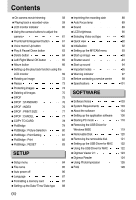Samsung DIGIMAX L50 User Manual
Samsung DIGIMAX L50 Manual
 |
View all Samsung DIGIMAX L50 manuals
Add to My Manuals
Save this manual to your list of manuals |
Samsung DIGIMAX L50 manual content summary:
- Samsung DIGIMAX L50 | User Manual - Page 1
User's Manual Thank you for buying a Samsung Camera. This manual will guide you through using the camera, including capturing images, downloading images and using the application software. Please read this manual carefully before using your new camera. ENGLISH - Samsung DIGIMAX L50 | User Manual - Page 2
] Open Window's EXPLORER and search for [Removable Disk].(p.117) ●If you use a card reader to copy the images on the memory card to your PC, the images could be damaged. When transferring the images taken with the camera to your PC, be sure to use the supplied USB cable to connect the camera to - Samsung DIGIMAX L50 | User Manual - Page 3
■Self-timer lamp 12 ■Camera Status Lamp 12 ■Mode icon 12 ●Connecting to a Power Source 13 ■Using the battery 14 ■Removing the battery 14 ●Instructions on how to use the memory card 15 ●Inserting the memory card 17 ●Removing the memory card 17 RECORDING ●LCD monitor indicator 18 - Samsung DIGIMAX L50 | User Manual - Page 4
121 83 ●Setting up the USB Driver for MAC 122 ●Using the USB Driver for MAC 122 SETUP ●Digimax Viewer 2.1 123 ●Digimax Reader 124 ●Setup menu 84 ●Using PhotoImpression 126 ●File name 85 ●FAQ 128 ●Auto power off 86 ●Language 87 ●Formatting a memory card 87 ●Setting up the Date - Samsung DIGIMAX L50 | User Manual - Page 5
Getting to know your camera Thank you for buying a Samsung Digital Camera. ●Prior to using this camera, please read the user manual thoroughly. ●When you require After Sales service, please bring the camera and the cause of the camera malfunction (such as Battery, Memory card etc.) to the A/S centre - Samsung DIGIMAX L50 | User Manual - Page 6
must contact your dealer or Samsung Camera Service centre. Do not continue to use the camera as this may cause a fire or electric shock. ■Do not insert or drop metallic or inflammable foreign objects into the camera through access points e.g. the memory card slot and battery chamber. This may cause - Samsung DIGIMAX L50 | User Manual - Page 7
in accordance with the limits of a class B digital device under item 15 of the FCC rules. installed and used in accordance with the instructions, it may cause harmful interference to the camera and the affected device. ■Use a different socket away from the affected device. ■Please contact a Samsung - Samsung DIGIMAX L50 | User Manual - Page 8
, contact your nearest Samsung dealer or Samsung service centre. < Included items > Camera case User manual, Product warranty Camera strap Software CD (see p.104) DPOF compatible printer (see p.75) SD memory card/MMC (see p.15) Rechargeable battery (SLB-0837) 《8》 AC cord Charger (SBC-L5) - Samsung DIGIMAX L50 | User Manual - Page 9
or a media player that supports AVI file format. •DivX (for movie clip) AV cable External monitor Yellow colour - Video White colour - Voice (see p.90) CAUTION When you connect the camera to a computer or printer, you have to use the USB cable supplied with the camera, or the external devices may - Samsung DIGIMAX L50 | User Manual - Page 10
Flash Microphone Self-timer lamp/ Auto Focus lamp Lens Back & Side M(Mode/Album) button Camera status lamp LCD monitor E (Effect) button 《10》 Play mode button Zoom W button (Thumbnail) Zoom T button (Digital zoom) Strap eyelet USB/ AV connection terminal 5 function button +/-, DELETE button - Samsung DIGIMAX L50 | User Manual - Page 11
Identification of features Bottom/ 5-function button Battery chamber Memory card slot Battery chamber cover Voice memo/ Voice recording/ UP button FLASH/ LEFT button MENU/ OK button SELF-TIMER/ RIGHT button Macro/ DOWN button Play & Pause button 《11》 - Samsung DIGIMAX L50 | User Manual - Page 12
) Transmitting Data with a PC The lamp blinks (LCD monitor turns off) When the USB cable is inserted to a printer The lamp is off When the printer is printing The lamp blinks ■Mode icon : Refer to page 51 for more information about the camera mode setting. MODE MOVIE CLIP VOICE RECORDING AUTO - Samsung DIGIMAX L50 | User Manual - Page 13
figures are measured under Samsung's standard conditions and Shooting conditions and may vary depending on the way of user's usage. INFORMATION Important information about battery usage ●When the camera is not used, turn off the camera power. ●Please remove the battery if the camera will not be - Samsung DIGIMAX L50 | User Manual - Page 14
, push it until it clicks. Removing the battery 1. Turn off the camera power and open the battery chamber cover. 2. Take out the battery and close the battery chamber cover. INFORMATION ●When the battery chamber cover is opened, do not press the battery chamber cover by force. This may cause the - Samsung DIGIMAX L50 | User Manual - Page 15
is perfectly normal. ●Do not use a memory card that is used in another digital camera. To use the memory card in this camera, format the memory card using this camera. ●Do not use a memory card formatted by another digital camera or memory card reader. ●If the memory card is subjected to any of the - Samsung DIGIMAX L50 | User Manual - Page 16
may cause damage to data in the memory card. ■The camera can use SD Memory Cards and MMC (Multi Media Cards). Please consult the enclosed manual for using the MMC Cards. Card pins Write protect switch Label [ SD (Secure Digital) memory card ] The SD memory card has a write protect switch that - Samsung DIGIMAX L50 | User Manual - Page 17
to open. 2. Have the front of the memory card facing toward the back of the camera (LCD monitor) and the card pins toward the front of the camera (lens), and then push the memory card into the card slot until you hear a click. 3. To close, push the battery chamber cover until you hear a click. If - Samsung DIGIMAX L50 | User Manual - Page 18
& Full Status] Icons Page 1 2 3 4 5 6 7 8 9 10 11 12 13 14 15 16 《18》 Recording mode Battery Continuous shot Flash Self-timer Macro Metering Card inserted indicator Auto focus frame Camera shake warning Date/ Time Exposure compensation ISO White Balance RGB Sharpness p.51 p.14 AEB p.54 - Samsung DIGIMAX L50 | User Manual - Page 19
the [MODE] menu 1. Insert the battery (p.14). 2. Insert the memory card (p.17). As this camera has a 26MB internal memory, you do not need to insert the memory card. If the memory card is not inserted, an image will be stored in the internal memory. If the memory card is inserted, an image will - Samsung DIGIMAX L50 | User Manual - Page 20
will display. 6. Press the M (Mode) button located on the back of the camera and the recording mode will change to the movie clip mode. 7. Press the M Scene modes, press the Left/ Right button. To move between the Auto, Manual, Movie clip menu line and Scene menu line, press the Up/ Down button - Samsung DIGIMAX L50 | User Manual - Page 21
as those for selecting the [MODE] menu. 5. The recording mode used just before will display. 6. Press the M (Mode) button located on the back of the camera and the mode selection menu will display. 7. You can select modes set as on in the [MODE SET] menu by pressing the Up/ Down/ Left - Samsung DIGIMAX L50 | User Manual - Page 22
button (p.20). 3. Point the camera towards the subject and compose the image by using the LCD monitor. 4. Press the shutter memory capacity allows. 1. Select the [FULL] sub menu on the [MODE] menu (p.19). 2. Select the Movie clip mode by pressing the M (Mode) button (p.20). 3. Point the camera - Samsung DIGIMAX L50 | User Manual - Page 23
optimal settings and you can manually configure various functions. 1. Select the [FULL] sub menu on the [MODE] menu (p.19). 2. Select the Program mode by pressing the M (Mode) button (p.20). 3. Point the camera towards the subject and compose the image by using the LCD monitor. 4. Press the shutter - Samsung DIGIMAX L50 | User Manual - Page 24
menu on the [MODE] menu (p.19). 2. Select the Scene mode by pressing the M (Mode) button (p.20). 3. Point the camera towards the subject and compose the image by using the LCD monitor. 4. Press the shutter button to capture an image. ※ The scene modes are listed below. [NIGHT]( ) : Use this for - Samsung DIGIMAX L50 | User Manual - Page 25
as long as the available recording time of the memory capacity allows. (Max: 1 hour) 1. allows. The recording time will be displayed on the LCD monitor. Voice will still be recorded if the shutter while recording a voice recording This camera allows you to temporarily stop during unwanted - Samsung DIGIMAX L50 | User Manual - Page 26
down half way Lightly press the shutter button to confirm focus and flash battery charge. Press the shutter button all way down to take the picture lighting condition, the camera shake warning indicator ( ) may appear on the LCD monitor. In this case, use a tripod, support the camera on a solid - Samsung DIGIMAX L50 | User Manual - Page 27
camera buttons. POWER button ●Used for turning the camera's power on/ off. ●If there is no operation during the specified time, the camera's power will be turned off automatically to save battery recording time in the memory allows. If you wish start after the camera has finished storing the image - Samsung DIGIMAX L50 | User Manual - Page 28
digital zoom software. Releasing ZOOM T button stops the digital zoom at the required setting. Once the maximum digital camera. Pressing the ZOOM W button Pressing the ZOOM W button [ TELE zoom ] [ Optical zoom 2X ] [ WIDE zoom ] Digital zoom WIDE Optical zoom Digital zoom : When the digital - Samsung DIGIMAX L50 | User Manual - Page 29
ZOOM W/ T button INFORMATION ●Images taken using the digital zoom may take a little longer for the camera to process. Allow time for this to take place. ●You may notice a decrease in image quality when using the digital zoom. ●To view more clear digital zoom image, press the shutter button halfway - Samsung DIGIMAX L50 | User Manual - Page 30
the submenu cursor. When the menu is not displayed on the LCD monitor, the UP button operates as the voice recording or voice and take a picture. The picture is stored on the memory. 4. Voice memo will be recorded for ten seconds from camera (microphone) is the best distance to record sound. 《30》 - Samsung DIGIMAX L50 | User Manual - Page 31
shown below. Press the Macro button until the desired macro mode indicator displays on the LCD monitor. [Auto focus - No icon] [Macro ( )] [Auto macro ( macro mode is selected, it is possible that camera shake will occur. Take care not to shake the camera. ●When you take a picture within 30cm in - Samsung DIGIMAX L50 | User Manual - Page 32
button halfway. When the green auto focus frame lights up, it means the camera is focused on the subject. Be careful not to press the SHUTTER button all 3. With the SHUTTER button still pressed down only halfway, move the camera to recompose your picture as desired, and then press the SHUTTER button - Samsung DIGIMAX L50 | User Manual - Page 33
desired flash mode indicator displays on the LCD monitor. 3. A flash mode indicator will be displayed on the LCD monitor. Use the correct flash to suit the life of the battery. ●Under normal operating conditions the charging time for the flash is normally within 4 seconds. If the battery is weak, the - Samsung DIGIMAX L50 | User Manual - Page 34
shutter speed in order to obtain the correct exposure. When you take an image in a condition with poor light, the camera shake warning indicator ( ) will display on the LCD monitor. We recommend using a tripod for this function. Flash off The flash does not fire. Select this mode when capturing - Samsung DIGIMAX L50 | User Manual - Page 35
(Mode) button to select a still image mode or movie clip mode (p.20). 2. Press the Self-timer button until the desired mode indicator displays on the LCD monitor. In Movie clip mode, only the 10 Sec. self-timer can be used. - 2 Sec. Self-timer( ) : Pressing the shutter button will allow an interval - Samsung DIGIMAX L50 | User Manual - Page 36
MENU/ OK button ■MENU button - When you press the MENU button, a menu related to each camera mode will be displayed on the LCD monitor. Pressing it again will return the LCD to the initial display. - A menu option can be displayed when the following are selected : MOVIE CLIP and STILL IMAGE mode. - Samsung DIGIMAX L50 | User Manual - Page 37
M (Mode) button ●How to use the mode button : In case of [FULL] sub menu and Auto mode [Auto mode] [Pressing the Mode button] [Pressing the Right button] AUTO MENU/OK:SET [Mode selection menu] [Pressing the Up button] [Pressing the Left button] PROGRAM MENU/OK:SET [Program mode] MOVIE MENU/OK: - Samsung DIGIMAX L50 | User Manual - Page 38
M (Mode) button ●How to use the mode button : In case of [CUSTOM] sub menu and Auto mode ※ The illustrated images and modes are for your information. They can be changed as the [MODE SET] menu setting. [Auto mode] [Pressing the Mode button] AUTO MENU/OK:SET [Mode selection menu] [Pressing the Up - Samsung DIGIMAX L50 | User Manual - Page 39
effect setting will be preserved. To cancel the special effect, select the [OFF] sub menu of each menu. Special Effect : Colour ■By using the camera's digital processor, it is possible to add special effects to your images 1. Press the E button in the still image mode or Movie clip mode. 2. Select - Samsung DIGIMAX L50 | User Manual - Page 40
colours). : Captured images will be stored in a red tone. : Captured images will be stored in a green tone. : Captured images will be stored in a blue tone. : Save the image in negative mode. 4. Press the shutter button to capture an image. Special Effect : Preset focus frames ■You can make the - Samsung DIGIMAX L50 | User Manual - Page 41
The number of frames you selected in step 3 is displayed on the LCD monitor. Press the shutter button to start the composite shooting ※ Selecting If you press the camera buttons (Play mode button, M button and Menu button) during the composite shots, each mode of the camera buttons is executed. The - Samsung DIGIMAX L50 | User Manual - Page 42
Special Effect : Composite shooting ●Changing a part of composite shot before taking the last shot Before taking the last composite shot, you can change a part of composite shot. 1. During the composite shots, press the +/- button. 2. A previous image will be deleted and new frame will display. If - Samsung DIGIMAX L50 | User Manual - Page 43
menu by pressing the Left/ Right button. 3. Select a desired sub menu by pressing the Up/ Down button and press the OK button. - : The photo frame will not be added. F1 F2 F4 F5 F7 F8 4. The photo frame will appear. Press the shutter button to capture an image F3 F6 F9 《43》 - Samsung DIGIMAX L50 | User Manual - Page 44
You can select this menu only in the MOVIE CLIP mode. If the memory card is not inserted, this function will not operate. ●How to use this - : Movie clip frame stabilizer function becomes disabled. - : Prevents camera shake during movie recording. The recording frame range will become narrower than - Samsung DIGIMAX L50 | User Manual - Page 45
, 100, 200, 400 AUTO, DAYLIGHT, CLOUDY, FLUORESCENT H, FLUORESCENT L, TUNGSTEN, CUSTOM. -2.0 ~ 0.0 ~ +2.0 (0.5EV steps) Available camera mode ■RGB : Allows the user to adjust the R (Red), G (Green), and B (Blue) values of the images to be captured. ●Setting RGB Values 1. Press the +/- button, and - Samsung DIGIMAX L50 | User Manual - Page 46
The value you set will be displayed on the LCD monitor. AUTO : The camera automatically selects the appropriate white balance settings, depending on under tungsten (standard light bulb) lighting. CUSTOM : Allows the user to set the white balance according to the shooting condition. Different - Samsung DIGIMAX L50 | User Manual - Page 47
the OK button. 2. Place a sheet of white paper in front of the camera so that the LCD monitor shows only white, and then press the SHUTTER button. 3. Press the user configured white balance will be remain effective until it is overwritten. [ White paper ] ■Exposure compensation : This camera - Samsung DIGIMAX L50 | User Manual - Page 48
image data is being processed. - When there is no battery capacity. ■The following functions are available, depending on the mode you have selected. The items indicated by are default settings. Menu tab Main menu Sub menu Camera working mode Page STILL&MOVIE MODE FULL p.50 CUSTOM AUTO - Samsung DIGIMAX L50 | User Manual - Page 49
Using the LCD monitor to adjust the camera settings Menu tab Main menu Sub menu Camera working mode Page FRAME RATE 30 FPS 15 FPS p.53 METERING MULTI SPOT p.54 SINGLE CONTINUOUS SHOOTING p.54 AEB - SOFT NORMAL SHARPNESS p.55 VIVID - OSD - Samsung DIGIMAX L50 | User Manual - Page 50
MENU button and the menu will disappear. Mode ■You can select the desired working mode by the M (Mode) button located on the back of the camera and [MODE] menu. Auto, Program, Movie clip, Scene (night, portrait, children, landscape, text, close-up, sunset, dawn, backlight, fireworks, beach & snow - Samsung DIGIMAX L50 | User Manual - Page 51
shooting basic still image [PROGRAM] : You can manually configure all functions. [MOVIE] : For taking a of moving children. [LANDSCAPE] : Scenery with green woods or blue sky. [CLOSE UP] : Close-up shooting for small objects possible that camera shake will occur. In this case, you should use a - Samsung DIGIMAX L50 | User Manual - Page 52
160 160X128 [ MOVIE CLIP mode ] INFORMATION ●The higher the resolution, the lower the number of available shots will be because high resolution images require more memory than lower resolution images. 《52》 - Samsung DIGIMAX L50 | User Manual - Page 53
for your needs. ●This file format complies with the DCF(Design rule for Camera File system). ●JPEG (Joint Photographic Experts Group) : JPEG is the image compression type of compression is most commonly used for compressing photos and graphics because it can compress the files efficiently without damaging the data - Samsung DIGIMAX L50 | User Manual - Page 54
Only the rectangular area in the centre of the LCD monitor will be metered for light. This is suitable released. The shooting capacity depends on the memory. - [AEB] : Take three automatically. ※ If less than 3 pictures are available in the memory, the AEB shooting is not available. ※ It is best - Samsung DIGIMAX L50 | User Manual - Page 55
will be idle (LCD monitor : OFF, Camera status lamp : Blinking) automatically. - To use the camera again, press any of the camera buttons except the power button. - If there is no operation during the specified time, the camera power will be turned off automatically to save battery life. Refer - Samsung DIGIMAX L50 | User Manual - Page 56
Starting play mode ■If the memory card is inserted in the camera, all the camera functions apply only to the memory card. ■If the memory card is not inserted in the camera, all the camera functions apply only to the internal memory. ■If you have turned on the camera by pressing the POWER button, you - Samsung DIGIMAX L50 | User Manual - Page 57
you want to play back by using the LEFT/ RIGHT button. If you select a movie clip, the movie clip indicator ( ) will be displayed on the LCD monitor. 4. Press the play & pause button ( ) to play back a movie clip file. - To pause a movie clip file while playing it back, press the play - Samsung DIGIMAX L50 | User Manual - Page 58
Starting play mode ■On camera movie trimming : You can extract desired frames of more at the point where you wish the extracted file to stop. 7. Press the OK button and a confirmation window will TRIM:OK display. 8. Select a desired sub menu by pressing the Up/ Down botton and press the OK - Samsung DIGIMAX L50 | User Manual - Page 59
you want to play back by using the LEFT/ RIGHT button. If you select a recorded voice file, the voice indicator ( ) will be displayed on the LCD monitor. 4. Press the play & pause button ( ) to play back a recorded voice file. - To pause a recorded voice file, while playing it back, press the - Samsung DIGIMAX L50 | User Manual - Page 60
monitor indicator ■The LCD monitor displays shooting information about the displayed image. ① ⑦ ② ③ ④ ⑤ ⑥ No. Description 1 Play mode 2 Battery 3 File Type 4 Voice memo 5 Protect indicator 6 DPOF indicator 7 Folder name and Stored image number Icon 100-0009 Page - p.14 - p.62 - Samsung DIGIMAX L50 | User Manual - Page 61
camera to conveniently set up the Play mode functions. Thumbnail( )/ Enlargement( ) button ●You can view multiple pictures, enlarge a selected picture, and crop and save a selected area of an image. ●Thumbnail display 1. While an image is displayed full screen bottom left of the LCD monitor. (If the - Samsung DIGIMAX L50 | User Manual - Page 62
will save as a new file name, and display on the LCD monitor. [CANCEL]: The trimming menu will disappear. ※ If there is little memory space to save the trimmed image, the image can't be the voice memo indicator will display. The camera is now ready to record a voice memo. 《62》 START : SHUTTER - Samsung DIGIMAX L50 | User Manual - Page 63
While the voice is recording, the recording status window will be displayed as shown alongside. 4. The The ( ) icon will be displayed on the LCD monitor after voice memo recording has finished. - Voice - A distance of 40cm between you and the camera (microphone) is the best distance to record sound. - Samsung DIGIMAX L50 | User Manual - Page 64
memory card. ●Deleting Images in Play Mode 1. Select an image that you want to delete by pressing the LEFT/ RIGHT button and press the DELETE( ) button. 2. A message will display as shown alongside on the LCD images from the camera, you should protect or download images to your computer that you wish to keep - Samsung DIGIMAX L50 | User Manual - Page 65
: When you press the MENU button, the play mode menu will be displayed on the LCD monitor. Pressing it again will return the LCD to the initial display. - OK button : When the menu is displayed on the LCD monitor, the OK button is used for confirming data that is changed by using the - Samsung DIGIMAX L50 | User Manual - Page 66
the Album button. ■This camera has 8 albums and each album can take up to 100 images. ■The album menu loading time depends on the memory card type. ■How to use the album 1. Select (A) album. 2. Press the OK button and a window for inserting images will display. 3. Up/ Down button: select an album - Samsung DIGIMAX L50 | User Manual - Page 67
images from the album 1. Select an album. 2. Press the delete button and a confirmation window will display. 3. Select a desired sub menu by pressing the Up/ Down button and press ●If an image is deleted from the memory, the image doesn't display on an album. ●An image can be added into the - Samsung DIGIMAX L50 | User Manual - Page 68
] menu by pressing the Left/ Right button. 3. Select a desired sub menu by pressing the Up/ Down button. ●Configure slide show effects : Unique screen effects can be used for the slide show. 1. Select a desired album. 2. Select [EFFECT] menu by pressing the Left/ Right button. 3. Select a desired - Samsung DIGIMAX L50 | User Manual - Page 69
mode, pressing the MENU button displays the menu on the LCD monitor. The menus you can set up in Play mode TO CARD Sub menu Secondary menu Page RIGHT90。 - LEFT90。 - 180。 - p. 72 HORIZONTAL - VERTICAL - 2272X1704 - 2048X1536 - 1600X1200 1024X768 p. 73 - 640X480 - USER IMAGE - Samsung DIGIMAX L50 | User Manual - Page 70
Setting up the play back function using the LCD monitor ■This menu is available while the camera is connected to a PictBridge supporting printer (direct connection to the camera, sold separately) with a USB cable. Menu tab Main menu IMAGES AUTO SET CUSTOM SET 《70》 Sub menu ONE PIC ALL PICS NO - Samsung DIGIMAX L50 | User Manual - Page 71
Setting up the play back function using the LCD monitor Menu tab Main menu Sub menu QUALITY CUSTOM SET DATE FILE NAME PRINT DPOF PRINT RESET STANDARD INDEX NO YES NO YES ※ Menus are - Samsung DIGIMAX L50 | User Manual - Page 72
OK button. The rotated image will be saved with a new file name and the menu will disappear. If you display the rotated image on the LCD monitor, empty spaces may appear to the left and right of the image. 《72》 - Samsung DIGIMAX L50 | User Manual - Page 73
memory card but on the internal memory. ●Only two [USER IMAGE] images can be saved. If you save a new [USER IMAGE] image, the existing startup image will be deleted in order. ●If the memory capacity is insufficient to store the resized image, a [CARD FULL!] message will display on the LCD monitor - Samsung DIGIMAX L50 | User Manual - Page 74
. If you press the SHUTTER button, the Image Protection menu will disappear. - If you protect an image, the protect icon( ) will be displayed on the LCD monitor. (An unprotected image has no indicator) - An image in LOCK mode will be protected from [DELETE] or [DELETE ALL] functions, but will NOT be - Samsung DIGIMAX L50 | User Manual - Page 75
on your memory card's MISC folder. Select the pictures to be printed and how many prints to make. ■The DPOF indicator will display on the LCD monitor when an image that has DPOF information plays back. Images can then be printed on DPOF printers, or at an increasing number of photo labs. ■This - Samsung DIGIMAX L50 | User Manual - Page 76
DOWN buttons to select [ONE PIC] or DPOF STANDARD ONE PIC INDEX ALL PICS PRINT SIZE CANCEL [ALL PICS], and then press the OK button. A window for BACK: SET:OK selecting number of copies will display. [ONE PIC] : Set the number of copies to print for the current picture only. [ALL - Samsung DIGIMAX L50 | User Manual - Page 77
can specify the print size when printing images stored on the memory card. The [PRINT SIZE] menu is available only for DPOF on the printer manufacturer. For your printer's default value, please refer to the user's guide that came with your printer. DPOF : CANCEL ■You can cancel the [STANDARD], - Samsung DIGIMAX L50 | User Manual - Page 78
displayed. After copying has been completed, the screen will return to play mode. INFORMATION ●When this menu is selected without inserting a memory card, you can't select the [COPY TO CARD] sub menus. ●If there is not enough space available in the memory card to copy saved images in the internal - Samsung DIGIMAX L50 | User Manual - Page 79
USB cable to connect this camera to a printer that supports PictBridge camera power on. 2. Use the supplied USB cable to connect the camera to the printer as shown below. 3. Turn on the printer to connect the camera to the printer. 4. A window for selecting an external device will display on the LCD - Samsung DIGIMAX L50 | User Manual - Page 80
pictures to print 1. Connect the camera to your printer. The USB menu must be set to [PRINTER] after you connect the camera to the printer.(See p.79) Number of Copies to Print - Select [ONE PIC] or [ALL PICS]. A screen where you can set the number of copies to print will appear as shown below. - Samsung DIGIMAX L50 | User Manual - Page 81
camera to your printer. The USB menu must be set to [PRINTER] after you connect the camera camera to your printer. The USB menu must be set to [PRINTER] after you connect the camera AUTO, POSTCARD, CARD, LETTER, 4 PLAIN, PHOTO, FASTPHO supported in all manufacturer and printer models. ※ If the - Samsung DIGIMAX L50 | User Manual - Page 82
memory card in set numbers. One picture is printed on one piece of paper. [INDEX] : Print multiple images on one sheet of paper. 4. The screen DPOF information. 1. Connect the camera to your printer. The USB menu must be set to [PRINTER] after you connect the camera to the printer.(See p.79) - Samsung DIGIMAX L50 | User Manual - Page 83
PictBridge : RESET ■Initialises user-changed configurations. 1. Connect the camera to your printer. The USB menu must be set to [PRINTER] after you connect the camera to the printer.(See p.79) NO 2. Use your printer's default setting, refer to the user's guide that came with your printer. 《83》 - Samsung DIGIMAX L50 | User Manual - Page 84
Setup menu ■In this mode, you can set up basic settings. You can use the setup menu in all camera modes, except Voice Recording mode. The items indicated by are default settings. Menu tab Main menu FILE PWR SAVE LANGUAGE FORMAT DATE&TIME IMPRINT AF - Samsung DIGIMAX L50 | User Manual - Page 85
LCD NORMAL VIDEO BRIGHT NTSC PAL Q.VIEW OFF, 0.5, 1, 3SEC NO RESET YES ※ Menus are subject to change without prior notice. Secondary menu - Page p.90 p.90 p.92 p.92 File name ■ This function allows the user previous sequence, even when a new memory card is used, or after formatting, or - Samsung DIGIMAX L50 | User Manual - Page 86
101SSCAM → ~ → 999SSCAM. ●The files used with the memory card conform to the DCF(Design rule for Camera File systems) format. Auto power off ■ This function switches the camera off after a set amount of time in order to prevent unnecessary battery drainage. ●Setting Power Off 1. In any mode with - Samsung DIGIMAX L50 | User Manual - Page 87
on the LCD monitor. Even if the battery is removed memory card. - A new memory card, or an unformatted memory card. - A memory card that has a file this camera can't recognise or one that has been taken from another camera. ●Always format the memory card using this camera. If you insert a memory card - Samsung DIGIMAX L50 | User Manual - Page 88
Setting up the Date/ Time/ Date type ■You can change the date and time that will be displayed on the captured images and set up the date type. ●Setting Date/ Time & Selecting Date Format 1. In any mode with the exception of Voice Recording mode, press the MENU button. 2. Press the LEFT/ RIGHT - Samsung DIGIMAX L50 | User Manual - Page 89
will light up. SETUP DATE&TIME IMPRINT ON AF LAMP OFF SOUND LCD BACK: SET:OK ※ If you select [OFF] menu and take an image in will be activated for camera startup, when button are pressed, and if there is a card error, so that you can be aware of the camera operation status. ●Setting - Samsung DIGIMAX L50 | User Manual - Page 90
the LEFT/ RIGHT button and select the [SETUP] menu tab. 3. Select the [LCD] menu by pressing the UP/ DOWN button and press the RIGHT button. 4. Select type of device (monitor or TV, etc.) to which the camera is connected. PAL mode can support only BDGHI. ●Setting the Video Out Type 1. In any mode - Samsung DIGIMAX L50 | User Manual - Page 91
the camera to an external monitor via the A/V cable. When the camera is connected to an external monitor, the LCD monitor digital noise on the external monitor, but it is not a malfunction. ●If the image is not in the centre of the screen, use the TV controls to centre it. ●When the camera - Samsung DIGIMAX L50 | User Manual - Page 92
menu button twice and the menu will disappear. Initialisation ■All camera menu and function settings will be restored to their default values. button. 4. Select a desired sub menu by pressing the UP/ DOWN SETUP SOUND LCD VIDEO Q.VIEW NO RESET YES BACK: button and press the OK button. If - Samsung DIGIMAX L50 | User Manual - Page 93
IMAGE 1 USER IMAGE 2 OFF SH.SOUND 1 SH.SOUND 2 SH.SOUND 3 OFF SOUND 1 SOUND 2 SOUND 3 * Menus are subject to change without prior notice. Page p.93 p.94 p.94 Start up image ■You can select the image that is first displayed on the LCD monitor whenever the camera is turned on. ●Setting - Samsung DIGIMAX L50 | User Manual - Page 94
SH.SOUND SH.SOUND1 S.SOUND SH.SOUND2 SH.SOUND3 BACK: SET:OK Start up sound ■You can select the sound that is activated whenever the camera is turned on. ●Setting the Startup Sound 1. In any mode with the exception of Voice Recording mode, press the MENU button. 2. Press the LEFT/ RIGHT - Samsung DIGIMAX L50 | User Manual - Page 95
problems. - If the camera is transferred from a cold to a warm and humid environment, condensation can form on the delicate electronic circuitry. If this occurs, turn the camera off and wait for at least 1 hour until all moisture is dispersed. Moisture build up can also occur in the memory card - Samsung DIGIMAX L50 | User Manual - Page 96
to remove the battery and the memory card if you do not intend using the camera for an extended period of time. ■If the camera is exposed to an electronic interference, it will turn itself off to protect the memory card. ■Camera Maintenance - Use a soft brush (available from photo stores) to gently - Samsung DIGIMAX L50 | User Manual - Page 97
memory NO IMAGE! ㆍThere are no images stored on the memory → Take images → Insert a memory card that is holding some images FILE ERROR! ㆍFile error → Format the memory card ㆍMemory card error → Contact a camera service centre LOW BATTERY! ㆍThere is low battery capacity → Insert charged battery - Samsung DIGIMAX L50 | User Manual - Page 98
in the PictBridge menu. → Select printing page within the limitation. Before contacting a service centre ■Please check the following The camera doesn't switch on ㆍThere is low battery capacity → Insert charged battery (p.14) ㆍBattery are inserted incorrectly with the polarities reversed → Insert the - Samsung DIGIMAX L50 | User Manual - Page 99
formatted → Format the memory card (p.87) ㆍThe memory card is exhausted → Insert a new memory card ㆍThe memory card is locked → Refer to [CARD LOCKED!] error message (p.97) ㆍThe camera's power is off → Turn the camera power on ㆍThe battery are exhausted → Insert charged battery. ㆍBattery is inserted - Samsung DIGIMAX L50 | User Manual - Page 100
Before contacting a service centre The camera buttons do not operate ㆍCamera malfunction → Remove /re-insert battery and switch the camera on A card error has occurred while the memory card is in the camera. ㆍIncorrect memory card format → Re-format the memory card The images don't play back ㆍ - Samsung DIGIMAX L50 | User Manual - Page 101
Digital Zoom LCD Normal, B&W, Sepia, Negative, Red, Green, Blue, RGB Auto, Daylight, Cloudy, Fluorescent_H, User Selectable, Memory card only) Movie Editing (Embeded) : Pause during recording, Still Image Capture,Time Trimming Internal memory: Approx. 26MB flash memory External memory: SD card - Samsung DIGIMAX L50 | User Manual - Page 102
(without battery and card) 0 ~ 40°C 5 ~ 85% Storage Driver (Windows98/98SE/2000/ME/XP, Mac OS 9.0 ~ 10.2) Digimax Viewer, Digimax Reader, ArcSoft PhotoImpression Optical 2.8X Zoom for Movie & Still 2.5" 230K TMR LCD Aluminum Material Cover Power Movie Clip, MPEG-4 VGA 30fps Supporting Edit - Samsung DIGIMAX L50 | User Manual - Page 103
ensure that you read the instruction manual carefully before use. ㆍThe attached software is a camera driver and image editing software tool for Windows. ㆍUnder no circumstances should all or part of either the software or the user manual be reproduced. ㆍCopyrights for software are licensed only for - Samsung DIGIMAX L50 | User Manual - Page 104
uses the USB Storage Driver as the camera driver. You can use the camera as a USB card reader. After installing the driver and connecting this camera to the PC, you can find [Removable Disk] in [Windows Explorer] or [My computer]. A USB Storage Driver is provided only for Windows. A USB Driver for - Samsung DIGIMAX L50 | User Manual - Page 105
: Image editing program. You can edit or store still images that you download from the camera. This software is only compatible with Windows. INFORMATION ●Be sure to check the system requirements before installing the driver. ●You should allow 5 ~ 10 seconds for running the automatic setup program - Samsung DIGIMAX L50 | User Manual - Page 106
software, disconnect the USB connection. You can visit the Samsung web-site through the internet. http://www.samsungcamera.com : English http://www.samsungcamera.co.kr : Korean 1. Click the [Install] menu in the Autorun frame. The camera driver a window for installing the application softwares will - Samsung DIGIMAX L50 | User Manual - Page 107
alongside may display according to the system requirements. [Click !] 5. The XviD codec installation window will be displayed as shown alongside. Click the [Next >] button. [Click !] 6. The Software License Agreement window will be displayed. If you agree to this, select [I accept the agreement] and - Samsung DIGIMAX L50 | User Manual - Page 108
the application software 7. The XviD information window will display. Click the [Next >] button. [Click !] 8. The destination selection window will open. Click [Next >] button. To copy to the files to another folder, click [Browse...] and choose a folder you want. [Click !] 9. A window will open - Samsung DIGIMAX L50 | User Manual - Page 109
. Click [Install]. For information on application software, please refer to page 104, 105. [Click !] INFORMATION ●If you select [Exit] at step 13, the application program installation will be cancelled. 14. The [Digimax Viewer 2.1] installation window will be displayed as shown alongside. Click - Samsung DIGIMAX L50 | User Manual - Page 110
a window for installing Digimax Reader will be displayed. 15. The Software License Agreement window will be displayed. If you agree to this, click [Yes], the window will Digimax Reader. * The system will not reboot even the [Yes, I want to restart the computer now] option is selected. * The screen - Samsung DIGIMAX L50 | User Manual - Page 111
up the application software 19. A window will be displayed as shown alongside. Click the [INSTALL] button. - Check the [MANUAL] button. Instructions for using Digimax reader will be displayed. - Click the [EXIT] button and Digimax reader installation will be cancelled and a window for installing - Samsung DIGIMAX L50 | User Manual - Page 112
Setting up the application software 23. Digimax Reader Installation is completed. Click the [Finish] button and the PhotoImpression installation will be started. The system will not reboot even if the [Yes, I want to restart the computer now] option is selected. * The screen shot shown alongside - Samsung DIGIMAX L50 | User Manual - Page 113
Setting up the application software 27. A destination selection window will open. Click [Next >]. To copy the files to another folder, click [Browse...] and choose a folder you want. 28. The [Select Components] window will appear. Click [Next >] button. [Click !] 29. A window will open, asking - Samsung DIGIMAX L50 | User Manual - Page 114
Windows XP, an image viewer program will open. If the image viewer program opens, the camera driver was setup successfully. 34. If you can see [Removable Disk] under [My computer], the camera driver installation was successful. Now you can transfer image files from the camera to PC via the USB cable - Samsung DIGIMAX L50 | User Manual - Page 115
. 1. Delete the camera driver (p.119), and re-install the driver. 2. Refer to FAQ (p.128) to check for a possible solution to the problem. 3. If your PC's central processing unit is VIA chip (This is shown in the USB Host Controller), download the patch file from the Samsung Camera web page. (http - Samsung DIGIMAX L50 | User Manual - Page 116
on. 2. Use the supplied USB cable to connect the camera to the computer as shown below. 3. Turn on the computer to connect the camera to the printer. USB CONNECTION COMPUTER PRINTER CONFIRM:OK 4. A window for selecting an external device will display on the LCD monitor. 5. Select [COMPUTER - Samsung DIGIMAX L50 | User Manual - Page 117
Starting PC mode ■Downloading stored images You can download the still images stored on the camera to your PC's hard disk and print them or use a photo editing software to edit them. 1. Connect the camera to your PC with the USB cable. 2. On your computer's desktop display, select [My computer] and - Samsung DIGIMAX L50 | User Manual - Page 118
mode 6. Press the right mouse button and a pop-up menu will open. Click [Paste]. 7. An image file is transferred from the camera to your PC. - By using [Digimax Viewer], you can see the stored images in the memory directly on the PC monitor and you can copy or move the image files. 《118》 - Samsung DIGIMAX L50 | User Manual - Page 119
Removing the USB Driver for Windows 98SE ■ To remove the USB driver, refer to the process shown below. 1. Trace [Start → Settings] and click [Control Panel]. 2. Double-click [Add/ Remove programs]. 3. The [Add/Remove Programs Properties] window will open. Click [Digimax L50] and click the [Add/ - Samsung DIGIMAX L50 | User Manual - Page 120
Removable Disk ■ To use this camera as a Removable Disk, install (p.106) the USB Driver. 1. Before turning the camera power on, connect the camera to the PC with the USB cable. 2. Click [Removable Disk] under [My computer] or [Windows Explorer]. 3. Image files stored in the Removable Disk (DCIM → - Samsung DIGIMAX L50 | User Manual - Page 121
to wait until the lamp illuminates. 2. Unplug the USB cable. ■Windows 2000/ME/XP (The illustrations may be different from the real display in accordance with the Windows O/S.) 1. Check whether the camera and PC are transferring a file. If the camera status lamp blinks, you have to wait until the - Samsung DIGIMAX L50 | User Manual - Page 122
or Eject Hardware] window will open. Click the [Close] button and the removable disk will be removed safely. 7. Unplug the USB cable. [Click !] Setting up the USB Driver for MAC 1. A USB Driver for MAC is not included with the software CD as MAC OS supports the camera driver. 2. Check the MAC - Samsung DIGIMAX L50 | User Manual - Page 123
software is only compatible with Windows. 1. To open Digimax Viewer, click the [Start → Programs → Samsung → Digimax Viewer 2.1 → Digimax Viewer 2.1 ] and Digimax Viewer 2.1 will then open. 2. If the [Auto Launch] option is selected, this program will be executed automatically when the camera is - Samsung DIGIMAX L50 | User Manual - Page 124
file with this program. This software is only compatible with Windows. ■To start the program, click [Start → Programs → Digimax Reader Eng]. The following screen will appear. ■How to use the Digimax Reader 1. Connect the camera and the PC with a USB cable and download the images that were stored in - Samsung DIGIMAX L50 | User Manual - Page 125
Digimax Reader 4. Select the image you want to save as a text file. * Only an image that was taken with SAMSUNG camera can be opened. 5. Click the Area Analysis( image. ) icon to scan . 8. To save the section as a text, click the Save( ) icon. A window as shown alongside will be displayed. 《125》 - Samsung DIGIMAX L50 | User Manual - Page 126
a good image. ●Refer to the [Help] menu in Digimax Reader for further information. Using PhotoImpression ㆍWith PhotoImpression, you can edit or store still images that you downloaded from the camera. This software is only available in Windows version. ㆍTo start the program, click [Start → Programs - Samsung DIGIMAX L50 | User Manual - Page 127
, or captures screen shots of what is being viewed on the current monitor. Selects Cut, Resize, Edit Image, Insert Text, Enhance Picture, Insert Effects, or Layer. Performs Insert Frame, Insert Borders, Insert Calendar, Insert Greeting Cards, Insert Template, or Connect with Other Software. Saves - Samsung DIGIMAX L50 | User Manual - Page 128
camera driver correctly. Turn off the camera, remove the USB cable, plug in the USB cable again, and then turn on the camera. [Case 5] There is an unexpected error during file transfer → Turn the camera power off and on again. Transfer the file again. [Case 6] How do I know my computer supports - Samsung DIGIMAX L50 | User Manual - Page 129
" tab and then click [Update Driver] or [Reinstall Driver]. → When all the conditions mentioned above are met, the computer can support the USB interface. [Case 7] When using the USB hub. → There may be a problem in connecting the camera to the PC through the USB hub if the PC and the hub are - Samsung DIGIMAX L50 | User Manual - Page 130
DirectX 8.1 or later 1) Insert the CD provided with the camera 2) Run the windows explorer and select [CD-ROM drive:\ USB Driver\DirectX] folder and click the DXESETUP.exe file.The DirectX will be installed. Visit the following site for downloading the DirectX.http://www.microsoft.com/directx 《130》 - Samsung DIGIMAX L50 | User Manual - Page 131
PC. ●If a PC connected with the camera stops responding while Windows is starting. → In this case, disconnect the PC and the camera and Windows will start. If the problem happens continuously, set the Legacy USB Support to disable and re-start the PC. The Legacy USB Support is in the BIOS setup menu - Samsung DIGIMAX L50 | User Manual - Page 132
free for calls from UK only) UK Service Hotline : 01932455320 www.samsungcamera.co.uk SAMSUNG OPTO-ELECTRONICS GMBH AM KRONBERGER HANG 6 53 66 www.samsungcameras.de SAMSUNG FRANCE S.A.S. BP 51 TOUR MAINE MONTPARNASSE 33, AV .DU MAINE 75755, PARIS CEDEX 15, FRANCE HOTLINE PHOTO NUMÉRIQUE : 00 800 22

ENGLISH
User’s Manual
Thank you for buying a Samsung Camera.
This manual will guide you through using the camera, including capturing images,
downloading images and using the application software.
Please read this manual carefully before using your new camera.