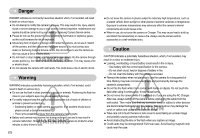Samsung DIGIMAX S700 User Manual
Samsung DIGIMAX S700 Manual
 |
View all Samsung DIGIMAX S700 manuals
Add to My Manuals
Save this manual to your list of manuals |
Samsung DIGIMAX S700 manual content summary:
- Samsung DIGIMAX S700 | User Manual - Page 1
- Samsung DIGIMAX S700 | User Manual - Page 2
(p.67) Getting to know your camera Thank you for buying a Samsung Digital Camera. ● Prior to using this camera, please read the user manual thoroughly. ● When you require After Sales service, please bring the camera and the cause of the camera malfunction (such as battery, Memory card etc.) to the - Samsung DIGIMAX S700 | User Manual - Page 3
must contact your dealer or Samsung Camera Service centre. Do not continue to use the camera as this may cause a fire or electric shock. ■ Do not insert or drop metallic or inflammable foreign objects into the camera through access points e.g. the memory card slot and battery chamber. This may cause - Samsung DIGIMAX S700 | User Manual - Page 4
Status Lamp 8 ■Mode icon 8 ●Connecting to a Power Source 8 ■Using the batteries 8 ●Inserting the memory card 9 ●Instructions on how to use the memory card 10 ●When Using the Camera for the First Time 12 RECORDING ●LCD monitor indicator 13 ●Starting the recording mode 14 ■How - Samsung DIGIMAX S700 | User Manual - Page 5
case User manual, Product warranty Camera strap Software CD (see p.65) DPOF compatible printer (see p.46) SD memory card / MMC (see p.9) Rechargeable battery Rechargeable battery (SBP-2524) (SNB-2512) AA Alkaline Batteries AC cord 《4》 Cradle Charger(SBC-N1) Computer (see p.67) USB cable - Samsung DIGIMAX S700 | User Manual - Page 6
Identification of features Front & Top Mode dial Shutter button Strap eyelet Flash Self-timer lamp / Auto focus lamp Power button Speaker Lens / Lens cover Microphone 《5》 - Samsung DIGIMAX S700 | User Manual - Page 7
Identification of features Back & Bottom LCD monitor Tripod 《6》 Camera status lamp Zoom W button (Thumbnail) Zoom T button (Digital zoom) E (Effects) button +/- button, Delete button Play mode / Printer button 5 function button USB / AV connection terminal Cradle connector - Samsung DIGIMAX S700 | User Manual - Page 8
Bottom / 5-function button Battery chamber cover Memory card slot Battery chamber Cradle (Optional) ■ You can recharge your rechargeable battery (SBP-2524), transfer a captured image to print, and download images with the cradle. (Refer to page 9, 49, 68) ● Top Camera connection terminal Voice - Samsung DIGIMAX S700 | User Manual - Page 9
the USB cable is inserted to a printer The lamp is off When the printer is printing The lamp blinks The lamp turns on (The camera focus on the subject) When the AF activates The lamp blinks (The camera doesn't focus on the subject) 《8》 Connecting to a Power Source Using the batteries ● We - Samsung DIGIMAX S700 | User Manual - Page 10
This may cause damage to the battery chamber cover. Inserting the memory card ■ Insert the memory card as shown. - Turn off the camera's power before inserting the memory card. - Have the front of the memory card facing toward the front of the camera (lens) and the card pins toward the back of the - Samsung DIGIMAX S700 | User Manual - Page 11
keep the memory card in its case when not in use. ● During and after periods of extended use, you may notice that the memory card is warm. This is perfectly normal. ● Do not use a memory card that is used in another digital camera. To use the memory card in this camera, format the memory card using - Samsung DIGIMAX S700 | User Manual - Page 12
may cause damage to data in the memory card. ■ The camera can use SD Memory Cards and MMC (Multi Media Cards). Please consult the enclosed manual for using the MMC Cards. Card pins Write protect switch Label [ SD (Secure Digital) memory card ] The SD memory card has a write protect switch that - Samsung DIGIMAX S700 | User Manual - Page 13
and Turkish. ● Even if the camera is restarted, the language setting will be maintained. ● Setting up the battery type 1. Select the [Battery Type] menu by pressing the UP to exit the menu screen. SETUP Date&Time ENGLISH Language Battery Type FRANÇAIS DEUTSCH ESPAÑOL Back:◀ Set:OK 《12》 - Samsung DIGIMAX S700 | User Manual - Page 14
Full Status ] No. Description 1 Recording mode 2 Battery 3 Aperture Value / Shutter Speed Icons F2.8, 1/30 Page p.14~17 p.9 p.14 No. Description 4 Continuous shot 5 Flash / Without Sound 6 Self-timer 7 Macro 8 Metering 9 Card inserted indicator 10 Auto focus frame 11 Camera - Samsung DIGIMAX S700 | User Manual - Page 15
with minimal user interaction. 1. Insert the batteries (p.9). Insert the batteries taking note of the polarity (+ / -). 2. Insert the memory card (p.9). As this camera has a 20MB internal memory, you do not need to insert the memory card. If the memory card is not inserted, an image will be - Samsung DIGIMAX S700 | User Manual - Page 16
for as long as the available recording time of the memory capacity allows. 1. Select the MOVIE CLIP mode by rotating the mode dial. 2. The MOVIE CLIP mode icon and available recording time will display on the LCD monitor. 3. Point the camera towards the subject and compose the image by using - Samsung DIGIMAX S700 | User Manual - Page 17
Starting the recording mode ■ Night / Portrait / Children mode Rotate the mode dial to select a desired mode. - Night mode : Use this for still images at night or in other dark conditions - Portrait mode : To take a picture of a person - Children mode : To take a still picture of moving children [ - Samsung DIGIMAX S700 | User Manual - Page 18
settings. ■ When the Flash Off or Slow synchro mode is selected in a low lighting condition, the camera shake warning indicator ( ) may appear on the LCD monitor. In this case, use a tripod, support the camera on a solid surface or change to flash shot mode. ■ Shooting against the light : Please do - Samsung DIGIMAX S700 | User Manual - Page 19
zoom is selected, pressing the ZOOM T button activates the digital zoom software. Releasing ZOOM T button stops the digital zooming at the required setting. Once the maximum digital zoom (5X) is achieved, pressing the ZOOM T button will have no effect. Pressing the ZOOM T button Pressing the - Samsung DIGIMAX S700 | User Manual - Page 20
position and press the zoom T button again. ● The digital zoom can't be activated in the Nightscene mode, Children mode and two scene modes (Close up, Fireworks). ● Take care not to touch the lens to avoid taking an unclear image and possibly causing camera malfunction. If the image is dim, turn the - Samsung DIGIMAX S700 | User Manual - Page 21
picture is stored on the memory card. 4. Voice memo will be recorded for ten seconds Focus range W : 5~Infinity T : 40~Infinity W : 80~Infinity T : 80~Infinity W : 5~80 T : 40~80 W : 80~Infinity T : 80~Infinity INFORMATION ● When the macro mode is selected, it is possible that camera shake will - Samsung DIGIMAX S700 | User Manual - Page 22
button still pressed down only halfway, move the camera to recompose your picture as desired, and then press the SHUTTER button completely to take the picture. If you release your finger from the SHUTTER button, the focus lock function will be cancelled. Flash ( ) / Left button ■ When the menu - Samsung DIGIMAX S700 | User Manual - Page 23
second flash fires. ● Using the flash frequently will reduce the life of the battery. ● Under normal operating conditions the charging time for you take an image in a condition with poor light, the camera shake warning indicator ( ) will display on the LCD monitor. We recommend using a tripod for - Samsung DIGIMAX S700 | User Manual - Page 24
depending on the flash charge time. 3. When you press the SHUTTER button, the picture will be taken after the specified time has elapsed. INFORMATION ● If you operate the Self-timer ● Use a tripod to prevent the camera from shaking. ● In Movie Clip mode, only the 10SEC self-timer will work. 《23》 - Samsung DIGIMAX S700 | User Manual - Page 25
). If a special effect is selected, any previously selected special effects (preset focus frames; composite shooting; photo frame) are cancelled automatically. ■ Even if the camera is turned off, the special effect setting will be preserved. To cancel the special effect, select the ( ) sub menu - Samsung DIGIMAX S700 | User Manual - Page 26
Special Effect : Colour ■ By using the camera's digital processor, it is possible to add special effects to . Special Effect : Preset focus frames ■ You can make the subject stand out from its surroundings. The subject will be sharp and in focus while making the rest out of focus. 1. Press the E - Samsung DIGIMAX S700 | User Manual - Page 27
Special Effect : Preset focus frames ● Moving and changing the focus frame You can change the focus frame after selecting a Range menu. 1. Point the camera towards the subject and compose the image by using the LCD monitor. 2. Press the + / - button. 3. The colour of focus frame turns white. Press - Samsung DIGIMAX S700 | User Manual - Page 28
button or press the Voice recording button twice during the composite shots, each camera working mode is executed. When the Menu or E button is pressed, a confirmation window will display. The images captured before will be deleted. ● After taking the last composite shooting, press the OK button - Samsung DIGIMAX S700 | User Manual - Page 29
press the OK button. Photoframe - : The photo frame will not be added. 4. The photo frame will appear. Press the shutter button to capture an image L, TUNGSTEN, CUSTOM. -2.0 ~ 0.0 ~ +2.0 (0.5EV steps) Available camera mode ■ RGB : Allows the user to adjust the R (Red), G (Green), and B (Blue) - Samsung DIGIMAX S700 | User Manual - Page 30
The ISO menu bar will appear as shown. 2. Use the LEFT and RIGHT buttons to select the desired ISO sensitivity value. - AUTO : The camera's sensitivity is automatically tungsten (standard light bulb) lighting. CUSTOM : Allows the user to set the white balance according to the shooting condition - Samsung DIGIMAX S700 | User Manual - Page 31
be applied, starting with the next picture you take. - The user configured white balance will be remain effective until it is overwritten. Measure:Shutter [ White paper ] ■ Exposure compensation : This camera automatically adjusts the exposure according to the ambient lighting conditions. You - Samsung DIGIMAX S700 | User Manual - Page 32
Landscape Close up Sunset Dawn Backlight Firework Beach&Snow - Camera working mode Page p.16 ※ Menus are subject to change without prior notice. How to use the menu 1. Turn on the camera and press the MENU button. A menu for each camera mode appears. However, there is no menu for Voice - Samsung DIGIMAX S700 | User Manual - Page 33
the resolution, the lower the number of shots available because high resolution images require more memory. INFORMATION ● This file format complies with the DCF (Design rule for Camera File system). ● JPEG (Joint Photographic Experts Group) : JPEG is the image compression standard developed by - Samsung DIGIMAX S700 | User Manual - Page 34
will be calculated based on an average of the available light in the image area. However, the calculation will centre of the LCD monitor will be metered for light. centre of the focus area, do not will be the memory. will be off automatically. ※ If less than 3 pictures are available in the memory - Samsung DIGIMAX S700 | User Manual - Page 35
the memory. Full Basic LCD Save OFF, Camera status lamp : Blinking) automatically. - To use the camera again, press any of the camera buttons except the power button. - If there is no operation during the specified time, the camera power will be turned off automatically to save battery - Samsung DIGIMAX S700 | User Manual - Page 36
memory card is inserted in the camera, all the camera functions apply only to the memory card. ■ If the memory card is not inserted in the camera, all the camera functions apply only to the internal memory. ■ If you have turned on the camera play & pause button again will cause the movie clip file - Samsung DIGIMAX S700 | User Manual - Page 37
image. ① ⑫ ② ISO : 80 ⑪ ③ Av : F 2.8 ⑩ ④ Tv : 1/30 ⑨ ⑤ Flash : On ⑧ 3072X2304 ⑦ 2006/08/01 ⑥ No. Description 1 Play mode icon 2 Battery 3 Voice Memo 4 Protect 5 DPOF 6 Recording date 7 Image size 8 Flash 9 Shutter speed 10 Aperture Value 11 ISO 12 Folder - Samsung DIGIMAX S700 | User Manual - Page 38
a selected picture, and crop and save a selected area of an image. ● Thumbnail display 1. While an image is displayed full screen, press the thumbnail button. 2. The thumbnail display will highlight the image that had been showing at the time the thumbnail mode was selected. 3. Press the 5 function - Samsung DIGIMAX S700 | User Manual - Page 39
( ) and the voice memo indicator will display. The camera is now ready to record a voice memo. 3. Press the shutter button to start recording and voice will be recorded to the still image for 10 seconds. While the voice is recording, the recording status window will be displayed as shown alongside - Samsung DIGIMAX S700 | User Manual - Page 40
be stored in a sepia tone (a gradient of yellowish brown colours). : Captured images will be stored in a red tone. : Captured images will be stored in a green tone. : Captured images will be stored in a blue tone. : Save the image in negative mode. ※ The changed image is saved in a new file - Samsung DIGIMAX S700 | User Manual - Page 41
protect or download images to your computer that you wish to keep. 《40》 Printer button ■ If you select [Computer] sub menu in the [USB] setup menu, [Connecting Computer] message will display when you connect the camera to your printer and the connection will not be established. In this case, press - Samsung DIGIMAX S700 | User Manual - Page 42
MENU button : When you press the MENU button, the play mode menu will be displayed on the LCD monitor. Pressing it again will return the LCD to the initial display. - OK button : When the 1704 2048 X 1536 1600 X 1200 1024 X 768 640 X 480 User Image 1, 2 Unlock / Lock p.44 p.45 - p.45 - 《41》 - Samsung DIGIMAX S700 | User Manual - Page 43
is connected to a PictBridge supporting printer (direct connection to the camera, sold separately) with a USB cable. Menu tab Main menu IMAGES AUTO SET Sub menu One Pic All Pics No Yes Size CUSTOM SET Layout Secondary menu - Auto Postcard Card 4X6 L 2L Letter A4 A3 Auto Full 1 2 4 8 9 16 Index - Samsung DIGIMAX S700 | User Manual - Page 44
PRINT RESET File name Standard Index No Yes No Yes Secondary menu Auto Plain Photo Fastphoto Auto Draft Normal Fine Auto Off On Auto Off On - ※ Menus are subject to change without prior notice the OK button. And then the slideshow will be started. Show Interval Effect SLIDE Play - Samsung DIGIMAX S700 | User Manual - Page 45
: Unique screen effects can UP / DOWN button and press the OK button. [Select ] : Selection window for an image to be protected / released is displayed. - Up / Down / release the images - OK button : Your changes will be saved and the menu will disappear. Select All Pics PROTECT Exit:MENU Move: - Samsung DIGIMAX S700 | User Manual - Page 46
. ● The resized image will have a new file name. The [User Image] image is stored not on the memory card but on the internal memory. ● Only two [User Image] images can be saved. ● If the memory capacity is insufficient to store the resized image, a [Memory Full!] message will display on the LCD - Samsung DIGIMAX S700 | User Manual - Page 47
90。 180。 Horizontal Vertical Exit:MENU Move: DPOF ■ DPOF(Digital Print Order Format) allows you to embed printing information on your memory card's MISC folder. Select the pictures to be printed and how many prints to make. ■ The DPOF indicator will display on the LCD monitor when an image that - Samsung DIGIMAX S700 | User Manual - Page 48
by pressing the UP / DOWN button and press the OK button. [Select] : Selection window for an image to print is displayed. - Up / Down / Left / Right : button to confirm the setting. If an image carries DPOF instructions, the DPOF indicator ( ) will show. Standard Index Size DPOF Select All Pics - Samsung DIGIMAX S700 | User Manual - Page 49
. [Select] : Selection window for an image to be CARD] command will copy only some of the images and display [Memory Full!] message. Then the system will return to the playback mode. Please be sure to delete any unnecessary files to free up space before inserting the memory card into the camera - Samsung DIGIMAX S700 | User Manual - Page 50
On Screen Display information ■ You can check shooting information about the : 1/30 Flash : On 3072X2304 2006/08/01 [Full] [Basic] [OSD Off] PictBridge ■ You can use the USB cable to connect this camera to a printer that supports PictBridge (sold separately) and print the stored images directly - Samsung DIGIMAX S700 | User Manual - Page 51
camera to your printer, the [Connecting Computer] message will display and the connection will not be established. In this case, disconnect the USB cable - Select [One Pic] or [All Pics]. A screen where you can set the number of copies to print will appear as shown below. 0 0 PREV Exit:Shutter - Samsung DIGIMAX S700 | User Manual - Page 52
Print the pictures stored in the memory card in set numbers. One picture is printed on one piece Standard Index PRINT of paper. [Index] : Print multiple images on one sheet Exit:MENU Move: of paper. 3. The screen shown on the right will appear and the picture will be printed. If no picture - Samsung DIGIMAX S700 | User Manual - Page 53
. If [Yes] is selected : All print and image settings will be reset. RESET No Yes Exit:MENU Move: ※ Default print setting varies depending on the printer manufacturer. For your printer's default setting, refer to the user's guide that came with your printer. 《52》 Setup menu ■In this mode, you - Samsung DIGIMAX S700 | User Manual - Page 54
New files are named using numbers that follow the previous sequence, even when a new memory card is used, or after formatting, or after deleting all pictures. [Reset] : After using the reset function, the next file name will be set from 0001 even after formatting, deleting all or inserting a new - Samsung DIGIMAX S700 | User Manual - Page 55
Language 3 min Format 5 min Date&Time 10 min Back: Set:OK - After replacing the battery, the power off setting will be preserved. - Note that the automatic power off function will not operate if the camera is in PC mode, slide show, playing back a voice recording, playing back a movie - Samsung DIGIMAX S700 | User Manual - Page 56
memory card. - A memory card that has a file this camera can't recognise or one that has been taken from another camera. - Always format the memory card using this camera. If you insert a memory card that has been formatted using other cameras, memory card readers, or PCs, you will get a [Card - Samsung DIGIMAX S700 | User Manual - Page 57
can select an external device to which you want to connect the camera using the USB cable. ● Sub menus - [Computer] : Select this if you want to connect the camera to your PC. Refer to page 68 for instructions on how to connect the camera to your PC. - [Printer] : Select this if you want to connect - Samsung DIGIMAX S700 | User Manual - Page 58
NTSC or PAL. Your choice of output will be governed by the type of device (monitor or TV, etc.) to which the camera is connected. PAL mode can support only BDGHI. ■ Connecting to an external monitor ● Using the USB cable with Cradle (Optional) : Connect the camera and the cradle. Connect the cradle - Samsung DIGIMAX S700 | User Manual - Page 59
to their defaults. SETUP AF Lamp LCD Video Out Quick View No Reset Yes Back: Set:OK [ Selecting a battery type ] ■ If a battery type is selected, the camera will be optimized according to the selected battery type. ● [Battery Type] sub Menu: Alkaline / Ni-MH SETUP LCD Video Out Quick - Samsung DIGIMAX S700 | User Manual - Page 60
in the camera case. - Avoid obstructing the lens or the flash when you capture an image. - This camera is not waterproof. To avoid dangerous electrical shocks, never hold or operate the camera with wet hands. - If you use this camera in wet places, such as beach or pool, do not let water or sand get - Samsung DIGIMAX S700 | User Manual - Page 61
see is for auto focus. When using or cleaning this camera, handle the outer lens with care. ■ If the digital camera is not used for a long period, an electric discharge can occur. It is a good idea to remove the battery and the memory card if you do not intend using the camera for an extended period - Samsung DIGIMAX S700 | User Manual - Page 62
File error → Delete the erroneous files •Memory card error → Contact a camera service centre Before contacting a service centre ■ Please check the following The camera doesn't switch on •There is low battery capacity → Insert fresh batteries. (p.9) •The battery may be inserted incorrectly. → Insert - Samsung DIGIMAX S700 | User Manual - Page 63
image files •The memory card has not been formatted → Format the memory card (p.55) •The memory card is exhausted → Insert a new memory card •The memory card is locked → Refer to [Card Locked!] error message •The camera's power is off → Turn the camera power on •The battery is exhausted → Insert - Samsung DIGIMAX S700 | User Manual - Page 64
USB. → Install Windows 98, 98SE, 2000, ME, XP/ Mac OS 9.2 ~ 10.3 to PC that supports USB. •The camera driver is not installed → Install a [USB Storage Driver] Specifications ■ Image Sensor - Type : 1/2.5" CCD - Effective Pixel : Approx. 7.2 Mega-pixel - Total Pixel Approx. 7.4 Mega-pixel ■ Lens - Samsung DIGIMAX S700 | User Manual - Page 65
: Approx. 136g (without batteries and card) ■ Operating Temperature : 0 ~ 40°C ■ Operating Humidity : 5 ~ 85% ■ Software - Camera Driver : Storage Driver (Windows98/98SE/2000/ME/XP, Mac OS 9.2 ~ 10.3) - Application : Digimax Master, Adobe Reader ■ Special Features : User-friendly"Effect" button - Samsung DIGIMAX S700 | User Manual - Page 66
install the camera driver. ※Screen Captures illustrated on this manual is based on English Edition of Windows. ■ Camera driver : This enables images to transfer between the camera and PC. This camera uses the USB Storage Driver as the camera driver. You can use the camera as a USB card reader. After - Samsung DIGIMAX S700 | User Manual - Page 67
Setting up the application software ■ To use this camera with a PC, install the application software first. After this has been done, the stored images in the camera can be moved to the PC and can be edited by an image editing program. ■ You can visit the Samsung web-site through the internet. http - Samsung DIGIMAX S700 | User Manual - Page 68
. In this case, specify "USB Driver" in the CD supplied. (for Windows 98 and 98 SE). ● PDF documents of user manual are included in the Software CD-ROM supplied with this camera. Search the PDF files with Window's explorer. Before opening the PDF files, you must install the Adobe Reader included in - Samsung DIGIMAX S700 | User Manual - Page 69
to a PC [Using the USB cable with Cradle (Optional) ] ■ Downloading stored images You can download the still images stored on the camera to your PC's hard disk and print them or use a photo editing software to edit them. 1. Connect the camera to your PC with the USB cable. 2. On your computer - Samsung DIGIMAX S700 | User Manual - Page 70
lamp has finished blinking and is constantly on. 2. Unplug the USB cable. ■ Windows 2000/ME/XP (The illustrations may differ from those shown depending on the Windows O/S.) 1. Check whether the camera and PC are transferring a file. If the camera status lamp blinks, please wait until the lamp has - Samsung DIGIMAX S700 | User Manual - Page 71
6. A [Unplug or Eject Hardware] window will open. Click the [Close] button and the removable disk will be removed safely. 7. Unplug the USB cable. Setting up the USB Driver for MAC 1. A USB Driver for MAC is not included with the software CD as MAC OS supports the camera driver. 2. Check the MAC OS - Samsung DIGIMAX S700 | User Manual - Page 72
]. 3. Remove the [Samsung Digital Camera] on the Device manager. 4. Disconnect the USB cable. 5. Remove the [Samsung USB Driver] on the Add/Remove Programs Properties. Digimax Master ■ You can download, view, edit and save your images and movies with this software. This software is only compatible - Samsung DIGIMAX S700 | User Manual - Page 73
can be made in order of date and images will be downloaded. - Folder name will be made as you want and images will be downloaded. - After selecting a folder that was made before, images will be downloaded. 5. Click [Next >] button. 6. A window will open as shown alongside. The destination of the - Samsung DIGIMAX S700 | User Manual - Page 74
editing an image. ③ Image display window : A selected image displays in this window. ④ Preview window : You can preview the changed image. ※ A still image edited with Digimax Master can't be played back on the camera. ※ Refer to the [Help] menu in Digimax Master for further information. ② - Movie - Samsung DIGIMAX S700 | User Manual - Page 75
the supplied USB cable. → Connect the supplied USB cable. Case 2 The camera is not recognised by your PC. Sometimes, the camera may appear under [Unknown Devices] in Device Manager. → Install the camera driver correctly. Turn off the camera, remove the USB cable, plug in the USB cable again, and - Samsung DIGIMAX S700 | User Manual - Page 76
. ● If a PC connected with the camera stops responding while Windows is starting. → In this case, disconnect the PC and the camera and Windows will start. If the problem happens continuously, set the Legacy USB Support to disable and re-start the PC. The Legacy USB Support is in the BIOS setup menu - Samsung DIGIMAX S700 | User Manual - Page 77
FCC notice ■ NOTE: This equipment has been tested and found to comply with the limits for a Class B digital device, pursuant to part 15 the user's authority to operate the equipment. ■ Declaration of Conformity Trade Name : SAMSUNG TECHWIN Model No. : Digimax S700 Responsible Party : Samsung - Samsung DIGIMAX S700 | User Manual - Page 78
DIGITAL IMAGING DIVISION 145-3, SANGDAEWON 1-DONG, JUNGWONGU, SUNGNAM-CITY, KYUNGKI-DO, KOREA 462-121 TEL : (82) 31-740-8086, 8088, 8090, 8092, 8099 FAX : (82) 31-740-8398 www.samsungcamera.com SAMSUNG UK Service Hotline : 01932455320 www.samsungcamera.co.uk RUSSIA INFORMATION CENTER SAMSUNG