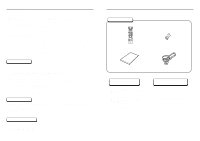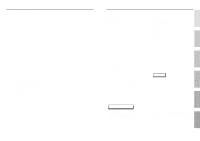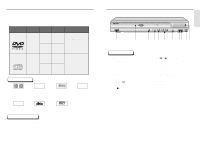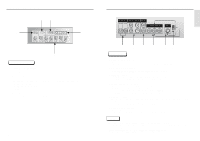Samsung DVD-C639P User Manual
Samsung DVD-C639P Manual
 |
View all Samsung DVD-C639P manuals
Add to My Manuals
Save this manual to your list of manuals |
Samsung DVD-C639P manual content summary:
- Samsung DVD-C639P | User Manual - Page 1
5 Disc DVD Changer DVD-C639P ENG AK68-00148B - Samsung DVD-C639P | User Manual - Page 2
to avoid injury from tip-over. 14) Refer all servicing to qualified service personnel. Servicing is required when the apparatus has been damaged in any DVD PLAYERS USE AN INVISIBLE LASER BEAM WHICH CAN CAUSE HAZARDOUS RADIATION EXPOSURE IF DIRECTED. BE SURE TO OPERATE PLAYER CORRECTLY AS INSTRUCTED. - Samsung DVD-C639P | User Manual - Page 3
OPEN COVER AND DO NOT REPAIR YOURSELF. REFER SERVICING TO QUALIFIED PERSONNEL. Note: • This unit of a DVD disc does not correspond to the Region number of this DVD player, the DVD player cannot play Remote Control (AA Size) (4301-000117) User's Manual (AK68-00148B) Video/Audio Cable (AC39-42001R) - Samsung DVD-C639P | User Manual - Page 4
to play back may depend on recording conditions. • DVD-R, +R • DVD+RW, -RW • CD-RW COPY PROTECTION • Many DVD discs are encoded with copy protection. Because of this, you should only connect your DVD player directly to your TV, not to a VCR. Connecting to a VCR results in a distorted picture from - Samsung DVD-C639P | User Manual - Page 5
Disc Type and Characteristics This DVD player is capable of playing the following types of discs with the corresponding logos: Disc Types (Logos) DVD AUDIO-CD Recording Types Audio + Video Disc Size Max. Playing Time Characteristics Single-sided • DVD contains excellent 5" 240 min. sound - Samsung DVD-C639P | User Manual - Page 6
No disc loaded. OPEN : The disc tray is open. LOAD : Player is loading disc information. 5. Disc indicator • Indicates which numbered disc User's Manual to find out if your TV supports Progressive Scan. If Progressive Scan is supported, follow the TV User's Manual's instructions regarding Progressive - Samsung DVD-C639P | User Manual - Page 7
the Title menu. 10. CLEAR Button • Use to remove menus or status displays from the screen. 11. BOOKMARK Button 12. MENU Button • Brings up the DVD player's setup menu. 13. OPEN/CLOSE Button • To open and close the disc tray. 14. 3D Button 15. I.SKIP Button • This function skips playback ahead 10 - Samsung DVD-C639P | User Manual - Page 8
Method 4 Optimum picture TV AV Cable S-Video Cable OR Video Cables OR DVD PLAYER 525P (480P) 525I (480I) S-VIDEO 525P (480P) 525I (480I) User's Manual to find out if your TV supports Progressive Scan. If Progressive Scan is supported, follow the TV User's Manual's instructions regarding - Samsung DVD-C639P | User Manual - Page 9
press the TV/VIDEO button to select the video mode. • Turn on your Audio System and select AUX, CD or DVD. After plugging in the player, the first time you press the DVD POWER button, this screen comes up : If you want to select the language, press a NUMBER button. (This screen will only - Samsung DVD-C639P | User Manual - Page 10
DVD Changer holds 5 discs and provides full random play with fast disc changes. Exchanging Discs Exchange allows you to change up to 4 discs except the disc currently playing. 1 Press the DISC EXCHANGE button on the front of the player button on the front of the player to close the disc tray. Using - Samsung DVD-C639P | User Manual - Page 11
Chapter 02 Time 0 : 0 0 : 1 3 Audio ENG 5.1CH Subtitle Off 3D Sound Off ENTER CD CD Track 01 Time 0 : 0 0 : 4 8 Off 3D Sound ENTER Most DVD discs are recorded in chapters so that you Chapter can quickly find a specific passage. Allows playback of the film from a desired time. Time You must enter - Samsung DVD-C639P | User Manual - Page 12
ENTER CD Off Track Disc A - B ENTER BASIC FUNCTIONS NOTE • You can also directly select these functions using their respective buttons on the remote. 22 NOTE • DVD repeats play by chapter or title, CD repeat play by disc or track. • Depending on the disc, the Repeat function may not work. 23 - Samsung DVD-C639P | User Manual - Page 13
For 4:3 aspect ratio discs • Normal Wide Displays the content of the DVD title in 16:9 aspect ratio. The picture will look horizontally stretched. TV For 16:9 aspect ratio discs • 4:3 Letter Box Displays the content of the DVD title in 16:9 aspect ratio. The black bars will appear at the top and - Samsung DVD-C639P | User Manual - Page 14
To return to normal play, press REPEAT again, then press the LEFT/RIGHT buttons to select Off. Press ENTER, then press the PLAY/PAUSE button. DVD Off Chapter Title A - B ENTER CD Off Track Disc A - B ENTER NOTE • The disc will play from A to B repeatedly at the speed you chose. • To terminate - Samsung DVD-C639P | User Manual - Page 15
MODE button to change the subtitle color to yellow or white when the player is in progressive video mode only and subtitles are on the screen. NOTE with all DVDs. • A DVD disc can contain up to 32 subtitle languages. • How to have the same subtitle language come up whenever you play a DVD; Refer to - Samsung DVD-C639P | User Manual - Page 16
scene moves backward about 10 seconds, and plays back. * Depending on the disc, the Instant Replay function may not work. Using the Instant Skip function (DVD) Use this function to skip playback 10 seconds ahead of the current scene. 1 Press the I.SKIP button. - Playback will skip ahead 10 seconds - Samsung DVD-C639P | User Manual - Page 17
you can enhance sound quality and produce a greater surround effect. This feature is useful when you are using the DVD player with a two channel stereo through the analog outputs. (Discs which are recorded with LPCM or DTS will not work.) 1 During play, press the 3D button. The 3D SOUND mark will be - Samsung DVD-C639P | User Manual - Page 18
The above recommendations cannot be taken as a guarantee that the DVD player will play MP3 recordings, or as an assurance of sound quality. You should more than two types of file extensions. • This unit can support a maximum of 99 programmed orders. • Random play can only operate when the discs - Samsung DVD-C639P | User Manual - Page 19
on the file size, each interval between images may take longer or shorter than the manual suggests. PHOTO: 1 /215 PHOTO: 1 /215 PHOTO: 1 /215 TIMER: is not closed, it will take longer to start playing and not all of the recorded files may be played. • Only CD-R discs with JPEG files in ISO 9660 or - Samsung DVD-C639P | User Manual - Page 20
Using the Setup Menu The Setup menu lets you customize your DVD player by allowing you to select various language preferences, set up a parental level, even adjust the player to the type of television screen you have. 1 With the unit in Stop mode, press the MENU button on the remote. Select Setup - Samsung DVD-C639P | User Manual - Page 21
you want the default soundtrack language to be the original language the disc is recorded in. - Select "Others" if the language you want is not listed. to 48KHZ. 2. Off : Select this when the amplifier connected to the player is 96KHz compatible. In this case, all signals will be output without any - Samsung DVD-C639P | User Manual - Page 22
you have, you may want to adjust the screen setting (aspect ratio). 1. 4:3 Letter Box : Select when you want to see the total 16:9 ratio screen DVD supplies, even though you have a TV with a 4:3 ratio screen. Black bars will appear at the top and bottom of the screen. 2. 4:3 Pan Scan : Select this - Samsung DVD-C639P | User Manual - Page 23
your password, see Forget Password in the Troubleshooting Guide. Level 8 Adult Level 7 Level 6 Level 5 Level 4 Level 3 Level 2 Level 1 Kids Safe RATING LEVEL 44 Troubleshooting Before requesting service (troubleshooting), please check the following. Problem No operations can be performed with - Samsung DVD-C639P | User Manual - Page 24
Consumption Weight Dimensions Operating Temperature Range Operating Humidity Range DVD (DIGITAL VERSATILE DISC) CD : 5" (COMPACT 4 Hz to 44 kHz 110 dB 100 dB 0.004 % *: Nominal specification • Samsung Electronics Co., Ltd reserves the right to change the specifications without notice. • Weight and

5 Disc DVD Changer
DVD-C639P
AK68-00148B
ENG