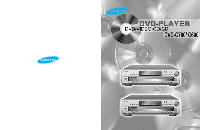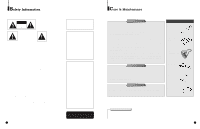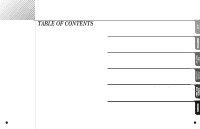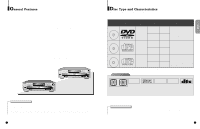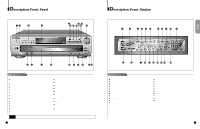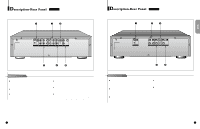Samsung DVD-C700 User Manual
Samsung DVD-C700 Manual
 |
View all Samsung DVD-C700 manuals
Add to My Manuals
Save this manual to your list of manuals |
Samsung DVD-C700 manual content summary:
- Samsung DVD-C700 | User Manual - Page 1
ELECTRONICS SAMSUNG ELECTRONICS AMERICA INC. 105 CHALLENGER ROAD, RIDGEFIELD PARK, NJ 07660 U.S.A. FOR YOUR NEAREST SAMSUNG SERVICE CENTER DIAL 1-800-SAMSUNG AH68-00367A - Samsung DVD-C700 | User Manual - Page 2
does not correspond to the Region number of this DVD player, this DVD player cannot play the disc. CLASS 1 LASER PRODUCT LUOKAN 1 LASER LAITE KLASS 1 LASER APPARAT 2 Care & Maintenance For trouble free operation, follow the instructions shown below. Handling Cautions • Before connecting other - Samsung DVD-C700 | User Manual - Page 3
Disc Type and Characteristics 7 Description 8 • Front Panel 8 • Front Display 9 • Rear Panel (C700 10 • Rear Panel (C600 11 A Tour of the Remote Control 12 • DVD C700 only) ........36 Setting Up Display Options 37 Controlling a TV with the Remote 38 Specifications 40 Troubleshooting Guide - Samsung DVD-C700 | User Manual - Page 4
by pressing the REPEAT button. DVD-C700 DVD-C600 DOLBY DIGITAL DECODER BUILT-IN 5 SPATIALIZER N-2-2 DVD / VIDEO-CD / CD PLAYER DVD-C700 DIGITAL VIDEO 5 SPATIALIZER N-2-2 DVD / VIDEO-CD / CD PLAYER DVD-C600 DIGITAL VIDEO COPY PROTECTION • Many DVD discs are encoded with copy protection - Samsung DVD-C700 | User Manual - Page 5
lights. When power is pressed on, the lamp goes out. POWER ON/OFF • Use to turn your player on and off (standby). DISC SELECT • Use to select the desired disc loaded in the DVD CHANGER. HEADPHONES JACK • You can attach headphones here for private listening. HEADPHONES VOLUME • Use to adjust - Samsung DVD-C700 | User Manual - Page 6
Description-Rear Panel DVD-C700 Description-Rear Panel DVD-C600 SETUP Rear Panel DIGITAL AUDIO OUT JACK • Use either an optical or coaxial digital cable to connect to a compatible Dolby Digital receiver. Use to connect - Samsung DVD-C700 | User Manual - Page 7
POWER Button NUMBER Buttons OPEN/CLOSE Button SETUP Button • Brings up the DVD player's Setup menu. ZOOM Button SEARCH Buttons • Allows you to search forward/backward through a disc. STOP Button STEP Button • Advances playback one frame at a time. RETURN Button • Returns to a previous menu. TOP MENU - Samsung DVD-C700 | User Manual - Page 8
(included) OR OR Video Cables (not included) DVD PLAYER R1 L1 R2 L2 MIXED AUDIO OUT Basic Audio V1 V2 VIDEO OUT Good picture S-VIDEO OUT Better picture Pr Y Pb COMPONENT VIDEO OUT Best picture 14 Choosing a Connection (ContÕd) DVD-C700 Connecting to an Audio System Method 1 Method - Samsung DVD-C700 | User Manual - Page 9
Choosing a Connection (ContÕd) DVD-C600 Connecting to an Audio System Disc 1,3 3 DVD/VCD/CD Before Playback • Turn on a TV and press the TV/VIDEO button to select video mode. • Turn on your Audio System to select AUX, CD or DVD. • Refer to your AUDIO Owner's Manual. After plugging in the player - Samsung DVD-C700 | User Manual - Page 10
play. 18 DVD/VCD/CD Operating the Disc Changer The DVD Changer holds 5 discs and provides full random play with fast disc changes. Exchanging Discs Exchange allows you to change up to 4 discs except the currently selected disc. 1 . Press the EXCHANGE button on the front of the player when in the - Samsung DVD-C700 | User Manual - Page 11
the track and time information on a VCD or CD, press the DISPLAY button. When Playing a DVD 1 . During playback, press the DISPLAY button on the remote or on the front of DVD player. - Current disc, title, chapter number and elapsed time will be displayed. When Playing a CD/VCD A . During playback - Samsung DVD-C700 | User Manual - Page 12
DVD/VCD/CD Repeat Play Repeat the current track, chapter, title or all the discs. To repeat a Title, Chapter (or Track) 1 . While a disc is playing, press the REPEAT button on the remote or on the front of the player. 2 . Select CHAPTER, TITLE or ALL DISCS using the REPEAT button. (or TRACK, DISC or - Samsung DVD-C700 | User Manual - Page 13
INFORMATION, PLEASE WAIT" appears. - You can also use the PROGRAM button on the front of the player. 2 . Use the LEFT/RIGHT button to select PROGRAM. Press the ENTER button. PROGRAM 02 DISC 1. CD 2. DVD 3. VCD 4. --- 5. --- CHAP. (T:01) **(ALL) 01 02 05 06 09 10 03 04 07 08 11 12 ENTER PROGRAM - Samsung DVD-C700 | User Manual - Page 14
This function depends on what languages are encoded on the disc and may not work with all DVDs. • A DVD disc can contain up to 8 audio languages. 26 (An example of a disc menu) E . Press the ENTER button. When playing a VCD In disc version 2.0, the MENU button works as a conversion switch between - Samsung DVD-C700 | User Manual - Page 15
'ANGLE' mark will be displayed. 3/4 MARK: OFF NOTE • This function is disc-dependent, and may not work with all DVDs. • This function does not work when a DVD has not been recorded with a multi-camera angle system. 28 DVD/VCD Using the Bookmark Function The Bookmark function lets you select - Samsung DVD-C700 | User Manual - Page 16
system, you can enhance sound quality and produce a greater surround effect. This feature is useful when you are using the DVD player with a two channel stereo through the analog outputs. (Discs which are recorded with LPCM or DTS will not work. When the DIGITAL OUTPUT is set to BITSTREAM in the - Samsung DVD-C700 | User Manual - Page 17
DVD Setting Up the Language Features If you set the player menu, disc menu, audio and subtitle language in advance, it will come up automatically every time you watch a movie. Using the Player Menu e.g Setting up in ENGLISH. 1 . Press the SETUP button when in play or stop mode. 2 . Use the UP/ - Samsung DVD-C700 | User Manual - Page 18
parental level encoded discs. • What if a DVD's rating exceeds the player's rating level? The player alerts you when you try to play a DVD with a rating OFF 3 DYNAMIC COMPRESSION ON 4 2X SCAN AUDIO OFF 5 SPEAKER C700 only DIGITAL OUTPUT A digital surround sound format that is recorded by - Samsung DVD-C700 | User Manual - Page 19
Surround Sound Speaker Setup (C700 only) The DVD-C700 has a Speaker Setup feature that allows you to button. TV ASPECT 1 4:3 LETTER BOX : Select when you want to see the total 16:9 ratio screen DVD supplies, even though you have a TV with a 4:3 ratio screen. Black bars will appear at the top - Samsung DVD-C700 | User Manual - Page 20
on page 13. NOTE The remote may not be able to control every model TV of the brands listed. 38 Troubleshooting Guide Proper function of your DVD player is mostly dependent on the discs you play. When some of the functions indicated in the I/B do not work properly, it is highly probable that the - Samsung DVD-C700 | User Manual - Page 21
Range DVD (DIGITAL VERSATILE DISC) AC instruction book; use of non-SAMSUNG or unauthorized parts, supplies, accessories or equipment which damage this product or result in service problems; failures or problems SAMSUNG BE GREATER IN AMOUNT THAN THE PURCHASE PRICE OF THE PRODUCT SOLD BY SAMSUNG - Samsung DVD-C700 | User Manual - Page 22
free: 1- 800- SAMSUNG) LABOR One year (Carry- in) PARTS One year On carry-in models, transportation to and from the service center is the under this warranty. Customer adjustments which are explained in the instruction manual are not covered under the terms of this warranty. This warranty - Samsung DVD-C700 | User Manual - Page 23
ELECTRONICS SAMSUNG ELECTRONICS AMERICA INC. 105 CHALLENGER ROAD, RIDGEFIELD PARK, NJ 07660 U.S.A. FOR YOUR NEAREST SAMSUNG SERVICE CENTER DIAL 1-800-SAMSUNG AH68-00367A
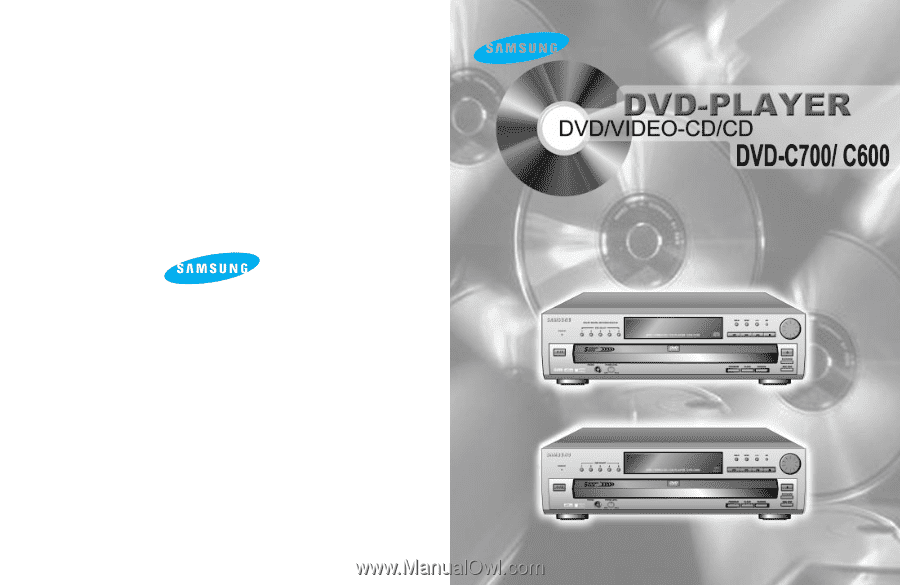
ELECTRONICS
SAMSUNG ELECTRONICS AMERICA INC.
105 CHALLENGER ROAD, RIDGEFIELD
PARK, NJ 07660 U.S.A.
FOR YOUR NEAREST SAMSUNG
SERVICE CENTER
DIAL 1-800-SAMSUNG
AH68-00367A