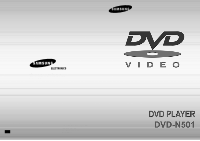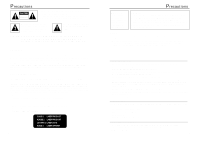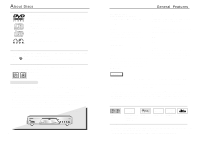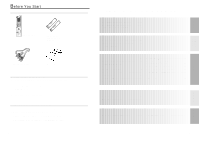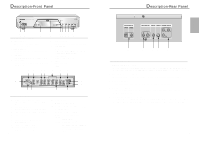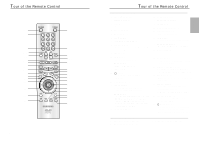Samsung DVD-N501 Instruction Manual
Samsung DVD-N501 Manual
 |
View all Samsung DVD-N501 manuals
Add to My Manuals
Save this manual to your list of manuals |
Samsung DVD-N501 manual content summary:
- Samsung DVD-N501 | Instruction Manual - Page 1
SAMSUNG ELECTRONICS AMERICA INC. 105 CHALLENGER ROAD, RIDGEFIELD PARK, NJ 07660 U.S.A. FOR YOUR NEAREST SAMSUNG SERVICE CENTER DIAL 1-800-SAMSUNG US AH68-00856C - Samsung DVD-N501 | Instruction Manual - Page 2
with the instructions, may DVD player to rain or moisture. CAUTION THIS PRODUCT UTILIZES A LASER. USE OF CONTROLS OR ADJUSTMENTS OR PERFORMANCE OF PROCEDURES OTHER THAN THOSE SPECIFIED HEREIN MAY RESULT IN HAZARDOUS RADIATION EXPOSURE. DO NOT OPEN COVER AND DO NOT REPAIR YOURSELF. REFER SERVICING - Samsung DVD-N501 | Instruction Manual - Page 3
control). Audio CDs 5" and 31/2" NUON interactive DVD software Disc Functions Functions and information available on the DVDs DVD-ROM, DVD-RAM discs cannot be played in this unit. CD-G can play audio only, not graphics. Region code ~ Your DVD player DVD-N501 may experience playback problems. * On - Samsung DVD-N501 | Instruction Manual - Page 4
Remote Control Batteries for Remote Control (AA Size) Video/Audio Cable User's Manual Install Batteries in the Remote 1 Open the battery cover on the back of the remote Gaming 33 MP3 play 34 Remote Control Setting 35 Specifications 37 Troubleshooting Guide 36 Warranty 39 7 SPECIALS - Samsung DVD-N501 | Instruction Manual - Page 5
Panel Controls 1 STANDBY/ON 5 OPEN/CLOSE • When the unit is first plugged in, • Press to open and close the disc tray. this indicator lights. 2 NUON PORTS STOP, LOAD, ... no DISC : No disc loaded. OPEN : The disc tray is open. LOAD : Player is loading disc information. HDCD : When an HDCD® - Samsung DVD-N501 | Instruction Manual - Page 6
15 30 31 16 32 10 Tour of the Remote Control DVD Function Buttons 1 DVD POWER Button 2 NUMBER Buttons 3 STEP Button • NUON menu. When a DVD disc has enhanced NUON content, you can navigate and view this extra content by going to this menu first. 17 TV POWER Button 18 3D SOUND Button 19 OPEN - Samsung DVD-N501 | Instruction Manual - Page 7
examples of connections commonly used to connect the DVD player with a TV and other components. Before Connecting the DVD Player • Always turn off the DVD player, TV, and other components before you connect or disconnect any cables. • Refer to user's manual of the components you are connecting for - Samsung DVD-N501 | Instruction Manual - Page 8
various language preferences, set up a parental control, even adjust the player to the type of television screen you have. 1 Press the MENU button on the remote. Language Setup of the Menu Language. The language in which you would like to view your SAMSUNG DVD menus. MOVIE Setup of the Movie. AUDIO - Samsung DVD-N501 | Instruction Manual - Page 9
. ex) Setting up in English. • Time Use to enter the time from which you want to start. • Title - Use to select a title number. - A DVD may contain several different titles. For example, if a disc contains four different movies, each might be considered a title. • Chapter - Use to select a chapter - Samsung DVD-N501 | Instruction Manual - Page 10
you have, you may want to adjust the screen setting (aspect ratio). 1. Letter Box : Select when you want to see the total 16:9 ratio screen DVD supplies, even though you have a TV with a 4:3 ratio screen. Black bars will appear at the top and bottom of the screen. 2. Pan-Scan : Select this - Samsung DVD-N501 | Instruction Manual - Page 11
STANDBY indicator light goes out and the tray opens. 2 Place a disc gently into the tray with the disc's label facing up. 3 Press the PLAY/PAUSE button to start play. 4 Press the STOP button to stop play. RESUME function When you stop disc play, the player remembers where you stopped, so when you - Samsung DVD-N501 | Instruction Manual - Page 12
Remove Press the OPEN/CLOSE button. 3 Pause Press the PLAY/PAUSE or STEP button on the remote during play. - button on the remote control during play. • Press the REVERSE or FORWARD SEARCH button on the remote and press button during play. • When playing a DVD, if you press the NEXT SKIP button, - Samsung DVD-N501 | Instruction Manual - Page 13
want to review. 1 Press the REPEAT A-B button at the beginning (A) of the segment you want to review. 2 Press feature is useful when you are using the DVD player with a two channel stereo through the analog work.) 1 Press the 3D SOUND button on the remote. (Be sure the Digital Output is set to PCM - Samsung DVD-N501 | Instruction Manual - Page 14
& Pan MediaMacroTM Zoom & Pan For DVDs, VCDs This function allows complete control over what part of the picture you want to see. You can select any portion of the screen and magnify that portion up to 15 times. Zoom In 1 Press the Zoom button on the remote control, and the Zoom screen appears on - Samsung DVD-N501 | Instruction Manual - Page 15
button. • This function does not work when a DVD has not been recorded with a multi-camera angle system. Screen Fit Press the SCREEN FIT button on the remote or the front panel. Screen Fit - Off Screen Fit - On Press Screen FIT button on remote control. - Allows you to eliminate the black bars - Samsung DVD-N501 | Instruction Manual - Page 16
on the disc and may not work with all DVDs. • A DVD disc can contain up to 32 subtitle languages. 30 Display When the user presses the DISPLAY button while playing a DVD, he will see the display screen that shows the status of various settings. 1 - Samsung DVD-N501 | Instruction Manual - Page 17
'synchronized' to the music being played. Manual ➛ Chill Out ➛ Techno ➛ Rock/Pop ➛ Classical Gaming Your DVD-N501 player, in addition to playing DVD movies, VCD and CD-Audio discs, also supports a wide variety of NUON entertainment and edutainment software titles. NUON ports on the front panel allow - Samsung DVD-N501 | Instruction Manual - Page 18
DVD player Remote Control Setting The remote can also be set up to control most TVs. To program the remote, use the code that corresponds to your brand. 1 Turn on the TV. 2 Point the DVD's remote at the TV. 3 While holding the TV POWER button down, enter the code for your brand. e.g For SAMSUNG NUON - Samsung DVD-N501 | Instruction Manual - Page 19
Troubleshooting Guide Before requesting service (troubleshooting) Problem No operations can be performed with remote. Disc does not play. The icon appears on screen. Disc Menu doesn't appear. Playback mode differs from the Setup Menu selection. The screen ratio cannot - Samsung DVD-N501 | Instruction Manual - Page 20
This situation is not caused by a defect in the DVD player or NUON games; other fixed or repetitive images may cause similar instruction book; use of non-SAMSUNG or unauthorized parts, supplies, accessories or equipment which damage this product or result in service problems; failures or problems - Samsung DVD-N501 | Instruction Manual - Page 21
SAMSUNG BE GREATER IN AMOUNT THAN THE PURCHASE PRICE OF THE PRODUCT SOLD BY SAMSUNG service, please contact SAMSUNG at: SAMSUNG ELECTRONICS AMERICA, INC. - CONSUMER ELECTRONICS CUSTOMER SERVICE 400 Valley Road, Suite 201, Mt Arlington, NJ 07856 1-800-SAMSUNG in the instruction manual are not covered - Samsung DVD-N501 | Instruction Manual - Page 22
Memo Memo
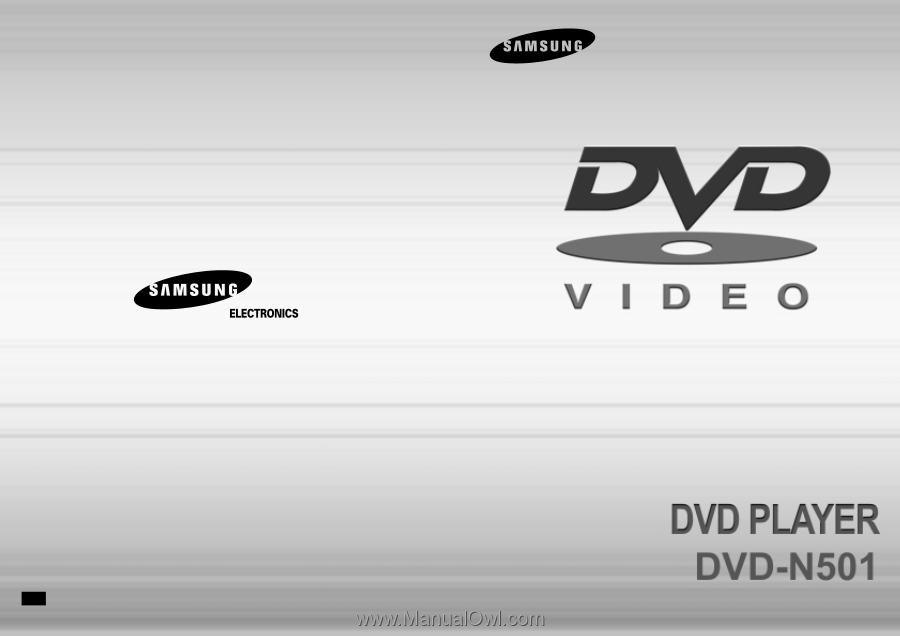
FOR YOUR NEAREST SAMSUNG
SERVICE CENTER
DIAL 1-800-SAMSUNG
AH68-00856C
US
US
SAMSUNG ELECTRONICS AMERICA INC.
105 CHALLENGER ROAD, RIDGEFIELD PARK,
NJ 07660 U.S.A.