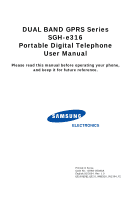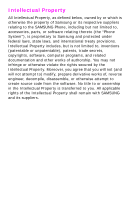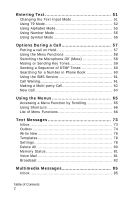Samsung E316 User Manual
Samsung E316 - SGH Cell Phone Manual
 |
View all Samsung E316 manuals
Add to My Manuals
Save this manual to your list of manuals |
Samsung E316 manual content summary:
- Samsung E316 | User Manual - Page 1
DUAL BAND GPRS Series SGH-e316 Portable Digital Telephone User Manual Please read this manual before operating your phone, and keep it for future reference. Printed in Korea Code No.: GH68-05083A English.05/2004. Rev. 1.0 E316UEDE1.E32.0_WBE316_051304_F2 - Samsung E316 | User Manual - Page 2
Samsung or its respective suppliers relating to the SAMSUNG Phone, including but not limited to, accessories, parts, or software relating thereto (the "Phone System"), is proprietary to Samsung disassemble, or otherwise attempt to create source code from the software. No title to or ownership in the - Samsung E316 | User Manual - Page 3
Care Center: 1601 E. Plano Parkway Suite 150 Plano, TX 75047 Tel: 888-987-HELP (4357) Fax: 972-761-7501 Internet Address: http://www.samsungusa.com/ wireless ©2004 Samsung Telecommunications America, L.P. All rights reserved. No reproduction in whole or in part allowed without prior written approval - Samsung E316 | User Manual - Page 4
Table of Contents Important Safety Precautions 7 Unpacking 9 Your Phone 11 Phone Layout 11 Display 15 Service Light 18 Camera 19 Getting Started 21 Installing the SIM Card 21 Charging the Battery 23 Switching the Phone On or Off 25 Call Functions 27 Making a Call 27 Adjusting the Volume - Samsung E316 | User Manual - Page 5
57 Putting a call on Hold 57 Using the Menu Functions 58 Switching the Microphone Off (Mute 58 Muting or Sending Key Tones 59 Sending a Sequence of DTMF Tones 60 Searching for a Number in Phone Book 60 Using the SMS Service 61 Call Waiting 61 Making a Multi-party Call 62 New Call 64 Using - Samsung E316 | User Manual - Page 6
Volume 113 Alert Type 113 Keypad Tone 114 Message Tone 114 Folder Tone 115 Power On/Off 115 Alerts on Call 115 Extra Tones 116 Phone Settings 117 Table of Contents 3 - Samsung E316 | User Manual - Page 7
136 Currency Exchange 138 Network Services 139 Call Forwarding 139 Call Waiting 140 Network Selection 141 Caller ID 142 Funbox 143 WAP Browser 143 Games 149 Sounds 152 Images 153 Delete All 153 Memory Status 154 Solving Problems 155 Access Codes 159 Phone Password 159 PIN 160 Table - Samsung E316 | User Manual - Page 8
Signals 163 For Body Operation 165 Precautions When Using Batteries 165 Road Safety 167 Operating Environment 168 Electronic Devices 169 ) ... 176 Appendix B: Guide to Safe and Responsible Wireless Phone Use 178 Appendix C: Consumer Update on Wireless Phones... 183 STANDARD LIMITED WARRANTY - Samsung E316 | User Manual - Page 9
Table of Contents 6 - Samsung E316 | User Manual - Page 10
to comply with them may be dangerous or illegal. Road Safety at All Times Do not use a hand-held phone while driving; park the vehicle first. Switching Off When Refueling Do not use the phone at a refueling point (service station) or near fuels or chemicals. Switching Off in an Aircraft Wireless - Samsung E316 | User Manual - Page 11
do so. Water Resistance Your phone is not water-resistant. Keep it dry. Accessories and Batteries Use only Samsung-approved accessories and batteries. Use of any unauthorized accessories could damage your phone and may be dangerous. Qualified Service Only qualified service personnel may repair your - Samsung E316 | User Manual - Page 12
Travel Charger Battery Ear-microphone User's Manual Note: The items supplied with your phone may be different, depending upon your country or service provider. You can obtain the following accessories for your phone from your local Samsung dealer: Standard battery Simple hands-free kit Car - Samsung E316 | User Manual - Page 13
Unpacking 10 - Samsung E316 | User Manual - Page 14
Your Phone Phone Layout The following illustrations show the main elements of your phone: Your Phone 11 - Samsung E316 | User Manual - Page 15
Ear-microphone jack Camera Service light Antenna Camera key External display Service light Key(s) Description In Menu mode, scrolls through the menu options and Phone Book. In Idle mode, the Up key allows you to access the Camera menu and the Down key to access your favorite menu option directly. - Samsung E316 | User Manual - Page 16
, received or missed. In Menu mode, selects a menu function or stores information that you have entered, such as a name in the SIM card or phone's memory. Ends a call. Also switches the phone on and off when held down. In Menu mode, cancels your input and returns to Idle mode. In the text Input - Samsung E316 | User Manual - Page 17
Standby mode, turns the camera on when held down. In Capture mode, works as a camera shutter. (on the left side of the phone) During a call, adjusts the earpiece volume. In Idle mode with the folder open, adjusts the keypad tone volume. With the folder closed, turns the external - Samsung E316 | User Manual - Page 18
Display Layout The display has three areas: Area First line Middle lines Last line Description Displays various icons. See page 16. Displays messages, instructions and any information that you enter, such as the number you are dialing. Shows the current functions assigned to the two soft keys - Samsung E316 | User Manual - Page 19
a call is in progress. Appears when you are out of your service area. When it displays, you cannot make or receive a call. Appears when you are connected to the GPRS network. Appears when the GPRS data connection is established. Appears when you are out of your home area and Your Phone 16 - Samsung E316 | User Manual - Page 20
pressed, the display dims and turns off after one minute to conserve your battery power. To specify the length of time the backlight is active, set menu (Menu 6.1.4). See page 118 for further details. External Display Your phone has an external display on the folder. It indicates when you have an - Samsung E316 | User Manual - Page 21
the Camera key on the right side of the phone. For further details, see page 103. Service Light The service light is on the folder. It flashes when services are available on the phone. To activate or deactivate the service light, set the Service Light menu (Menu 6.1.5). See page 118 for further - Samsung E316 | User Manual - Page 22
Camera The camera module on the folder of your phone allows you to take a photo or record a video while on the move. For further details about the Camera feature, see page 103. Your Phone 19 - Samsung E316 | User Manual - Page 23
Your Phone 20 - Samsung E316 | User Manual - Page 24
inserting or removing the card. Keep all SIM cards out of the reach of small children. 1. If necessary, switch the phone off by holding down the key until the power-off image displays. 2. Remove the battery. To do so: ➀ Slide the battery lock towards the top of the phone and hold it in that position - Samsung E316 | User Manual - Page 25
3. Slide the SIM card into the SIM card socket, as shown, so that it locks the card into position. Make sure the metal contacts of the card face into the phone. When you need to remove the SIM card, slide it upwards, as shown, and take it out of the socket. Getting Started 22 - Samsung E316 | User Manual - Page 26
installed before switching the power on. Charging the Battery Your phone is powered by a rechargeable Li-ion battery. A travel charger comes with your phone for charging the battery. Use only approved batteries and chargers. Ask your local Samsung dealer for further details. Getting Started 23 - Samsung E316 | User Manual - Page 27
to charge more slowly. Note: You must fully charge the battery before using your phone for the first time. A discharged battery is fully recharged in approximately 200 minutes. 1. With the battery in position on the phone, plug the connector of the travel charger into the jack at the bottom of the - Samsung E316 | User Manual - Page 28
of the connector and pulling the connector out. Note: You must unplug the adapter before removing the battery from the phone during charging; otherwise, the phone could be damaged. Low Battery Indicator When the battery is weak and only a few minutes of talk time remain, a warning tone sounds and - Samsung E316 | User Manual - Page 29
for a PIN, enter the PIN and press the OK soft key. For further details, see page 160. The phone searches for your network and, after finding it, the idle screen appears on the display. You can now make or receive a call. The display language - Samsung E316 | User Manual - Page 30
Call Functions Making a Call When the idle screen displays, enter the area code and phone number, then press the key. Note: When you activate the Auto Redial option in the Extra Settings menu (Menu 6.6), the phone automatically redials up to ten times when the person does not answer the call or is - Samsung E316 | User Manual - Page 31
than one second. Ending a Call When you want to end your call, briefly press the key or close the folder. Redialing the Last Number The phone stores the numbers you have dialed, received or missed if the caller is identified. See "Call Records" on page 99 for further details. To recall - Samsung E316 | User Manual - Page 32
select Delete All. For further details, see page 100. Making a Call from Phone Book You can store the phone numbers that you use regularly in the SIM card or the phone's memory, which are collectively called Phone Book. Simply select a name to recall the associated number. For further details about - Samsung E316 | User Manual - Page 33
rings and displays the incoming call image. When the caller can be identified, the caller's phone number or name, if stored in your Phone Book, displays. 1. If necessary, open the folder. 2. Press the key or the Accept soft key to answer the incoming call. When the Anykey Answer option - Samsung E316 | User Manual - Page 34
the Reject soft key or key. 3. End the call by pressing the key. Note: You can answer a call while using Phone Book or menu features. After ending the call, the phone returns to the function screen you were using. Viewing Missed Calls When you are unable to answer a call for any reason - Samsung E316 | User Manual - Page 35
. Enter your edits and press the Save soft key. 5. Use the right and left soft keys to select the phone category and press the Select soft key. 6. Choose between the SIM and Phone location options and press the Select soft key. 7. Enter the Name or choose from the provided list and press the - Samsung E316 | User Manual - Page 36
to Silent Mode Silent mode is convenient when you wish to stop the phone from making noise, in a theater for example. In Idle mode, press Mode" message and the Vibration icon ( ) display. In Silent mode, your phone changes the sound settings as follows: Option Alert Type (Menu 5.3) Keypad Tone ( - Samsung E316 | User Manual - Page 37
Note: Menu 5.7 Power On/Off vibration occurs during power on not power off. To exit and reactivate the previous sound settings, press and hold the key again until "Exit Silent Mode" appears. The Vibration icon ( ) no longer displays. Call Functions 34 - Samsung E316 | User Manual - Page 38
Selecting Functions and Options Your phone offers a set of functions that allows you to customize it. These functions are arranged in menus and sub-menus, accessed using the two soft keys - Samsung E316 | User Manual - Page 39
key. without changing the settings In some functions, you may be asked for a password or PIN. Enter the code and press the OK soft key. Note: When you access a list of options, your phone highlights the current option. If, however, there are only two options, such as On/Off or Enable/ Disable - Samsung E316 | User Manual - Page 40
corresponding names in both your SIM card and phone's memory. They are physically separate but are used as a single entity, called Phone Book. Storing a Number Save appears above the left soft key to allow you to store the number in Phone Book. 1. Enter the number you want to store. Note: If you make - Samsung E316 | User Manual - Page 41
the Up or Down key and press the Select soft key. Note: When you change phones, any numbers stored in your SIM card memory are automatically available with the new phone, whereas any numbers stored in the phone's memory must be reentered. 5. Enter a name and press the OK soft key. For further - Samsung E316 | User Manual - Page 42
, and press the Select soft key. Note: E-mail Address is available in this step. It allows you to save an e-mail address instead of a phone number. 4. Select a memory location, either SIM or Phone, by pressing the Up or Down key and press the Select soft key. If you are saving an e-mail address - Samsung E316 | User Manual - Page 43
options are available: Paste: allows you to paste the number into the normal dialing mode. Use this option to dial a number similar to one in Phone Book, such as a different extension in the same office. Use the C key to change the number as required; see page 28 for further details. When - Samsung E316 | User Manual - Page 44
to copy the number to another location. You can select the memory location. Caller Group: allows you to organize your Phone Book entries in caller groups so that the phone alerts you in a specific way when a person from one of your groups calls you. Select one of the ten groups available. To remove - Samsung E316 | User Manual - Page 45
want to dial and press the # key. The list of the entries in the SIM card appears. 2. If necessary, scroll through the list using the Up or Down Dial soft key or key. Speed Dialing You can assign up to eight phone numbers from Phone Book that you use most frequently to the number keys (2 to 9), and - Samsung E316 | User Manual - Page 46
to the key. ♦Delete All: allows you to clear the settings for all keys so that no numbers are assigned to any of the keys. Phone Book 43 - Samsung E316 | User Manual - Page 47
soft key when Search highlights. You are asked to enter a name. 3. Enter the first few letters of the name that you want to find. The Phone Book entries are listed, starting with the first entry matching your input. To view the highlighted entry select a different entry Press the View soft key - Samsung E316 | User Manual - Page 48
letter you want. 4. Once you have found the entry, press the key to dial the number, or press the Options soft key to access the Phone Book entry options; for further details, see page 40. Searching for a Number by Caller Group 1. When the idle screen displays, press the Ph.Book soft - Samsung E316 | User Manual - Page 49
you want highlights. 5. Once you have found the entry, press the key to dial the number, or press the Options soft key to access the Phone Book entry options; for further details, see page 40. Editing a Caller Group 1. When the idle screen displays, press the Ph.Book soft key. 2. Scroll to - Samsung E316 | User Manual - Page 50
To speed-dial the numbers saved in the SIM card: 1. Enter the location number and press the or key. 2. The display shows the information about the entry, such as name, phone number and memory location. 3. If necessary, press the Up or Down key to scroll to the previous or next entry. 4. Press - Samsung E316 | User Manual - Page 51
you are finished, press the C or key. Checking the Memory Status You can check how many names and numbers are stored in Phone Book, in both the SIM card and phone's memory. You can also see the capacity of both memories. 1. When the idle screen displays, press the Ph.Book soft key. 2. Select - Samsung E316 | User Manual - Page 52
by using the Up or Down key. 4. To dial the number displayed, press the Dial soft key. Note: This option is available only when your SIM card supports Service Dialing Numbers. Phone Book 49 - Samsung E316 | User Manual - Page 53
Phone Book 50 - Samsung E316 | User Manual - Page 54
Book, creating your personal greeting or scheduling events on your calendar. You can enter alphanumeric characters by using your phone's keypad. Your phone has the following text input modes: ♦T9 mode This mode allows you to enter words with only one keystroke per letter. Each key on the - Samsung E316 | User Manual - Page 55
Example: Writing a text message To select T9 mode Alphabet mode Number mode Symbol mode Press the right soft key until displays. See page 52. displays. See page 55. displays. See page 56. the symbol list displays. See page 56. Using T9 Mode T9 is a predictive text input mode that allows you to - Samsung E316 | User Manual - Page 56
Down key repeatedly to display alternative word choices for the keys that you have pressed. Example: Both "OF" and "ME" use the 6 and 3 keys. The phone displays the most commonly used choice first. 4. Insert a space by pressing the key and start entering the next word. To add a new word into the - Samsung E316 | User Manual - Page 57
The word is added to the T9 dictionary and becomes the first word for the associated keypress. ♦To enter periods, hyphens or apostrophes, press the 1 key. T9 mode applies grammar rules to ensure that the correct punctuation is used. ♦To shift the case in T9 mode, use the key. There are three cases; - Samsung E316 | User Manual - Page 58
Using Alphabet Mode Use the 1 to 0 keys to enter your text. 1. Press the keys labeled with the letter you want: - Once for the first letter - Twice for the second letter - And so on 2. Select the other letters in the same way. Note: The cursor moves to the right when you press a different key. When - Samsung E316 | User Manual - Page 59
♦To shift the case in Alphabet mode, use the key. There are three cases; Capital lock ( ), Lower case ( ) and Initial Capital ( ). ♦You can move the cursor by using the Left and Right keys. To delete letters, press the C key. Press and hold the C key to clear the display. Using Number Mode Number - Samsung E316 | User Manual - Page 60
Options During a Call Your phone provides a number of control functions that you can use during a call. Putting a call on Hold You can place the current call on hold whenever you want. You can make another call while you have a call in progress if your network supports this service. To place a call - Samsung E316 | User Manual - Page 61
4. For further details about the menu functions available, see the list on page 66. Switching the Microphone Off (Mute) You can temporarily switch your phone's microphone off so that the other person on the phone cannot hear you. Example: You wish to say something to another person in the room but - Samsung E316 | User Manual - Page 62
the OK soft key. The other person can no longer hear you. To switch the microphone back on: 1. Press the Options soft key. 2. If necessary, press the Down key key tones off or on. If the Mute Keys option is selected, your phone does not transmit the DTMF (Dual Tone MultiFrequency) tones of the keys, - Samsung E316 | User Manual - Page 63
or an account number when you call an automated system, like a banking service. To send the DTMF tones: 1. When you are connected to the teleservice key. The tones are sent. Searching for a Number in Phone Book You can search for a number in Phone Book during a call. 1. Press the Options soft key. - Samsung E316 | User Manual - Page 64
Phone Book feature, see page 37. Using the SMS Service If you receive an SMS (Short Message Service) message during a call, the Message icon ( ) flashes on the display. The SMS Service you have a call in progress, if your network supports this service and you have set the Call Waiting menu (Menu - Samsung E316 | User Manual - Page 65
Multi-party Call A multi-party call is a network service that allows up to six people to take part simultaneously in a multiparty or conference call. For information, contact your service provider. Setting up the Multi-party Call 1. Call the first - Samsung E316 | User Manual - Page 66
The list of call participants appears. 2. Highlight a person from the list by pressing the Up or Down key, and press the Select soft key or the key. 3. When the Private option highlights, press the OK soft key. You can now talk privately to that person. The other participants can still converse with - Samsung E316 | User Manual - Page 67
4. When you want to end the multi-party call, press the key. New Call While on a call, you can place another call by pressing the Options soft key. Highlight the New Call option or press the 6 key. Dial the number you wish to reach and press the key. Options During a Call 64 - Samsung E316 | User Manual - Page 68
Using the Menus The phone offers a range of functions that allow you to tailor it to your the Menu soft key to access Menu mode. 2. Scroll using the Up or Down key to reach a main menu, Phone Settings for example. Press the Select soft key or the Right key to enter the menu. 3. If the menu contains - Samsung E316 | User Manual - Page 69
want. Note: The numbers assigned to each menu are indicated on the list on page 67. They may not match the menu number on the phone, depending on the services supported by your SIM card. Example: Accessing the Language menu. 1. Press the Menu soft key. 2. Press the 6 key for - Samsung E316 | User Manual - Page 70
Note: If you use a SIM AT card that provides additional services, the SIM AT menu displays when you press the Menu soft key to enter Menu mode. For further details, see your SIM card instructions. 1. Text Messages (see page 73) 1.1 Inbox 1.2 Outbox 1.3 Write New 1.4 Templates 1.5 Settings 1.5.1 AWS - Samsung E316 | User Manual - Page 71
Max Cost 3.6.4 Reset Counters 3.6.5 Set Max Cost 3.6.6 Price/Unit 4. Camera (see page 103) 4.1 Take Photos 4.2 My Photos 4.3 Record Videos 4.4 My Videos 4.5 Delete All 4.6 Memory Status 5. Sound Settings (see page 113) 5.1 Ring Tone *. Shows only if supported by your SIM card. Using the Menus 68 - Samsung E316 | User Manual - Page 72
PIN Check 6.5.2 Change PIN 6.5.3 Phone Lock 6.5.4 Change Password 6.5.5 Privacy 6.5.6 FDN Mode** 6.5.7 Change PIN2** 6.6 Extra Settings 6.7 Short Cut 6.8 TTY Setting 6.9 Reset Settings *. Shows only if supported by your SIM card. **. Shows only if supported by your SIM card. Using the Menus 69 - Samsung E316 | User Manual - Page 73
Calculator 7.5 To Do List 7.6 Voice Memo 7.6.1 Record 7.6.2 Voice Memo List 7.6.3 Delete All 7.6.4 Memory Status 7.7 Currency Exchange 8. Network Services (see page 139) 8.1 Call Forwarding 8.1.1 Forward Always 8.1.2 Busy 8.1.3 No Reply 8.1.4 Unreachable 8.1.5 Cancel All 8.2 Call Waiting 8.3 Network - Samsung E316 | User Manual - Page 74
9.1.2 Bookmarks 9.1.3 http:// 9.1.4 Settings 9.1.5 Clear Cache 9.1.6 Push Message 9.2 Games 9.3 Sounds 9.4 Images 9.5 Delete All 9.6 Memory Status 9.6.1 Games 9.6.2 Sounds & Images Using the Menus 71 - Samsung E316 | User Manual - Page 75
Using the Menus 72 - Samsung E316 | User Manual - Page 76
(SMS) allows you to send and receive short text messages to and from other GSM mobile phones. In addition, your phone supports the Enhanced Messaging Service (EMS), which enables you to include simple pictures, melodies and animated images in your messages. To use this feature, you must subscribe - Samsung E316 | User Manual - Page 77
call the sender back. Cut Address: allows you to extract the sender's number and URL, e-mail addresses or phone numbers from the message text. Move to Phone: allows you to move the message from the SIM card to the phone's memory. This option is only available when you select a message stored in the - Samsung E316 | User Manual - Page 78
's memory. This option is only available when you select a message stored in the SIM card. Move to SIM: allows you to move the message from the phone's memory card to the SIM card. This option is only available when you select a message stored in the Phonebook. Select Objects: allows you to save - Samsung E316 | User Manual - Page 79
Save and Send, and press the Select soft key. If you want to just save the message, select Save Only. After saving the message, the phone returns to the Text Messages menu screen. Text Messages 76 - Samsung E316 | User Manual - Page 80
number and press the OK soft key. The message is sent. Note: When the phone fails to send the message, it asks you if you want to retry. Press choose an item received from other sources, such as the Internet or other phones. ♦Add Templates: allows you to apply one of the preset message templates to - Samsung E316 | User Manual - Page 81
♦Add Phonebook: allows you to add a Phone Book entry to your message. Select one from the list. ♦Add Bookmark: allows you to add a web page address stored in your Bookmarks list (Menu 9.1.2). - Samsung E316 | User Manual - Page 82
groups available depends on the capacity of your SIM card. Note: 1.The setting options available in this menu may be different depending on your service provider. 2.The last setting you accessed is send you a reply through your message center, if your network supports this service. Text Messages 79 - Samsung E316 | User Manual - Page 83
to choose either GSM or GPRS, depending on your network. Character Support: allows you to choose either GSMAlphabet, Uni-Code or Automatic, depending on your network. If you select Uni-Code and your recipient's phone does not support it, your recipient may not be able to read your message. Delete - Samsung E316 | User Manual - Page 84
Memory Status This menu shows how many messages are currently stored in the SIM, phone and CB (cell broadcast) memories. Voice Mail This menu allows you to access your voice mailbox, if your network supports this service. The following options are available: Connect to Voice Mail: before using the - Samsung E316 | User Manual - Page 85
Broadcast This network service allows you to receive text messages on various topics, such as the weather or traffic. Cell Broadcast (CB) messages display as soon as they are received, provided that: ♦the phone is in Idle mode. ♦the Receive option is set to Enable. ♦the message channel is currently - Samsung E316 | User Manual - Page 86
Edit: use to change the ID and title of an existing channel. Language: allows you to select your preferred language to display cell broadcast messages. Please contact your service provider for further details. Text Messages 83 - Samsung E316 | User Manual - Page 87
Text Messages 84 - Samsung E316 | User Manual - Page 88
multimedia files, such as your photos, videos and voice memos you recorded. This function is available only if it is supported by your service provider. Only phones that offer multimedia message features can receive and display multimedia messages. Inbox Viewing a Message When You Receive it When - Samsung E316 | User Manual - Page 89
message. ♦Properties: shows you detailed information about the message. 4. To read the message, press the Select soft key when Retrieve is highlighted. Your phone retrieves the message contents from the server and display it. 5. To scroll through the message, press the Up or Down key. 6. When you - Samsung E316 | User Manual - Page 90
when you view a message as soon as you receive it. See page 85. When you are reviewing a message retrieved from the MMS server, the following options are available: Delete: deletes the message. e-mail address and URL, e-mail addresses or phone numbers from the message text. Multimedia Messages 87 - Samsung E316 | User Manual - Page 91
or saved displays. The icons on the left tell you the status of the messages. ♦ : Messages currently being sent ♦ : Messages sent ♦ : Messages your phone couldn't send ♦ : Messages to be sent ♦ : Messages deferred 1. Select a message on the list and press the Select soft key. The message displays - Samsung E316 | User Manual - Page 92
soft key: Delete: deletes the message. Cut Address: allows you to extract the destination numbers or e-mail addresses and URL, e-mail addresses or phone numbers from the message text. Send: allows you to resend the message. Edit Message: allows you to change the message contents, sound, photo or - Samsung E316 | User Manual - Page 93
you to add a photo you took using the camera on your phone. Select New Photo to take a new photo, or My Photos to add one of the photos stored in the phone. For further details about using the camera, see page 103. ♦Add Picture: allows - Samsung E316 | User Manual - Page 94
the soft key or the C key to go to back to the options screen. ♦Preview: shows your message as it will display on the recipient's phone. You can add text, an image and a sound once for each page. 3. Repeat step 2 until you finish creating your message. 4. If you want to change - Samsung E316 | User Manual - Page 95
. ♦Add Destination: allows you to enter destination addresses. See steps 6 to 11. ♦Preview: shows your message as it will display on the recipient's phone. 5. When you have finished creating the message, choose Send from the options and press the Select soft key. 6. Select a destination type, To, Cc - Samsung E316 | User Manual - Page 96
for To, Cc and Bcc. 12.When you are finished entering the destinations, select Send Message and press the Select soft key. Your phone sends the message. Using the Message Setting Options When you select Settings from the message options, the following options are available: Delivery Report: when - Samsung E316 | User Manual - Page 97
the length of time your messages are stored in the message center after they are sent. Delivery Time: you can set a delay time before the phone sends your messages. Priority: you can select the priority level of your messages. Templates This menu stores messages you saved as templates so that you - Samsung E316 | User Manual - Page 98
Status You can check the amount of memory being used and the memory remaining for multimedia messages. The display shows the total space, including the free and used space. It also shows how much space is currently occupied by each message box when you press the Next soft key. Setup You - Samsung E316 | User Manual - Page 99
the length of time your messages are stored in the message center after they are sent. Delivery Time: you can set a delay time before the phone sends your messages. Priority: you can select the priority level of your messages. Report Allowed: when this option is enabled, the sender of an incoming - Samsung E316 | User Manual - Page 100
If you change the MMS settings without first checking with your service provider, the MMS feature may not work properly. The following data against unauthorized access; otherwise, choose Non-Secure. IP Address: enter the gateway address required to connect to the MMS server. User Name: enter the user - Samsung E316 | User Manual - Page 101
Multimedia Messages 98 - Samsung E316 | User Manual - Page 102
key in Idle mode. 2.The number of call records the phone can store may be different depending on your SIM card. Missed Calls This menu lets you view the last you can: ♦edit the number, if available, and dial it or save it in Phone Book. ♦delete the call from the list. You can also dial the number by - Samsung E316 | User Manual - Page 103
and date when the call was made. By pressing the Options soft key, you can: ♦edit the number and dial it or save it in Phone Book. ♦delete the call from the list. You can also dial the number by pressing the key. Delete All This menu allows you to delete - Samsung E316 | User Manual - Page 104
: The actual time invoiced for calls by your service provider may vary, depending on network features, rounding or from your phone since the phone was shipped from the factory. Reset Timers: This menu may not be available depending on your SIM card. The following options are available: Last Call Cost - Samsung E316 | User Manual - Page 105
for your calls. You must first enter your PIN2 (see page 161) and then press the OK soft key. Price/Unit: option used to set the cost of one unit; this price per unit is applied when calculating the cost of your calls. You must first enter your PIN2 (see page 161 - Samsung E316 | User Manual - Page 106
message or set one as a wallpaper. You can also record videos using your phone as a camcorder. Note: You can quickly enter the Camera menu by pressing the conditions indoors, white lines may appear on the display. To clear this problem, press the 6 key. If you want to take a photo outdoors, you need - Samsung E316 | User Manual - Page 107
1. Access the Take Photos menu to turn the camera on. Or you can press and hold the Camera key ( ) on the right side of the phone in Idle mode. The image to be captured appears on the display. 2. Adjust the image by aiming the camera at the subject. 3. To Press the - Samsung E316 | User Manual - Page 108
. 8 key. Press the left soft key to take the picture using the delay function. 9 key. 4. Press the Camera key on the right side of the phone or the left soft key to take the photo. 5. Press the Save soft key. To discard the photo and return to the capture mode, press - Samsung E316 | User Manual - Page 109
set the image as your wallpaper for the idle screen. Set as Caller ID: allows you to set the photo as a caller ID image for Phone Book entries. Protection: allows you to protect the photo from being deleted. Delete: deletes the photo. Rename: allows you to change the name of the - Samsung E316 | User Manual - Page 110
a Photo with the Folder Closed 1. Close the folder. 2. To turn the camera on, press and hold the Camera key on the right side of the phone. The image to be captured appears on the external display. 3. Adjust the image by aiming the camera at the subject. 4. Press the Camera key to - Samsung E316 | User Manual - Page 111
The photo is automatically saved in the My Photos menu (Menu 4.2). My Photos This menu allows you to review your photos. When you access this menu, your phone displays them in Thumbnail mode, which shows all your photos as smaller images. Use the Navigation keys to scroll through the photos. To view - Samsung E316 | User Manual - Page 112
Press the left soft key or the Camera key to start recording. 4. When you are finished, press the left soft key or Camera key. The phone automatically stops when the recording time expires. The length of the video may vary depending on the lighting, background, and recording resolution. 5. Press the - Samsung E316 | User Manual - Page 113
My Videos When you access this menu, the thumbnail images of the videos display. To play a video: 1. Press the Navigation keys to scroll to the video you want to view. 2. Press the Play soft key to start playing the video. To Press the pause the playback resume stop return to Idle mode Pause - Samsung E316 | User Manual - Page 114
you to delete each type of the photos or videos saved in your phone. You can also delete all of your photos and videos at one time used and the memory remaining in the camera. The display shows the total, free and used space for photos. It also shows the space information for videos when you press - Samsung E316 | User Manual - Page 115
Camera 112 - Samsung E316 | User Manual - Page 116
made when you press a key, receive a message, open/close the folder or switch your phone on or off. ♦alert tone made every minute during a call, when you make an error and Down keys or the Volume keys on the left side of the phone to increase or decrease the volume. Alert Type This menu allows you to - Samsung E316 | User Manual - Page 117
not use an SMS tone. Light Only: the service light flashes. Vibration: the phone vibrates. Single Beep: the phone beeps once. SMS Tone X: the phone uses one of several SMS tones. SMS-CB Tone This menu may not be available depending on your SIM card. The following options are available for alerting - Samsung E316 | User Manual - Page 118
options are available for alerting you to new multimedia messages: Off: the phone does not use a MMS tone. Light Only: the service light flashes. Vibration: the phone vibrates. Single Beep: the phone beeps once. MMS Tone X: the phone uses one of several MMS tones. Folder Tone This menu allows you - Samsung E316 | User Manual - Page 119
● Alarm ● Text messages ● MMS ● SMS ● Low Battery ● WAP Push The default setting is On. To turn off this setting, select the OFF setting and press the Select soft key. Extra Tones You can customize additional tones used for the phone. To turn a given tone Press the on On soft key. A check mark - Samsung E316 | User Manual - Page 120
be customized to suit your preferences. All of these features are accessed in the Phone Settings menu. Display Settings In this menu, you can change various settings for the display or 3. When the image displays, press the Select soft key to display it on the idle screen. Phone Settings 117 - Samsung E316 | User Manual - Page 121
Display: you can specify whether or not the phone displays the time and date on the idle screen not the service light is used. It also allows you to select a color in which the service light flashes. Select one of the seven color settings. When the phone is ready for use, the service light flashes - Samsung E316 | User Manual - Page 122
service provider's logo instead of its name. Off: the service provider's name displays in Idle mode. On: the service provider's logo stored in your phone displays in Idle mode; if no logo has been stored, the service to check your own phone number if you need to do so. You can: ♦assign a name - Samsung E316 | User Manual - Page 123
option is set to Automatic, the language is automatically selected according to the language of the SIM card used. Security The Security feature enables you to restrict the use of your phone to others and the types of calls. Various codes and passwords are used to protect the features of your - Samsung E316 | User Manual - Page 124
you have entered a new PIN, you are asked to confirm it by entering it again. Phone Lock When the Phone Lock feature is enabled, the phone is locked and you must enter an 8-digit phone password each time the phone is switched on. The password is preset to "00000000" at the factory. To change the - Samsung E316 | User Manual - Page 125
. Note: The password is preset to "00000000" at the factory. To change this password, see page 121. FDN Mode FDN (Fixed Dial Number) mode, if supported by your SIM card, allows you to restrict your outgoing calls to a limited set of phone numbers. Phone Settings 122 - Samsung E316 | User Manual - Page 126
The following options are available: Disable: you can call any number. Enable: you can only call phone numbers stored in Phone Book. You must enter your PIN2. Note: Not all SIM cards have a PIN2. If your SIM card does not, this menu does not display. Change PIN2 The Change PIN2 feature allows you - Samsung E316 | User Manual - Page 127
: when this option is checked, the phone makes up to ten attempts to redial a phone number after an unsuccessful call. Note: The Navigation keys can be used as shortcut keys. In Idle mode, they allow you to access specific menus directly. The Up key is fixed as a shortcut to the Camera menu. In - Samsung E316 | User Manual - Page 128
's TTY feature. The following options are available: Enable: allows you to communicate with other TTY users. You can communicate with other TTY users by connecting certain portable TTY terminal models to your phone using an optional adapter. Disable: does not allow you to communicate with other TTY - Samsung E316 | User Manual - Page 129
Phone Settings 126 - Samsung E316 | User Manual - Page 130
things to do. ♦record voice memos. Alarm This feature allows you to: ♦set the alarm to ring at a specific time. ♦set the phone to switch on automatically and ring the alarm even if the phone is switched off. The following options are available: Once Alarm: the alarm rings only once and is then - Samsung E316 | User Manual - Page 131
Your phone is preset to use 12-hour format. To change the format, see page 132. is set to Enable, the alarm rings at the specified time, even if the phone is switched off. If the menu option is set to Disable and the phone is switched off at the specified time, the alarm does not ring. Calendar With - Samsung E316 | User Manual - Page 132
Memo You can make up to 100 memos. To write or edit a memo on a specific date: 1. Select a date on the calendar, using the Navigation keys. To skip to previous or next month, press the Volume keys on the left side of the phone. 2. Press the Select soft key. An empty memo screen displays allowing you - Samsung E316 | User Manual - Page 133
key. The memo is saved. 5. If you press the Yes soft key, set the time for the alarm and press the OK soft key. Your phone is preset to use 12-hour format. To change the format, see page 132. You can set the melody for the alarm by pressing the - Samsung E316 | User Manual - Page 134
Delete: allows you to delete the memo. Copy to: allows you to copy the memo to another date. Move to: allows you to change the date of the memo. Time & Date This menu allows you to change the current time and date displayed. You can also find out what time it is in another part of the world. The - Samsung E316 | User Manual - Page 135
. Off: you need to manually set the time and date according to the current time zone using the Set Time menu (Menu 7.3.1). On: the phone automatically updates the time and date according to the current time zone using the network service. Confirm First: the phone asks for a confirmation before - Samsung E316 | User Manual - Page 136
2. Press the right soft key until the arithmetic symbol you want appears: + (addition), - (subtraction), * (multiplication), / (division). 3. Enter the second number. 4. To view the result, press the key. 5. Repeat steps 1 to 4 as many times as required. To Do List This feature allows you to: ♦enter - Samsung E316 | User Manual - Page 137
task has been done and priority; for High, for Normal and for Low. You can use the following options: Action Procedures View the details for a specific task ➀ Highlight the task. ➁ Press the View soft key. ➂ Scroll through the tasks using the Up and Down keys, if necessary. Change the status of - Samsung E316 | User Manual - Page 138
Action Procedures (Continued) Edit an existing task ➀ Highlight the task. ➁ Press the Options soft key. ➂ Select the Edit option. ➃ Change the text, priority and/or deadline for the task. Sort the existing tasks by priority or status ➀ Press the Options soft key. ➁ Select the Sort option. ➂ - Samsung E316 | User Manual - Page 139
recording, you can send a memo to other people using the Multimedia Message Service. Record This menu allows you to record a new memo. When you select , press the Record soft key. 2. Record a memo by speaking into the microphone. 3. When you press the Stop soft key or if the recording time expires - Samsung E316 | User Manual - Page 140
5. Press the C key to clear the default name, if necessary, and enter a name for the memo. For further details about entering characters, see page 51. 6. Press the OK soft key. The memo is saved and then the display shows the memo information. 7. Press the Options soft key to use the following memo - Samsung E316 | User Manual - Page 141
the deletion, press the No soft key. Memory Status You can check the amount of memory for voice memos. The display shows you the total, free and used space including the number of memos you recorded and the total number of memos you can record. Currency Exchange Using this menu, you - Samsung E316 | User Manual - Page 142
holidays. You can use the following options to forward voice calls and/or data calls: Forward Always: all calls are forwarded. Busy: calls are forwarded when you do not answer the phone. Unreachable: calls are forwarded when you are not in an area covered by your service provider. Cancel All: all - Samsung E316 | User Manual - Page 143
the OK soft key. To enter an international code, press the 0 key until the + sign displays. The phone sends your settings to the network and the service informs you when someone is trying to reach you during another call. You can specify individual call waiting option for voice calls and/or data - Samsung E316 | User Manual - Page 144
, voice or data, to which The Network Selection feature enables you to automatically or manually select the network used when roaming outside of your if there is a valid roaming agreement between them. To automatically or manually connect to a network when roaming: 1. When Network Selection displays, - Samsung E316 | User Manual - Page 145
Manual, the phone scans user to change this setting. The following options are available: Default: the default setting provided by the network is used. Hide Number: your number does not display on the other person's phone. Send Number: your number is sent each time you make a call. Network Services - Samsung E316 | User Manual - Page 146
Application Protocol) browser to allow you to access and navigate the Wireless Web using your phone. mMode Selecting this menu connects the phone to the network and loads the homepage of the Wireless Web service provider. You can also press the key in Idle mode. The content of the WAP Browser - Samsung E316 | User Manual - Page 147
Navigating the WAP Browser To Press the scroll through and select browser items Up or Down key until the symbol points to the item, and then press the Select soft key to confirm the selection. select a numbered corresponding numeric key. item return to the previous page Back soft key or the C - Samsung E316 | User Manual - Page 148
are available: Reload: reloads the current page. Home: takes you back at any time to the home page of the Wireless Web service provider. Go to URL: allows you to manually enter the URL address of a Web page. After entering an address, press the OK soft key to go there directly. Funbox - Samsung E316 | User Manual - Page 149
soft key and select the Save to Bookmark option cancel your setting Back soft key. Edit Home: allows you to change the startup home page manually. Enter the URL and press the OK soft key. For further details about entering text, see page 51. Clear Cache: deletes the information stored in - Samsung E316 | User Manual - Page 150
Delete: allows you to delete the item. http:// This menu allows you to manually enter the URL address of the Web site that you wish to access. you to set up five proxy servers for the WAP browser. Contact your service provider for details about your Settings options. For each server, the following - Samsung E316 | User Manual - Page 151
to connect to the Internet. User Name: enter the User ID required to connect to the Data: IP Address: enter the WAP gateway address required to connect to the Internet. Login Name: enter the PPP server login ID. Password: enter the PPP server password. Dial-up Number: enter the PPP server phone - Samsung E316 | User Manual - Page 152
Type: select a data call type; Analogue or ISDN. Note: The WAP browser settings may vary, depending on the service provider. Contact your service provider for further details. Clear Cache You can clear the information stored in the cache, the phone's temporary memory which stores the most recently - Samsung E316 | User Manual - Page 153
provider using the mMode Downloads option. Once you have downloaded games, they are added to the list. Note: Java services may not be available depending upon your service provider. Launching a MIDlet Note: The procedures explained below are for the default games. For downloaded games, the procedure - Samsung E316 | User Manual - Page 154
While you are playing a game, to adjust the sound volume stop the game and return to the startup screen exit the game Press the Volume keys C key. key. Viewing MIDlet Information 1. Scroll to the MIDlet you want and press the Info soft key. The display shows information about the MIDlet, such as - Samsung E316 | User Manual - Page 155
from the web server or received in multimedia messages. You can set the downloaded sounds as the current ring tone or send them to other phones. By pressing the Options soft key, you can use the following options: Rename: allows you to change the name of the sound. Delete: deletes the - Samsung E316 | User Manual - Page 156
from the web server or received in multimedia messages. You can set the downloaded pictures as the current background image or send them to other phones. If you set a photo as your wallpaper, it displays as My Photo on the list. By pressing the Options soft key, you can use the - Samsung E316 | User Manual - Page 157
of memory being used and the memory remaining for games, sounds and images. Games: the display shows the total, free and used space and the number of games downloaded. Sounds & Images: the display shows the total, free and used space, including the memory status used by sounds and images. Funbox 154 - Samsung E316 | User Manual - Page 158
If you are experiencing problems with your phone, perform the following simple checks before contacting a service professional. This may save you the time and expense of an unnecessary service call. When you switch your phone on, the following messages may appear: Insert SIM Card ♦Check that the - Samsung E316 | User Manual - Page 159
switched off the microphone? ♦Are you holding the phone close enough to your mouth? The microphone is located at the bottom of the phone. The phone starts beeping and "**Warning** Low Battery" flashes on the display ♦Your battery is insufficiently charged. Recharge the battery. Solving Problems 156 - Samsung E316 | User Manual - Page 160
Re-store the number, if necessary. If the above guidelines do not help you to solve the problem, take note of: • the model and serial numbers of your phone • your warranty details • a clear description of the problem Then contact your local dealer or Samsung after-sales service. Solving Problems 157 - Samsung E316 | User Manual - Page 161
Solving Problems 158 - Samsung E316 | User Manual - Page 162
There are several access codes that are used by your phone and its SIM card. These codes help you protect the phone against unauthorized use. When requested for any of the codes explained below, enter the appropriate code (displayed as asterisks) and press the OK soft key. If you make a mistake - Samsung E316 | User Manual - Page 163
. 2. Enter a new PIN of your choice and press the OK soft key. 3. When the Confirm New PIN message displays, enter the same code again and press the OK soft key. If you enter an incorrect PUK ten times in succession, the SIM card becomes invalid. Contact your service provider for a new card. Access - Samsung E316 | User Manual - Page 164
PIN2 (4 to 8 digits), supplied with some SIM cards, is required to access specific functions, such as setting the maximum cost of a call. These functions are available if supported by your SIM card. If you enter an incorrect PIN2 three times in succession, the code is disabled and you cannot access - Samsung E316 | User Manual - Page 165
Access Codes 162 - Samsung E316 | User Manual - Page 166
safety margin designed to assure the safety of all persons, regardless of age and health. The exposure standard for wireless phones employs a unit of measurement known as Specific Absorption Rate (SAR). The SAR limit recommended by the FCC is 1.6W/kg.* *. In the U.S. and Canada, the SAR limit - Samsung E316 | User Manual - Page 167
. Before a new model phone is available for sale to the public, it must be tested and certified to the FCC that it does not exceed the limit established by the government adopted requirement for safe exposure. The tests are performed in positions and locations (e.g., at the ear and worn on the body - Samsung E316 | User Manual - Page 168
phone has been tested and meets the FCC RF exposure guidelines when used with a Samsung-supplied or approved accessory designated for this product or when used with and accessory Telecommunications Industry Association (CTIA): http://www.wow-com.com U.S.Food and Drug Administration (FDA) http://www - Samsung E316 | User Manual - Page 169
standby time) is noticeably shorter than normal, it is time to buy a new battery. ♦If left unused, a fully charged battery will discharge itself over time. ♦Use only Samsung-approved batteries and recharge your battery only with Samsungapproved chargers. When a charger is not in use, disconnect it - Samsung E316 | User Manual - Page 170
. If possible, add an extra layer of convenience and safety to your wireless phone with one of the many hands-free accessories available today. ♦Position your wireless phone within easy reach. Be able to access your wireless phone without removing your eyes from the road. If you get an incoming call - Samsung E316 | User Manual - Page 171
emergencies. Remember, it is a free call on your wireless phone! ♦Use your wireless phone to help others in emergencies. If phone off whenever it is forbidden to use it, or when it may cause interference or danger. When connecting the phone or any accessory to another device, read its user's guide - Samsung E316 | User Manual - Page 172
safety instructions. Do not connect incompatible products. As with other mobile radio transmitting equipment, users are advised that for the the phone more than 15 cm (6 inches) from their pacemaker when the phone is switched on. ♦should not carry the phone in a breast pocket. ♦should use the ear - Samsung E316 | User Manual - Page 173
from external RF energy. Your physician may be able to assist you in obtaining this information. Switch your phone off in health care facilities when any regulations posted in these areas instruct you to do so. Hospitals or health care facilities may be using equipment that could be sensitive to - Samsung E316 | User Manual - Page 174
explosive atmosphere and obey all signs and instructions. Sparks in such areas could cause an explosion or fire resulting in bodily injury or even death. Users are advised to switch the phone off while at a refueling point (service station). Users are reminded of the need to observe restrictions - Samsung E316 | User Manual - Page 175
adequate signal strength. Emergency calls may not be possible on all wireless phone networks or when certain network services and/or phone features are in use. Check with local service providers. To make an emergency call: 1. If the phone is not on, switch it on. 2. Key in the emergency number for - Samsung E316 | User Manual - Page 176
gases or explosive materials in the same compartment as the phone, its parts or accessories. ♦For vehicles equipped with an air bag, remember air instructions may lead to the suspension or denial of telephone services to the offender, or legal action, or both. Care and Maintenance Your phone is - Samsung E316 | User Manual - Page 177
replacement antenna. Unauthorized antennas or modified accessories may damage the phone and violate regulations governing radio devices. ♦If the phone, battery, charger or any accessory is not working properly, take it to your nearest qualified service facility. The personnel there will assist - Samsung E316 | User Manual - Page 178
expressly approved by the party responsible for compliance could void the user's authority to operate the equipment. FCC Compliance Information This device and, if not installed and used in accordance with the instructions, may cause harmful interference to radio communications. However, there - Samsung E316 | User Manual - Page 179
, which can be determined by turning the equipment off and on, the user is encouraged to try to correct the interference by one or more of INFORMATION (SAR) THIS MODEL PHONE MEETS THE GOVERNMENT'S REQUIREMENTS FOR EXPOSURE TO RADIO WAVES. Your wireless phone is a radio transmitter and receiver - Samsung E316 | User Manual - Page 180
highest SAR values of this model phone as reported to FCC are Head: 1.440 W/kg, Body-worn: 1.300 W/kg in GSM 850 and Head: 0.663 W/kg, Bodyworn: 0.449 W/kg in GSM 1900. Body-worn operations are restricted to Samsungsupplied, approved or none Samsung designated accessories that have no metal and must - Samsung E316 | User Manual - Page 181
ma gin of safety to give additional protection for the public and to account for any variations in measurements. Appendix B: Guide to Safe and Responsible Wireless Phone Use Cellular Telecommunications & Internet Association "Safety is the most important call you will ever make." Health and Safety - Samsung E316 | User Manual - Page 182
phone user must uphold. When driving a car, driving is your first responsibility. A wireless phone can drivers. It requires obeying all traffic signs and signals and staying within the speed limit. It means using seat belts and requiring other passengers to do the same. But with wireless phone - Samsung E316 | User Manual - Page 183
your attention off the road. 2. When available, use a hands free device. A number of hands free wireless phone accessories are readily available today. Whether you choose an installed mounted device for your wireless phone or a speaker phone accessory, take advantage of these devices if available to - Samsung E316 | User Manual - Page 184
weather conditions. Rain, sleet, snow and ice can be hazardous, but so is heavy traffic. As a driver, your first responsibility is to pay attention to the road. 5. Do not take notes or look up phone numbers while driving. If you are reading an address book or business card, or writing a to do - Samsung E316 | User Manual - Page 185
Remember, it is a free call on your wireless phone! 9. Use your wireless phone to help others in emergencies. Your wireless phone provides you a perfect opportunity enough to merit a call for emergency services. But you still can use your wireless phone to lend a hand. If you see a broken-down - Samsung E316 | User Manual - Page 186
conducted educational outreach to inform wireless phone users of their responsibilities as safe drivers and good citizens. As we approach phone refers here to hand-held wireless phones with built-in antennas, often called cell, mobile, or PCS phones. These types of wireless phones can expose the user - Samsung E316 | User Manual - Page 187
federal health and safety agencies. When the phone is located at greater distances from the user, the exposure to RF is drastically lower any health problems are associated with using wireless phones. There is no proof, however, that wireless phones are absolutely safe. Wireless phones emit low - Samsung E316 | User Manual - Page 188
users of the health hazard and to repair, replace or recall the phones so that the hazard no longer exists. Although the existing scientific data do not justify FDA regulatory actions, FDA has urged the wireless phone industry to take a number of steps, including the following: ♦Support needed - Samsung E316 | User Manual - Page 189
themselves, the RF exposures that people get from these base stations are typically thousands of times lower than those they can get from wireless phones. Base stations are thus not the primary subject of the safety questions discussed in this document. 4. What is FDA doing to find out more about - Samsung E316 | User Manual - Page 190
research is conducted through contracts to independent investigators. The initial research will include both laboratory studies and studies of wireless phone users. The CRADA will also include a broad assessment of additional research needs in the context of the latest research developments around - Samsung E316 | User Manual - Page 191
drops off dramatically with distance. For example, you could use a headset and carry the wireless phone away from your body or use a wireless phone connected to a remote antenna Again, the scientific data do not demonstrate that wireless phones are harmful. But if you are concerned about the RF - Samsung E316 | User Manual - Page 192
from wireless phones, there is no reason to believe that hands-free kits reduce risks. Hands-free kits can be used with wireless phones for convenience should result in compliance with the safety limit. 8. Do wireless phone accessories that claim to shield the head from RF radiation work? Since - Samsung E316 | User Manual - Page 193
products that claim to shield the user from RF absorption use special phone cases, while others involve nothing more than a metallic accessory attached to the phone. Studies have shown that these products generally do not work as advertised. Unlike "hand-free" kits, these so-called "shields" may - Samsung E316 | User Manual - Page 194
the IEEE in 2000. FDA continues to monitor the use of wireless phones for possible interactions with other medical devices. Should harmful interference be will conduct testing to assess the interference and work to resolve the problem. 10.What are the results of the research done already? The - Samsung E316 | User Manual - Page 195
poses a health risk? A combination of laboratory studies and epidemiological studies of people actually using wireless phones would provide some of the data that are needed. Lifetime animal exposure studies could be completed in a few years. However, very large numbers of animals would be needed - Samsung E316 | User Manual - Page 196
hampered by difficulties in measuring actual RF exposure during day-to-day use of wireless phones. Many factors affect this measurement, such as the angle at which the phone is held, or which model of phone is used. 12.Which other federal agencies have responsibilities related to potential RF health - Samsung E316 | User Manual - Page 197
International Commission on Non-Ionizing Radiation Protection: http://www.icnirp.de National Radiation Protection Board (UK): http://www.nrpb.org.uk Updated 4/3/2002: US Food and Drug Administration http://www.fda.gov/cellphones Health and Safety Information 194 - Samsung E316 | User Manual - Page 198
("Purchaser") that SAMSUNG's Phones and accessories ("Products") are free from defects in material and workmanship under normal use and service for the period commencing upon the date of purchase and continuing for the following specified period of time after that date: Phone Batteries Leather Case - Samsung E316 | User Manual - Page 199
, at SAMSUNG's sole option, without charge to Purchaser, any defective component part of Product. To obtain service under this Limited Warranty, Purchaser must return Product to an authorized phone service facility in an adequate container for shipping, accompanied by Purchaser's sales receipt or - Samsung E316 | User Manual - Page 200
on the original Product or for 90 days, whichever is longer. All replaced parts, components, boards and equipment shall become the property of SAMSUNG. If SAMSUNG determines that any Product is not covered by this Limited Warranty, Purchaser must pay all parts, shipping, and labor charges for the - Samsung E316 | User Manual - Page 201
♦COMPLIANCE OF THE PRODUCT WITH THE REQUIREMENTS OF ANY LAW, RULE, SPECIFICATION OR CONTRACT PERTAINING THERETO. NOTHING CONTAINED IN THE INSTRUCTION MANUAL SHALL BE CONSTRUED TO CREATE AN EXPRESS WARRANTY OF ANY KIND WHATSOEVER WITH RESPECT TO THE PRODUCT. ALL IMPLIED WARRANTIES AND CONDITIONS THAT - Samsung E316 | User Manual - Page 202
BY ITS TERMS OR AS LIMITED AS THE LAW PERMITS. THE PARTIES UNDERSTAND THAT THE PURCHASER MAY USE THIRD-PARTY SOFTWARE OR EQUIPMENT IN CONJUNCTION WITH THE PRODUCT. SAMSUNG MAKES NO WARRANTIES OR REPRESENTATIONS AND THERE ARE NO CONDITIONS, EXPRESS OR IMPLIED, STATUTORY OR OTHERWISE, AS TO THE - Samsung E316 | User Manual - Page 203
DIRECT VENDOR, OWNER OR SUPPLIER OF SUCH THIRD-PARTY SOFTWARE OR EQUIPMENT, AS THE CASE MAY BE. This Limited Warranty allocates risk of Product failure between Purchaser and SAMSUNG, and SAMSUNG's Product pricing reflects this allocation of risk and the limitations of liability contained in this - Samsung E316 | User Manual - Page 204
features of your mobile phone, here are a few definitions: Active Folder Ability to answer a call simply by opening the phone. Call Forwarding Ability you are engaged on another call. Caller Line Identification Services (Caller ID) Services allowing subscribers to view or block the telephone numbers - Samsung E316 | User Manual - Page 205
. GPRS provides continuous connection to the Internet for mobile phone and computer users. It is based on the Global System for Mobile Communication (GSM) circuit-switched cellular phone connections and the Short Message Service (SMS). GSM (Global System for Mobile Communication) International - Samsung E316 | User Manual - Page 206
Program (3GPP). For phone users, MMS is similar to Short Message Service (SMS)-it provides automatic, immediate delivery of usercreated content from phone to phone. The message addressing used is primarily phone numbers, thus the traffic goes from phone to phone. MMS also provides support for e-mail - Samsung E316 | User Manual - Page 207
(network and memory information, as well as the subscriber's personal data). The SIM card fits into a small slot on the back of the phone and is protected by the battery. SMS (Short Message Service) Network service sending and receiving messages to and from another subscriber without having to speak - Samsung E316 | User Manual - Page 208
Soft Keys Two keys marked and on the phone, the purpose of which: ♦varies according to the function that you are currently using. ♦is indicated on the bottom line of the display just above the corresponding key. Voice Mail Computerised answering service that automatically answers your calls when you - Samsung E316 | User Manual - Page 209
Glossary 206 - Samsung E316 | User Manual - Page 210
• 28 , , waiting • 61 140 Camera , recording videos • 109 , taking photos • 103 , viewing photos • 108 , CB (Cell Broadcast) messages • 82 , Characters, enter • 51 , Charging battery • 23 , Conference call • 62 , Connect tone • 116 , Cost, calls • 101 , Currency exchange • 138 D , Dangerous areas - Samsung E316 | User Manual - Page 211
, International calls • 27 J , Java service • 149 K , Key volume • 30 Keypad tones , selecting • 114 , sending • 59 Keys , description • 12 , location • 11 L , Language, select • 120 , Last number, redial • 28 Locking , media contents • 122 , phone • 121 , Low battery indicator • 25 M Memory status - Samsung E316 | User Manual - Page 212
62 Muting , all sounds • 58 , key tones • 59 , microphone • 58 N Names , entering • 51 , searching/dialing • 44 , Network selection • 141 , Network services • 139 Numbers, phone , searching/dialing • 44 , storing • 37 O , On/off switch, phone • 25 , Organizer • 127 Outbox, messages , multimedia • 88 - Samsung E316 | User Manual - Page 213
messages , multimedia • 88 , text • 74 , Service light • 118 , Silent mode • 33 SIM card , installing • 21 SMS (Short Message Service) , inbox • 73 , outbox • 74 , Soft keys • 35 , Sound settings • 113 , Sounds, downloaded • 152 Switching on/off , microphone • 58 , phone • 25 T , T9 mode, text input - Samsung E316 | User Manual - Page 214
, World time • 131 Writing messages , multimedia • 90 , text • 76 Index 211 - Samsung E316 | User Manual - Page 215
Index 212 - Samsung E316 | User Manual - Page 216
Dual Band SGH-e316 GPRS Telephone Quick Reference Card Access the Menu Functions ➀ Press the key. End a Call Briefly press the key. View Missed Calls Immediately After Missing Them ➀ Open the phone and press the View soft key. ➁ Scroll using the Up and Down keys through the missed calls. ➂ To - Samsung E316 | User Manual - Page 217
Adjust the Press the or key on the Volume left side of the phone. Choose the Alert Type ➀ Select the Alert Type menu option (Menu 5.3). ➁ Select an option: • Light Only • Melody • Vibration • Vibra+Melody ➂ Press the Select soft key. - Samsung E316 | User Manual - Page 218
- Samsung E316 | User Manual - Page 219

DUAL BAND GPRS Series
SGH-e316
Portable Digital Telephone
User Manual
Please read this manual before operating your phone,
and keep it for future reference.
Printed in Korea
Code No.:
GH68-05083A
English.05/2004. Rev. 1.0
E316UEDE1.E32.0_WBE316_051304_
F2