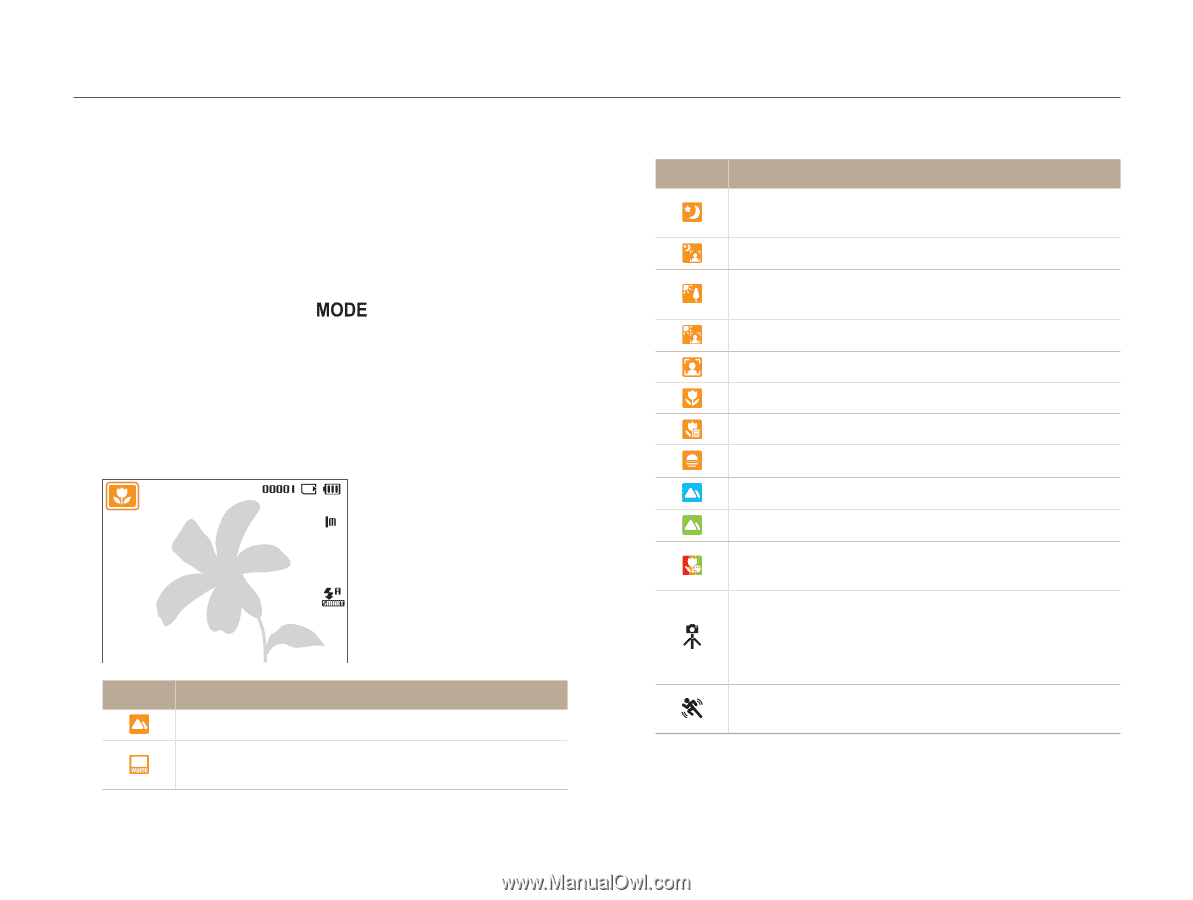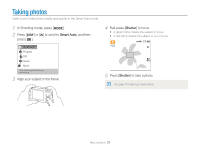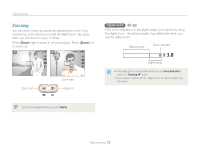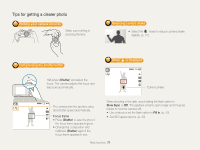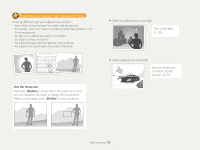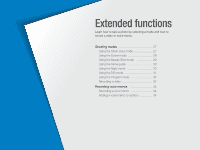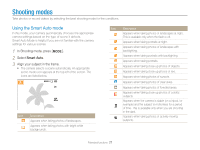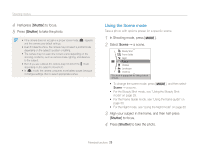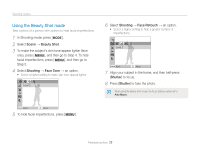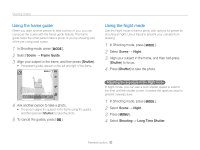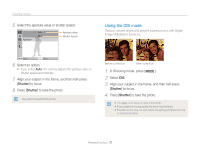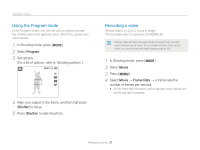Samsung ES80 User Manual (user Manual) (ver.1.1) (English) - Page 28
Shooting modes, Using the Smart Auto mode
 |
View all Samsung ES80 manuals
Add to My Manuals
Save this manual to your list of manuals |
Page 28 highlights
Shooting modes Take photos or record videos by selecting the best shooting mode for the conditions. Using the Smart Auto mode In this mode, your camera automatically chooses the appropriate camera settings based on the type of scene it defects. Smart Auto Mode is helpful if you are not familiar with the camera settings for various scenes. 1 In Shooting mode, press [ ]. 2 Select Smart Auto. 3 Align your subject in the frame. • The camera selects a scene automatically. An appropriate scene mode icon appears at the top left of the screen. The icons are listed below. Icon Description Appears when taking photos of landscapes. Appears when taking photos with bright white backgrounds. Icon Description Appears when taking photos of landscapes at night. This is available only when the flash is off. Appears when taking portraits at night. Appears when taking photos of landscapes with backlighting. Appears when taking portraits with backlighting. Appears when taking portraits. Appears when taking close-up photos of objects. Appears when taking close-up photos of text. Appears when taking photos of sunsets. Appears when taking photos of clear skies. Appears when taking photos of forested areas. Appears when taking close-up photos of colorful subjects. Appears when the camera is stable (on a tripod, for example) and the subject is motionless for a period of time. This is available only when you are shooting in the dark. Appears when taking photos of actively moving subjects. Extended functions 27