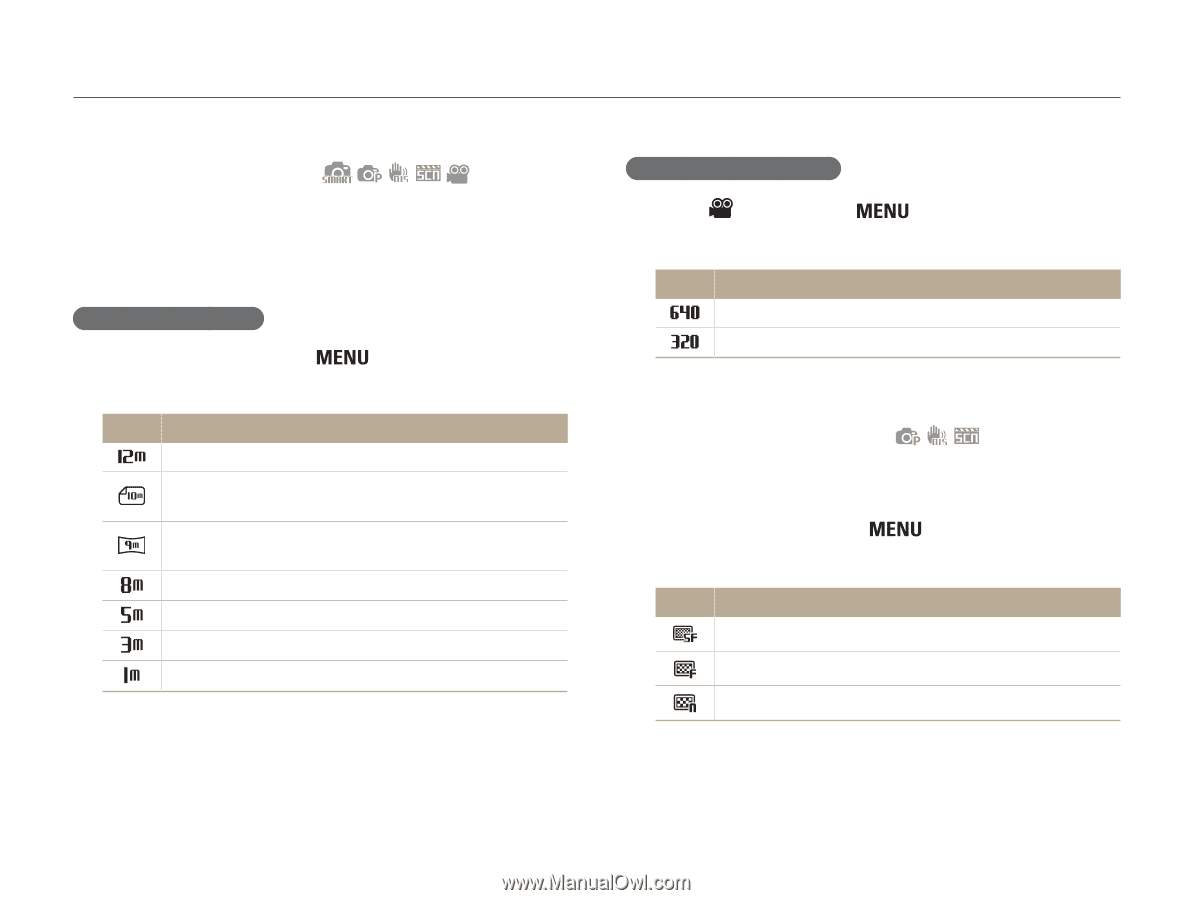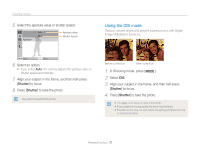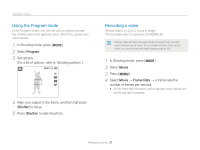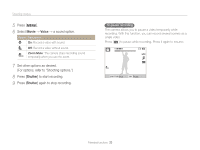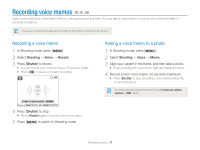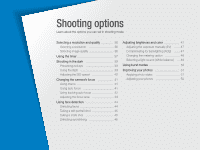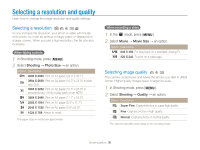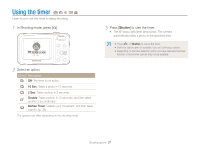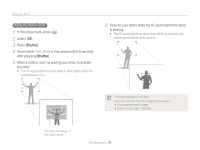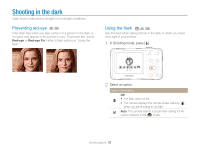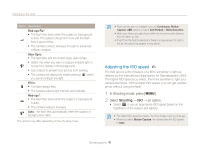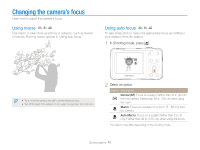Samsung ES80 User Manual (user Manual) (ver.1.1) (English) - Page 37
Selecting a resolution and quality, Selecting a resolution, Selecting image quality
 |
View all Samsung ES80 manuals
Add to My Manuals
Save this manual to your list of manuals |
Page 37 highlights
Selecting a resolution and quality Learn how to change the image resolution and quality settings. Selecting a resolution As you increase the resolution, your photo or video will include more pixels, so it can be printed on larger paper or displayed on a larger screen. When you use a high resolution, the file size also increases. When taking a photo 1 In Shooting mode, press [ ]. 2 Select Shooting → Photo Size → an option. Option Description 4000 X 3000: Print on A1 paper (23.3" x 33.1"). 3984 X 2656: Print on A2 paper (16.5" x 23.3") in wide ratio (3:2). 3968 X 2232: Print on A2 paper (16.5" x 23.3") in panorama ratio (16:9) or play back on an HDTV. 3264 X 2448: Print on A3 paper (11.7" x 16.5"). 2592 X 1944: Print on A4 paper (8.3" x 11.7"). 2048 X 1536: Print on A5 paper (5.8" x 8.3"). 1024 X 768: Attach to email. The paper sizes in inches are approximate. When recording a video 1 In the mode, press [ ]. 2 Select Movie → Movie Size → an option. Option Description 640 X 480: For play back on a standard, analog TV. 320 X 240: To post on a web page. Selecting image quality The camera compresses and saves the photos you take in JPEG format. Higher quality images result in larger file sizes. 1 In Shooting mode, press [ ]. 2 Select Shooting → Quality → an option. Option Description Super Fine: Capture photos in super high quality. Fine: Capture photos in high quality. Normal: Capture photos in normal quality. The options may differ depending on the shooting mode. Shooting options 36