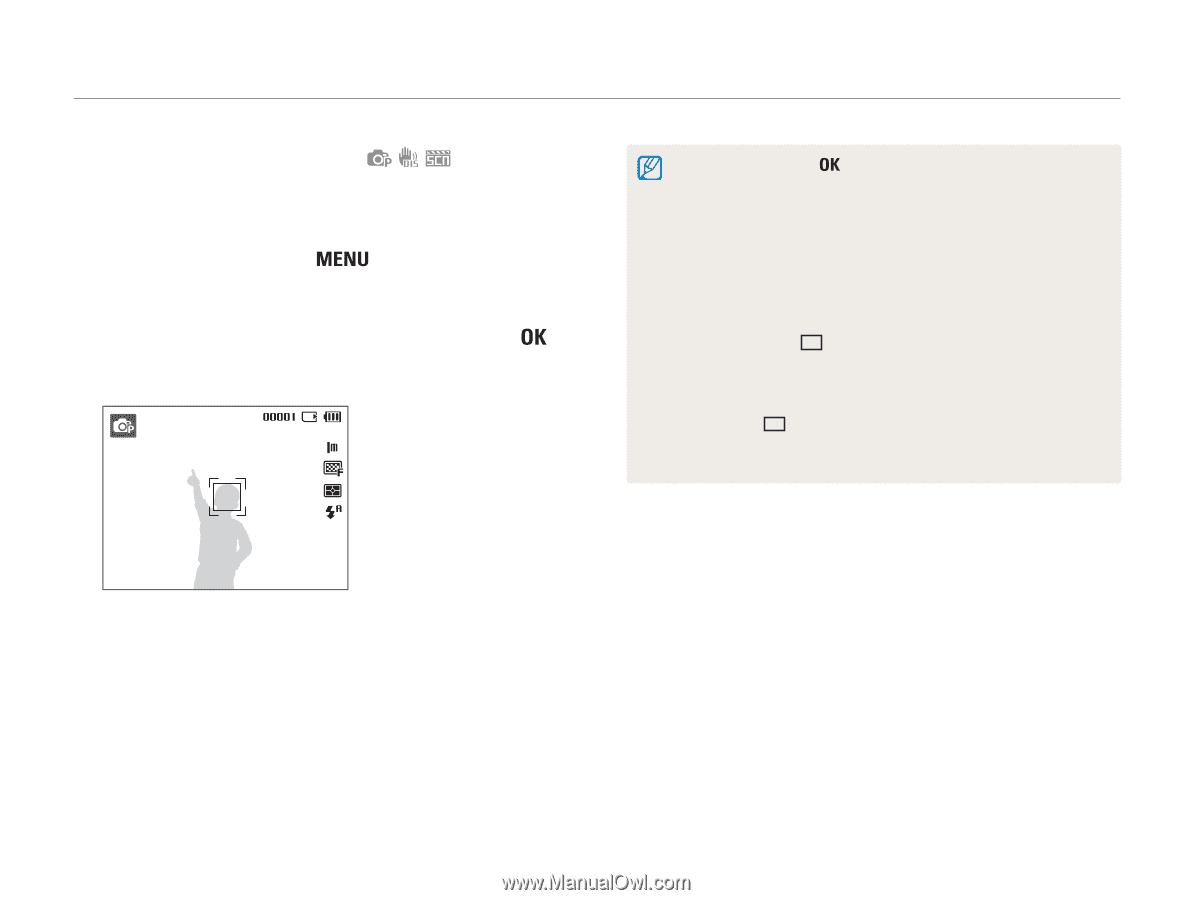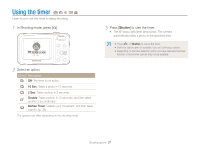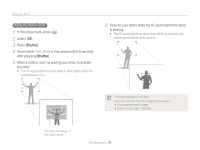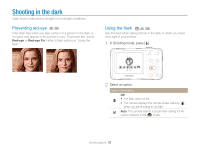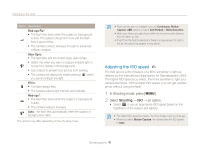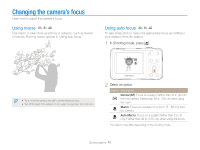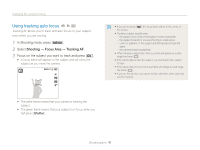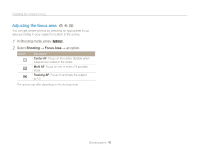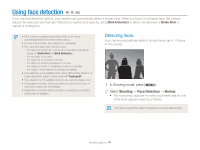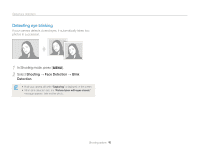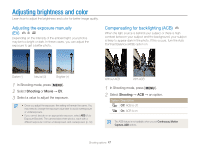Samsung ES80 User Manual (user Manual) (ver.1.1) (English) - Page 43
Using tracking auto focus, Shooting, Focus Area, Tracking AF
 |
View all Samsung ES80 manuals
Add to My Manuals
Save this manual to your list of manuals |
Page 43 highlights
Changing the camera's focus Using tracking auto focus Tracking AF allows you to track and auto focus on your subject, even when you are moving. 1 In Shooting mode, press [ ]. 2 Select Shooting → Focus Area → Tracking AF. 3 Focus on the subject you want to track and press [ ]. • A focus frame will appear on the subject and will follow the subject as you move the camera. • If you do not press [ ], the focus frame will be in the center of the screen. • Tracking a subject may fail when: -- the subject is too small or the subject moves excessively -- the subject is backlit or you are shooting in a dark place -- colors or patterns on the subject and the background are the same -- the camera shakes excessively • When tracking a subject fails, the focus frame will appear as a white single-line frame ( ). • If the camera fails to track the subject, you must reselect the subject to track. • If the camera fails to focus, the focus frame will change to a red singleline frame ( ). • If you use this function, you cannot set face detection, photo style and self timer options. • The white frame means that your camera is tracking the subject. • The green frame means that your subject is in focus when you half-press [Shutter]. Shooting options 42