Samsung EX2F User Manual Ver.1.5 (English)
Samsung EX2F Manual
 |
View all Samsung EX2F manuals
Add to My Manuals
Save this manual to your list of manuals |
Samsung EX2F manual content summary:
- Samsung EX2F | User Manual Ver.1.5 (English) - Page 1
EX2F This user manual includes detailed usage instructions for your camera. Please read this manual thoroughly. Click a topic Basic troubleshooting Quick reference Contents Basic functions Extended functions Shooting options Playback/Editing Wireless network Settings Appendixes Index - Samsung EX2F | User Manual Ver.1.5 (English) - Page 2
use the flash too close to your subject's eyes, this can cause temporary or permanent eyesight damage. Keep your camera away from small children and pets. Keep your camera and all accessories out of the reach of small children and animals. Small parts may cause choking or serious injury if swallowed - Samsung EX2F | User Manual Ver.1.5 (English) - Page 3
shock. If liquid or foreign objects enter your camera, immediately disconnect all power sources, such as the battery or charger, and then contact a Samsung service center. Comply with any regulations that restrict the use of a camera in a certain area. • Avoid interference with other electronic - Samsung EX2F | User Manual Ver.1.5 (English) - Page 4
may cause a fire or personal injury. Use only Samsung-approved batteries, chargers, cables and accessories. • Using unauthorized batteries, chargers, cables or accessories can cause batteries to explode, damage your camera, or cause injury. • Samsung is not responsible for damage or injuries caused - Samsung EX2F | User Manual Ver.1.5 (English) - Page 5
cables or adapters and install batteries and memory cards. If you force the connectors, improperly connect cables, or improperly install batteries and memory cards, you can damage ports, connectors, and accessories. Keep cards with magnetic strips away from the camera case. Information stored - Samsung EX2F | User Manual Ver.1.5 (English) - Page 6
any part of this manual without prior permission. Outline of the User Manual Basic functions 14 Learn about your camera's layout, icons, and basic functions for shooting. Extended functions 40 Learn how to capture a photo and record a video by selecting a mode. Shooting options 64 Learn - Samsung EX2F | User Manual Ver.1.5 (English) - Page 7
below. Note: The g mode may not support functions for all scenes or modes. For example: Available in Program, Aperture Priority, Shutter Priority, and Movie modes Icons used in this manual Icon [] () “ * Function Additional information Safety warnings and precautions Camera buttons. For example - Samsung EX2F | User Manual Ver.1.5 (English) - Page 8
the shutter all the way down Exposure (Brightness) The amount of light that enters your camera determines the exposure. You can alter the exposure with shutter speed, aperture value, and ISO sensitivity. By altering the exposure, your photos will be darker or lighter. Half-press [Shutter] Press - Samsung EX2F | User Manual Ver.1.5 (English) - Page 9
Basic troubleshooting Learn to solve common problems by setting shooting options. The subject's eyes appear red. Red eye occurs when the subject's eyes reflect light from the camera flash. • Set the flash option to Red-eye or Red-eye Fix. (p. 68) • If the photo has already been captured, select Red- - Samsung EX2F | User Manual Ver.1.5 (English) - Page 10
> Panorama f 50 Capturing 3D photos • g mode > Scene > 3D Photo f 50 • g mode > Panorama > 3D Panorama f 50 Reducing camera shake • Image Stabilization f 37 Applying effects to photos • g mode > Magic Frame f 53 • g mode > Split Shot f 54 • g mode > Artistic Brush f 56 • Smart Filter effects f 90 - Samsung EX2F | User Manual Ver.1.5 (English) - Page 11
layout 16 Using the Smart Link button 19 Using the screen 20 Attaching a strap 20 Attaching a lens cap 21 Inserting the battery and memory card 22 Charging the battery and turning on your camera ...... 23 Charging the battery 23 Turning on your camera 23 Performing the initial setup 24 - Samsung EX2F | User Manual Ver.1.5 (English) - Page 12
the exposure manually (EV 82 Locking the exposure value 83 Changing the metering option 84 Selecting a White Balance setting 84 Using burst modes 87 Capturing photos in the High-speed burst mode 87 Capturing photos in the Precapture mode 88 Capturing bracketed photos 88 Applying Smart Filter - Samsung EX2F | User Manual Ver.1.5 (English) - Page 13
118 Using Samsung RAW Converter 121 Wireless network 126 Connecting to a WLAN and configuring network settings 127 Connecting to a WLAN 127 Using the login browser 129 Network connection tips 129 Entering text 130 Sending photos or videos to a smart phone 132 Using a smart phone as - Samsung EX2F | User Manual Ver.1.5 (English) - Page 14
Settings 148 Settings menu 149 Accessing the settings menu 149 Using the settings menu 150 Appendixes 154 Error messages 155 Camera maintenance 157 Cleaning your camera 157 Using or storing the camera 158 About memory cards 160 About the battery 163 Using optional accessories 167 Using - Samsung EX2F | User Manual Ver.1.5 (English) - Page 15
. Unpacking 15 Camera layout 16 Using the Smart Link button 19 Using the screen 20 Attaching a strap 20 Attaching a lens cap 21 Inserting the battery and memory card ... 22 Charging the battery and turning on your camera 23 Charging the battery 23 Turning on your camera 23 Performing the - Samsung EX2F | User Manual Ver.1.5 (English) - Page 16
box. Camera AC adapter/USB cable Rechargeable battery Strap User Manual CD-ROM Quick Start Guide Lens cap/Lens cap strap Optional accessories • The illustrations may differ slightly from the items shipped with your product. • You can purchase optional accessories at a retailer or a Samsung - Samsung EX2F | User Manual Ver.1.5 (English) - Page 17
and their functions. Drive mode dial (p. 19) Mode dial (p. 18) POWER button Shutter button Microphone Lens AF-assist light/Timer lamp Front wheel Battery chamber cover Insert a memory card and battery Basic functions 16 Flash Eyelet for camera strap (p. 20) Camera ring Remove the ring and - Samsung EX2F | User Manual Ver.1.5 (English) - Page 18
layout Accessory shoe cover Flash release Status lamp • Blinking: When the camera is saving a photo or video, being read by a computer, when the image is out of focus, there is a problem charging the battery, when the camera is connecting to WLAN or sending a photo, or when the Auto Display Off mode - Samsung EX2F | User Manual Ver.1.5 (English) - Page 19
• Scroll through files in Playback mode. Confirm the highlighted option or menu. Enter Playback mode. Delete files in Playback mode. Mode dial Icon Description T Smart Auto: Capture a photo with a scene mode selected automatically by the camera. Program: Capture a photo by setting options except the - Samsung EX2F | User Manual Ver.1.5 (English) - Page 20
option, • Capture 3 photos with different white balance. • Capture 3 photos with different exposures. • In Shooting mode, the camera captures up to 10 photos consecutively while you are pressing [Shutter]. • In Video recording mode, the camera records high-speed videos. Capture shots before pressing - Samsung EX2F | User Manual Ver.1.5 (English) - Page 21
the screen outwards 180° and rotate it up or down for high- and low-angle photos or self portraits. You can rotate the screen a maximum of 90° downward or 180° upward. Attaching a strap Attach a strap to carry your camera conveniently. • Fold the screen when not in use. • Rotate the screen only - Samsung EX2F | User Manual Ver.1.5 (English) - Page 22
Camera layout Attaching a lens cap Attach a lens cap with a lens cap strap to protect the camera lens. If you want to attach a lens cap and strap at the same time, first attach the strap to the eyelet, and then attach the lens cap to the camera strap. Basic functions 21 - Samsung EX2F | User Manual Ver.1.5 (English) - Page 23
the Samsung logo facing down. Slide the lock down to release the battery. Rechargeable battery Using the memory card adapter To use micro memory cards with this product, a PC, or a memory card reader, insert the card into an adapter. If a memory card is not inserted, you cannot use your camera - Samsung EX2F | User Manual Ver.1.5 (English) - Page 24
light off: Fully charged • Red light blinking: Error Turning on your camera in Playback mode Press [P]. The camera turns on and immediately accesses Playback mode. Use only the AC adapter and USB cable supplied with your camera. If you use another AC adapter (such as SAC-48), the camera battery - Samsung EX2F | User Manual Ver.1.5 (English) - Page 25
for the first time, the initial setup screen appears. Follow the steps below to configure the camera's basic settings. The language is preset for the country or region where the camera is sold. You can change the language as desired. 1 Press [c] to select Time Zone, and then press [t] or [o]. 2 Press - Samsung EX2F | User Manual Ver.1.5 (English) - Page 26
press [o]. 9 Press [c] to select Time Type, and then press [t] or [o]. 10 Press [D/c] to select a time type, and then press [o]. 11 Press [m] to switch to Shooting mode. Basic functions 25 - Samsung EX2F | User Manual Ver.1.5 (English) - Page 27
tone Single shot mode High-speed burst mode Precapture mode Icon Description Bracket mode ND filter on Focus area 2 Shooting options (right) Icon Description Smart zoom on Photo resolution Continuous Auto Focus on Photo quality Video resolution Metering Frame rate Flash Sound Alive - Samsung EX2F | User Manual Ver.1.5 (English) - Page 28
and arrange them with preset layouts. (p. 54) Picture in Picture: Capture a background photo and insert a smaller photo or video into the foreground. (p. 55) Artistic Brush: Capture a photo and view and save a video that shows how to apply the filter effect. (p. 56) HDR: Capture scenes with emphasis - Samsung EX2F | User Manual Ver.1.5 (English) - Page 29
Using the Mode screen Icon Description MobileLink: Send photos or videos to a smart phone. (p. 132) Remote Viewfinder: Use a smart phone as a remote shutter release and see a preview on your smart phone of an image from your camera. (p. 133) Social Sharing: Upload photos or videos to fi - Samsung EX2F | User Manual Ver.1.5 (English) - Page 30
or menus To select an option or a menu, press [m] or [f]. Using [MENU] To select options, press [m], and then rotate the navigation button or press [D/c/F/t] or [o]. 1 In Shooting mode, press [m]. 2 Rotate the navigation button or press [D/c/F/t] to scroll to a menu or an option. Going back to the - Samsung EX2F | User Manual Ver.1.5 (English) - Page 31
Selecting options or menus For example, to select a White Balance option in Program mode: 1 Rotate the mode dial to p. 2 Press [m]. Photo Size Quality EV ISO ISO Expansion White Balance Flash Exit Move 3 Rotate the navigation button or press [D/c] to select a, and then press [t] or [o]. 4 - Samsung EX2F | User Manual Ver.1.5 (English) - Page 32
Selecting options or menus Using [Fn] You can access shooting options by pressing [f], but some options are not available. For example, to select a White Balance option in Program mode: 1 Rotate the mode dial to p. 2 Press [f]. EV : 0 3 Rotate the navigation button or press [D/c/F/t] to scroll to . - Samsung EX2F | User Manual Ver.1.5 (English) - Page 33
You can select a display type for the Shooting or Playback mode. Each type displays different shooting or playback information. See the table below. About histograms A histogram is a graph that illustrates how light is distributed in your photo. If the histogram has a high peak on the left, the - Samsung EX2F | User Manual Ver.1.5 (English) - Page 34
the option display appearing in the Magic plus mode. Press [o] repeatedly. • Hide the option display. • Show the option display. Beauty Shot Panel off Home S For example, in Scene mode Option display Setting the sound Turn on or off the sound your camera emits when you perform functions. 1 In - Samsung EX2F | User Manual Ver.1.5 (English) - Page 35
easily and quickly in Smart Auto mode. 1 Rotate the mode dial to T. 3 Half-press [Shutter] to focus. • A green frame means the subject is in focus. • A red frame means the subject is out of focus. 2 Align your subject in the frame. 4 Press [Shutter] to capture a photo. 5 Press [P] to view the - Samsung EX2F | User Manual Ver.1.5 (English) - Page 36
up to 13.2 times. Optical range Zoom indicator Digital range • The Digital zoom is not available with the Face detection option, Smart Filter effect, Tracking AF option, or Manual Focus. • If you capture a photo with the Digital zoom, the photo quality may be lower than normal. Basic functions - Samsung EX2F | User Manual Ver.1.5 (English) - Page 37
Digital range • Smart zoom is not available with the Face detection option, Smart Filter effect, Tracking AF option, or Manual Focus. • You cannot use this function when the drive mode dial is set to Continuous, Precapture, or Bracket. • If you capture a photo with the Smart zoom, the photo - Samsung EX2F | User Manual Ver.1.5 (English) - Page 38
function may not function properly when: - you move your camera to follow a moving subject - you use the Digital zoom - there is too much camera shake - the shutter speed is slow (for example, when you capture night scenes) - the battery is low - you capture a close-up shot • If you use the - Samsung EX2F | User Manual Ver.1.5 (English) - Page 39
photo Holding your camera correctly Ensure nothing is blocking the lens, flash, or microphone. Reducing camera shake Set the Image Stabilization option to reduce camera shake optically. (p. 37) Half-pressing the shutter button When is displayed Half-press [Shutter] and adjust the focus. The - Samsung EX2F | User Manual Ver.1.5 (English) - Page 40
, you can reposition the frame to change the composition. When you are ready, press [Shutter] to capture your photo. • When you capture photos in low light Turn on the flash. (p. 69) • When subjects are moving rapidly Use the High-speed burst mode or Precapture function. (p. 87) Basic functions 39 - Samsung EX2F | User Manual Ver.1.5 (English) - Page 41
how to capture a photo and record a video by selecting a mode. Using the Smart Auto mode 41 Using the Program mode 43 Using the Aperture Priority, Shutter Priority, or Manual mode 44 Using the Aperture Priority mode 45 Using the Shutter Priority mode 46 Using the Manual mode 47 Using the - Samsung EX2F | User Manual Ver.1.5 (English) - Page 42
Sunsets Blue skies Forested areas Icon Description Landscapes Scenes with bright white backgrounds Landscapes at night (when the flash is off) Portraits at night Landscapes with backlighting Close-up photos of colorful subjects Camera is stabilized or on a tripod (when shooting in the dark - Samsung EX2F | User Manual Ver.1.5 (English) - Page 43
Using the Smart Auto mode 3 Half-press [Shutter] to focus. 4 Press [Shutter] to capture the photo. • If the camera does not recognize an appropriate scene mode, it uses the default settings for the T mode. • Even if it detects a face, the camera may not select a portrait mode depending on the - Samsung EX2F | User Manual Ver.1.5 (English) - Page 44
value, which the camera sets automatically. 1 Rotate the mode dial to p. 2 Set the desired options. • For a list of options, refer to "Shooting options". (p. 64) 3 Align your subject in the frame, and then half-press [Shutter] to focus. 4 Press [Shutter] to capture the photo. Extended functions 43 - Samsung EX2F | User Manual Ver.1.5 (English) - Page 45
aperture value or shutter speed to control the exposure of your photos. You can use these options in the Aperture Priority, Shutter Priority, and Manual modes. Aperture value The aperture is a hole that lets light into the camera. The aperture housing contains thin, metal plates that open and close - Samsung EX2F | User Manual Ver.1.5 (English) - Page 46
speed may not change automatically to match the aperture value. In this case, the camera finds an appropriate exposure value by changing the ISO option automatically when you capture a photo. To set the ISO option manually, press [m], and then select a “ ISO “ an option. Extended functions 45 - Samsung EX2F | User Manual Ver.1.5 (English) - Page 47
value may not change automatically to match the shutter speed. In this case, the camera finds an appropriate exposure value by changing the ISO option automatically when you capture a photo. To set the ISO option manually, press [m], and then select a “ ISO “ an option. Extended functions 46 - Samsung EX2F | User Manual Ver.1.5 (English) - Page 48
Priority, or Manual mode Using the Manual mode The Manual mode allows you to adjust both the aperture value and the shutter speed manually. 1 Rotate the mode dial to M. your subject in the frame, and then half-press [Shutter] to focus. 6 Press [Shutter] to capture the photo. Extended functions 47 - Samsung EX2F | User Manual Ver.1.5 (English) - Page 49
mode In the Magic Plus mode, you can capture a photo with various effects. Using the Scene mode In Scene mode, you can capture a photo with options that are preset for a specific scene. 1 Rotate the mode . Capture scenes at night or in low lighting (using a tripod is recommended). Option - Samsung EX2F | User Manual Ver.1.5 (English) - Page 50
Face Tone Face Retouch Face Detection Photo Size Quality Flash Smart FR Edit Back Off Level 1 Level 2 Level 3 Set 9 Align your subject in the frame, and then half-press [Shutter] to focus. 10 Press [Shutter] to capture the photo. When you use the Beauty Shot mode, the focus distance will be set to - Samsung EX2F | User Manual Ver.1.5 (English) - Page 51
[Shutter] to focus. 5 Press [Shutter] to capture the photo. • The camera captures 2 photos in both JPEG and MPO file formats. • In 3D Photo mode, the resolution is automatically set to . • In 3D Photo mode, some shooting options are not available. • You can view an MPO file that supports the 3D effect - Samsung EX2F | User Manual Ver.1.5 (English) - Page 52
color of light is changing • Photos taken are automatically saved, and shooting is stopped under the following conditions: - if you change the shooting direction while shooting - if you move the camera too rapidly - if you do not move the camera • Selecting Panorama mode will disable the digital and - Samsung EX2F | User Manual Ver.1.5 (English) - Page 53
a series of photos of a moving subject. S Shooting example 1 Rotate the mode dial to g. 2 Select . 3 Press [m]. 4 Select a “ Panorama “ Action Panorama. 5 Press [m] to return to Shooting mode. 6 Align your subject in the frame, and then half-press [Shutter] to focus. • Align the camera with the far - Samsung EX2F | User Manual Ver.1.5 (English) - Page 54
where the brightness or color of light is changing • The camera may take time to save panoramic photos. • In Action Panorama mode, some shooting options are not available. Using the Magic Frame mode In Magic Frame mode, you can apply various frame effects to your photos. The shape and the feel of - Samsung EX2F | User Manual Ver.1.5 (English) - Page 55
half-press [Shutter] to focus. 5 Press [Shutter] to capture a photo. • Repeat steps 4 and 5 to capture the rest of the photos. • To recapture a photo, press [l]. • In Split Shot mode, the resolution is automatically set to or less. • In Split Shot mode, the available smart filter options are limited - Samsung EX2F | User Manual Ver.1.5 (English) - Page 56
3 Half-press [Shutter] to focus, and then press [Shutter] to capture a background photo. • To select a background photo from your saved photos, press [m], and then select a “ Open Image “ a desired photo. You cannot select a video file or a photo captured in Live Panorama mode. 4 Press [o] to set the - Samsung EX2F | User Manual Ver.1.5 (English) - Page 57
the edges of the image, depending on the aspect ratio. Using the Artistic Brush mode In Artistic Brush mode, you can capture a photo, and then view a video that shows how to apply the filter effect. 1 Rotate the mode dial to g. 2 Select . 3 Select a filter. Ink Painting Panel off Home Option Ink - Samsung EX2F | User Manual Ver.1.5 (English) - Page 58
, it may take longer to save files. • You cannot upload a video captured in Artistic Brush mode via the wireless networking feature on your camera. Using the HDR mode In HDR(High Dynamic Range) mode, your camera captures two photos with different exposures, and then overlays the bright area of the - Samsung EX2F | User Manual Ver.1.5 (English) - Page 59
Shuffle to let the camera select photos and videos randomly. The movie cannot exceed 3 minutes in length. Select image Select Shuffle Back Set • You cannot select videos made in Creative Movie Maker mode. • You cannot select RAW format files. • If you select the RAW+JPEG format, only JPEG files - Samsung EX2F | User Manual Ver.1.5 (English) - Page 60
mode 7 Press [t] to select Music, and then select music. 8 Press [t] to select Movie Size, and then select a movie size. 9 Press [t] to select Creation, and then select Creation Start. • If your camera cancel the video rendering. View a movie made in Creative Movie Maker mode 1 Rotate the mode dial - Samsung EX2F | User Manual Ver.1.5 (English) - Page 61
• If you use memory cards with slow write speeds, the camera may not save videos properly. Video recordings may be corrupted or fail to play back correctly. • Memory cards with slow writing speeds will not support high-resolution videos and high-speed videos. To record high-resolution or high-speed - Samsung EX2F | User Manual Ver.1.5 (English) - Page 62
The camera allows you to temporarily pause a video while recording. With this function, you can record separate scenes as a single video. Capturing still images while recording a video You can capture still images while recording a video without switching to the photo shooting modes (up to 6 photos - Samsung EX2F | User Manual Ver.1.5 (English) - Page 63
slow motion at 30 FPS, regardless of the frame rate of the video. • Memory cards with slow write speeds do not support high-speed videos. • You cannot set Smart Filter effects or Smart Scene Detection mode when recording high-speed videos. • The camera does not record audio when recording high-speed - Samsung EX2F | User Manual Ver.1.5 (English) - Page 64
. (Video recording) again to stop recording. • If the camera does not recognize an appropriate scene mode, it uses the default settings for the Smart Scene Detection mode. • The camera may not select the correct scene depending on the shooting conditions, such as camera shake, lighting, and - Samsung EX2F | User Manual Ver.1.5 (English) - Page 65
manually (EV) ...... 82 Locking the exposure value 83 Changing the metering option 84 Selecting a White Balance setting 84 Using burst modes 87 Capturing photos in the High-speed burst mode 87 Capturing photos in the Precapture mode 88 Capturing bracketed photos 88 Applying Smart Filter - Samsung EX2F | User Manual Ver.1.5 (English) - Page 66
video will include more pixels, so it can be printed on larger paper or displayed on a larger screen. When you use a high resolution, the file size will also increase. Setting the photo resolution T p A h M g 1 In Shooting mode, press [m]. 2 Select a “ Photo Size. 3 Select an option. Icon Description - Samsung EX2F | User Manual Ver.1.5 (English) - Page 67
quality and RAW format. RAW + Normal: Capture photos in normal quality and RAW format. If you set the Continuous, Precapture, or Bracket mode, you cannot capture photos in RAW format, and a RAW option will be set to Super Fine. What are RAW files? Photos captured by a camera are often transformed - Samsung EX2F | User Manual Ver.1.5 (English) - Page 68
to delay shooting. 1 Rotate the drive mode dial to or . ▲ Capture a photo after ▲ Capture a photo after a 2-second delay. a 10-second delay. 2 Press [Shutter] to start the timer. • The AF-assist light/timer lamp blinks. The camera will automatically capture a photo after the specified time has - Samsung EX2F | User Manual Ver.1.5 (English) - Page 69
Shooting in the dark Learn how to capture photos at night or in low light conditions. Preventing red-eye p g If the flash fires when you capture a photo of a person in the dark, a red glow may Forcing open the flash unit may cause damage to your camera. Press down gently to close. Shooting options 68 - Samsung EX2F | User Manual Ver.1.5 (English) - Page 70
Shooting mode, press [F]. Flash : Auto Back Adjust 3 Select an option. Icon Description Off: • The flash will not fire. • The camera will display the shake warning you are shooting in low light. when Auto: The camera will select a proper flash setting for the scene it detects in Smart Auto mode - Samsung EX2F | User Manual Ver.1.5 (English) - Page 71
light from the flash is reflected or there is a substantial amount of dust in the air, tiny spots may appear in your photo. • You cannot use this function when the drive mode Flash. Adjusting the flash intensity Adjust the flash intensity to avoid over-exposed or under-exposed photos. 1 In Shooting mode - Samsung EX2F | User Manual Ver.1.5 (English) - Page 72
(ISO). The higher ISO sensitivity you select, the more sensitive to light your camera becomes. Use a higher ISO sensitivity to capture better photos and reduce camera shake when not using the flash. 1 In Shooting mode, press [m]. 2 Select a “ ISO. 3 Select an option. • Select to use an appropriate - Samsung EX2F | User Manual Ver.1.5 (English) - Page 73
owers or insects. Using auto focus p A h M g To capture sharp photos, select the appropriate focus option according to your distance from the subject. 1 In Shooting mode, press [c]. Focus : Auto Focus (Normal) Back Set • Try to hold the camera firmly to prevent blurry photos. • Turn off the flash - Samsung EX2F | User Manual Ver.1.5 (English) - Page 74
the focus distance. Focus : Manual Focus Back Set 5 Press [o] to save your settings. • When you adjust the focus distance manually and the subject is out of focus, the photo may become blurry. • If you use this function, you cannot set focus area options, Face Detection options, and Smart Zoom - Samsung EX2F | User Manual Ver.1.5 (English) - Page 75
Press [o]. 6 Press [Shutter] to capture the photo. • Press [o] to change the focus area. • If you use this function, you cannot set Face Detection options, Smart zoom options, and Smart Filter effects. • You can use this function only when the drive mode dial is set to Single. Set Shooting options - Samsung EX2F | User Manual Ver.1.5 (English) - Page 76
the camera fails to focus, the focus frame will change to a red single-line frame ( ). • If you use this function, you cannot set Face Detection options, Smart zoom, and Smart Filter effects. • You can use this function only when the drive mode dial is set to Single. Tracking AF • The white frame - Samsung EX2F | User Manual Ver.1.5 (English) - Page 77
Changing the camera's focus Adjusting the focus area p A h M g You can get clearer photos by selecting an appropriate focus area according to your subject's location in the scene. 1 In Shooting mode, press [m]. 2 Select a “ Focus Area. 3 Select an option. Icon Description Center AF: Focus on the - Samsung EX2F | User Manual Ver.1.5 (English) - Page 78
Detection “ Self-Portrait. 3 Press [m] to return to Shooting mode. 4 Compose your shot with the lens facing you. The face nearest the camera or nearest the center of the scene appears in a white focus frame and the rest of the faces appear in gray focus frames. The closer you are to the subjects - Samsung EX2F | User Manual Ver.1.5 (English) - Page 79
automatically releases the shutter when it detects a smiling face. 1 In Shooting mode, press [m]. 2 Select a “ Face Detection “ Smile Shot. 3 Press [m] to return to Shooting mode. 4 Compose your shot. • The camera automatically releases the shutter when it detects a smiling face. When your subject - Samsung EX2F | User Manual Ver.1.5 (English) - Page 80
detects closed eyes, it will automatically capture 2 photos in succession. 1 In Shooting mode, press [m]. 2 Select a “ Face Detection “ Blink Detection. 3 Press [m] to return to Shooting mode. Using Smart Face Recognition The camera automatically registers faces that you frequently photograph. The - Samsung EX2F | User Manual Ver.1.5 (English) - Page 81
Shooting mode, press [m]. 2 Select a “ Smart FR Edit “ My Star. 3 Align your subject's face with the oval guideline, and then press [Shutter] to register the face. Back Set • Capture photos of one person at a time when registering faces. • Capture 5 photos of the subject's face for best results - Samsung EX2F | User Manual Ver.1.5 (English) - Page 82
, Image adjustment, Smart Zoom, Selection AF, Tracking AF, or Manual Focus. • When you set Face Detection options, the AF area is automatically set to Multi AF. • You cannot use this function when the drive mode dial is set to Continuous, Precapture, or Bracket. • When you capture photos of detected - Samsung EX2F | User Manual Ver.1.5 (English) - Page 83
manually (EV) pAhv Depending on the intensity of the ambient light, your photos may be too bright or dark. In these cases, you can adjust the exposure to get a better photo (p. 89), and then capture bracketed photos. The camera will capture 3 consecutive photos, each with a different exposure: normal - Samsung EX2F | User Manual Ver.1.5 (English) - Page 84
brightness and color Adjusting the exposure using the front wheel 1 In Shooting mode, press the front wheel. 2 Rotate the front wheel to adjust pressed, and remains locked until [L] is pressed again. 1 Adjust the exposure manually. (p. 82) 2 Press [L]. • The AEL icon turns on. Shooting options 83 - Samsung EX2F | User Manual Ver.1.5 (English) - Page 85
-weighted: • Your camera averages the meter reading of the entire frame with emphasis placed on the center. • Suitable for photos with subjects in the center of the frame. Selecting a White Balance setting pAhMv The color of your photo depends on the type and quality of the light source. If you - Samsung EX2F | User Manual Ver.1.5 (English) - Page 86
brightness and color 1 In Shooting mode, press [m]. 2 Select a or V “ White Balance. 3 Select an option. Icon Description Auto WB: Automatically set the White Balance based on the lighting conditions. Daylight: For outdoor photos on a sunny day. Cloudy: For outdoor photos on a cloudy day or in - Samsung EX2F | User Manual Ver.1.5 (English) - Page 87
under the lighting conditions in which you intend to capture a photo. The White Balance feature will help you to match the colors in your photo with the actual scene. 1 In Shooting mode, press [m]. 2 Select a or V “ White Balance. 3 Scroll to Custom Set. 4 Aim the lens at a piece of white paper, and - Samsung EX2F | User Manual Ver.1.5 (English) - Page 88
, and then half-press [Shutter] to focus. 3 Press and hold [Shutter]. • While you are pressing [Shutter], the camera captures photos continuously. • You cannot use the flash, Smart Zoom, Face Detection options, and Smart Filter options when the drive mode dial is set to Continuous, Precapture, or - Samsung EX2F | User Manual Ver.1.5 (English) - Page 89
such as exposure or white balance. 1 Rotate the drive mode dial to . 2 Align your subject in the frame, and then half-press [Shutter] to focus. 3 Press [Shutter]. • The camera captures 3 photos continuously. It may take longer to capture the photo. Use a tripod for best results. Shooting options 88 - Samsung EX2F | User Manual Ver.1.5 (English) - Page 90
bracketing option 1 In Shooting mode, press [m]. 2 Select a “ Bracket. 3 Select a bracketing option. Icon Description WB BKT: Capture 3 photos with different white balance. AE BKT: Capture 3 photos with selected exposures. 4 Adjust the color for the selected light source (white balance) or select an - Samsung EX2F | User Manual Ver.1.5 (English) - Page 91
filter effects to your photos and videos to create unique images. Miniature Vignetting Fish-eye Sketch 1 In Shooting mode, press [m]. 2 Select a or V “ Smart Filter. 3 Select an effect. Available filters in Program, Aperture Priority, Shutter Priority, and Manual modes Option Normal Miniature - Samsung EX2F | User Manual Ver.1.5 (English) - Page 92
, high contrast, and strong vignette effect of Lomo cameras. Apply a halftone effect. Apply a pen sketch effect. Distort close objects to imitate the visual effect of a fisheye lens. Option Classic Retro Description Apply a black and white effect. Apply a sepia tone effect. • Depending on the - Samsung EX2F | User Manual Ver.1.5 (English) - Page 93
g v Use the ND (Neutral Density) filter to reduce the light intensity while retaining the original color. The ND filter is useful when you capture photos in bright places with a large aperture value or slow shutter speed. 1 In Shooting mode, press [m]. 2 Select a or V “ ND Filter. 3 Select an option - Samsung EX2F | User Manual Ver.1.5 (English) - Page 94
of your photos. 1 In Shooting mode, press photos. Saturation + Description Decrease the saturation. Increase the saturation. 5 Press [o] to save your settings. • Select 0 if you do not want to apply any effects (suitable for printing). • If you set Image Adjustment options, you cannot set Smart - Samsung EX2F | User Manual Ver.1.5 (English) - Page 95
Reducing the sound of the zoom p A h M g v When you use the zoom while recording videos, the camera can record the sound of the zoom. Use the Sound Alive function to reduce zoom noise. 1 In Shooting mode, press [m]. 2 Select v “ Voice. 3 Select an option. Icon Description Sound Alive On: Turn - Samsung EX2F | User Manual Ver.1.5 (English) - Page 96
camera to your computer, TV, HDTV, or 3D TV. Viewing photos or videos in Playback mode 96 Starting Playback mode 96 Viewing photos 102 Playing a video 105 Editing a photo 107 Resizing photos 107 Rotating a photo 107 Applying Smart Using iLauncher 118 Using Samsung RAW Converter ......... 121 - Samsung EX2F | User Manual Ver.1.5 (English) - Page 97
Viewing photos or videos in Playback mode Learn how to play back photos or videos and how to manage files. Starting Playback mode View photos or play videos stored in your camera. 1 Press [P]. • The most recent file will be displayed. • If the camera is off, it will turn on and display the most - Samsung EX2F | User Manual Ver.1.5 (English) - Page 98
Viewing photos or videos in Playback mode Video file information Movie Size Date Album Play Capture Icon V Description Current file/Total files Folder name-File name Current playback time Video length Video file Video includes images captured while recording Video made in Creative Movie Maker mode - Samsung EX2F | User Manual Ver.1.5 (English) - Page 99
Yes. Viewing files as a folder Photos captured in a High-speed burst mode or in Precapture mode appear as a folder. 1 In Playback mode, rotate the navigation button or press [F/t] to scroll to a desired folder. • The camera will automatically play back photos in the folder. Single View Album/Zoom - Samsung EX2F | User Manual Ver.1.5 (English) - Page 100
Viewing photos or videos in Playback mode Viewing files by category in Smart Album View files by category, such as date, face, or file type. 1 In Playback mode, or press [o] to return to Playback mode. It may take some time for the camera to open Smart Album, change the category, or reorganize files - Samsung EX2F | User Manual Ver.1.5 (English) - Page 101
select Yes. When you scroll to a video file or folder in the thumbnails view, the camera will automatically play back the video or the photos in the folder. Protected file icon Select Set 4 Press [f]. • You cannot delete or rotate a protected file. • In Playback mode, you can protect the file by - Samsung EX2F | User Manual Ver.1.5 (English) - Page 102
Viewing photos or videos in Playback mode Deleting files Select files to delete in Playback mode. Deleting a single file You can select one file, and then delete it. 1 In Playback mode, select a file, and then press [l]. 2 When the pop-up message appears, select Yes. • When viewing files in Smart Album or - Samsung EX2F | User Manual Ver.1.5 (English) - Page 103
Viewing photos or videos in Playback mode Deleting all files You can select all files, and then delete them at once. 1 In Playback mode, press [m]. 2 Select O “ Delete “ All. 3 When the pop-up message appears, select Yes. • All unprotected files are deleted. Viewing photos Enlarge part of a photo or - Samsung EX2F | User Manual Ver.1.5 (English) - Page 104
or videos in Playback mode To Move the enlarged area Trim the enlarged photo Description Press [D/c/F/t]. Press [o], and then select Yes. (The trimmed photo will be saved as a new file. The original photo is retained in its original form.) When you view photos that were captured by another camera - Samsung EX2F | User Manual Ver.1.5 (English) - Page 105
a slide show Apply effects and audio to a slide show of your photos. The slide show function does not work for videos. 1 In Playback mode, press [m]. 2 Select . 3 Select a slide show effect option. • Skip to step 4 to start a slide show with the default effects. * Default Option Description - Samsung EX2F | User Manual Ver.1.5 (English) - Page 106
Viewing photos or videos in Playback mode Playing a video In Playback mode, you can view a video, and then capture or trim parts of the playing video. You can save the captured or trimmed segments as new files. 1 In Playback mode, select a video, and then press [o]. 2 View the video. Current playback - Samsung EX2F | User Manual Ver.1.5 (English) - Page 107
Viewing photos or videos in Playback mode Capturing an image from video 1 While viewing a video, press [o] at the point where you want to capture an image. 2 Press [c]. • The resolution of the captured image will be the same as the original video. • The captured image is saved as a new file. Playback - Samsung EX2F | User Manual Ver.1.5 (English) - Page 108
. • You cannot edit photos captured in Panorama mode or 3D Photo mode, and RAW format files. Resizing photos Change the size of a photo and save it as a new file. 1 In Playback mode, select a photo, and then press [m]. 2 Select e “ Resize. 3 Select an option. Resize Rotate Smart Filter Image Adjust - Samsung EX2F | User Manual Ver.1.5 (English) - Page 109
to imitate the visual effect of a fisheye lens. Old Film Apply a vintage film effect. Half Tone Dot Apply a halftone effect. Classic Apply a black and white effect. Retro Apply a sepia tone effect. Zooming Shot Blur the edges of a photo to emphasize the subjects in the center. Playback - Samsung EX2F | User Manual Ver.1.5 (English) - Page 110
adjust the skin tone, and adjust the brightness, contrast, or saturation. The camera will save an edited photo as a new file, but may convert it to a lower resolution. Removing red-eye 1 In Playback mode, select a photo, and then press [m]. 2 Select e “ Image Adjust “ Red-eye Fix. 3 Press [o] to save - Samsung EX2F | User Manual Ver.1.5 (English) - Page 111
save your settings. Adding noise to the photo 1 In Playback mode, select a photo, and then press [m]. 2 Select e “ Image Adjust “ Add Noise. 3 Press [o] to save. Creating a print order (DPOF) Select photos to print and save print options in the Digital Print Order Format (DPOF). This information is - Samsung EX2F | User Manual Ver.1.5 (English) - Page 112
press [o]. Printing photos as thumbnails Print photos as thumbnails to check all the photos at once. 1 In Playback mode, press [m]. 2 Select O “ DPOF “ Index. 3 When the pop-up message appears, select Yes. • You can take the memory card to a print shop that supports DPOF (Digital Print Order Format - Samsung EX2F | User Manual Ver.1.5 (English) - Page 113
source with the TV remote control. 7 Turn on your camera. • The camera automatically enters into Playback mode when you connect it to a TV. 8 View photos or play videos using the camera buttons. • Depending on the TV model, you may see some digital noise or part of an image may not appear. • Images - Samsung EX2F | User Manual Ver.1.5 (English) - Page 114
photos or videos on an HDTV using the optional HDMI cable. HDMI (High Definition Multimedia Interface) is supported by most HDTVs. 1 In Shooting or Playback mode, press [m]. 2 Select n “ HDMI Size. 3 Select an HDMI resolution. (p. 153) 4 Turn off your camera and HDTV. 5 Connect your camera - Samsung EX2F | User Manual Ver.1.5 (English) - Page 115
2D TV Mode. 8 Turn on your TV's 3D function. • Refer to your TV's user manual for more details. 9 View 3D photos with the buttons on your camera or, if the TV has Anynet+, the remote control of your 3D TV. • You cannot view an MPO file in 3D on TVs that do not support the file - Samsung EX2F | User Manual Ver.1.5 (English) - Page 116
to your computer as a removable disk. Your computer must be running Windows XP, Windows Vista, or Windows 7 for you to connect the camera as a removable disk. 1 Turn off the camera. 2 Connect the camera to your computer with the USB cable. You must plug the small end of the USB cable into your - Samsung EX2F | User Manual Ver.1.5 (English) - Page 117
computer will automatically recognize the device. You can transfer files directly from the camera to the computer without installing any programs. Mac OS 10.5 or later is supported. 1 Turn off the camera. 2 Connect your camera to a Macintosh computer with the USB cable. You must plug the small end - Samsung EX2F | User Manual Ver.1.5 (English) - Page 118
CD Program Description iLauncher View files with Multimedia Viewer, update the firmware of your camera, and provide a link to download the PC Auto Backup program. PC Auto Backup Send the recorded files to a connected PC via Wi-Fi. Samsung RAW Converter Edit RAW format files. Playback/Editing 117 - Samsung EX2F | User Manual Ver.1.5 (English) - Page 119
computer. • If your computer does not meet the requirements, videos may not play correctly. Item CPU RAM OS* Hard disk capacity Firmware Upgrade is available. Opening iLauncher On your computer, select Start “ All Programs “ Samsung “ iLauncher “ Samsung iLauncher. Or, click Applications “ Samsung - Samsung EX2F | User Manual Ver.1.5 (English) - Page 120
Samsung iLauncher screen, double-click Multimedia Viewer. • Multimedia Viewer supports the following formats: - Videos: MP4 (Video: H.264, Audio: AAC), WMV (WMV 7/8/9), AVI (MJPEG) - Photos 8 View the photo in the screen size. 3 9 View the photo in the original size. 0 Zoom in/Zoom out ! - Samsung EX2F | User Manual Ver.1.5 (English) - Page 121
Using programs on the computer Viewing videos 1 8 7 6 54 No. 1 2 3 4 5 6 7 8 Description File name Adjust volume. Open the selected file. Move to the next file. Stop Pause Move to the previous file. Progress bar 2 3 Playback/Editing 120 - Samsung EX2F | User Manual Ver.1.5 (English) - Page 122
to the settings of the camera at the time of shooting. RAW files are not transformed to JPEG formats and are stored in the memory without any changes. With Samsung RAW Converter, you can calibrate exposures, white balances, tones, contrasts, and colors of photos. Opening Samsung RAW Converter On your - Samsung EX2F | User Manual Ver.1.5 (English) - Page 123
Using programs on the computer Using the Samsung RAW Converter Interface For details about using Samsung RAW Converter, click Help “ Open software manual. 1 2 3 4 No. 1 2 Description Menu Toolbar No. 3 4 Description Editing tools Open/Close the fine adjustment window for the editing tools - Samsung EX2F | User Manual Ver.1.5 (English) - Page 124
the Samsung RAW Converter, you can maintain high image quality. You can also edit JPEG and TIFF format files. To adjust the exposure of of an image 1 Select File “ Open file and open a file. 2 From the editing tools, select . 3 Adjust the exposure with the scroll bar. ▲ Original image p Mode, Aperture - Samsung EX2F | User Manual Ver.1.5 (English) - Page 125
tone of an image 1 Select File “ Open file and open a file. 2 From the editing tools, select . 3 Adjust the tone with the scroll bar. ▲ Original image p Mode, Aperture: f=8, Shutter Speed: 1/15 sec, ISO=100 ▲ Changed image after correcting the contrast Playback/Editing 124 - Samsung EX2F | User Manual Ver.1.5 (English) - Page 126
Using programs on the computer Saving RAW files as JPEG/TIFF formats 1 Select File “ Open file and open a file. 2 Select File “ One scene development. 3 Select a file format (JPEG or TIFF) and select Development. Playback/Editing 125 - Samsung EX2F | User Manual Ver.1.5 (English) - Page 127
tips 129 Entering text 130 Sending photos or videos to a smart phone 132 Using a smart phone as a remote shutter release 133 Using photo or video sharing websites 135 Accessing a website 135 Uploading photos or videos 135 Sending photos or videos via email ...... 137 Changing email settings - Samsung EX2F | User Manual Ver.1.5 (English) - Page 128
modes, press [m] or follow the on-screen instructions until the AP Setting screen appears. • The camera automatically searches for available AP devices. 4 Select an AP. Refresh Samsung 1 Samsung 2 Samsung AP, the camera will connect to the WLAN. • If you select a WPS profile supported AP, select - Samsung EX2F | User Manual Ver.1.5 (English) - Page 129
type. Data Encryption Select an encryption type. Network Password Enter the network password. IP Setting Set the IP address manually. WPS PIN Enter a PIN on the AP device. Manually setting the IP address 1 In the AP Setting screen, move to an AP, and then press [t]. 2 Select IP Setting - Samsung EX2F | User Manual Ver.1.5 (English) - Page 130
service provider. • Depending on the encryption type, the number of digits in the password may differ. • A WLAN connection may not be possible in all surroundings. • The camera You cannot connect your camera to a network and a TV simultaneously. Also, you cannot view photos or videos on a TV while - Samsung EX2F | User Manual Ver.1.5 (English) - Page 131
to connect to the network using Auto IP. • You cannot upload or send files captured in 3D Photo, 3D Panorama modes. • Files that you transfer to another device may not be supported by the device. In this case, use a computer to playback the files. Entering text Learn how to enter text. The icons in - Samsung EX2F | User Manual Ver.1.5 (English) - Page 132
Connecting to a WLAN and configuring network settings Icon Done Description Switch to ABC mode. Enter a space. Save the displayed text. View the entering text guide. • You can use only the English alphabet, regardless of the display language. • To move to Done directly, press [P]. • You can enter - Samsung EX2F | User Manual Ver.1.5 (English) - Page 133
On the smart phone, turn on the Samsung MobileLink application. • Read the on-screen instructions carefully to select and connect to your camera. • The smart phone can connect to only one camera at a time. 5 On the camera, select Yes. 6 On the smart phone, select files to send from the camera to the - Samsung EX2F | User Manual Ver.1.5 (English) - Page 134
finder application. • Read the on-screen instructions carefully to select and connect to your camera. • The smart phone can connect to only one camera at a time. 4 On the smart phone, set the following shooting options. Icon Description Flash option Timer option Photo size • While using this feature - Samsung EX2F | User Manual Ver.1.5 (English) - Page 135
remote shutter release 5 On the smart phone, touch and hold to focus. • The focus is automatically set to multi-AF. 6 Release to capture the photo. • The photo will be saved in your camera. • Touch the photo in the bottom of the screen to save it to the smart phone. The photo will be resized to 640 - Samsung EX2F | User Manual Ver.1.5 (English) - Page 136
Using photo or video sharing websites Upload your photos or videos to file sharing websites. Available websites will be displayed on your camera. Accessing a website 1 Rotate the mode dial to w. 2 Select . 3 Select a website. • The camera will automatically attempt to connect to a WLAN via the most - Samsung EX2F | User Manual Ver.1.5 (English) - Page 137
depending on the selected website. • If you cannot access a website because of firewall or user authentication settings, contact your network administrator or network service provider. • Uploaded photos or videos may be automatically titled with the date they were captured. • The speed of your - Samsung EX2F | User Manual Ver.1.5 (English) - Page 138
settings in the email menu, and send photos or videos stored on the camera via email. Changing email settings In the email menu, you can change the mode dial to w. 2 Select . • The camera will automatically attempt to connect to a WLAN via the most recently connected AP device. • If the camera has - Samsung EX2F | User Manual Ver.1.5 (English) - Page 139
Sending photos or videos via email Setting an email password 1 Rotate the mode dial to w. 2 Select . • The camera will automatically attempt to connect to a WLAN via the most recently connected AP device. • If the camera has not previously been connected to a WLAN, it will search for available AP - Samsung EX2F | User Manual Ver.1.5 (English) - Page 140
Sending photos or videos via email Sending photos or videos via email You can send photos or videos stored on the camera via email. For information about entering text, refer to "Entering text". (p. 130) 1 Rotate the mode dial to w. 2 Select . • The camera will automatically attempt to connect to a - Samsung EX2F | User Manual Ver.1.5 (English) - Page 141
then press [o]. 6 Select Upload. • You can also upload photos to a cloud server in Playback mode by pressing [m], and then selectig “ a cloud server. • When there are no photos in the camera memory, you cannot use this feature. • When you upload photos to SkyDrive, they will be resized to 2M while - Samsung EX2F | User Manual Ver.1.5 (English) - Page 142
the camera can send files to the PC. Before installing the program, ensure that the PC is connected to a network. If no internet connection is available, you must install the program from the provided CD. Sending photos or videos to a PC 1 Rotate the mode dial to w. 2 Select . • If the guide message - Samsung EX2F | User Manual Ver.1.5 (English) - Page 143
point again. • If you turn off the camera or remove the battery while sending files, the file transfer will be interrupted. • You can connect only one camera to the PC at a time for sending files. • The backup may be canceled due to network conditions. • Photos or videos can be sent to a PC one time - Samsung EX2F | User Manual Ver.1.5 (English) - Page 144
for more information. 4 On the TV, search for the camera and browse the shared photos or videos. • For information about searching for the camera and browsing the photos or videos on the TV, refer to the TV user manual. • Videos may not play smoothly depending on the type of TV or network condition - Samsung EX2F | User Manual Ver.1.5 (English) - Page 145
, or sizes of the files. • If you power off the camera abnormally while viewing photos or videos on a TV (for example, by removing the battery), the TV considers the camera to still be connected. • The order of photos or videos on the camera may be different than on the TV. • Depending on the number - Samsung EX2F | User Manual Ver.1.5 (English) - Page 146
connects via a WLAN to a device that supports the Wi-Fi Direct function, you can send photos to the device. This feature may not be supported on some devices. 1 On the device, turn on the Wi-Fi Direct option. 2 On the camera, in Playback mode, scroll to a photo. 3 Press [m], and then select “ Wi-Fi - Samsung EX2F | User Manual Ver.1.5 (English) - Page 147
or wake up a PC with your camera. This feature has been available for Samsung desktop PCs for the last 5 years settings. Setting the PC to wake up from sleep mode 1 Click Start, and then open the Control Panel “ Network and Sharing Center “ Change adapter settings. • Windows Vista: Click Network - Samsung EX2F | User Manual Ver.1.5 (English) - Page 148
F2 while the PC is booting. • The BIOS setting menu will appear. 2 Select Advanced tab “ Power management Setup. Select the drivers for the network adapter. 8 Click the Advanced tab, light on the PC's LAN port is on indicating that the LAN connection is active. • Depending on your PC model, the camera - Samsung EX2F | User Manual Ver.1.5 (English) - Page 149
Settings Refer to options to configure your camera's settings. Settings menu 149 Accessing the settings menu 149 Using the settings menu 150 - Samsung EX2F | User Manual Ver.1.5 (English) - Page 150
Learn to configure your camera's settings. Accessing the settings menu 1 In Shooting or Playback mode, press [m]. 2 Select n “ an item. Sounds Help Guide Display Guide Line Date/Time Display Display Brightness Quick View Auto Display Off On Off Off Auto 1 sec On Exit Move 3 Select an option - Samsung EX2F | User Manual Ver.1.5 (English) - Page 151
you have selected Auto. Quick View Auto Display Off Set the duration for reviewing a captured image before returning to the Shooting mode. (Off, 1 sec*, 3 sec) If you perform no operations for 60 seconds, the camera screen turns off automatically and the status lamp blinks. (Off, On*) • When the - Samsung EX2F | User Manual Ver.1.5 (English) - Page 152
Settings menu time properly. • The photo will not display the date and time if you take shots in some Scene mode, Panorama mode, or Picture in Picture mode. Item File No. one folder is 1,000. • The camera defines file names according to the Design rule for Camera File system (DCF) standard. If you intentionally - Samsung EX2F | User Manual Ver.1.5 (English) - Page 153
will not change when you replace the battery. • The camera will not automatically turn off when the camera is connected to a computer or WLAN, and when you are playing a slide show or videos. Set a Wi-Fi function to launch when you press Smart Link (Wi-Fi [t]. (MobileLink*, Remote Viewfinder - Samsung EX2F | User Manual Ver.1.5 (English) - Page 154
the camera to a TV. Set the video signal output for your region. • NTSC: USA, Canada, Japan, Korea, Taiwan, Mexico, etc • PAL (supports only BDGHI): Australia, Austria, Belgium, China, Denmark, England, Finland, France, Germany, Italy, Kuwait, Malaysia, Netherlands, New Zealand, Norway, Singapore - Samsung EX2F | User Manual Ver.1.5 (English) - Page 155
cards 160 About the battery 163 Using optional accessories 167 Using optional flash units 167 Using an optional optical viewfinder 167 Using the shutter release 168 Using the microphone 168 Using a conversion lens 169 Before contacting a service center 170 Camera specifications 173 Glossary - Samsung EX2F | User Manual Ver.1.5 (English) - Page 156
format the card. Then, open the Settings menu and select File No. “ Reset. (p. 151) Network connection disconnected while transferring photos. Select a TV Link device again. Delete the damaged file or contact a service center. Your camera does not support the FAT file structure of the inserted memory - Samsung EX2F | User Manual Ver.1.5 (English) - Page 157
or recharge the battery. Delete unnecessary files or insert a new memory card. Capture photos or insert a memory card that contains some photos. Network connection disconnected while transferring photos. Try turning on the TV Link feature again. • The camera has failed to send a photo to the other - Samsung EX2F | User Manual Ver.1.5 (English) - Page 158
and display Use a blower brush to remove dust and wipe the lens gently with a soft cloth. If any dust remains, apply lens cleaning liquid to a piece of lens cleaning paper and wipe gently. Camera body Wipe gently with a soft, dry cloth. • Never use benzene, thinners, or alcohol to clean the device - Samsung EX2F | User Manual Ver.1.5 (English) - Page 159
compartment as the camera or its accessories. • Do not store the camera where there are mothballs. Using on beaches or shores • Protect your camera from sand and dirt when you use it on beaches or in similar areas. • Your camera is not waterproof. Do not handle the battery, adapter, or memory card - Samsung EX2F | User Manual Ver.1.5 (English) - Page 160
to a Samsung service center to have it repaired. • Never place cameras, batteries, chargers, or accessories near, on, or in heating devices, such as microwave ovens, stoves, or radiators. These devices may be deformed and can overheat and cause a fire or explosion. • Do not expose the lens to direct - Samsung EX2F | User Manual Ver.1.5 (English) - Page 161
Camera maintenance About memory cards Supported memory cards This product supports SD (Secure Digital), SDHC (Secure Digital High Capacity), SDXC (Secure Digital up to unlock. Unlock the card when capturing photos and videos. Memory card adapter Memory card To use micro memory cards with this product, - Samsung EX2F | User Manual Ver.1.5 (English) - Page 162
Camera maintenance Size RAW RAW + S.Fine RAW + Fine RAW + Normal 73 51 59 69 74 54 61 71 76 57 64 73 78 60 67 75 78 60 67 75 83 69 74 80 87 77 81 85 89 81 84 87 91 87 88 90 Video Size 1920 X 1080 1280 X 720 640 X 480 For Sharing 640 - Samsung EX2F | User Manual Ver.1.5 (English) - Page 163
camera while the lamp is blinking, as this may damage your data. • When the lifespan of a memory card has expired, you cannot store any more photos on so may cause memory cards or the camera to malfunction. • When you carry a memory card, use a case to protect the card from electrostatic discharges. - Samsung EX2F | User Manual Ver.1.5 (English) - Page 164
shooting time/ Number of photos Test conditions (when the battery is fully charged) The battery life was measured under the following conditions: in p mode, in darkness, resolution, Fine quality, OIS on. Photos Approximately 130 min/ Approximately 260 photos Videos Approximately 90 min 1. Set - Samsung EX2F | User Manual Ver.1.5 (English) - Page 165
Notes about charging the battery • If the indicator light is off, make sure that the battery is inserted correctly. • If the camera is on while charging, the battery will not charge. Turn off the camera before charging the battery. • Do not use your camera when you charge the battery. This may cause - Samsung EX2F | User Manual Ver.1.5 (English) - Page 166
Camera maintenance • If you reconnect the power cable when the battery is fully charged, the status lamp turns on for approximately 30 minutes. • Using the flash or recording videos depletes the battery quickly. Charge the battery until the red status lamp turns off. • If the status lamp blinks in - Samsung EX2F | User Manual Ver.1.5 (English) - Page 167
abnormalities in the battery, immediately discontinue use of the battery and contact a service center. • Use only authentic, manufacturer-recommend battery chargers and adapters and charge the battery only by the methods described in this user manual. • Do not place the battery near heating devices - Samsung EX2F | User Manual Ver.1.5 (English) - Page 168
shoe cover and mount the optical viewfinder on the accessory shoe. • Your camera is compatible with the following types of flash units: SEF42A • For details about the flash unit, see the manual provided with the flash unit. • When the optional flash unit is attached, do not pop the default flash - Samsung EX2F | User Manual Ver.1.5 (English) - Page 169
Using optional accessories Using the shutter release Use an optional shutter release to minimizes camera shake and allow you to capture clearer photos at slower shutter speeds. For details about the shutter release, see the manual provided with the shutter release. Using the microphone Use an - Samsung EX2F | User Manual Ver.1.5 (English) - Page 170
Samsung cameras, you can attach it to increase your camera's range and depth of field. 1 Remove the stock camera ring by turning it counter- clockwise. 3 In Shooting or Playback mode, press [m]. 4 Select n “ Conversion lens “ On. • After setting to use the conversion lens, the optical and digital - Samsung EX2F | User Manual Ver.1.5 (English) - Page 171
are having trouble with your camera, try these troubleshooting procedures before you contact a service center. If you have attempted the suggested remedy and are still having problems with your device, contact your local dealer or service center. When you leave your camera at a service center, be - Samsung EX2F | User Manual Ver.1.5 (English) - Page 172
• Make sure that the focus option you set is suitable for close-up shots. (p. 72) The photo is blurry • Make sure that the lens is clean. If not, clean the lens. (p. 157) • Make sure that the subject is within range of the flash. (p. 174) An incorrect White Balance can create The colors - Samsung EX2F | User Manual Ver.1.5 (English) - Page 173
automatically. In this case, click Start “ All Programs “ Samsung “ iLauncher “ Samsung iLauncher on your Windows OS computer. Or, click Applications “ Samsung “ iLauncher on your Mac OS computer. Situation Suggested remedies Your TV or computer cannot display photos and videos that are stored - Samsung EX2F | User Manual Ver.1.5 (English) - Page 174
Digital zoom Display Type Feature Focusing Type 1/1.7'' (Approximately 9.33 mm) BSI CMOS Approximately 12.4 mega-pixels Approximately 12.76 mega-pixels Schneider-KREUZNACH Lens f = 5.2-17.2 mm (35 mm film equivalent: 24-80 mm) F1.4 (W)-F2.7 (T), Include ND filter Still image mode: 1.0-4.0X (Smart - Samsung EX2F | User Manual Ver.1.5 (English) - Page 175
0.8-4.1 m (ISO Auto) Flash Compensation ±1EV (1/2 EV Step) Recharging time Approximately 4 sec. Shake reduction DUAL IS [Optical Image Stabilization (OIS) + Digital Image Stabilization (DIS)] Effect Photo Shooting mode • Smart Filter: Normal, Miniature, Vignetting, Soft Focus, Old Film, Half - Samsung EX2F | User Manual Ver.1.5 (English) - Page 176
Camera specifications Shooting Photos Videos • Modes: Smart Auto (Portrait, Night Portrait, Backlight Portrait, Night, Backlight, Landscape, White Retouch, Brightness, Contrast, Saturation, Add Noise), Smart Filter (Normal, Miniature, Vignetting, Soft Focus, Old Film, Half Tone Dot, Sketch, Fish - Samsung EX2F | User Manual Ver.1.5 (English) - Page 177
Wi-Fi Direct Interface Digital output connector USB 2.0 Audio input/output Internal speaker (Mono), Microphone (Stereo) Video output • A/V: NTSC, PAL (selectable) • HDMI 1.4: NTSC, PAL (selectable) DC power input connector 5 V Power source Rechargeable battery Lithium-ion battery (SLB-10A - Samsung EX2F | User Manual Ver.1.5 (English) - Page 178
Camera specifications Dimensions (W X H X D) 112.1 X 62.4 X 27.55 mm (without protrusions) Weight 286 g (without battery and memory card) Operating Temperature 0-40 °C Operating Humidity 5-85 % Software iLauncher, Samsung RAW Converter Specifications may change without notice to improve performance. - Samsung EX2F | User Manual Ver.1.5 (English) - Page 179
Composition in photography means arranging objects in a photo. Usually, abiding by the rule of thirds leads to a good composition. DCF (Design rule for Camera File system) A specification to define a file format and file system for digital cameras created by the Japan Electronics and Information - Samsung EX2F | User Manual Ver.1.5 (English) - Page 180
Team (JVT). This codec is capable of providing good video quality at low bit rates. Image sensor The physical part of a digital camera that contains a photosite for each pixel in the image. Each photosite records the brightness of the light that strikes it during an exposure. Common sensor types - Samsung EX2F | User Manual Ver.1.5 (English) - Page 181
camera shake and low light. However, images with high sensitivity are more susceptible to noise. JPEG (Joint Photographic Experts Group) A lossy method of compression for digital way in which the camera measures the quantity of light to set the exposure. MJPEG (Motion JPEG) A video format which is - Samsung EX2F | User Manual Ver.1.5 (English) - Page 182
. A fast shutter speed allows less time to let light in and the photo becomes darker and more easily freezes subjects in motion. Smart zoom Smart zoom lets you zoom in with less degradation of picture quality than the optical zoom and digital zoom. Vignetting A reduction of an image's brightness or - Samsung EX2F | User Manual Ver.1.5 (English) - Page 183
resources. Household users should contact accessories should not be mixed with other commercial wastes for disposal. Correct disposal of batteries in this product (Applicable in countries with separate collection systems) This marking on the battery, manual or packaging indicates that the batteries - Samsung EX2F | User Manual Ver.1.5 (English) - Page 184
user's authority to operate the equipment. NOTE: This equipment has been tested and found to comply with the limits for a Class B digital device of Conformity Trade Name : Samsung Electronics America, Inc. Model No. : Samsung EX2F Responsible Party : Samsung Electronics America, Inc. Address - Samsung EX2F | User Manual Ver.1.5 (English) - Page 185
REPLACED BY AN INCORRECT TYPE. DISPOSE OF USED BATTERIES ACCORDING TO THE INSTRUCTIONS. Operation is subject to the following two approved by the party responsible for compliance could void user's authority to operate the equipment. IC: 649E-EX2F This equipment may be operated in all EU countries. - Samsung EX2F | User Manual Ver.1.5 (English) - Page 186
details For the following Product : DIGITAL CAMERA Model(s) : EX2F Declaration & Applicable standards We hereby declare that the product(s) above is(are) in compliance with the essential requirements and other provisions of the R&TTE Directive (1999/5/EC), the Low Voltage Directive (2006/95/EC - Samsung EX2F | User Manual Ver.1.5 (English) - Page 187
digitaalkaamera vastavust direktiivi 1999/5/EÜ põhinõuetele ja nimetatud direktiivist tulenevatele teistele asjakohastele sätetele. Hereby, Samsung Electronics declares that this digital camera is in compliance with the essential requirements and other relevant provisions of Directive 1999/5/EC. Por - Samsung EX2F | User Manual Ver.1.5 (English) - Page 188
står i överensstämmelse med de väsentliga egenskapskrav och övriga relevanta bestämmelser som framgår av direktiv 1999/5/EG. Samsung Electronics 1999/5/ЕК. Prin prezenta, Samsung Electronics, declară că această cameră foto digitală este în conformitate cu cerinţele esenţiale şi alte prevederi - Samsung EX2F | User Manual Ver.1.5 (English) - Page 189
Print Order Format (DOF) 110 Digital zoom 35 Disconnecting the camera 115 Display brightness 150 Display type 32 Drive mode dial 19 E Editing photos 107 Editing videos Capturing 106 Trimming 105 Enlarging 102 Error messages 155 Exposure 82 F Face Detection 77 Flash Auto 69 Fill in 69 Intensity - Samsung EX2F | User Manual Ver.1.5 (English) - Page 190
71 L Language settings 150 M Macro Auto Macro 73 Macro 73 Manual Focus 73 Magic Plus mode Artistic Brush 56 Creative Movie Maker 58 HDR 57 Magic Frame 53 Picture in Picture 55 Split Shot 54 Manual mode 47 Memory card Caution 162 Insert 22 Menu button 18 Metering Center-weighted 84 Multi 84 Spot 84 - Samsung EX2F | User Manual Ver.1.5 (English) - Page 191
79 Smile Shot 78 Shutter button 16 Shutter Priority mode 46 Slide show 104 Smart Album 99 Smart Auto mode 41 Smart Face Recognition 79 Smart Filter Photo shooting mode 90 Playback mode 108 Video recording mode 91 Smart Scene Detection mode 63 Smart zoom 36 Smile Shot 78 Sound settings 33 Status - Samsung EX2F | User Manual Ver.1.5 (English) - Page 192
mount 16 TV Link 143 U Unpacking 15 USB port 17 V Video Playback mode 105 Shooting mode 60 Video out 153 Viewing files Folder 98 Slide show 104 Smart Album 99 Thumbnails 100 TV 112 W Website Accessing 135 Uploading photos or videos 135 White Balance 84 Wireless network 127 Z Zoom Using the zoom 35 - Samsung EX2F | User Manual Ver.1.5 (English) - Page 193
Please refer to the warranty that came with your product or visit our website, www.samsung.com, for after-sales service or inquiries.
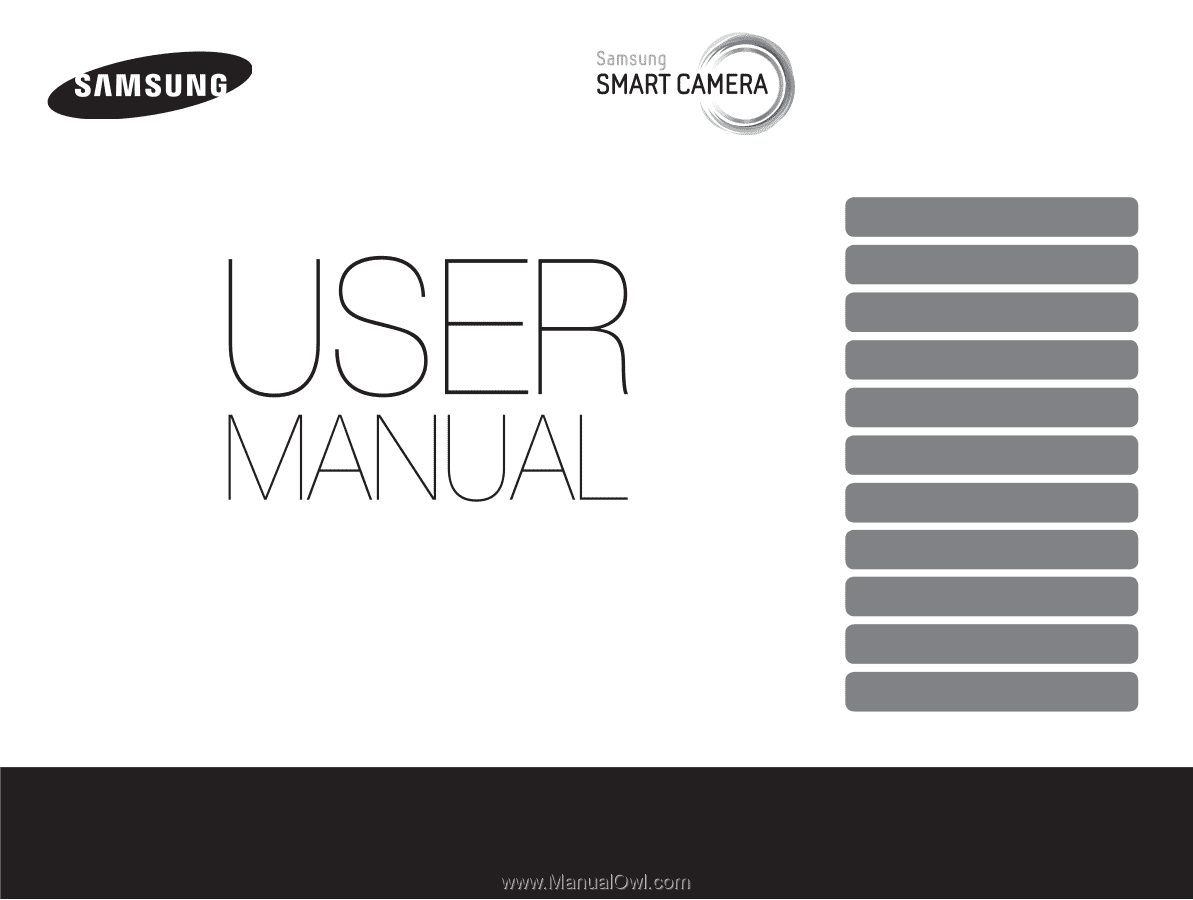
Click a topic
Basic troubleshooting
Quick reference
Contents
Basic functions
Extended functions
Shooting options
Playback/Editing
Wireless network
Settings
Appendixes
Index
This user manual includes detailed usage
instructions for your camera. Please read
this manual thoroughly.
EX2F









