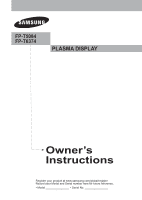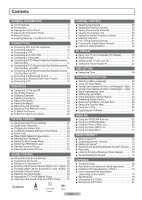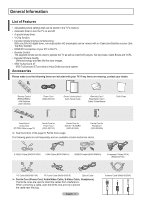Samsung FPT6374X Owner Instructions
Samsung FPT6374X - 63" Plasma TV Manual
 |
UPC - 036725263741
View all Samsung FPT6374X manuals
Add to My Manuals
Save this manual to your list of manuals |
Samsung FPT6374X manual content summary:
- Samsung FPT6374X | Owner Instructions - Page 1
FP-T5084 FP-T6374 PLASMA DISPLAY Owner's Instructions Register your product at www.samsung.com/global/register Record your Model and Serial number here for future reference. ▪ Model Serial No - Samsung FPT6374X | Owner Instructions - Page 2
formats as a full screen picture. Be careful in the selection and duration of television formats used for viewing. Uneven PDP aging as a result of format selection and use, as well as burned-in images, are not covered by your Samsung limited warranty. © 2007 Samsung - Samsung FPT6374X | Owner Instructions - Page 3
User Instructions Screen Image retention Do not display a still image (such as on a video game) on the plasma display panel for more than several minutes as it can cause screen image retention. This image retention is also known as "screen burn". To avoid such image retention, refer to page 26 of - Samsung FPT6374X | Owner Instructions - Page 4
One-Touch ➢ Note APPENDIX ■ Troubleshooting 76 ■ Auto Wall-mount adjustment (Sold separately 77 ■ Wall Mount Kit Specifications ( VESA 78 ■ How to assemble the Stand-Base (depending on the model 79 ■ Specifications 79 ■ Dimensions (FP-T5084 80 ■ Dimensions (FP-T6374 81 Button English - 4 - Samsung FPT6374X | Owner Instructions - Page 5
contact your dealer. RETURN FAV.CH Remote Control (BN59-00599A) / AAA Batteries (4301-000103) Power Cord (3903-000144) Owner's Instructions / Quick Setup Guide Warranty Card / Registration Card / Safety Guide Manual Cloth-Clean Cover-Bottom / Screws (2ea) (FP-T5084, Refer to page 79) Ferrite - Samsung FPT6374X | Owner Instructions - Page 6
confirm a selection. 6 POWER Press to turn the TV on and off. Power Indicator Blinks and turns off when the power is on and lights up in stand-by mode. Remote Control Sensor Aim the remote control towards this spot on the TV. 7 Speakers 4 CH Press to change channels. In the on-screen menu, use the - Samsung FPT6374X | Owner Instructions - Page 7
on the model. 1 POWER IN Connect the supplied power cord. 2 DIGITAL AUDIO OUT wall mount bracket. This will allow you to adjust the TV viewing angle using your remote control. ➢ The model FP-T6374 cannot be wall mounted. The EX-LINK jack on this model functions as a service jack. 0 AUDIO-R/L (AV - Samsung FPT6374X | Owner Instructions - Page 8
box, DVD player, or Set-Top Box. RETURN FAV.CH ➢ This is a special remote control for the visually impaired, and has Braille points on the POWER, Channel, Volume, STOP, and PLAY/PAUSE buttons. ➢ The performance of the remote control may be affected by bright light. 1 POWER Turns the TV on and off - Samsung FPT6374X | Owner Instructions - Page 9
TV. (Assuming typical TV usage, the batteries last for about one year.) ➢ If the remote control doesn't work, check the following: 1. Is the TV power from the twin leads under the screws on a 300-75 Ω adapter (not supplied). Use a screwdriver to tighten the screws. 2 Plug the adaptor into the ANT 1 - Samsung FPT6374X | Owner Instructions - Page 10
cable box descrambles only some channels (such as premium channels), follow the instructions below. You will need a two-way splitter, an RF (A/B) switch (A/B) Switch TV Rear ANT 2 IN (CABLE) After you have made this connection, set the A/B switch to the "A" position for normal viewing. Set the A/B - Samsung FPT6374X | Owner Instructions - Page 11
OUT jack on the VCR and the AV IN 1 [S-VIDEO] jack on the TV. 3 Audio Cable (Not supplied) 3 Connect Audio Cables between the AUDIO OUT 2 S-Video Cable(Not supplied) jacks on the VCR and the AV IN 1 [R-AUDIO-L] jacks on 3 Antenna cable(Not supplied) the TV. An S-Video may be included with - Samsung FPT6374X | Owner Instructions - Page 12
-Top Box). DVD Player / Cable Box/Satellite receiver (Set-Top Box) TV Rear Panel 2 Connect Audio Cables 2 Audio Cable (Not supplied) between the COMPONENT IN 1 [R-AUDIO-L](or 1 Component Cable (Not supplied) COMPONENT IN 2 [R-AUDIO-L]) jacks on the TV and the AUDIO OUT jacks on the DVD Player - Samsung FPT6374X | Owner Instructions - Page 13
the HDMI IN 1 jack and audio cables to DVI IN (HDMI 1) [R-AUDIO-L] jacks on TV's back panel. ➢ HDMI cables that are not 1.3 may cause annoying flicker or no screen display. Connecting a DVD Player/Cable Box/Satellite receiver (Set-Top Box) via DVI This connection can only be made if there is a DVI - Samsung FPT6374X | Owner Instructions - Page 14
OPTICAL)" jack: Decrease the gain (volume) Optical Cable (Not supplied) of the TV, and adjust the volume level with the system's volume control. glass conductor. ➢ 5.1CH audio is possible when the TV is connected to an external device supporting 5.1CH. ➢ Each Digital Audio System has a different - Samsung FPT6374X | Owner Instructions - Page 15
Turning the TV On and Off Press the POWER button on the remote control. You can also use the POWER button on the TV. ➢ It may take a while when your TV starts. Plug & Play Feature When the TV is initially powered On, basic settings proceed automatically and subsequently: 1 Press the POWER - Samsung FPT6374X | Owner Instructions - Page 16
TV Manual if you want to set the current time manually, then press the ENTER button. Set current date and time. is displayed. ➢ If you select Auto, Set to button. ➢ You can set the Month, Day, Year, Hour, and Minute directly by pressing the number buttons on the remote control. 8 The message Enjoy - Samsung FPT6374X | Owner Instructions - Page 17
ENTER button. 2 Press the ENTER button to select Plug & Play. For further details on setting up options, refer to the page 15~16. ➢ The Plug & Play feature is only available in the TV and DTV mode. T V Setup Plug & Play ► Language : English ► Time ► Game Mode : Off ► V-Chip ► Caption - Samsung FPT6374X | Owner Instructions - Page 18
corner of the screen. 2 To turn mute off, press the MUTE button again, or simply press the VOL + or VOL - button. Viewing the Display The display identifies the current channel and the status of certain audio-video settings. 1 Press the INFO button on the remote control. The TV will display the - Samsung FPT6374X | Owner Instructions - Page 19
and adding and deleting channels (manual). Selecting the Video Signal-source Before your television can begin memorizing the available channels TV signals. Even if a particular channel is deleted from the memory, you can always tune to that channel directly by using the number buttons on the remote - Samsung FPT6374X | Owner Instructions - Page 20
Set-Top Boxes. Setting Up the Remote to Operate Your VCR 1 Turn off your VCR. 2 Press the VCR button on your TV's remote control. 3 Press the SET button on your TV's remote control. 4 Using the number buttons on your remote control, enter three digits of the VCR code listed on page 22 of this manual - Samsung FPT6374X | Owner Instructions - Page 21
Up the Remote to Operate Your Set Top Box 1 Turn off your STB. 2 Press the STB button on your TV's remote control. 3 Press the SET button on your TV's remote control. 4 Using the number buttons on your remote control, enter three digits of the STB code listed on page 23 of this manual for your - Samsung FPT6374X | Owner Instructions - Page 22
Remote Control Codes VCR Brand SAMSUNG ADMIRAL AIWA AKAI AUDIO DYNAMICS BELL&HOWELL BROKSONIC CANDLE CANON CITIZEN COLORTYME CRAIG CURTIS MATHES DAEWOO DB DIMENSIA DYNATECH ELECTROHOME EMERSON FISHER FUNAI GENERAL ELECTRIC - Samsung FPT6374X | Owner Instructions - Page 23
037 044 019 021 023 028 004 018 020 044 014 022 040 003 SAMSUNG SET-TOP BOX Product Ground wave STB Satellite STB CABLE STB STB DVD COMBO Satellite RADIOSHACK REALISTIC STS STAR TRAK SKY SKY LIFE SHACK STAR CHOICE SONY TOSHIBA ULTIMATE TV UNIDEN ZENITH Code 044 073 016 021 036 038 039 040 041 042 - Samsung FPT6374X | Owner Instructions - Page 24
SAMSUNG DVD Product DVD DVDR BD Record VCR COMBO VCR Record DHR COMBO DVD HDD Record COMBO TWIN TRAY COMBO STB DVD COMBO DVD Receiver AV Receiver Code 014 015 016 017 018 019 020 021 Brand NORCENT NEXT BASE NEC NANTAUS NESA OPTOMEDIA ELECTRONICS OPTIVIEW ONKYO PHILCO PRINCETON PROSCAN PANASONIC - Samsung FPT6374X | Owner Instructions - Page 25
➢ You can choose between the following sets of jacks: AV1, S-Video1, Component1, Component2, PC, HDMI1, or HDMI2 on the TV's rear panel and AV2, S-Video2, or HDMI3 on the TV's side panel. ➢ HDMI1, HDMI2, or HDMI3 input can only be selected when the external device is turned on and connected via HDMI - Samsung FPT6374X | Owner Instructions - Page 26
Automatic Picture Settings Your new Plasma TV gives you optimal control over the picture you're watching. You can change the screen size, improve the image quality, even watch something else without turning off what you're currently watching. Please be aware that the best picture on this TV will be - Samsung FPT6374X | Owner Instructions - Page 27
Move Enter Return T V Picture ▲ More Color Tone : Cool1 Detailed Settings Size : 16:9 Digital NR : Auto Active Color : On DNIe : OOnK Reset : Cancel Move Enter Return Digital Noise Reduction If the broadcast signal received by your TV is weak, you can activate the Digital Noise - Samsung FPT6374X | Owner Instructions - Page 28
the size of the image on your screen. Your TV comes with six screen size options, each designed to work best with specific types of video input. Your cable box or satellite receiver may have its own set of screen sizes as well. In general you should view the TV in 16:9 mode as much as possible - Samsung FPT6374X | Owner Instructions - Page 29
Settings Samsung's new TVs allow you to make even more precise picture settings than previous models. See below to make Detailed picture settings. based on program sources. • Wide: Wide Color Space offers deep and rich color tone. White Balance: R-Offset/G-Offset/B-Offset/R-Gain/G-Gain/B-Gain/Reset - Samsung FPT6374X | Owner Instructions - Page 30
Auto Active Color : OOnff DNIe : OOnn Reset : OK Move Enter Return DNIe (Digital Natural Image engine) This TV includes the DNIe function to provide high visual quality. If you set DNIe to on, you can view the screen with the DNIe feature activated. If you set the DNIe to Demo, you can view - Samsung FPT6374X | Owner Instructions - Page 31
Help : On ► SW Upgrade ► Move Enter Return T V Setup ▲ More Screen Burn Protection HDMI Black Level : Normal Film Mode : OOff f Wall-Mount Adjustment On PIP Function Help : On SW Upgrade Move Enter Return Setting the Blue Screen Mode If no signal is being received or the signal is - Samsung FPT6374X | Owner Instructions - Page 32
then press the ENTER button. ➢ If you turn the TV off while watching in PIP mode and turn it on again, the PIP window will disappear. T V Setup ▲ More Screen Burn Protection ► HDMI Black Level : Normal ► Film Mode : Off ► Wall-Mount Adjustment ► PIP ► Function Help : On ► SW Upgrade - Samsung FPT6374X | Owner Instructions - Page 33
selected. ➢ If the PIP window is set to Double Window ( ) or Double Wide ( ) mode, the screen size or alignment may slightly differ depending on HDMI 1,2,3 / Component 1,2 PIP: TV(Analog) Press the EXIT button to exit. Press the PIP CH and CH buttons on the remote control to change the PIP channel. - Samsung FPT6374X | Owner Instructions - Page 34
button on the remote control to select one of the standard sound settings. T V Sound Mode : CSutasntodmard Equalizer Music SRS TruSurround XT : OMfof vie Multi-Track Options Speech Auto Volume : OCfuf stom Internal Mute : Off Sound Select : Main Reset Move Enter Return Customizing - Samsung FPT6374X | Owner Instructions - Page 35
Setting the TruSurround XT TruSurround XT is a patented SRS technology that solves the problem of playing 5.1 multichannel content over two speakers. TruSurround delivers a compelling, virtual surround sound experience through any two-speaker playback system, including internal television remote Reset - Samsung FPT6374X | Owner Instructions - Page 36
Multi-Track Sound. Press the ▲ or ▼ button to select a setting you want, then press the ENTER button. Press the EXIT button Return Press the MTS buttons on the remote control to select Mono, Stereo, : Main Reset Move Enter Return Selecting the Internal Mute Sound output from the TV speakers is - Samsung FPT6374X | Owner Instructions - Page 37
➢ • When Internal Mute is set to On, Sound menus except Multi Reset Move Enter Return TV TV Sound Output Sound Output Mute AV, S-Video Sound Output Sound Output Mute Component, PC, HDMI Sound Output Sound Output Mute Adjusting the TV On/Off Melody Sound The TV power More Blue Screen Melody PC - Samsung FPT6374X | Owner Instructions - Page 38
button. Press the EXIT button to exit. Press the ANTENNA button on the remote control to select Air or Cable. ➢ If the antenna is connected to ANT1 If the antenna input is not selected properly, noise may appear on the screen. Adding and Erasing Channels You can add or delete a channel to display - Samsung FPT6374X | Owner Instructions - Page 39
as favorite channels. ➢ All favorite channels will be shown on the Favorite menu. To select the favorite channels you have set up, press the FAV.CH button on the remote control. Move Enter Return DTV Air 2 DTV Air 2 Air 3 Air 4 Air 5 Air 6 Air 7 DTV Air 7-1 Air 9 Move Channel List /Added DTV Air - Samsung FPT6374X | Owner Instructions - Page 40
, or favorite channels, use the P.MODE(RED) button on the remote control. T V Channel Antenna : Air Auto Program Clear Scrambled Channel 14 Air 15 List Mode Delete All Enter Page Return Setting the Default Channel List Mode You can set All, Added, or Favorite to be the Default List - Samsung FPT6374X | Owner Instructions - Page 41
cannot be assigned by users. Fine Tuning Analog Channels Clear Clear Clear Adjust Return Use fine tuning to manually adjust a particular channel for optimal reception. 1 Press setting in the TV's memory, press the ENTER button. To reset the fine tuning setting, press the ▼ button to select Reset - Samsung FPT6374X | Owner Instructions - Page 42
snowy" to clear, digital (HDTV) channels have either perfect reception the antenna until you find the best position with the strongest signal. Press (Low Noise Amplifier) If the TV is operating in a weak-signal is noisy with the LNA set to On, select Off. ➢ The LNA setting must be made separately for - Samsung FPT6374X | Owner Instructions - Page 43
click on Display and a display dialog-box will appear. 4 Navigate to the Settings tab on the display dialog-box. The correct size setting (resolution on the TV screen when the PC power is turned off (or if the PC is disconnected). If so, press the SOURCE button on the remote control or TV panel to - Samsung FPT6374X | Owner Instructions - Page 44
Theater PC : Off ► Light Effect : In Watching TV ► Energy Saving : Off ► ▼ More Move Enter Return T V PC Image Lock ► Position ► Auto Adjustment Image Reset Move Enter Return Auto Adjustment in progress. Please wait. Adjusting the Screen Quality The purpose of the picture quality - Samsung FPT6374X | Owner Instructions - Page 45
ENTER button. 2 Press the ▲ or ▼ button to select Image Reset, then press the ENTER button. The message Image Reset is completed. appears on the screen. Press the EXIT button to exit. ➢ The previously adjusted settings will be reset to the factory defaults. T V PC Image Lock ► Position ► Auto - Samsung FPT6374X | Owner Instructions - Page 46
of the TV. Also, you can check the time while watching the TV. (Just press the INFO button.) Option 1: Setting the Clock Manually 1 Press remote control. Move Enter Return T V Clock Clock Mode : Manual ► Clock Set ► Time Zone ► DST : Off ► Move Enter Return T V Clock Set Set - Samsung FPT6374X | Owner Instructions - Page 47
button to exit. ➢ Depending on the broadcast station and signal, the auto time may not be set correctly. If this occurs, set the time manually. ➢ Antenna or Cable must be connected in order to set the time automatically. Move Enter Return T V Time Zone Select the time zone in which you live - Samsung FPT6374X | Owner Instructions - Page 48
the hour, and minute directly by pressing the number buttons on the remote control. ➢ Auto Power Off When you set the timer On, the television will eventually turn off, if no controls are operated for 3 hours after the TV was turned on by timer. This function is only available in timer On mode and - Samsung FPT6374X | Owner Instructions - Page 49
sound using the equalizer. • The Reset in the Sound menu is activated. The Reset function restores Equalizer settings to the factory default settings. ➢ Game Mode is not available in TV mode. ➢ If the picture is poor when a game console is connected to the TV, try turning the Game Mode Off then On - Samsung FPT6374X | Owner Instructions - Page 50
Captions (On-Screen Text Messages) opacity of the caption. • Return to Default: This option sets each of Size, Font Style, Foreground Color, Background Color, and Background Opacity to its default. Press the CAPTION button on the remote control to select On or Off. T V Setup Plug & Play Language - Samsung FPT6374X | Owner Instructions - Page 51
Closed Captions (On-Screen Text Messages) - Analog The Analog Caption function operates in either analog TV channel mode or external The Primary Synchronous Caption Service. These are captions in the primary language that must be in sync with the sound, preferably matched to a specific frame. • CC2: - Samsung FPT6374X | Owner Instructions - Page 52
mode and it turns off when your TV is turned on. • In Watching TV: The LED lights when watching TV and it turns off when your TV is turned off. • Always: The LED is always lit. ➢ Set the Light Effect to Off to reduce power consumption. T V Setup ▲ More Blue Screen Melody : Off ► : Medium - Samsung FPT6374X | Owner Instructions - Page 53
for pixel shift; PC TV/AV1/AV2/S-Video/ Component/HDMI Horizontal Dot 1 2 Vertical Line 1 2 Time(min) 2 2 Press the EXIT button to exit. T V Setup ▲ More Screen Burn Protection ► HDMI Black Level : Normal ► Film Mode : Off ► Wall-Mount Adjustment ► PIP ► Function Help - Samsung FPT6374X | Owner Instructions - Page 54
screen especially when you displayed a still image on the screen for a long time. Side Gray When you watch TV with the screen ratio of 4:3, the screen default setting is On. English - 54 T V Setup ▲ More Screen Burn Protection HDMI Black Level : Normal Film Mode : Off Wall-Mount Adjustment - Samsung FPT6374X | Owner Instructions - Page 55
user must enter a PIN (personal ID number) before any of the V-Chip restrictions are set remote-control buttons in the following sequence, which resets the pin to 0-0-0-0 : Power Off. → MUTE → 8 → 2 → 4 → Power On. 0~9 Enter PIN Return T V V-Chip V-Chip Lock : Off ► TV V-Chip screen will - Samsung FPT6374X | Owner Instructions - Page 56
.) Parental restrictions can be set up using either of two methods: The TV guidelines or the MPAA rating TV Parental Guidelines screen will appear. Press the ▲ or ▼ button to select one of the six aged based categories: • TV-Y: All children. The themes and elements in this program are specifically - Samsung FPT6374X | Owner Instructions - Page 57
the EXIT button to clear all the screens. (Or proceed to the next section, and set up additional restrictions based on the MPAA codes.) ➢ These categories consist of two separate groups: TV-Y and TV-Y7 (young children through age 7), and TV-G through TV-MA (everybody else). The restrictions for - Samsung FPT6374X | Owner Instructions - Page 58
How to Set up ▼ More Move Enter Return T V V-Chip Enter PIN **** 3 The V-Chip screen will appear. Press the ▲ or ▼ button to select Canadian English, then press the ➢ Allow all: Press to unlock all TV ratings. Block all: Press to lock all TV ratings. • C: Programming intended for children - Samsung FPT6374X | Owner Instructions - Page 59
How to Set up ▼ More Move Enter Return T V V-Chip Enter PIN **** 3 The V-Chip screen will appear. Press the ▲ or ▼ button to select Canadian French, then press the to exit. ➢ Allow all: Press to unlock all TV ratings. Block all: Press to lock all TV ratings. • G: General. • 8 ans+: Not - Samsung FPT6374X | Owner Instructions - Page 60
temporarily disable the V-Chip Lock. ➢ If you forget the PIN, press the remote-control buttons in the following sequence, which resets the pin to 0-0-0-0 : Power Off. → MUTE → 8 → 2 → 4 → Power On. T V Setup Plug & Play ► Language : English ► Time ► Game Mode : Off ► V-Chip ► Caption - Samsung FPT6374X | Owner Instructions - Page 61
starts. Please be careful not to disconnect the power or remove the USB drive while upgrades are being applied. The TV will shut off and turn on automatically after completing the firmware upgrade. ➢ When software is upgraded, video and audio settings you have made will return to their default - Samsung FPT6374X | Owner Instructions - Page 62
on the side of the TV. USB (Not supplied) ➢ WISELINK only supports USB Mass Storage Class TV is turned on and switched to WISELINK Mode. If this occurs, remove and reinstall the memory device in question. ➢ Directly connect the USB device to the USB jack on your TV. Compatibility problems - Samsung FPT6374X | Owner Instructions - Page 63
depending on the USB Memory Device connected to TV. 3 Press the ◄ or ► button remote control. ➢ Exit the screen by pressing the WISELINK button on the remote control, and enter the WISELINK screen again. Press the WISELINK button on the remote control to turn on the WISELINK mode. Using the Remote 63 - Samsung FPT6374X | Owner Instructions - Page 64
. (Refer to page 63) 2 Press the ◄ screen. (Refer to pages 68~69) ➢ It takes a while to show JPEG files as thumbnail images. ➢ WISELINK for this product supports resolution of 5000. ➢ You cannot decode images beyond a vertical resolution remote control to turn on the WISELINK mode. English - 64 - Samsung FPT6374X | Owner Instructions - Page 65
order of X2, X4 and X1 (original size). (Refer to Zooming-In on page 69) ➢ You cannot save a zoomed-in image. ➢ When the JPEG image resolution is greater than the screen size, you cannot use the Zoom function. ➢ The Zoom function is not available for the image files that have the - Samsung FPT6374X | Owner Instructions - Page 66
mode to WISELINK, select the memory device that you have inserted. (Refer to page 63) 2 Press the ◄ or ► button to select Photo, then press the ENTER Setting, List). 6 Press the ▲ or ▼ button to select the option, then press the ENTER button. Press the WISELINK button on the remote control to turn - Samsung FPT6374X | Owner Instructions - Page 67
press the WISELINK button on the remote control. Press the EXIT button to switch to the WISELINK start screen where another memory card can be selected. ➢ When selecting a photo file, the photo file information is displayed on the Top left of the TV screen, such as the resolution, the size, the date - Samsung FPT6374X | Owner Instructions - Page 68
memory device that you have inserted. (Refer to page 63) 2 Press the ◄ or ► button to select Photo may not be displayed on the screen. To exit WISELINK mode, press the WISELINK button on the remote control. ➢ The rotated file remote control to turn on the WISELINK mode. Continued... English - 68 - Samsung FPT6374X | Owner Instructions - Page 69
have inserted. (Refer to page 63) 2 Press the ◄ or photo icon shows the currently selected photo in full screen. 4 Press the INFO button to display the part of a zoomed-in photo. Pan Left (END) Pan to the left-most part of a zoomed-in photo. Press the WISELINK button on the remote control to turn - Samsung FPT6374X | Owner Instructions - Page 70
you have inserted. (Refer to page 63) 2 Press the ◄ or ► screen with its playing time. ➢ To adjust the music volume, press the VOL+ or VOL- button on the remote control. To mute the sound, press the MUTE button on the remote remote control. Press the WISELINK button on the remote control to turn - Samsung FPT6374X | Owner Instructions - Page 71
files repeatedly. • Off: Doesn't play back repeatedly. Screen Saver: Select to set the waiting time before the screen saver appears. The screensaver will appear when no button is pressed for 1, 3 or 5 minutes. Press the WISELINK button on the remote control to turn on the WISELINK mode. English - 71 - Samsung FPT6374X | Owner Instructions - Page 72
or Home Theater, not the TV. Please see the home theater's user manual for more information. ➢ Some HDMI cables may not support Anynet+ functions. ➢ Anynet+ works when the AV device supporting Anynet+ is in the Standby or On status. ➢ Anynet+ supports up to 12 AV devices in total. Note that - Samsung FPT6374X | Owner Instructions - Page 73
TV remote must be set to TV to use the Anynet+ function. ➢ If you set Auto Turn Off to On, connected external devices are also turned off when the TV is turned ➢ Although the TV automatically scans devices when it is turned on using the POWER button, devices connected when the TV is already on are - Samsung FPT6374X | Owner Instructions - Page 74
theater). You can set the Anynet+ (HDMI-CEC), auto turn off, and searching connections for using Anynet+. TV Remote Control Buttons Available the screen. After switching to the device, while playing a file After switching to the device, when you are watching a TV program users manual. English - 74 - Samsung FPT6374X | Owner Instructions - Page 75
theater). ■ Check if the Anynet+ device power cord is properly connected. ■ Check the Anynet+ device's Video/Audio/HDMI 1.3 cable connections. ■ Check whether Anynet+ (HDMI-CEC) is set to On in the Anynet+ setup menu. ■ Check whether the TV remote control is in TV mode. ■ Check whether it is Anynet - Samsung FPT6374X | Owner Instructions - Page 76
Samsung service center. Problem Poor picture quality. Poor sound quality. No picture or sound. No sound or sound is too low at maximum volume. Picture rolls vertically. The TV operates erratically. The TV won't turn on. Remote control malfunctions Digital broadcasting screen problem Size settings. - Samsung FPT6374X | Owner Instructions - Page 77
is displayed on the TV screen, the Adjustment screen appears. ➢ When you turn the power off, your TV moves to the initial installation position. When you turn the power on, your TV moves to the last adjusted position. Using the remote Control Buttons Button Wall-mount angle adjustment Operations - Samsung FPT6374X | Owner Instructions - Page 78
our wall mount kit, a detailed installation manual and all parts necessary for assembly are provided. ➢ Do not use screws longer than the standard dimension, as they may cause damage to the inside of the TV set. ➢ For wall mounts that do not comply with the VESA standard screw specifications, the - Samsung FPT6374X | Owner Instructions - Page 79
mounting your TV on a wall, install the cover (1) on the stand-base using two screws. Specifications Model Name Screen Size (Diagonal) PC Resolution FP-T5084 50 inch 1920 x 1080 @ 60 Hz FP-T6374 63 inch 1920 x 1080 @ 60 Hz Sound (Output) 15W + 15W Dimension (W x H x D) Body With stand Weight - Samsung FPT6374X | Owner Instructions - Page 80
Dimensions (FP-T5084) TOP VIEW 50.8 44.4 43.6 24.4 FRONT VIEW 31.7 29.1 24.5 15.7 JACK PANEL DETAIL 2 1/4"H x 18 3/4"W @ 5 3/4" UP FROM BOTTOM 3.7 2.0 23.6 4.6 12.6 SIDE VIEW REAR VIEW English - 80 - Samsung FPT6374X | Owner Instructions - Page 81
18.4 30.8 31.6 18.1 39.4 42.8 Dimensions (FP-T6374) TOP VIEW 60.2 55.6 54.8 35.6 FRONT VIEW 6.3 16.0 7.6 JACK PANEL DETAIL 2 1/4"H x 18 3/4"W @ 5 3/4" UP FROM BOTTOM 3.4 1.5 16.8 26.6 16.8 7.2 9.4 16.6 SIDE VIEW REAR VIEW English - 81 - Samsung FPT6374X | Owner Instructions - Page 82
This page is intentionally left blank. - Samsung FPT6374X | Owner Instructions - Page 83
This page is intentionally left blank.
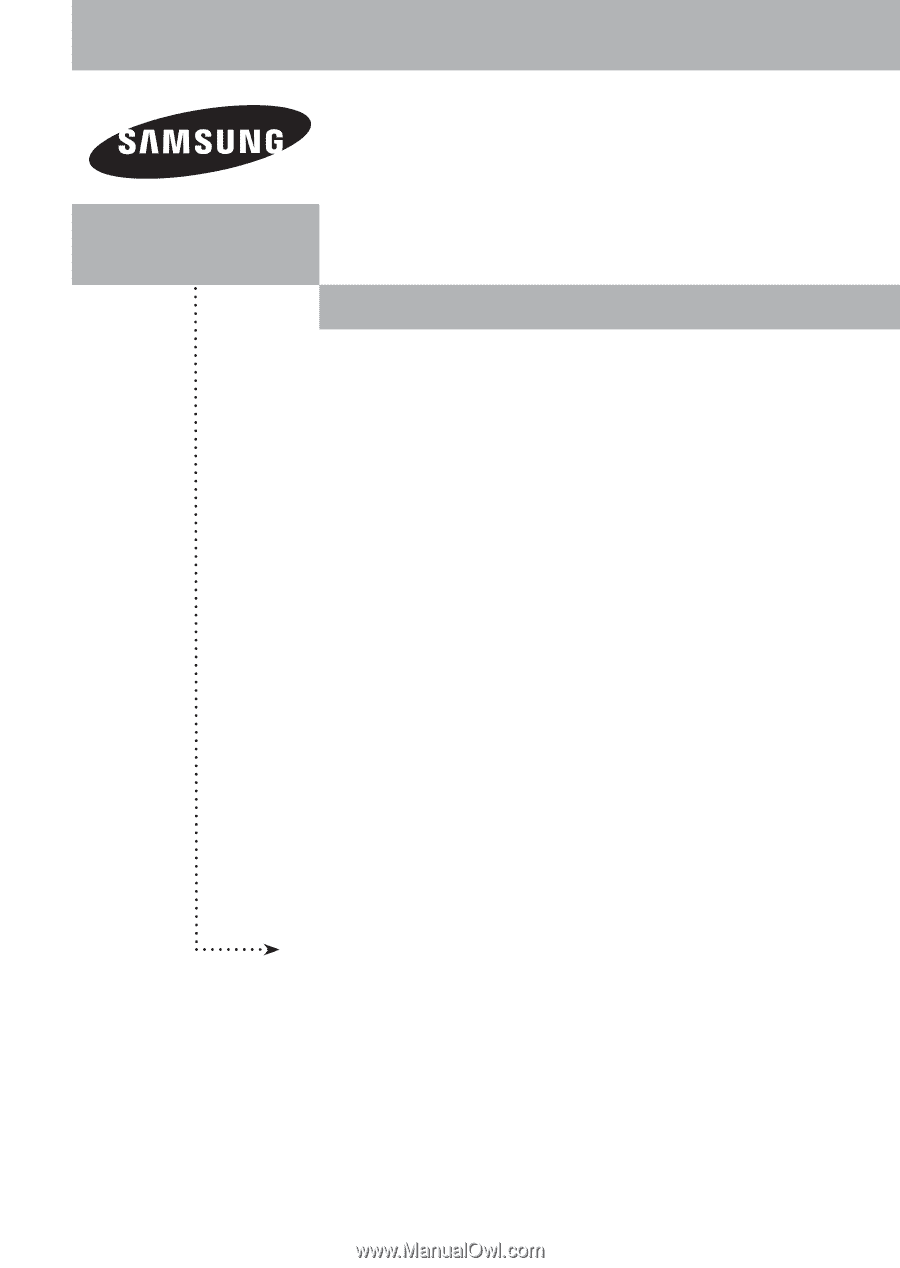
PLASMA DISPLAY
FP-T5084
FP-T6374
Owner’s
Instructions
Register your product at www.samsung.com/global/register
Record your Model and Serial number here for future reference.
▪ Model _______________
▪ Serial No. _______________