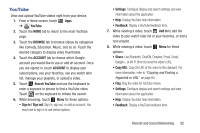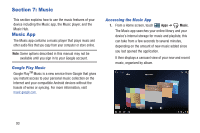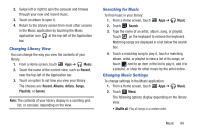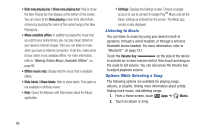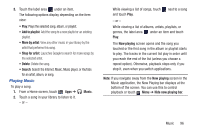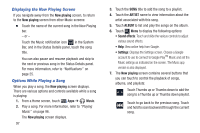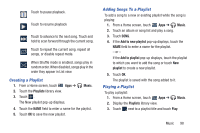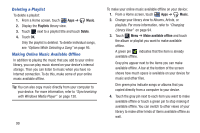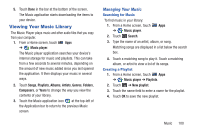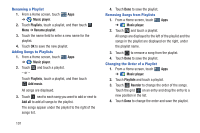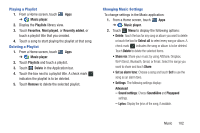Samsung GT-P3113 User Manual Ver.ld3_f3 (English(north America)) - Page 102
Displaying the Now Playing Screen, Options While Playing a Song, Now playing, Music, ARTIST, ALBUM
 |
View all Samsung GT-P3113 manuals
Add to My Manuals
Save this manual to your list of manuals |
Page 102 highlights
Displaying the Now Playing Screen If you navigate away from the Now playing screen, to return to the Now playing screen from other Music screens: Ⅲ Touch the name of the current song in the Now Playing bar. - or - Touch the Music notification icon in the System Bar, and in the Status Details panel, touch the song title. You can also pause and resume playback and skip to the next or previous song in the Status Details panel. For more information, refer to "Notifications" on page 25. Options While Playing a Song When you play a song, the Now playing screen displays. There are various options and controls available while a song is playing: 1. From a Home screen, touch Apps ➔ Music. 2. Play a song. For more information, refer to "Playing Music" on page 96. The Now playing screen displays. 97 3. Touch the SONG title to add the song to a playlist. 4. Touch the ARTIST name to view information about the artist associated with this song. 5. Touch ALBUM to list and play the songs on the album. 6. Touch Menu to display the following options: • Sound effects: Touch and slide the various controls to adjust various sound effects. • Help: View online help from Google. • Settings: Displays the Settings screen. Choose a Google account to use to connect to Google PlayTM Music and set the Music settings as indicated on the screen. The Music app version is also displayed. 7. The Now playing screen contains several buttons that you can touch to control the playback of songs, albums, and playlists: Touch Thumbs up or Thumbs down to add the song to a Thumbs up or Thumbs down playlist. Touch to go back to the previous song. Touch and hold to scan backward through the current song.