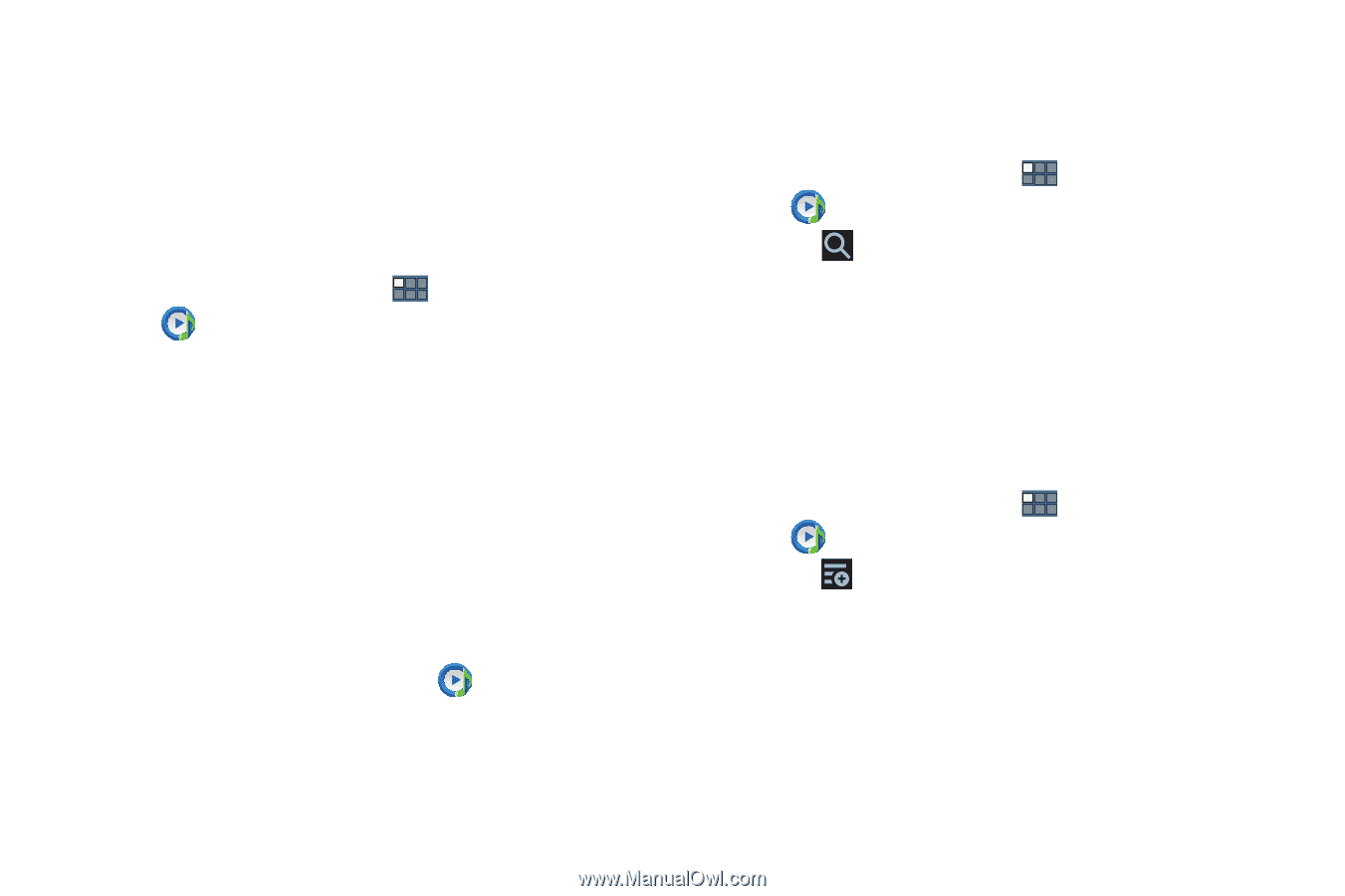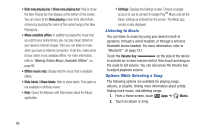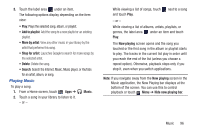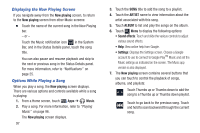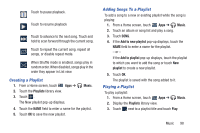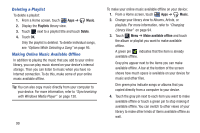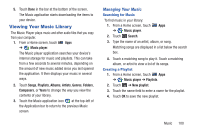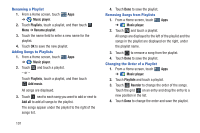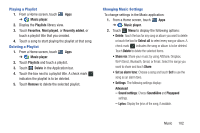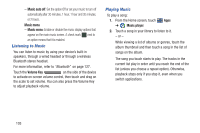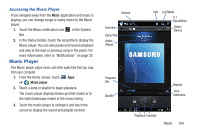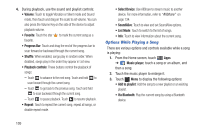Samsung GT-P3113 User Manual Ver.ld3_f3 (English(north America)) - Page 105
Viewing Your Music Library, Managing Your Music
 |
View all Samsung GT-P3113 manuals
Add to My Manuals
Save this manual to your list of manuals |
Page 105 highlights
5. Touch Done in the bar at the bottom of the screen. The Music application starts downloading the items to your device. Viewing Your Music Library The Music Player plays music and other audio files that you copy from your computer. 1. From a Home screen, touch Apps ➔ Music player. The Music player application searches your device's internal storage for music and playlists. This can take from a few seconds to several minutes, depending on the amount of new music added since you last opened the application. It then displays your music in several ways. 2. Touch Songs, Playlists, Albums, Artists, Genres, Folders, Composers, or Years to change the way you view the contents of your library. 3. Touch the Music application icon at the top-left of the Application bar to return to the previous Music screen. Managing Your Music Searching for Music To find music in your library: 1. From a Home screen, touch Apps ➔ Music player. 2. Touch Search. 3. Type the name of an artist, album, or song. Matching songs are displayed in a list below the search box. 4. Touch a matching song to play it. Touch a matching album, or artist to view a list of its songs. Creating a Playlist 1. From a Home screen, touch Apps ➔ Music player ➔ Playlists. 2. Touch ➔ New playlist. 3. Touch the name field to enter a name for the playlist. 4. Touch OK to save the new playlist. Music 100