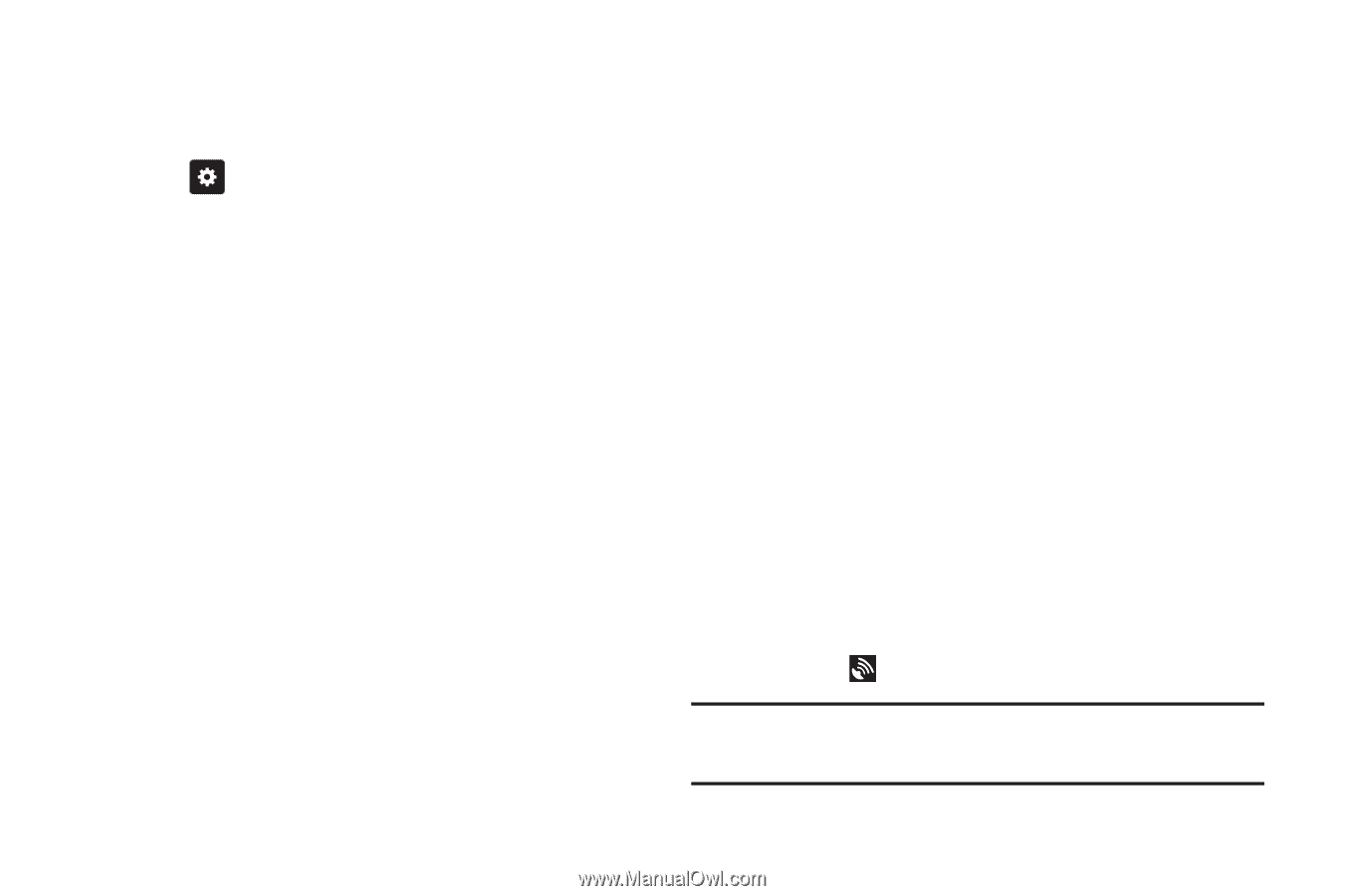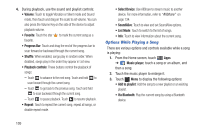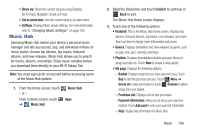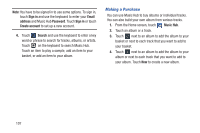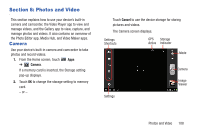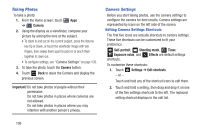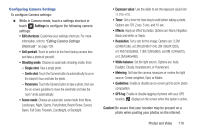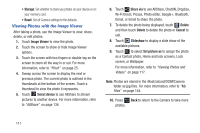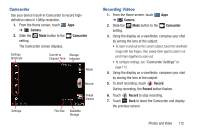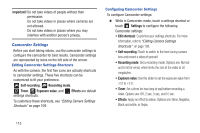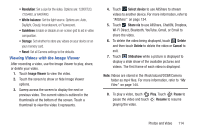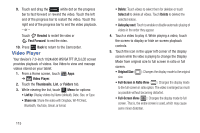Samsung GT-P3113 User Manual Ver.ld3_f3 (English(north America)) - Page 115
Settings, Edit shortcuts, Shooting mode, Single shot, Smile shot, Panorama, Exposure value, Caution - white
 |
View all Samsung GT-P3113 manuals
Add to My Manuals
Save this manual to your list of manuals |
Page 115 highlights
Configuring Camera Settings To configure Camera settings: Ⅲ While in Camera mode, touch a settings shortcut or touch Settings to configure the following camera settings: • Edit shortcuts: Customize your settings shortcuts. For more information, refer to "Editing Camera Settings Shortcuts" on page 109. • Self-portrait: Touch to switch to the front-facing camera lens and take a photo of yourself. • Shooting mode: Choose an automatic shooting mode, from: - Single shot: Take a single photo. - Smile shot: Touch the Camera button to automatically focus on the subject's face and take the photo. - Panorama: Touch the Camera button to take a photo, then use the on-screen guideline to move the viewfinder and take the next 7 shots automatically. • Scene mode: Choose an automatic scene mode from None, Landscape, Night, Sports, Party/Indoor, Beach/Snow, Sunset, Dawn, Fall Color, Firework, Candlelight, or Backlight. • Exposure value: Use the slider to set the exposure value from -2.0 to +2.0. • Timer: Set a timer for how long to wait before taking a photo. Options are: Off, 2 sec, 5 sec, and 10 sec. • Effects: Apply an effect to photos. Options are: None, Negative, Black and white, or Sepia. • Resolution: Set a size for the image. Options are: 3.2M (2048x1536), w2.3M (2048x1104), 2M (1600X1200), w1.4M (1632x880), 1.3M (1280x960), w0.8M (1248x672), or 0.3M (640x480). • White balance: Set the light source. Options are: Auto, Daylight, Cloudy, Incandescent, or Fluorescent. • Metering: Set how the camera measures or meters the light source: Center-weighted, Spot, or Matrix. • Guidelines: Enable or disable an on-screen grid to aid in photo composition. • GPS tag: Enable or disable tagging of photos with your GPS location. displays on the screen when this option is active. Caution! Be aware that your location may be present on a photo when posting your photos on the internet. Photos and Video 110