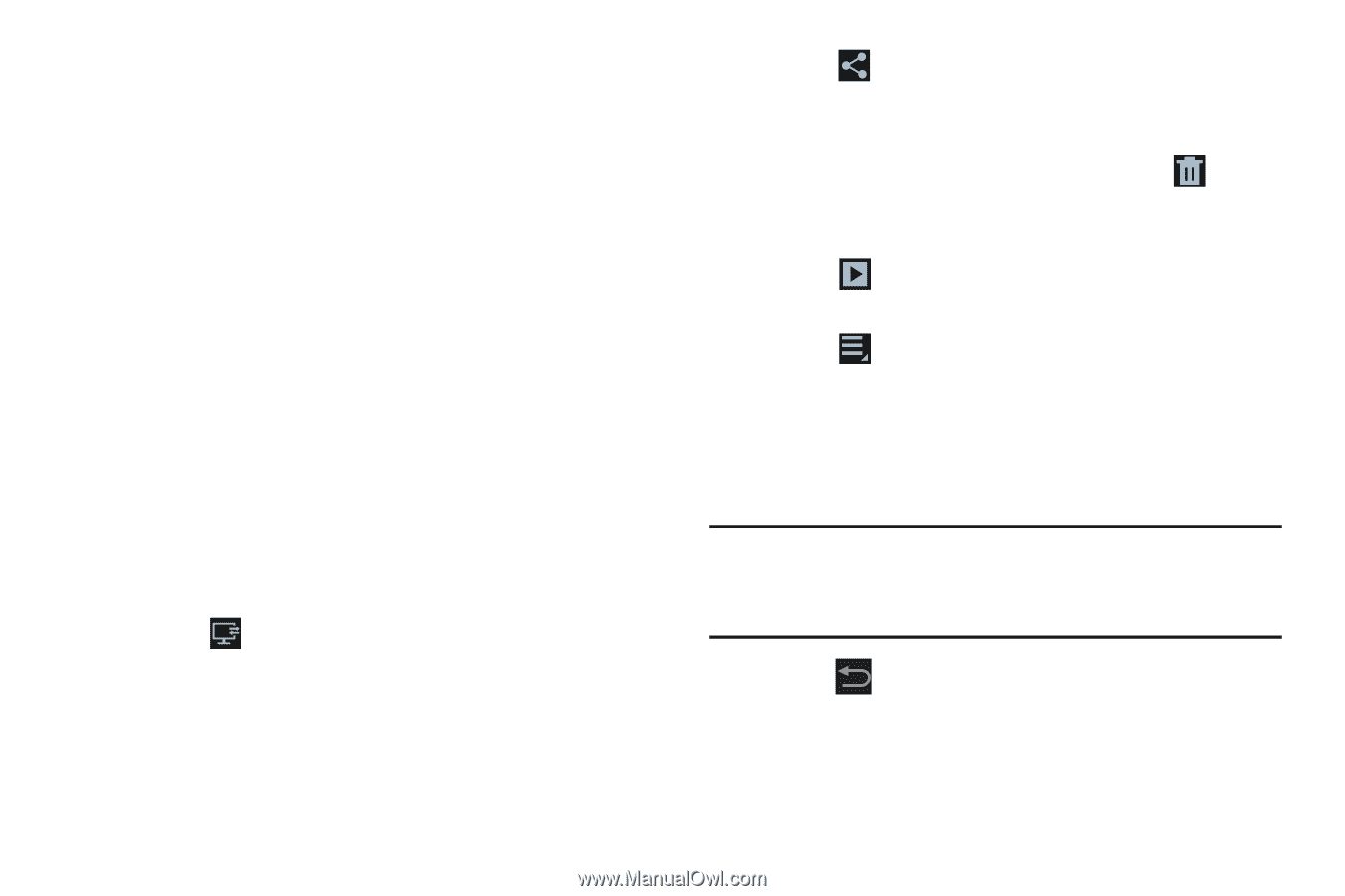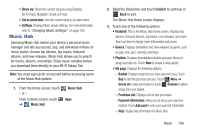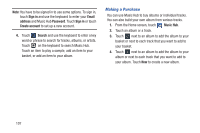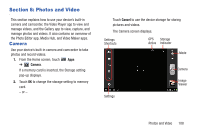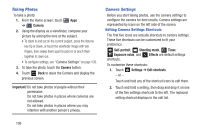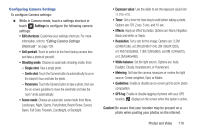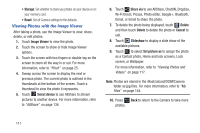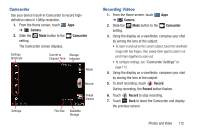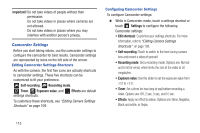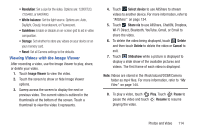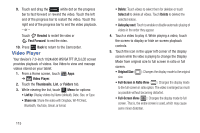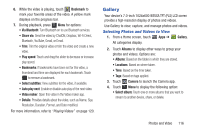Samsung GT-P3113 User Manual Ver.ld3_f3 (English(north America)) - Page 116
Viewing Photos with the Image Viewer, Image Viewer, Select device, Share via, Delete, Cancel
 |
View all Samsung GT-P3113 manuals
Add to My Manuals
Save this manual to your list of manuals |
Page 116 highlights
• Storage: Set whether to store you photos on your device or on your memory card. • Reset: Set all Camera settings to the defaults. Viewing Photos with the Image Viewer After taking a photo, use the Image Viewer to view, share, delete, or edit photos. 1. Touch Image Viewer to view the photo. 2. Touch the screen to show or hide Image Viewer options. 3. Touch the screen with two fingers or double-tap on the screen to zoom all the way in or out. For more information, refer to "Pinch" on page 25. 4. Sweep across the screen to display the next or previous photo. The current photo is outlined in the thumbnails at the bottom of the screen. Touch a thumbnail to view the photo it represents. 5. Touch Select device to use AllShare to stream pictures to another device. For more information, refer to "AllShare" on page 134. 6. Touch Share via to use AllShare, ChatON, Dropbox, Wi-Fi Direct, Picasa, Photo editor, Google+, Bluetooth, Gmail, or Email to share the photo. 7. To delete the photo being displayed, touch Delete and then touch Delete to delete the photo or Cancel to exit. 8. Touch Slideshow to display a slide show of the available pictures. 9. Touch to select Set picture as to assign the photo as a Contact photo, Home and lock screens, Lock screen, or Wallpaper. For more information, refer to "Viewing Photos and Videos" on page 117. Note: Photos are stored in the /Root/sdcard/DCIM/Camera folder as jpg files. For more information, refer to "My Files" on page 144. 10. Press Back to return to the Camera to take more photos. 111