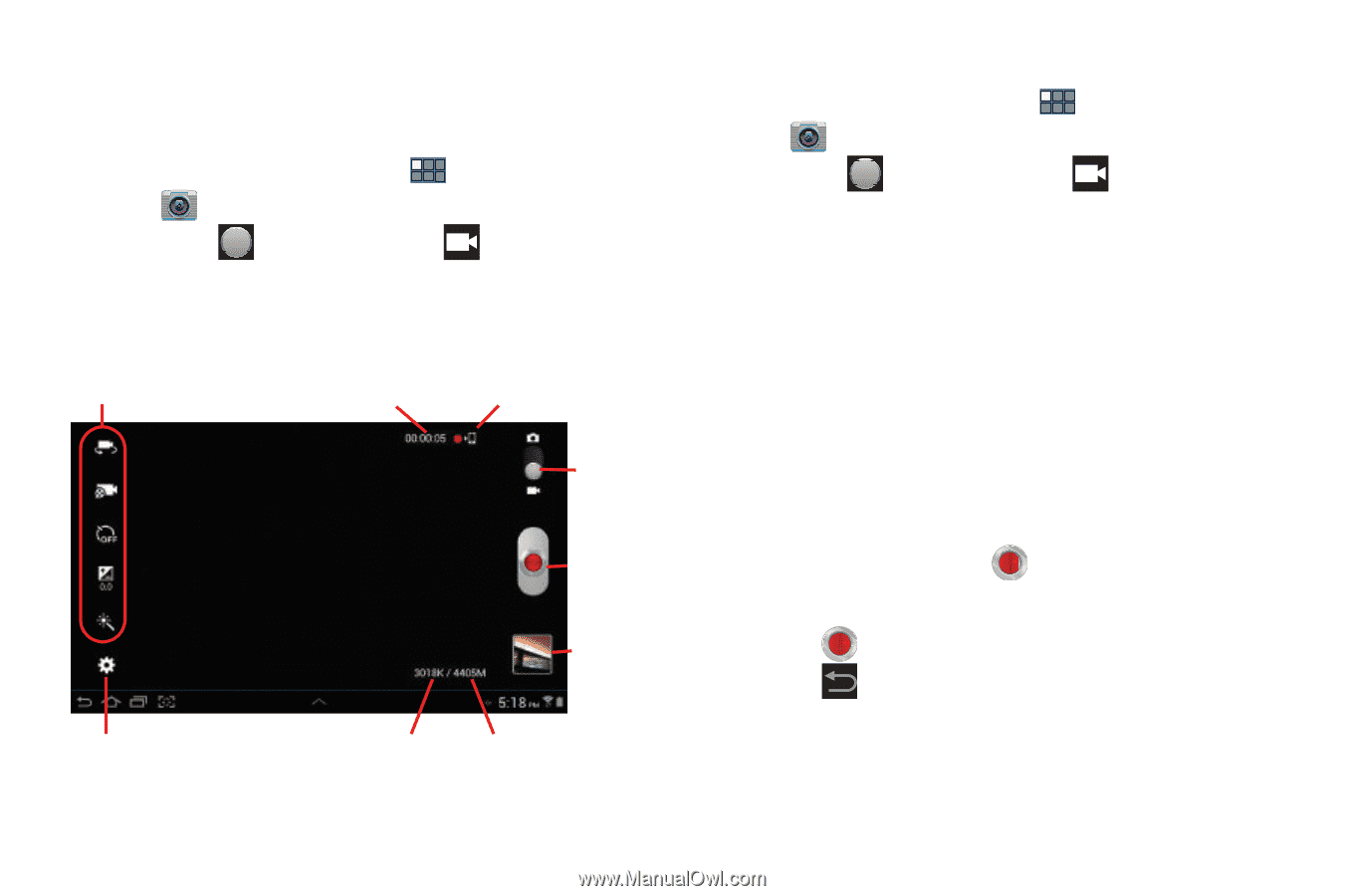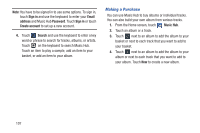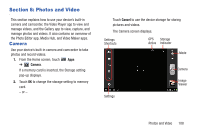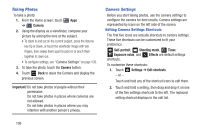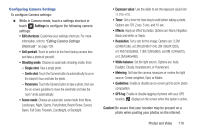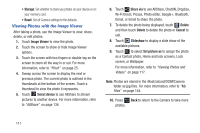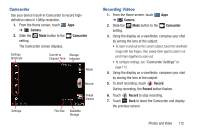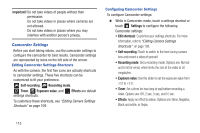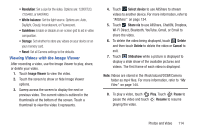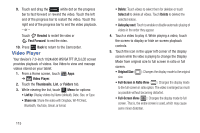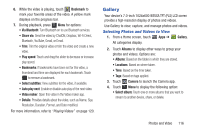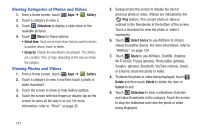Samsung GT-P3113 User Manual Ver.ld3_f3 (English(north America)) - Page 117
Camcorder, Recording Videos, Camera, Record - screen resolution
 |
View all Samsung GT-P3113 manuals
Add to My Manuals
Save this manual to your list of manuals |
Page 117 highlights
Camcorder Use your device's built-in Camcorder to record highdefinition video in 1080p resolution. 1. From the Home screen, touch Apps ➔ Camera. 2. Slide the Mode button to the Camcorder setting. The Camcorder screen displays. Settings Shortcuts Current or Storage Elapsed Time Indicator Mode Settings Record Image Viewer File Size Available Storage Recording Videos 1. From the Home screen, touch Apps ➔ Camera. 2. Slide the Mode button to the Camcorder setting. 3. Using the display as a viewfinder, compose your shot by aiming the lens at the subject. • To zoom in and out on the current subject, touch the viewfinder image with two fingers, then sweep them apart to zoom in or pinch them together to zoom out. • To configure settings, see "Camcorder Settings" on page 113. 4. Using the display as a viewfinder, compose your shot by aiming the lens at the subject. 5. To start recording, touch Record. During recording, the Record button flashes. 6. Touch Record to stop recording. 7. Touch Back to leave the Camcorder and display the previous screen. Photos and Video 112