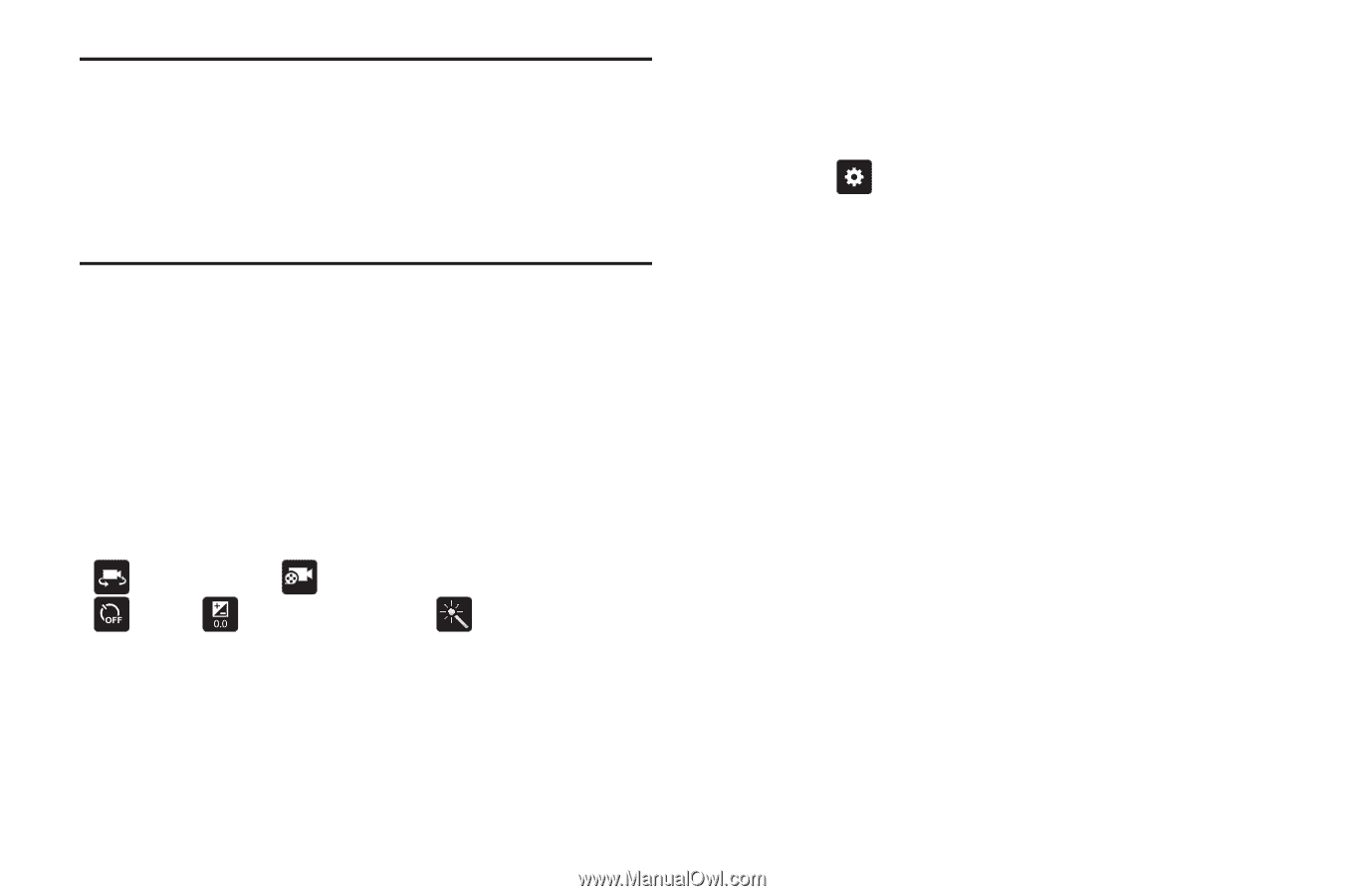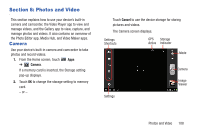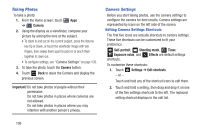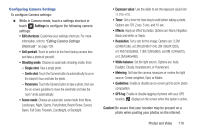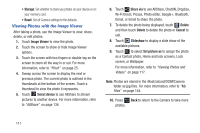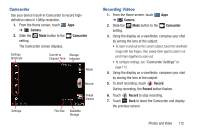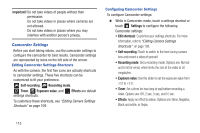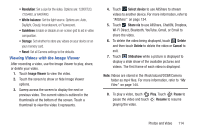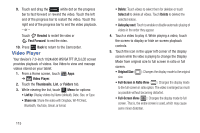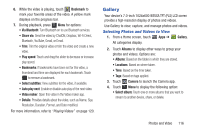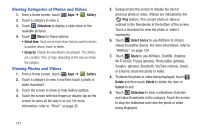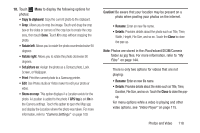Samsung GT-P3113 User Manual Ver.ld3_f3 (English(north America)) - Page 118
Camcorder Settings, Important, Self-recording, Recording mode, Timer, Exposure value, Effects
 |
View all Samsung GT-P3113 manuals
Add to My Manuals
Save this manual to your list of manuals |
Page 118 highlights
Important! Do not take videos of people without their permission. Do not take videos in places where cameras are not allowed. Do not take videos in places where you may interfere with another person's privacy. Camcorder Settings Before you start taking videos, use the camcorder settings to configure the camcorder for best results. Camcorder settings are represented by icons on the left side of the screen. Editing Camcorder Settings Shortcuts As with the camera, the first five icons are actually shortcuts to camcorder settings. These five shortcuts can be customized to fit your preference. Self-recording, Recording mode, Timer, Exposure value, and settings shortcuts. Effects are default To customize these shortcuts, see "Editing Camera Settings Shortcuts" on page 109. Configuring Camcorder Settings To configure Camcorder settings: Ⅲ While in Camcorder mode, touch a settings shortcut or touch Settings to configure the following Camcorder settings: • Edit shortcuts: Customize your settings shortcuts. For more information, refer to "Editing Camera Settings Shortcuts" on page 109. • Self-recording: Touch to switch to the front-facing camera lens and record a video of yourself. • Recording mode: Set a recording mode. Options are: Normal and Limit for email, which limits the size of the video to 50 megabytes. • Exposure value: Use the slider to set the exposure value from -2.0 to +2.0. • Timer: Set a timer for how long to wait before recording a video. Options are: Off, 2 sec, 5 sec, and 10 sec. • Effects: Apply an effect to videos. Options are: None, Negative, Black and white, or Sepia. 113