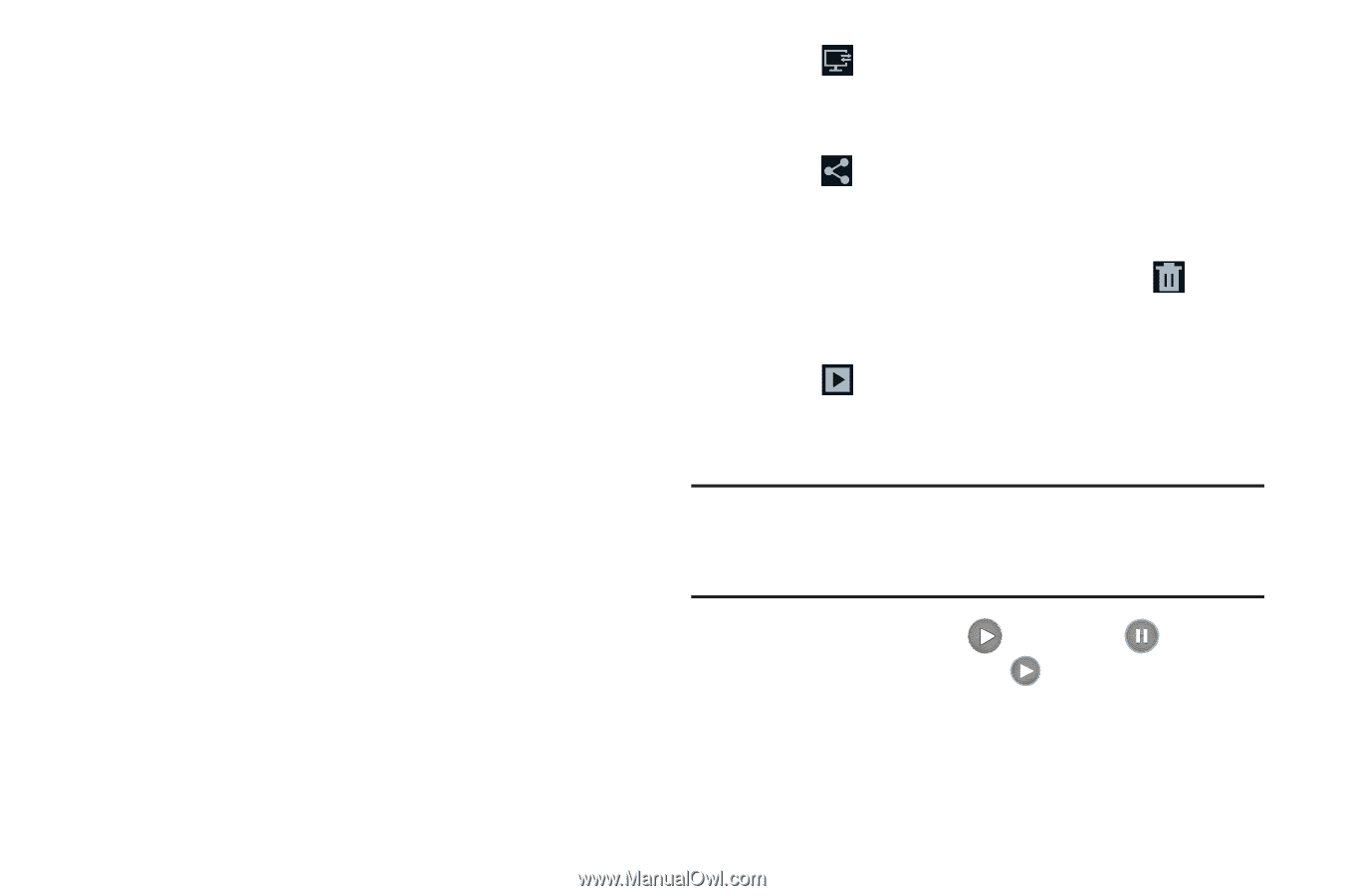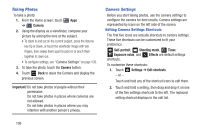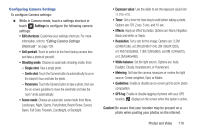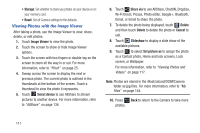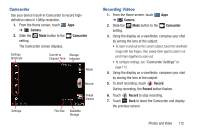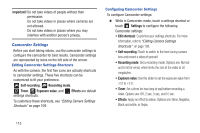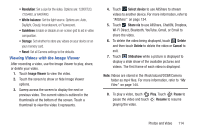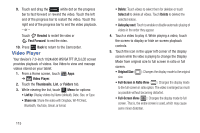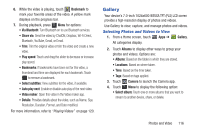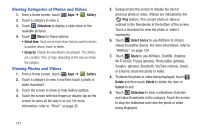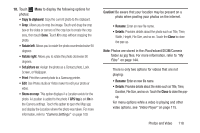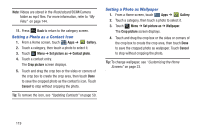Samsung GT-P3113 User Manual Ver.ld3_f3 (English(north America)) - Page 119
Viewing Videos with the Image Viewer, Image Viewer, Select device, Share via, Delete, Cancel
 |
View all Samsung GT-P3113 manuals
Add to My Manuals
Save this manual to your list of manuals |
Page 119 highlights
• Resolution: Set a size for the video. Options are: 1280X720, 720x480, or 640X480. • White balance: Set the light source. Options are: Auto, Daylight, Cloudy, Incandescent, or Fluorescent. • Guidelines: Enable or disable an on-screen grid to aid in video composition. • Storage: Set whether to store you videos on your device or on your memory card. • Reset: Set all Camera settings to the defaults. Viewing Videos with the Image Viewer After recording a video, use the Image Viewer to play, share, or delete your video. 1. Touch Image Viewer to view the video. 2. Touch the screen to show or hide Image Viewer options. 3. Sweep across the screen to display the next or previous video. The current video is outlined in the thumbnails at the bottom of the screen. Touch a thumbnail to view the video it represents. 4. Touch Select device to use AllShare to stream videos to another device. For more information, refer to "AllShare" on page 134. 5. Touch Share via to use AllShare, ChatON, Dropbox, Wi-Fi Direct, Bluetooth, YouTube, Gmail, or Email to share the video. 6. To delete the video being displayed, touch Delete and then touch Delete to delete the video or Cancel to exit. 7. Touch Slideshow while a picture is displayed to display a slide show of the available pictures and videos. The first frame of each video is displayed. Note: Videos are stored in the /Root/sdcard/DCIM/Camera folder as mp4 files. For more information, refer to "My Files" on page 144. 8. To play a video, touch Play. Touch Pause to pause the video and touch Resume to resume playing the video. Photos and Video 114