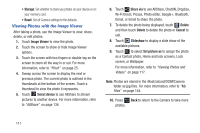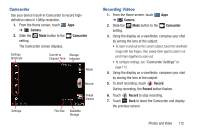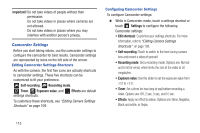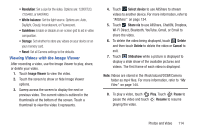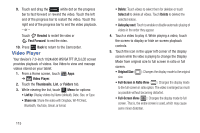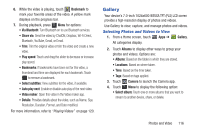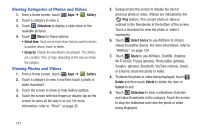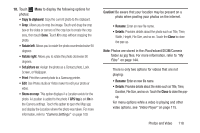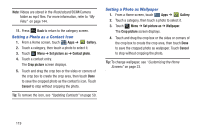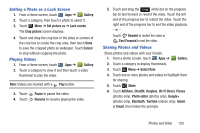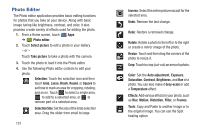Samsung GT-P3113 User Manual Ver.ld3_f3 (English(north America)) - Page 121
Gallery, Selecting Photos and Videos to View
 |
View all Samsung GT-P3113 manuals
Add to My Manuals
Save this manual to your list of manuals |
Page 121 highlights
6. While the video is playing, touch Bookmark to mark your favorite areas of the video. A yellow mark displays on the progress bar. 7. During playback, press Menu for options: • Via Bluetooth: Turn Bluetooth on to use Bluetooth services. • Share via: Send the video by ChatON, Dropbox, Wi-Fi Direct, Bluetooth, YouTube, Gmail, or Email. • Trim: Trim the original video or trim the video and create a new video. • Play speed: Touch and drag the slider to decrease or increase play speed. • Bookmarks: If bookmarks have been set for this video, a thumbnail and time are displayed for each bookmark. Touch to remove a bookmark. • Select subtitles: View subtitles for the video, if available. • Auto play next: Enable or disable auto play of the next video. • Video maker: Open this video in the Video maker app. • Details: Provides details about the video, such as Name, Size, Resolution, Duration, Format, and Date modified. For more information, refer to "Playing Videos" on page 120. Gallery Your device's 7.0-inch 1024x600 WSVGA TFT (PLS) LCD screen provides a high-resolution display of photos and videos. Use Gallery to view, capture, and manage photos and videos. Selecting Photos and Videos to View 1. From a Home screen, touch Apps ➔ Gallery. All categories display. 2. Touch Albums to display other ways to group your photos and videos. Options are: • Albums: Based on the folder in which they are stored. • Locations: Based on where taken. • Time: Based on the time taken. • Tags: Based on tags applied. 3. Touch Camera to launch the Camera app. 4. Touch Menu to display the following option: • Select album: Touch one or more albums that you want to stream to another device, share, or delete. Photos and Video 116