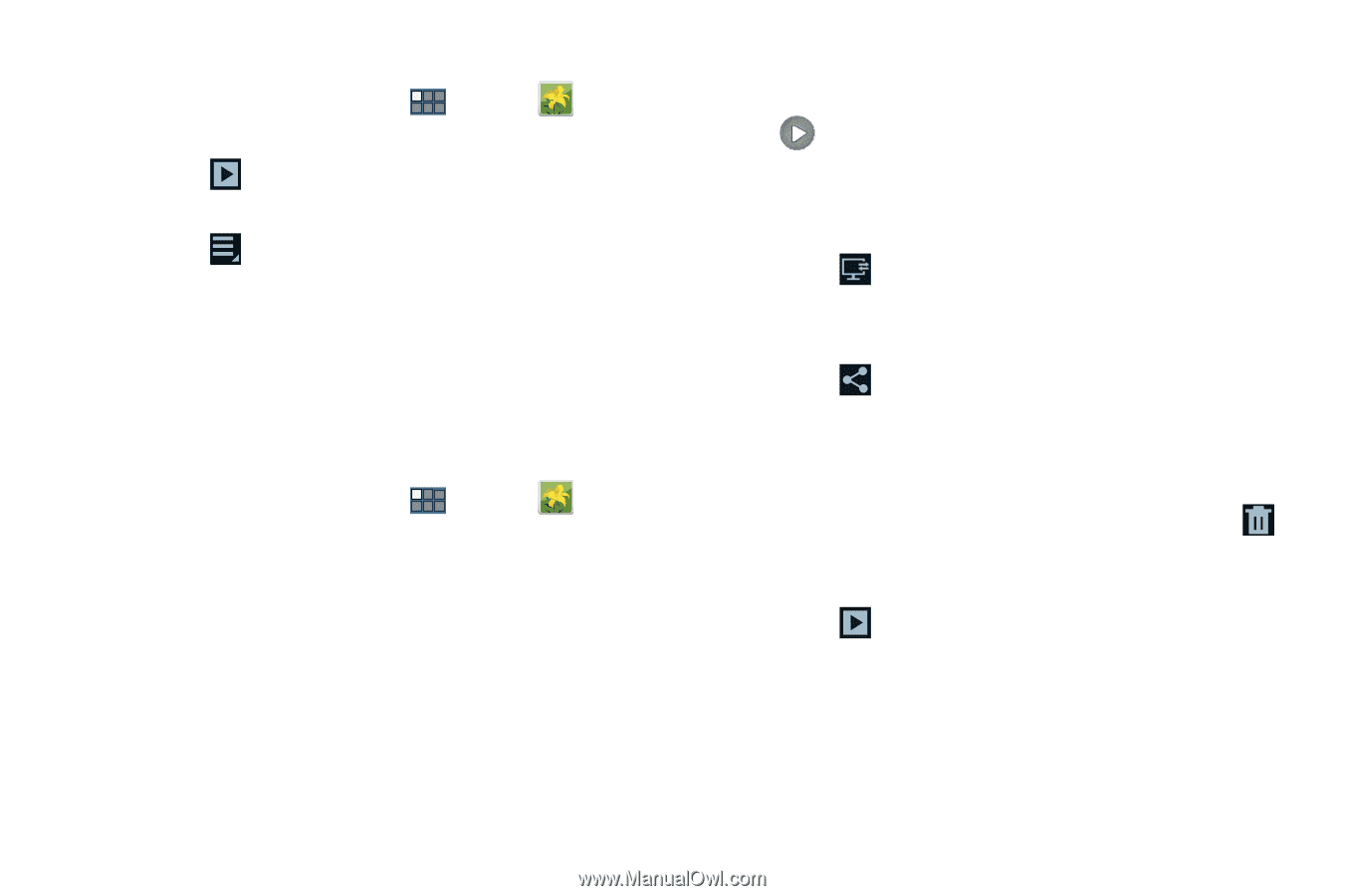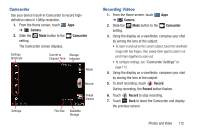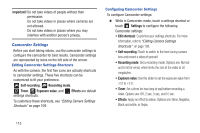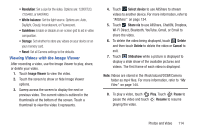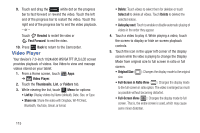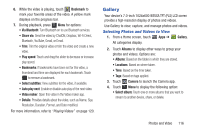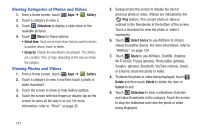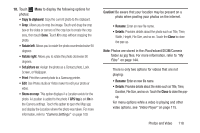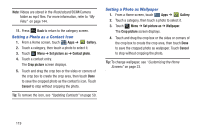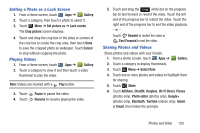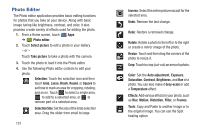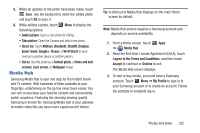Samsung GT-P3113 User Manual Ver.ld3_f3 (English(north America)) - Page 122
Viewing Categories of Photos and Videos, Viewing Photos and Videos, Gallery, Slideshow, Select item
 |
View all Samsung GT-P3113 manuals
Add to My Manuals
Save this manual to your list of manuals |
Page 122 highlights
Viewing Categories of Photos and Videos 1. From a Home screen, touch Apps ➔ Gallery. 2. Touch a category to view it. 3. Touch Slideshow to display a slide show of the available pictures. 4. Touch Menu for these options: • Select item: Touch one or more items that you want to stream to another device, share, or delete. • Group by: Change the way Albums are grouped. The choices are: Location, Time, or Tags, depending on the way you chose the category. Viewing Photos and Videos 1. From a Home screen, touch Apps ➔ Gallery. 2. Touch a category to view it and then touch a photo or video thumbnail. 3. Touch the screen to show or hide Gallery options. 4. Touch the screen with two fingers or double-tap on the screen to zoom all the way in or out. For more information, refer to "Pinch" on page 25. 5. Sweep across the screen to display the next or previous photo or video. (Videos are indicated by the Play button.) The current photo or video is outlined in the thumbnails at the bottom of the screen. Touch a thumbnail to view the photo or video it represents. 6. Touch Select device to use AllShare to stream videos to another device. For more information, refer to "AllShare" on page 134. 7. Touch Share to use AllShare, ChatON, Dropbox, Wi-Fi Direct, Picasa (photos), Photo editor (photos), Google+ (photos), Bluetooth, YouTube (videos), Gmail, or Email to share the photo or video. 8. To delete the photo or video being displayed, touch Delete and then touch Delete to delete the item or Cancel to exit. 9. Touch Slideshow to view a slideshow of photos and video thumbnails in the category. Touch the screen to stop the slideshow and view the photo or video being displayed. 117