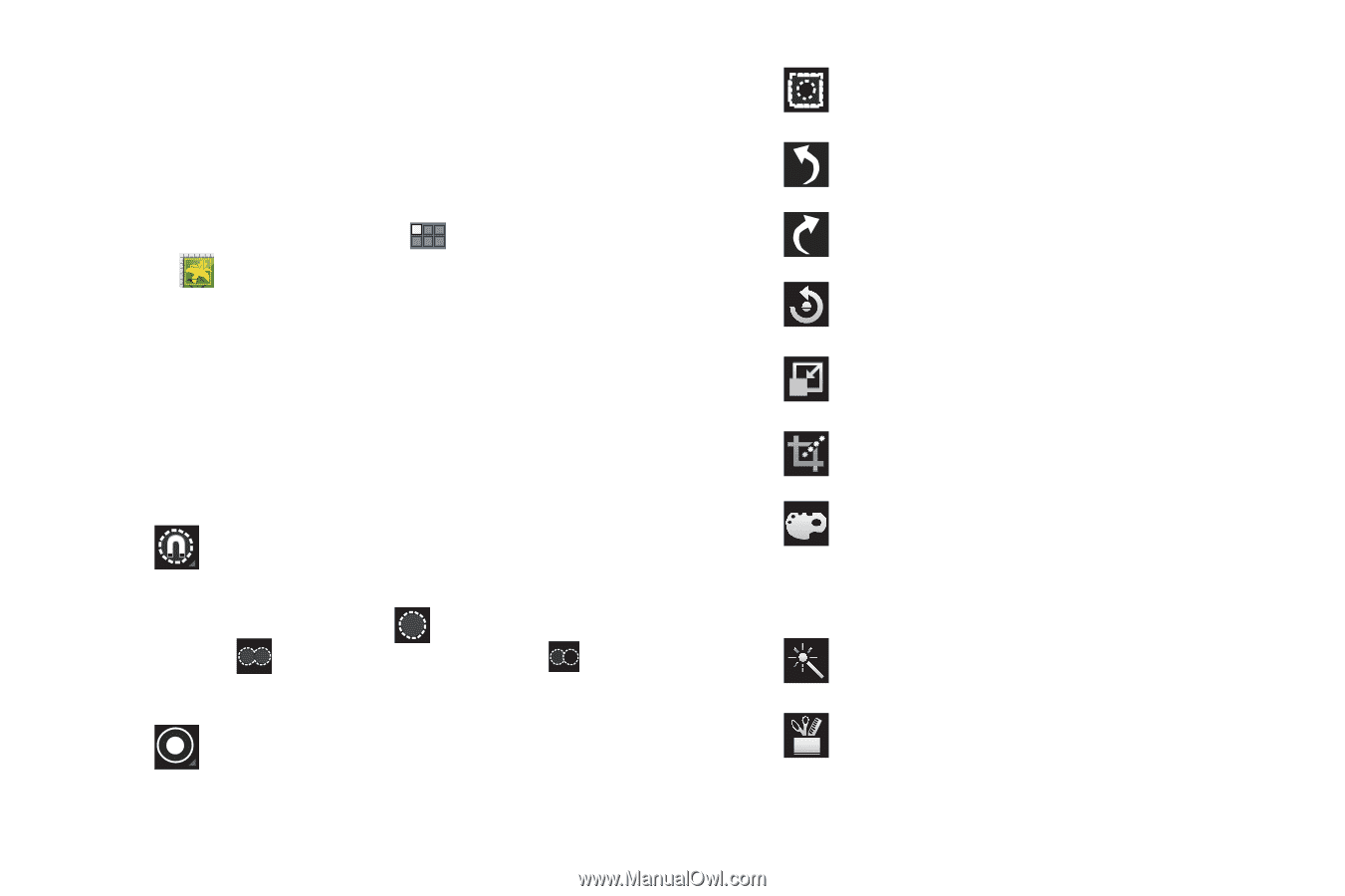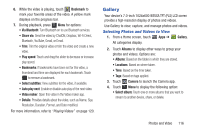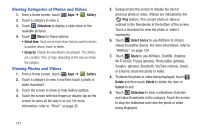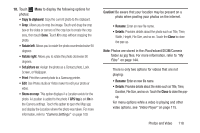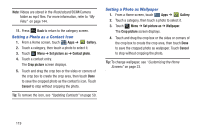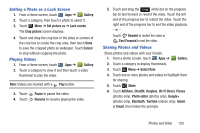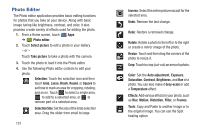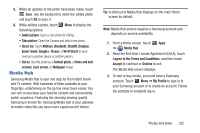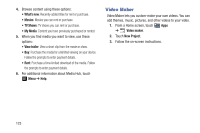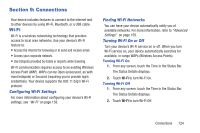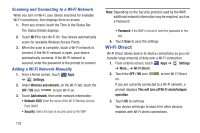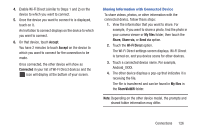Samsung GT-P3113 User Manual Ver.ld3_f3 (English(north America)) - Page 126
Photo Editor, Selection Size - screen mirroring
 |
View all Samsung GT-P3113 manuals
Add to My Manuals
Save this manual to your list of manuals |
Page 126 highlights
Photo Editor The Photo editor application provides basic editing functions for photos that you take on your device. Along with basic image tuning like brightness, contrast, and color, it also provides a wide variety of effects used for editing the photo. 1. From a Home screen, touch Apps ➔ Photo editor. 2. Touch Select picture to edit a photo in your Gallery. - or - Touch Take picture to take a photo with the camera. 3. Touch the photo to load it into the Photo editor. 4. Use the following Photo editor controls to edit your photo: Selection: Touch the selection icon and then touch Grab, Lasso, Brush, Round, or Square to set how to mark an area for cropping, rotating, and so on. Touch to select a single area, to add to a selected area, or to remove part of a selected area. Selection Size: Set the size of the Grab selection area. Drag the slider from small to large. 121 Inverse: Select the entire picture except for the selected area. Undo: Remove the last change. Redo: Restore a removed change. Rotate: Rotate a photo to the left or to the right or create a mirror image of the photo. Resize: Touch and then drag the corners of the photo to resize it. Crop: Touch to crop (cut-out) an area of a photo. Color: Set the Auto adjustment, Exposure, Saturation, Contrast, Brightness, and Hue of a photo. You can also make it Grey-scale or add a Temperature effect. Effects: Add various effects to your photo, such as Blur, Motion, Distortion, Filter, or Frames. Tools: Copy and Paste to another image or to the original image. You can use the Spot healing option.