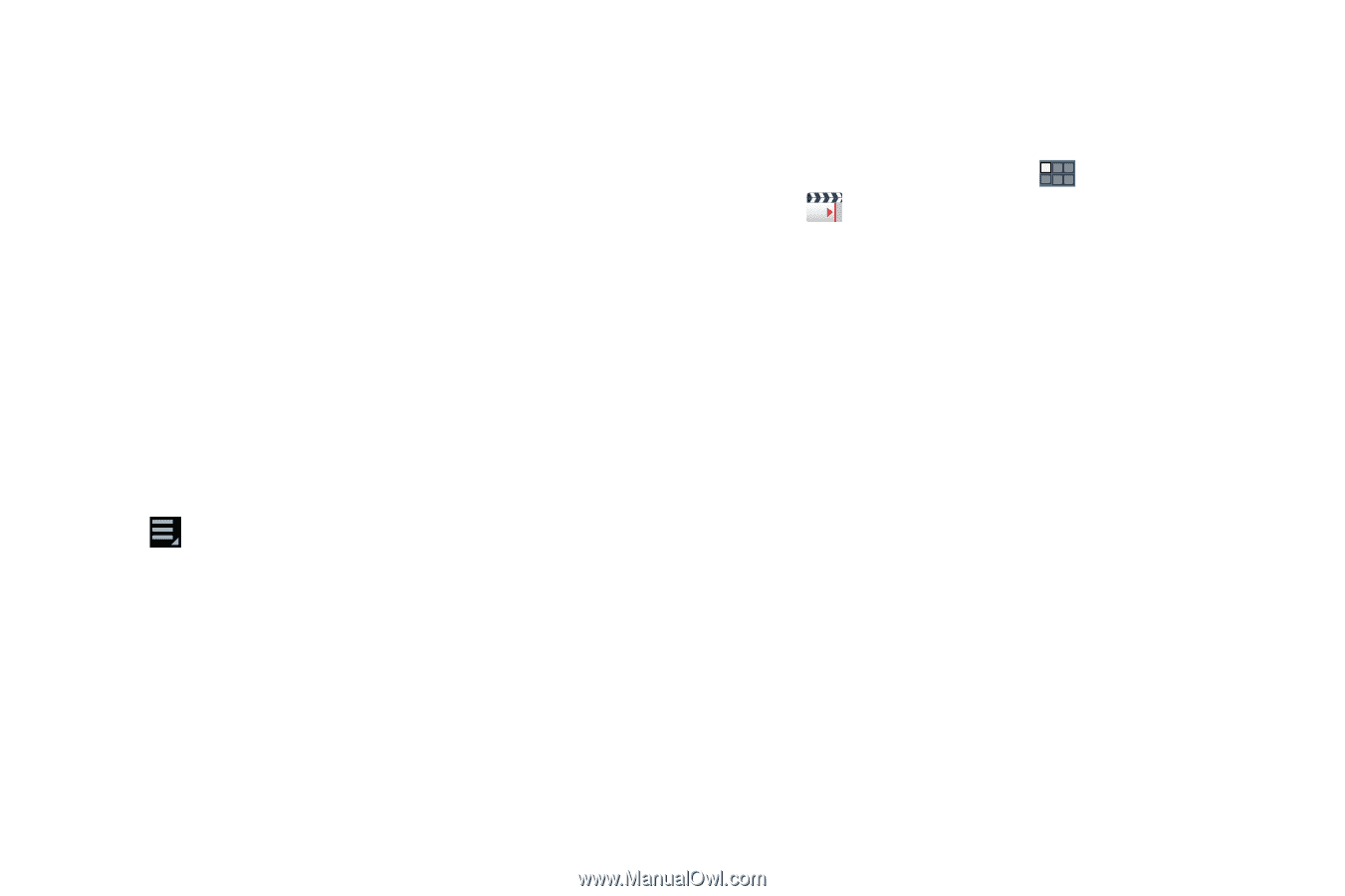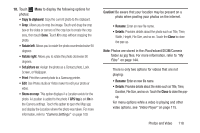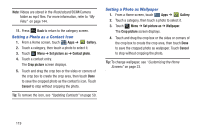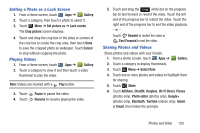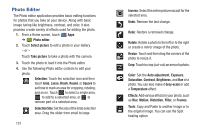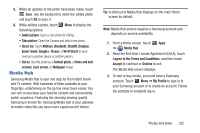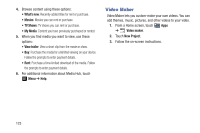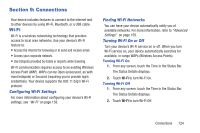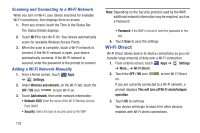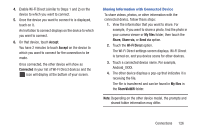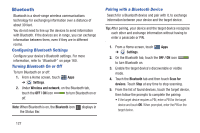Samsung GT-P3113 User Manual Ver.ld3_f3 (English(north America)) - Page 128
Video Maker, What's new, TV Shows, New Project
 |
View all Samsung GT-P3113 manuals
Add to My Manuals
Save this manual to your list of manuals |
Page 128 highlights
4. Browse content using these options: • What's new: Recently-added titles for rent or purchase. • Movies: Movies you can rent or purchase. • TV Shows: TV shows you can rent or purchase. • My Media: Content you have previously purchased or rented. 5. When you find media you want to view, use these options: • View trailer: View a short clip from the movie or show. • Buy: Purchase the media for unlimited viewing on your device. Follow the prompts to enter payment details. • Rent: Purchase a time-limited download of the media. Follow the prompts to enter payment details. 6. For additional information about Media Hub, touch Menu ➔ Help. Video Maker Video Maker lets you custom-make your own videos. You can add themes, music, pictures, and other videos to your video. 1. From a Home screen, touch Apps ➔ Video maker. 2. Touch New Project. 3. Follow the on-screen instructions. 123