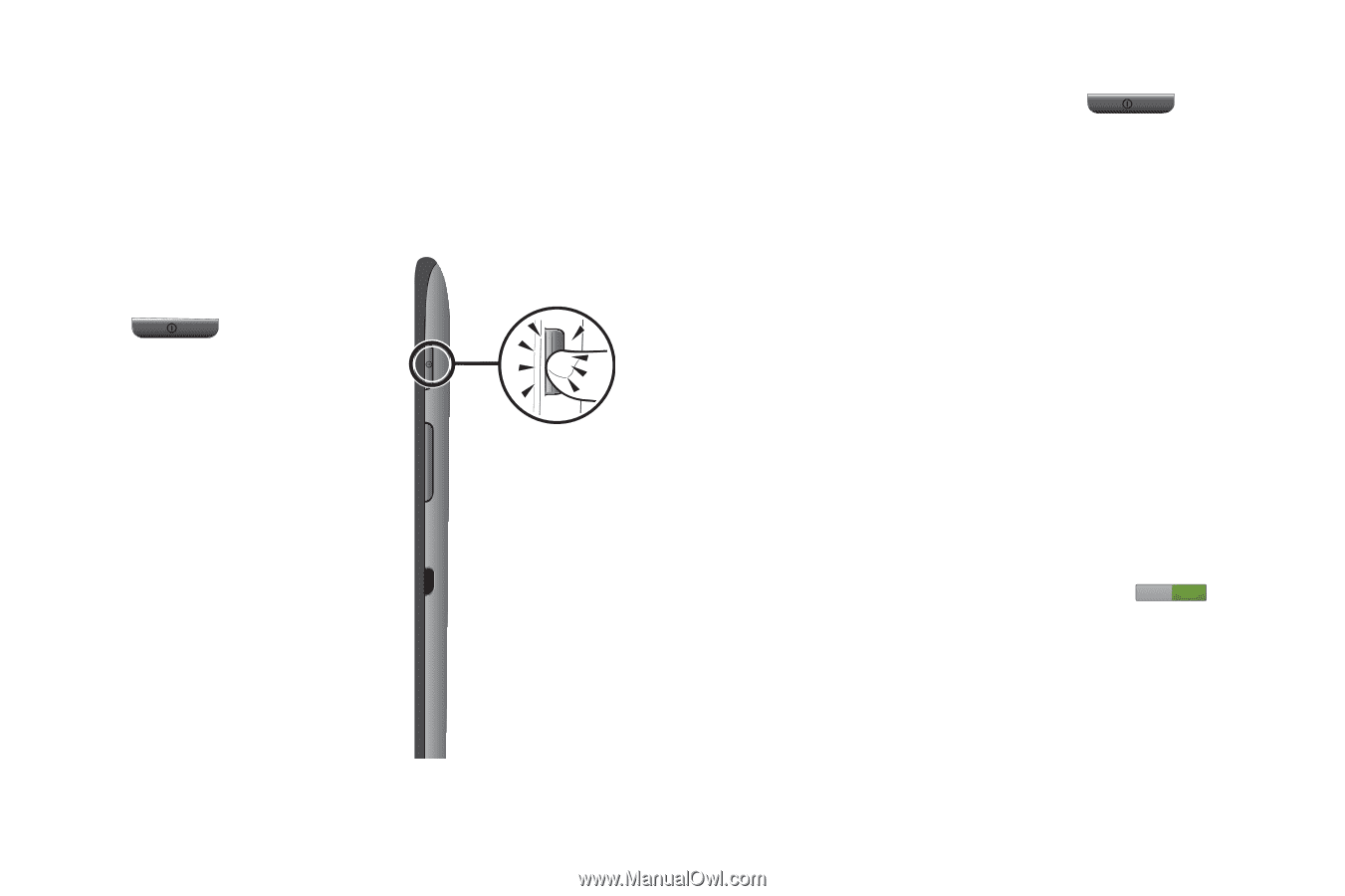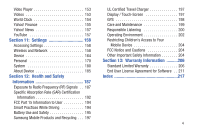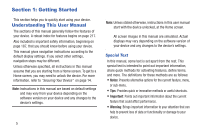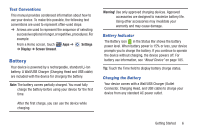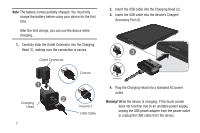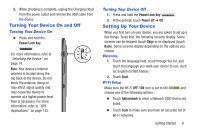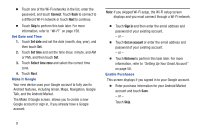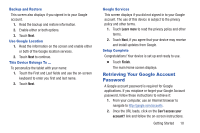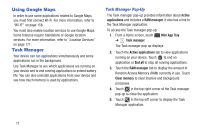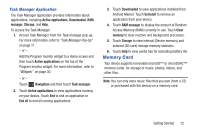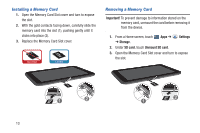Samsung GT-P3113 User Manual Ver.ld3_f3 (English(north America)) - Page 13
Turning Your Device On and Off, Setting Up Your Device - screen
 |
View all Samsung GT-P3113 manuals
Add to My Manuals
Save this manual to your list of manuals |
Page 13 highlights
5. When charging is complete, unplug the Charging Head from the power outlet and remove the USB cable from the device. Turning Your Device On and Off Turning Your Device On Ⅲ Press and hold the Power/Lock Key . For more information, refer to "Unlocking the Device" on page 14. Note: Your device's internal antenna is located along the top back of the device. Do not block the antenna; doing so may affect signal quality and may cause the device to operate at a higher power level than is necessary. For more information, refer to "GPS Applications" on page 132. Turning Your Device Off 1. Press and hold the Power/Lock Key . 2. At the prompt, touch Power off ➔ OK. Setting Up Your Device When you first turn on your device, you are asked to set up a few things. To do that, the following screens display. Some screens can be skipped (touch Skip) or re-displayed (touch Back). Some screens display depending on the options you choose. Welcome 1. Touch the language field, scroll through the list, and touch the language you want your device to use, such as, English (United States). 2. Touch Start. Wi-Fi Setup Make sure the Wi-Fi OFF / ON icon is set to ON and choose one of the following options: Ⅲ Touch Add network to enter a Network SSID that is not listed. Ⅲ Touch Scan to make sure you have an accurate list of Wi-Fi networks. Getting Started 8