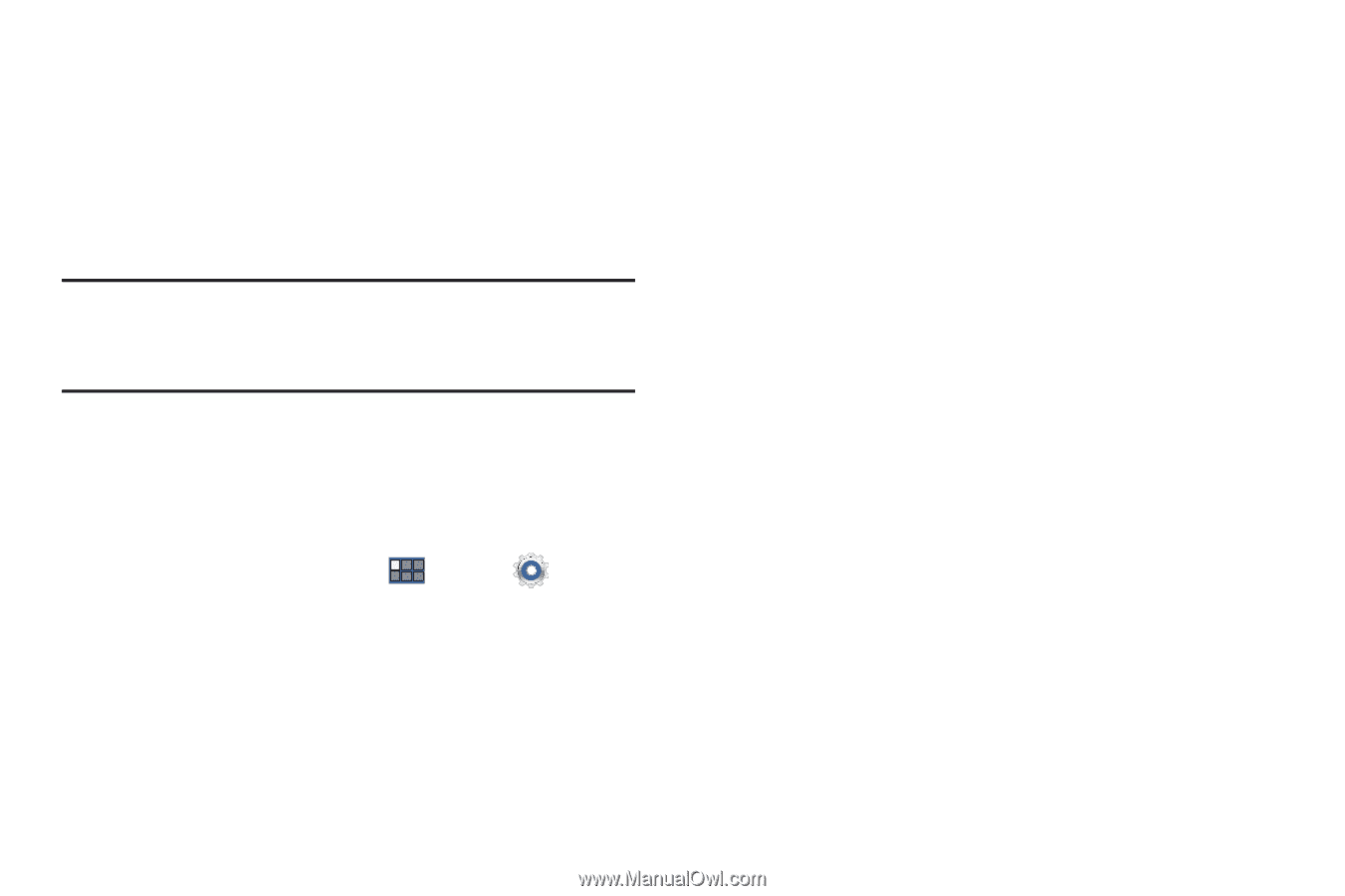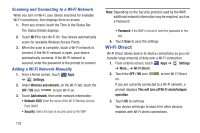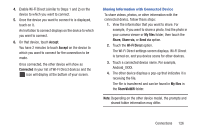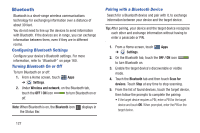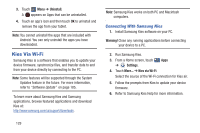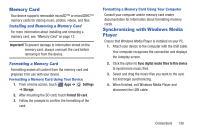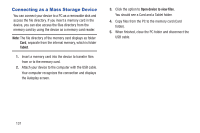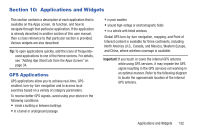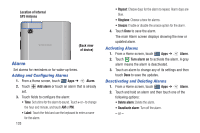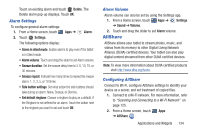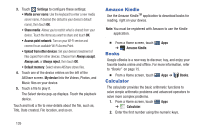Samsung GT-P3113 User Manual Ver.ld3_f3 (English(north America)) - Page 135
Memory Card, Synchronizing with Windows Media Player, Installing and Removing a Memory Card
 |
View all Samsung GT-P3113 manuals
Add to My Manuals
Save this manual to your list of manuals |
Page 135 highlights
Memory Card Your device supports removable microSD™ or microSDHC™ memory cards for storing music, photos, videos, and files. Installing and Removing a Memory Card For more information about installing and removing a memory card, see "Memory Card" on page 12. Important! To prevent damage to information stored on the memory card, always unmount the card before removing it from the device. Formatting a Memory Card Formatting erases all content from the memory card and prepares it for use with your device. Formatting a Memory Card Using Your Device 1. From a Home screen, touch Apps ➔ Settings ➔ Storage. 2. After mounting the SD card, touch Format SD card. 3. Follow the prompts to confirm the formatting of the card. Formatting a Memory Card Using Your Computer Consult your computer and/or memory card reader documentation for information about formatting memory cards. Synchronizing with Windows Media Player Ensure that Windows Media Player is installed on your PC. 1. Attach your device to the computer with the USB cable. Your computer recognizes the connection and displays the Autoplay screen. 2. Click the option to Sync digital media filies to this device to synchronize music files. 3. Select and drag the music files you want to the sync list and begin synchronizing. 4. When finished, exit Windows Media Player and disconnect the USB cable. Connections 130