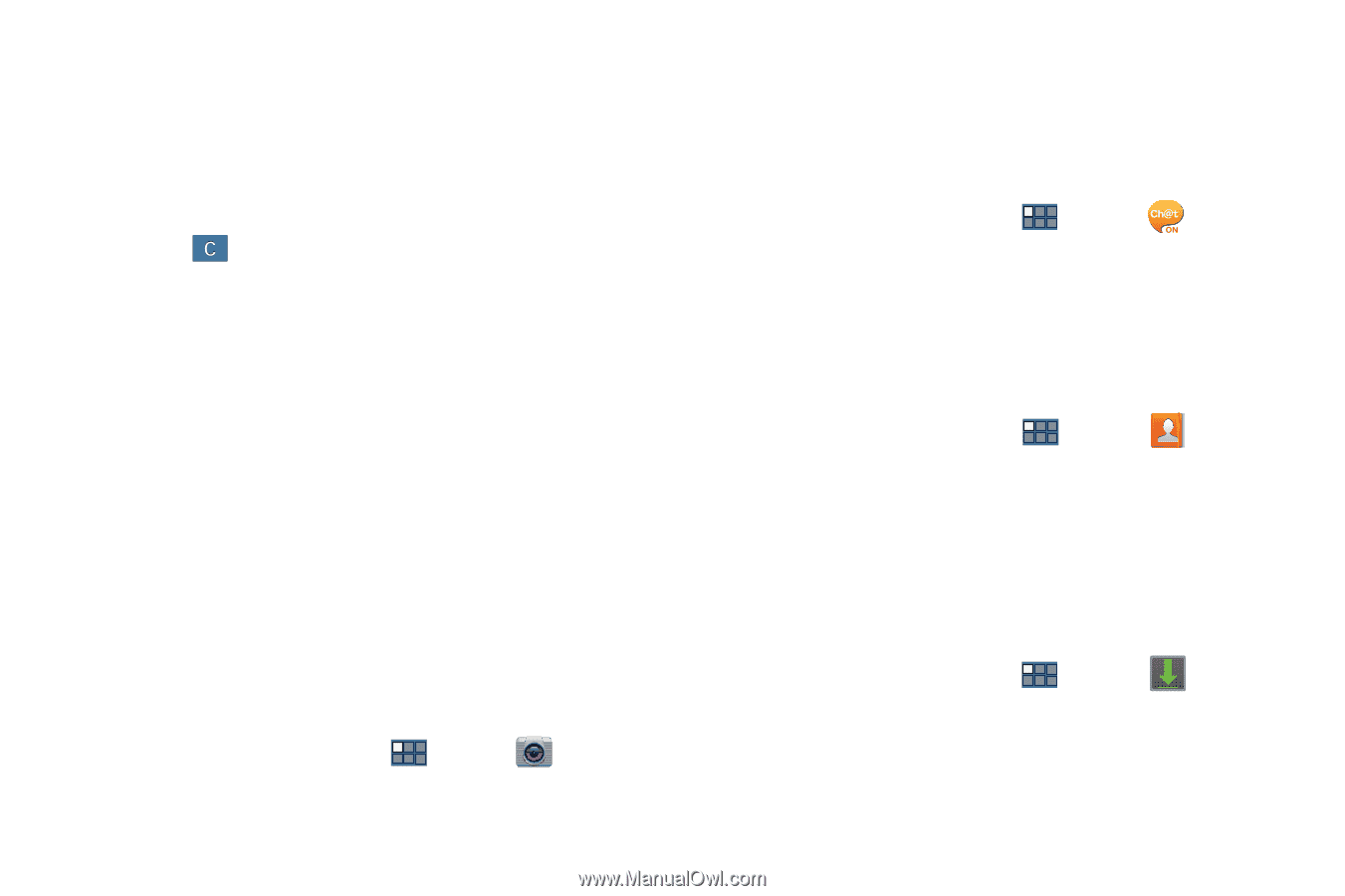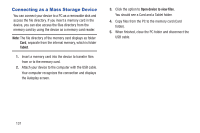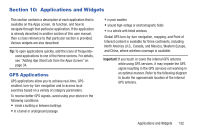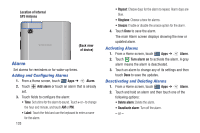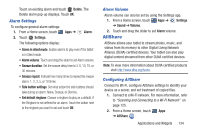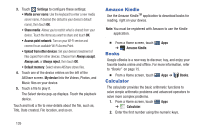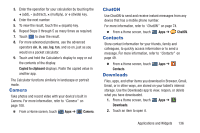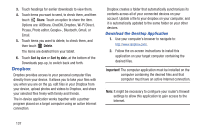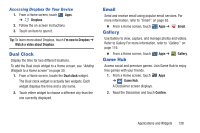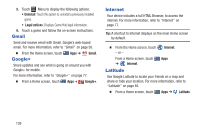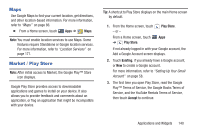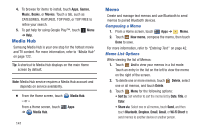Samsung GT-P3113 User Manual Ver.ld3_f3 (English(north America)) - Page 141
Camera, ChatON, Contacts, Downloads, Copied to clipboard
 |
View all Samsung GT-P3113 manuals
Add to My Manuals
Save this manual to your list of manuals |
Page 141 highlights
3. Enter the operation for your calculation by touching the + (add), - (subtract), × (multiply), or ÷ (divide) key. 4. Enter the next number. 5. To view the result, touch the = (equals) key. 6. Repeat Steps 3 through 5 as many times as required. 7. Touch to clear the result. 8. For more advanced problems, use the advanced operators sin, ln, cos, log, tan, and so on, just as you would on a pocket calculator. 9. Touch and hold the Calculator's display to copy or cut the contents of the display. Copied to clipboard displays. Paste the copied value in another app. The Calculator functions similarly in landscape or portrait mode. Camera Take photos and record video with your device's built in Camera. For more information, refer to "Camera" on page 108. Ⅲ From a Home screen, touch Apps ➔ Camera. ChatON Use ChatON to send and receive instant messages from any device that has a mobile phone number. For more information, refer to "ChatON" on page 74. Ⅲ From a Home screen, touch Contacts Apps ➔ ChatON. Store contact information for your friends, family and colleagues, to quickly access information or to send a message. For more information, refer to "Contacts" on page 49. Ⅲ From a Home screen, touch Contacts. Downloads Apps ➔ Files, apps, and other items you download in Browser, Gmail, Email, or in other ways, are stored on your tablet's internal storage. Use the Downloads app to view, reopen, or delete what you have downloaded. 1. From a Home screen, touch Apps ➔ Downloads. 2. Touch an item to open it. Applications and Widgets 136