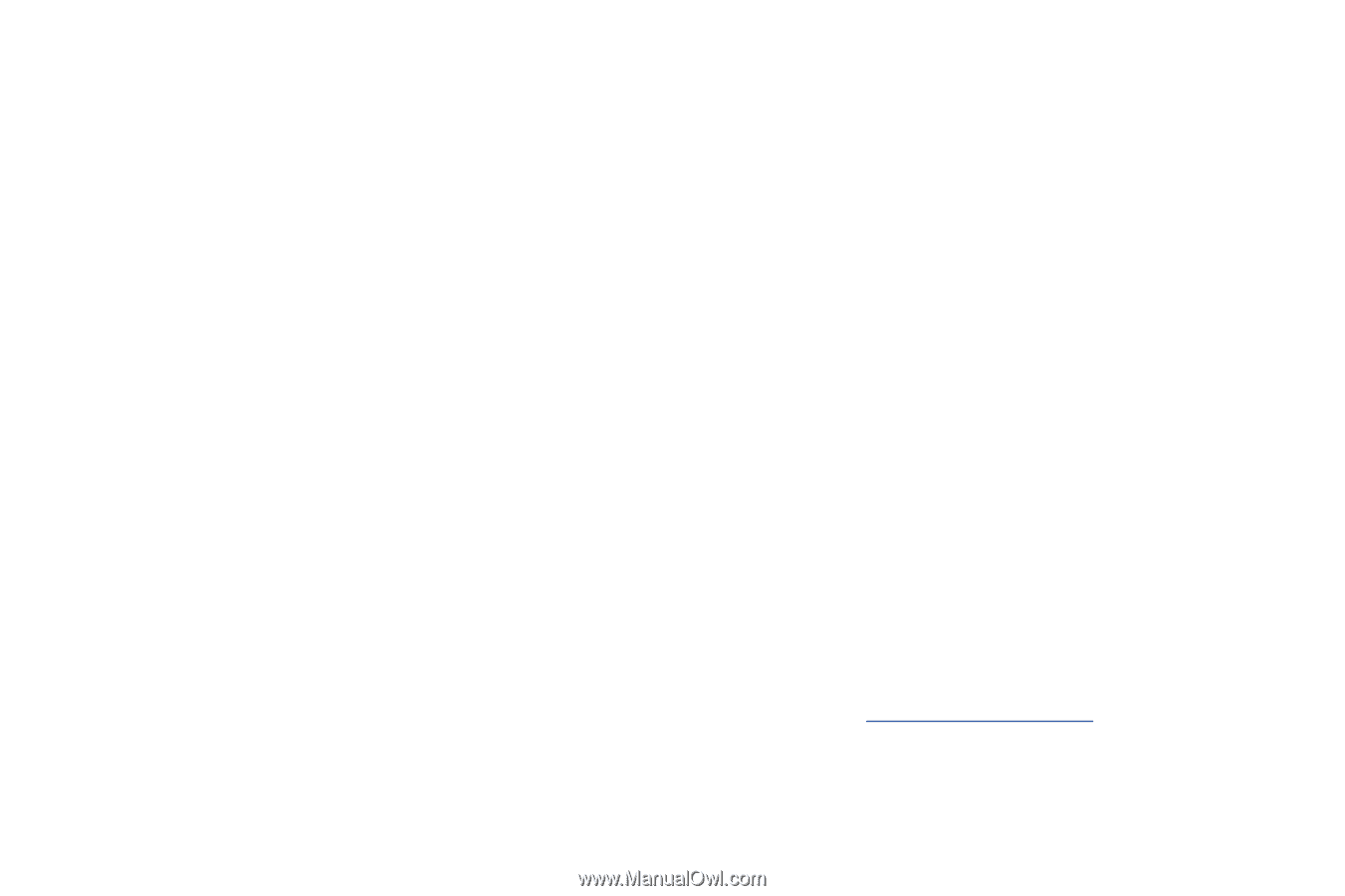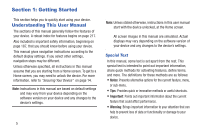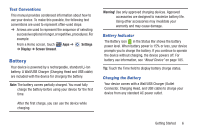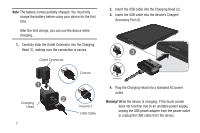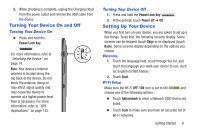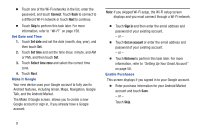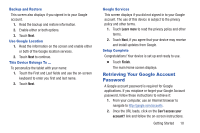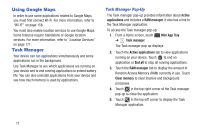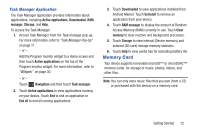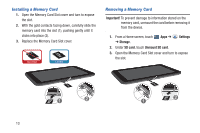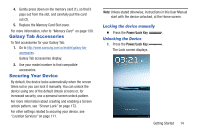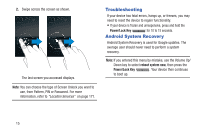Samsung GT-P3113 User Manual Ver.ld3_f3 (English(north America)) - Page 15
Retrieving Your Google Account Password, Backup and Restore, Use Google Location, Google Services - update
 |
View all Samsung GT-P3113 manuals
Add to My Manuals
Save this manual to your list of manuals |
Page 15 highlights
Backup and Restore This screen also displays if you signed in to your Google account. 1. Read the backup and restore information. 2. Enable either or both options. 3. Touch Next. Use Google Location 1. Read the information on the screen and enable either or both of the Google location services. 2. Touch Next to continue. This Device Belongs To ... To personalize the tablet with your name: 1. Touch the First and Last fields and use the on-screen keyboard to enter you first and last name. 2. Touch Next. Google Services This screen displays if you did not signed in to your Google account. The use of this device is subject to the privacy policy and other terms. 1. Touch Learn more to read the privacy policy and other terms. 2. Touch Next, if you agree that your device may receive and install updates from Google. Setup Complete Congratulations! Your device is set up and ready to use. Ⅲ Touch Finish. The main Home screen displays. Retrieving Your Google Account Password A Google account password is required for Google applications. If you misplace or forget your Google Account password, follow these instructions to retrieve it: 1. From your computer, use an Internet browser to navigate to http://google.com/accounts. 2. Once the URL loads, click on the Can't access your account? link and follow the on-screen instructions. Getting Started 10